Products
A product is an important concept in any business. Considering this aspect, Odoo gives so much prominence to manage products and product related operations. The product and product variants are treated and organized in this platform in a better framework. Odoo has the support of an exclusive product management tool. So the platform will ensure the utmost level of support to their users for their product management. Odoo ERP provides the provision to classify the products on the basis of its relevance and features. All the product related information and operations are listed and the product name, type, procurement status, are well managed by the platform. The platform also allows you to solve all the product intricacies such as Pricelists, Promotion programmes, Coupon programmes, Bill of materials, Reordering rules, Sales requests, Sales orders and many more. In the Odoo 15 version, Odoo brought notable updates in its product configuration. These changes can be seen either from the Sales module, Purchase module or Inventory module.
The Products tab of the Odoo Sales module allows you to manage all the product related operations. So let us click on the Product tab of the Sales module for viewing the sub menus. The list includes the Products, Product Variants, Pricelists, Promotion Programmes, and Coupon Programmes as indicated in the below picture.
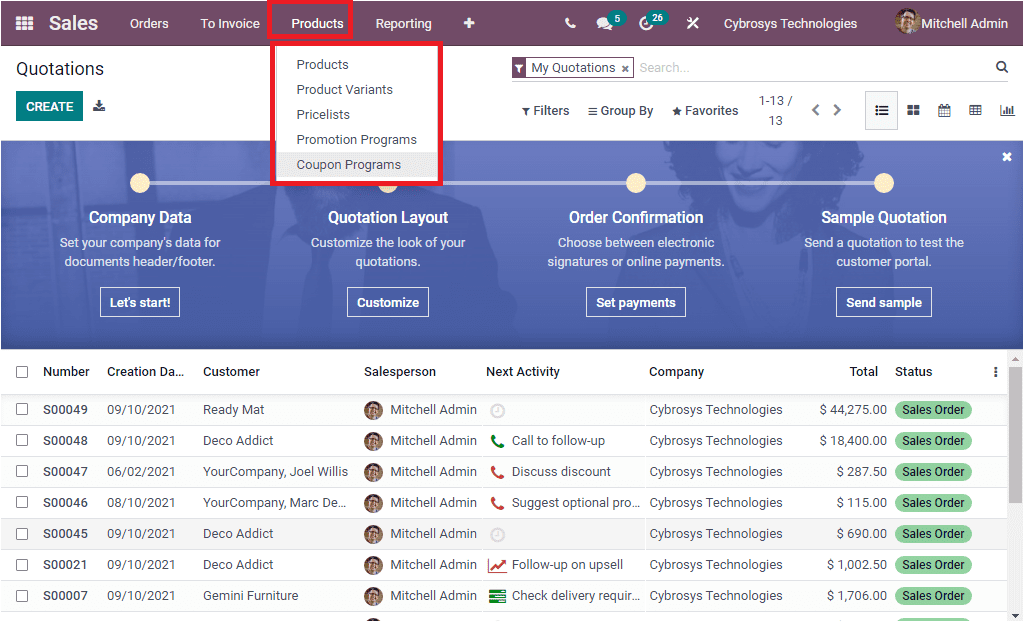
When you create Quotations or Sale orders, you are required to give the details of products. Inorder to provide these details, Odoo designed the Sales module as it is able to manage products also. In addition, the highly integrated nature of the Odoo modules allows you to interconnect the Sales module with the Inventory module. So all the product information and stock details can be easily gained through the Sales module. If you are aiming for viewing products or need to manage products, you can directly access it from the sales module. There is no need to go to the Inventory module.
Inorder to view the Product window of the Sales module, you can click on the Products menu available under the Products tab. Now you will be entered into the Products window where you can access all the predefined products with their details. Odoo manges every product which you defined in the platform with this window. The window can be viewed in Kanban and List view. The Kanban view of the window is depicted below.
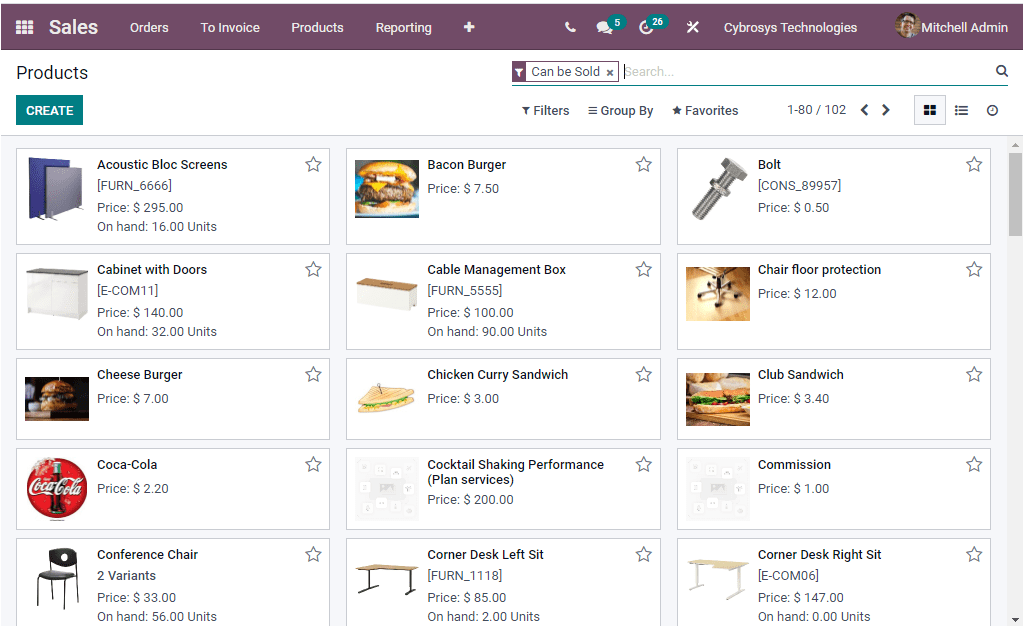
Here you can view each of the product and its details along with the image of the product. You are also able to view the star icon in each of the products described. This is a new option available in the Odoo 15 Sales module. Using this feature you can mark or highlight your favourite products. This option is very useful for easily identifying your favourite or important products. Now if you want to view the full details of a particular product, you can click on the respective product and can view the details.
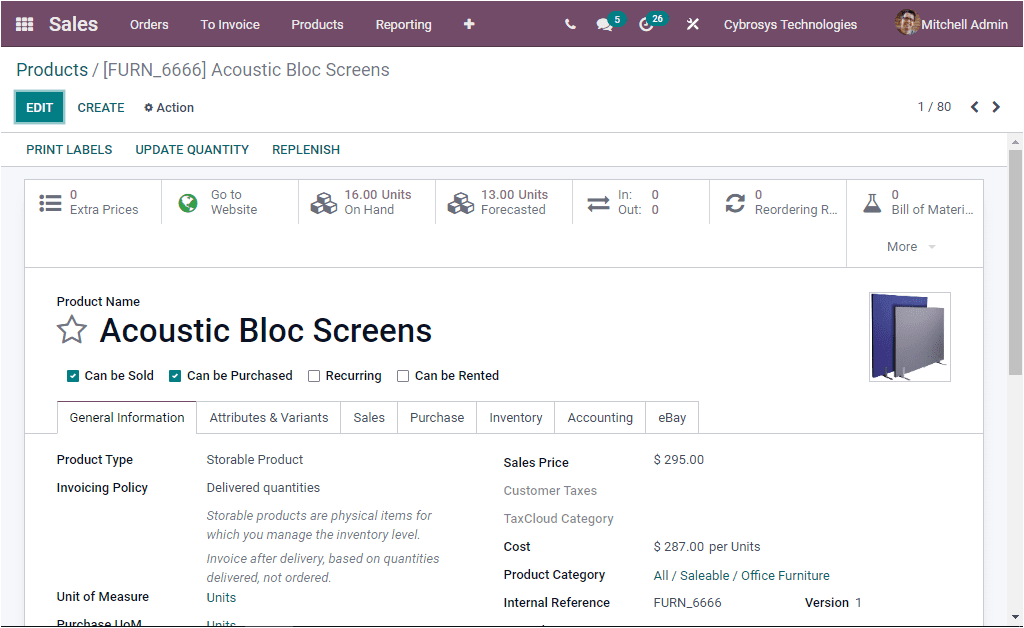
Back to the Products window, the CREATE icon available on the top left corner of the window is designed to create and customize a new product record. The image of the Product creation window portrayed below.
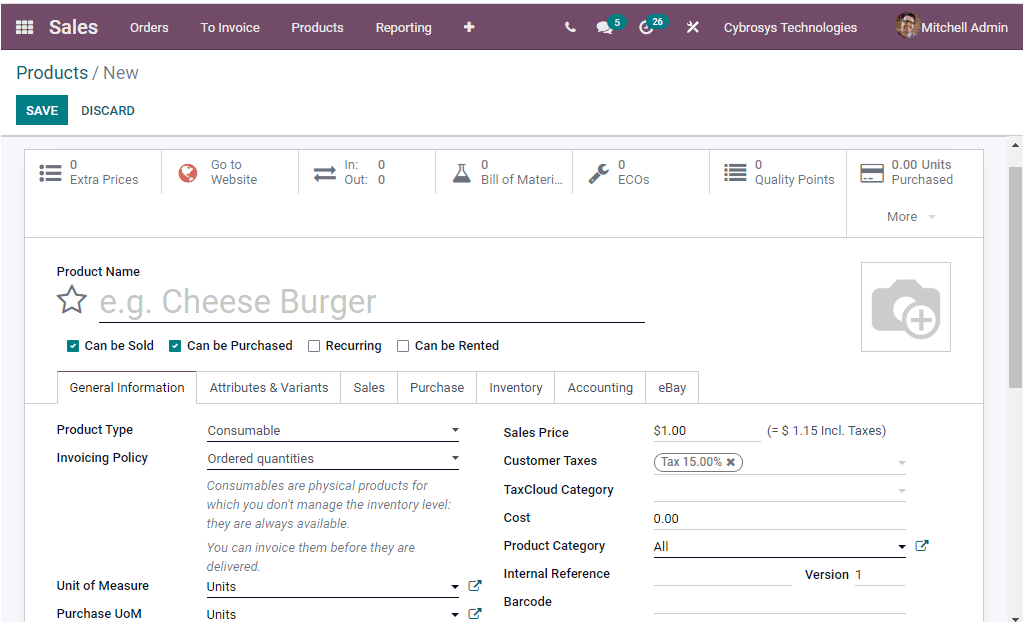
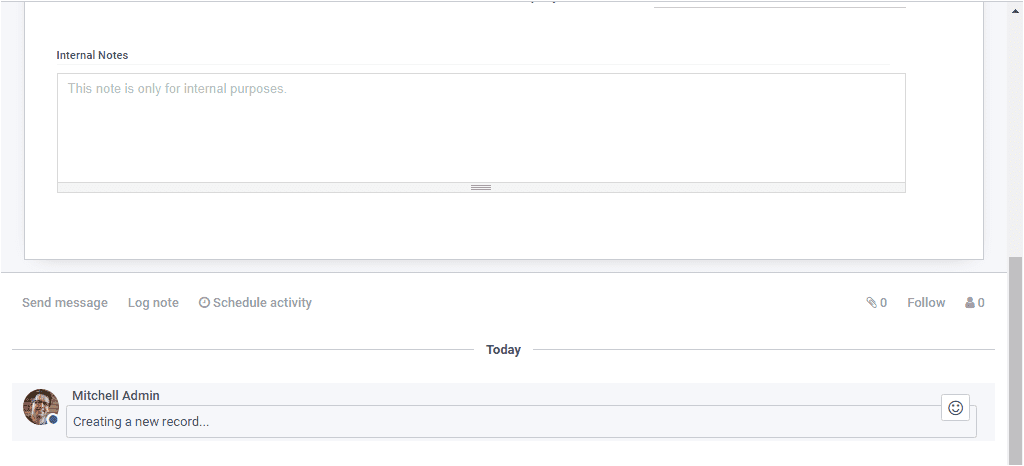
Here in the Product creation window, you have so many fields where you can provide all the required information regarding your product. Here in Odoo, it manages products in different types. In earlier versions, the product was classified as three types. Which is Storable Product, Consumable Product and Service. Here in the 15 th version, the product type menu includes Consumable, Service, Gift card, Storable Product, Event Ticket, and Event Booth. A storable product in Odoo is the product for which you need to manage its stock and the Consumable products are the type of products for which stock is not managed. And in the case of Service, it is a non material product which you provide for your customers. We can discuss this in detail in the Inventory module. First you have to provide the Product Name in the product creation window. Then you can mention the Product Type along with the Invoicing Policy. After this, you can allocate the Unit of Measure and Purchase Unit of Measure. Similarly, the Sales Price, Customer Taxes, TaxCloud Category, Cost, Product Category, Internal Reference, Barcode, and Company can be specified. In addition, the Attributes and Variants can be defined under the Attributes & Variants tab. The Sales, Purchase, Inventory, Accounting and eBay information can be defined under each of the tabs available in the product creation window. If you are given all the mandatory details in the Product creation form, you can save the details by clicking on the SAVE button.
As we had a short description on the Product window of the Odoo Sales module and now let us have a look at the Product Variants tab.