Reconciliation
The process of comparing two sets of accounting records to check that the data are in agreement and correct is known as reconciliation. They also help in confirming that the general ledger accounts are complete and accurate. In case of double entry bookkeeping the transactions are posted as debit and credit. With the reconciliation you will get accurate data of the value recorded and help in forecasting the cash flow.
You can create or import bank statements from the Accounting module Dashboard. At the displayed form page enter the details of the new bank statement such as :
Reference : The reference number that will be assigned to the statement which will be used throughout.
Journal: The Journal which will be used to mark the transactions.
Date: The date on which the statement is created.
Starting and Ending Balances: The starting and ending balance of the statement must be entered in this field.
Transactions: The details of the amount transaction, the transaction date, label, with which partner the transaction was made and the amount occurred must be included here.After entering all the details you can either save the details or post it. The status of the statement is highlighted. They are New, Processing and Validated. At the New state you can fully edit the details with draft journal entries. When the state is Processing the details are no longer editable and are ready for reconciliation. The Validated state denotes that all lines are reconciled and there is nothing left to process.
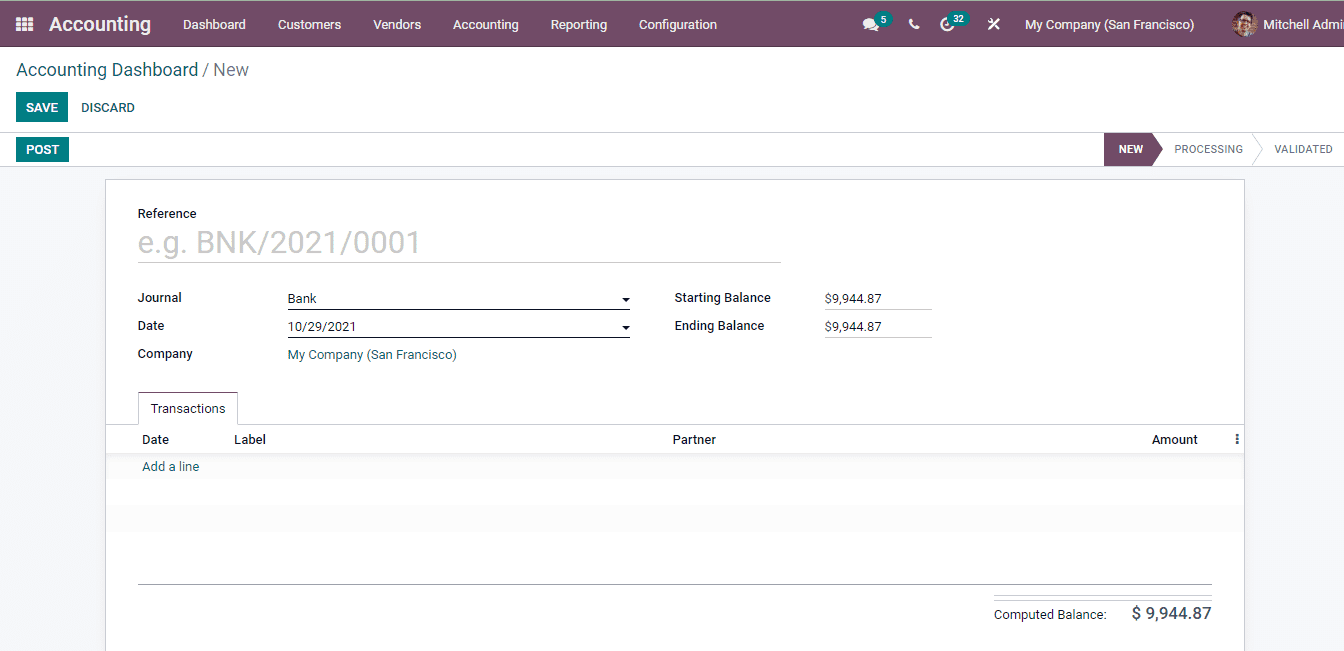
In the Odoo 15 Accounting module you can view the accounts that have to be reconciled by selecting the Reconciliation option from the Accounting tab.
The bank statements that have to be reconciled can be validated by checking the entries and then clicking on the VALIDATE button.
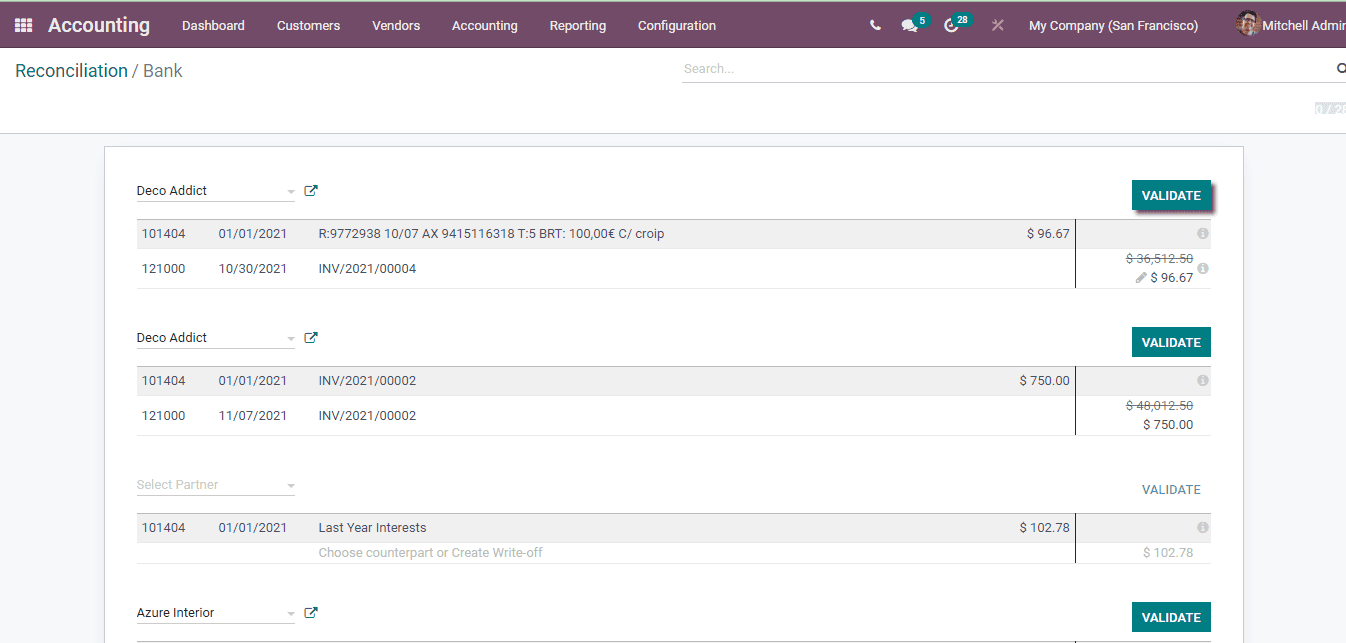
Reconciliation Models
Pre-filling the reconciliation according to the models already created can make the reconciliation process more easier. In the Odoo 15 Accounting module you can create reconciliation models which will help in saving time and effort. By selecting the Reconciliation Models from the Configuration tab you can view the list of existing models along with details such as Type and whether the model is auto validated or not.
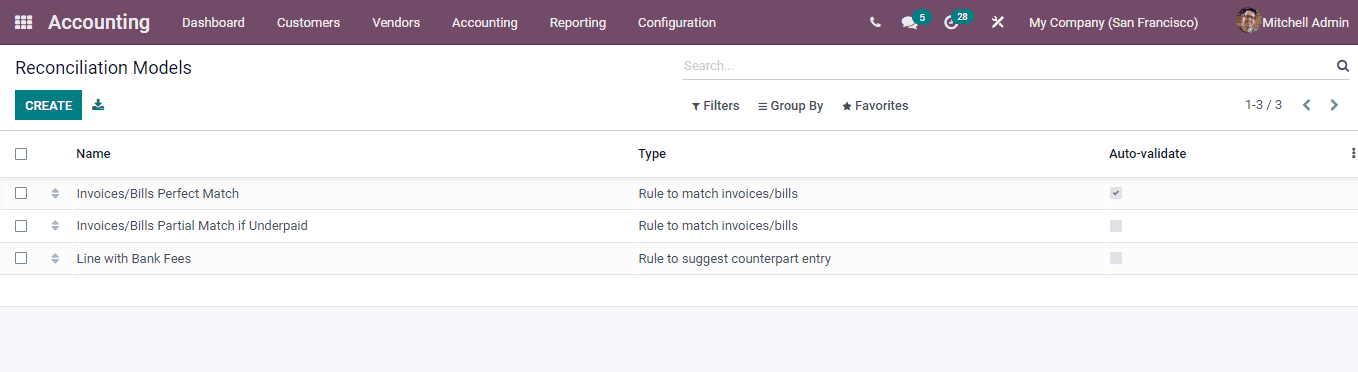
You can create new models by selecting the CREATE button. At the new reconcile model page enter the Name of the model, select the Type of reconciliation and enable the To Check option if you need to recheck the information entered. In Odoo you can choose between 3 types of reconciliation, they are Button to generate counterpart entry, Rule to suggest counterpart entry and Rule to match invoices or bills. By selecting the Rule to match invoices or bills type you will need to enable whether the reconciliation needs to be Auto Validated or not, number of Search Months Limit and Matching Order. The bank transaction conditions also change as per the selected type. At the Bank Transaction Conditions menu insert details such as the Journals Availability, Amount Type, Amount Condition, difference accepted in case of underpayment at Payment Tolerance, whether the Same Currency is used for transaction. Other details to be added are whether the invoice or bill has to be matched with Label, Note or Reference, the Label, Note, Transaction Type and whether the Partner should be set.
After entering all the details press the SAVE button to save the created model.
