HR Recruitment
Holding an effective recruitment management strategy is an essential aspect of the human resource department of your organization. It can be considered as the first step for the success of your organization. Effective and efficient recruitment management and the selection process will ensure whether your organization's staffing is suitable for your organization or not. It will support your organization to enhance productivity, and a system like Odoo helps you deliver the best quality hirings. Odoo Recruitment module will provide you with an insight to understand the best suitable hires and examine whether they are ideal for your organization or not.
For getting access to the Odoo Recruitment module, you should install the module from the Odoo application. After installing the module, you can click on the Recruitment menu icon to enter into the module.

Now you can view the home dashboard window of the Odoo Recruitment module, as shown in the below screenshot.
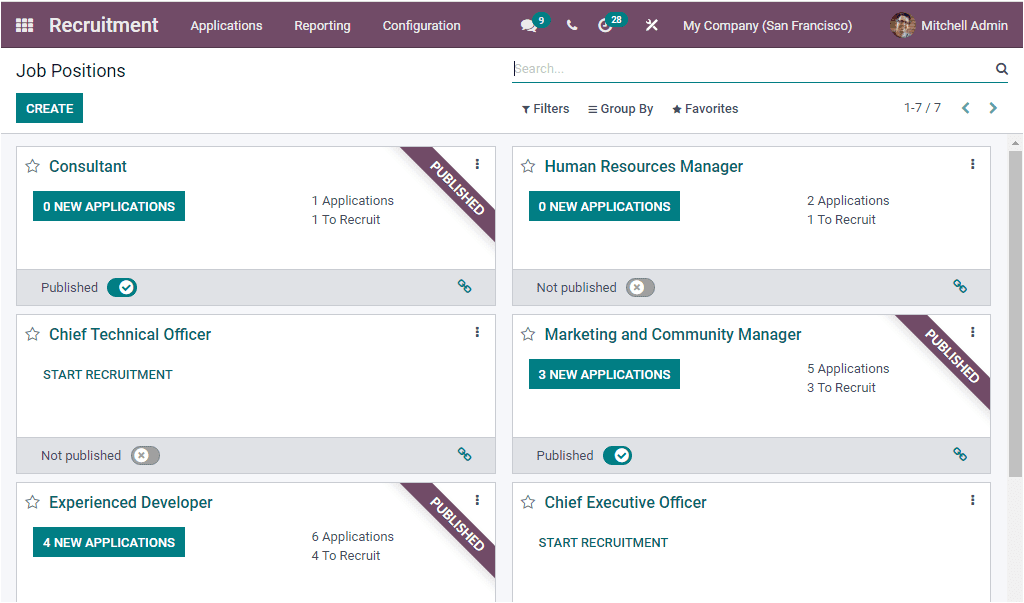
The home dashboard window of the recruitment module depicts the Job Positions window where you can view all the job vacancies that we have created for recruiting. In the window, you can view some of the defined Job positions that labelled as Published. These are the job positions that are already published on the website. The various sorting functionalities are available under the Filters, Group By, Favourite and Search icons. The default filtering options are the My Job Positions, My Favourites, In Position, In Recruitment and Unread Messages. The Add Custom Filter option allows you to customize new filers based upon your requirements. Under the Group By option, you have the default grouping menus such as Department, Status and Company. You can also have the Add Custom Group menu. The CREATE icon available on the top left corner of the window will allow you to create new Job Positions. As soon as you click on this icon, you will depict the Create a Job Position pop-up window as shown in the screenshot below.
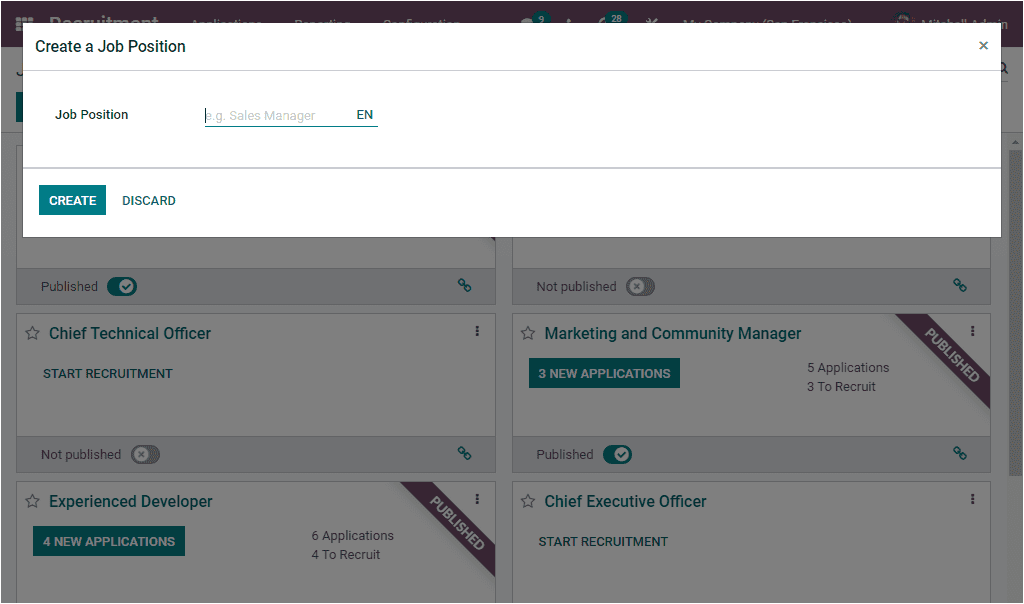
In this pop-up window, you can provide the job Position in the provided space, and then you can click on the CREATE icon available. Let us create a Job Position as Sales Manager. Now you will be able to view the newly created Job Position in the Job Positions window, as highlighted in the below screenshot.
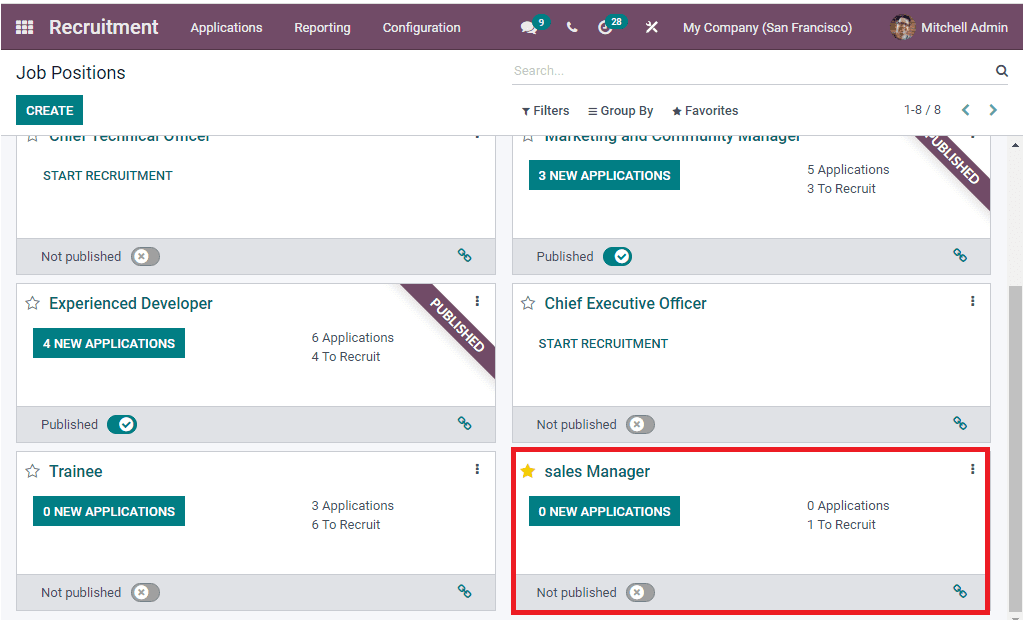
After creating the new Job Position, you can click on the three dots available on the top right corner of the newly created record for adding further details and accessing the edit button.
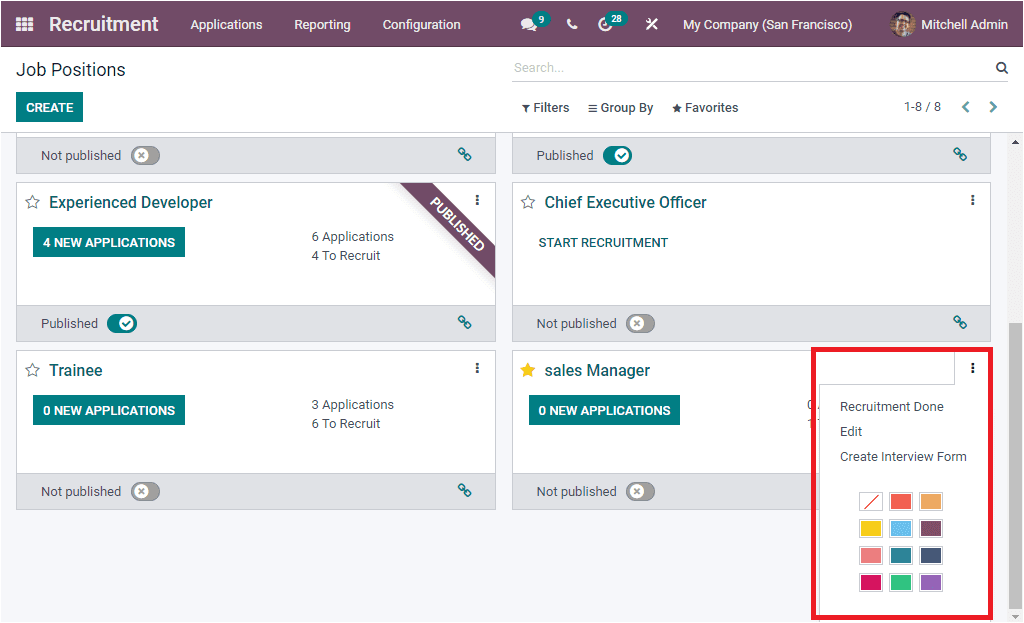
Apart from this option, you can create and configure a Job Position by accessing the Job Position window available under the Configuration tab of the Odoo Recruitment module.
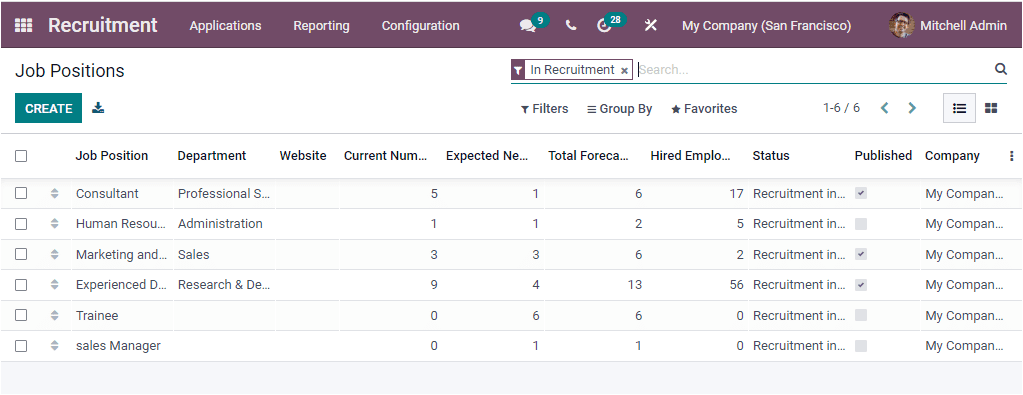
The Job Position window will depict every Job Position defined in the platform in Kanban and List view. The Name of the Job Position, Department, Website, Current Number of Employees, Expected New Employees, Total Forecasted Employees, Hired Employees, Status, Published, and Company. The CREATE icon available in the window will help you to access the Job Position creation form.
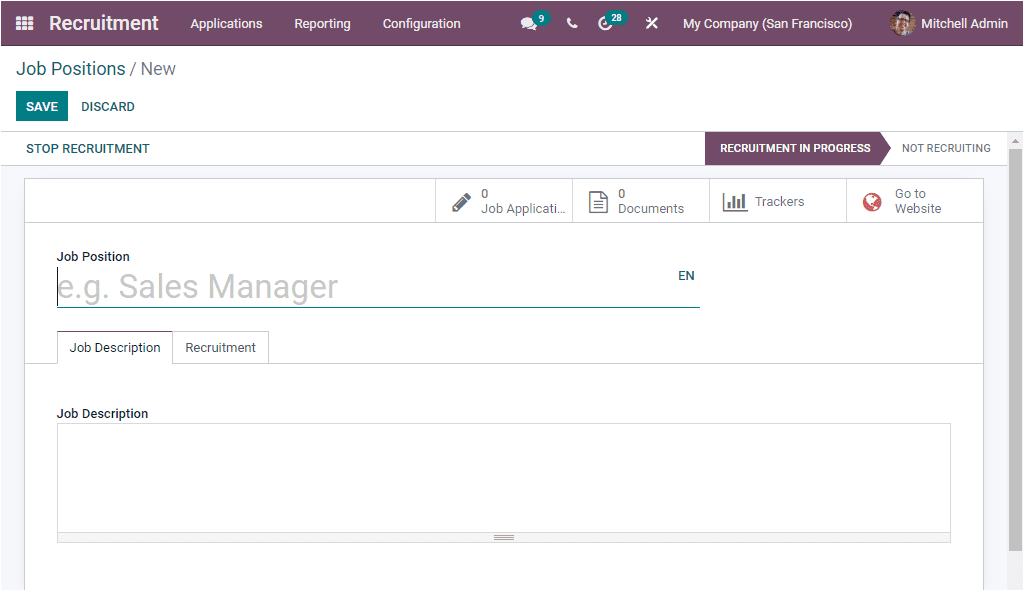
After providing all the information in the creation form, you can save it by clicking the SAVE button. Now the newly created Job Position is in the RECRUITMENT IN PROGRESS stage. For publishing this Job Position on the website, you can click on the Go to Website smart button available on the top right corner of the window. Upon selecting this icon, you will navigate to the website page to view the job on the company website.
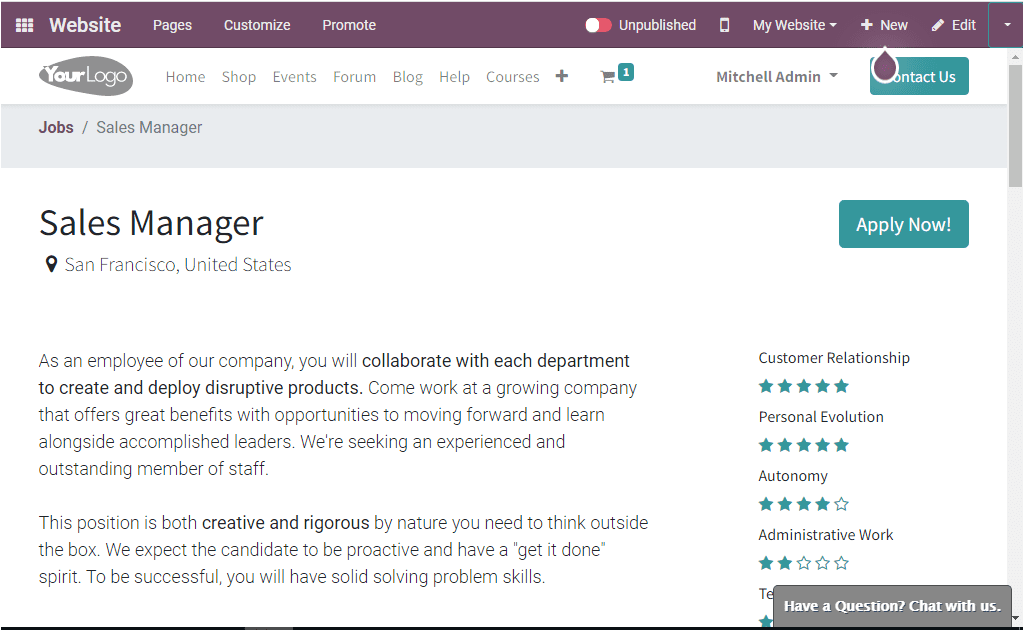
The candidates or visitors can view this job position, and they can directly apply for the post. You can turn the unpublished button into published for publishing the job vacancy, as shown in the image below.
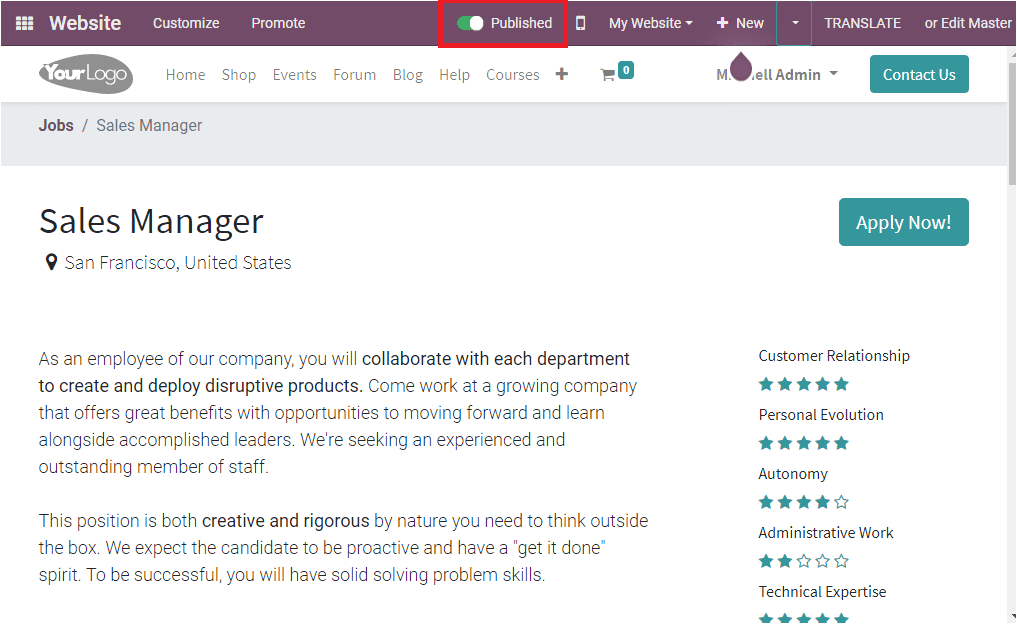
If the candidate wants to apply for the job, they can click on the Apply Now option available on the top right. Now the candidate will navigate into a new window where they can view the Job application form for Sales Manager. You can fill out the fields in the application form and after filling it, you can select the Submit button to submit the details.
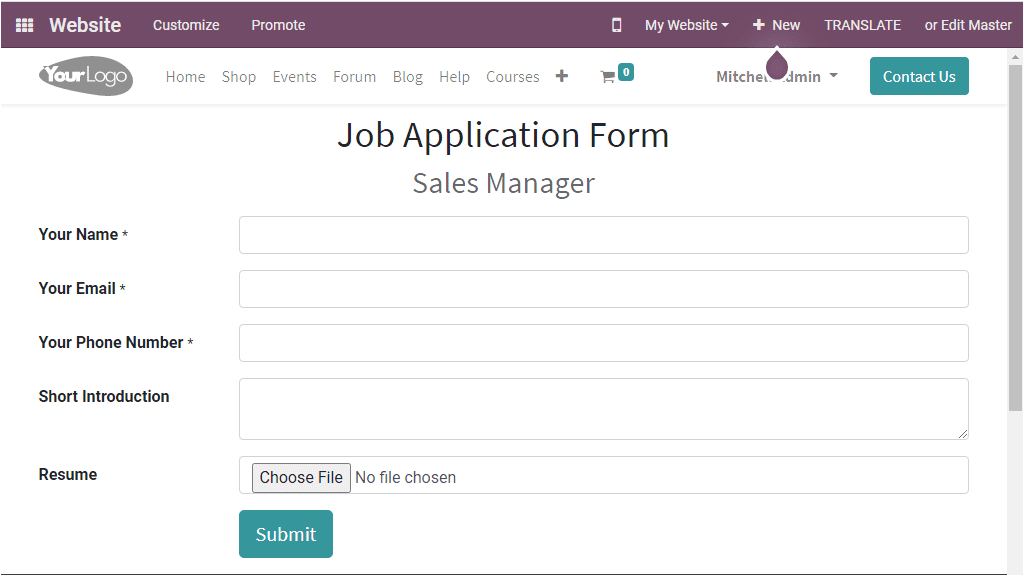
When you successfully submit the application, you will receive a confirmation window, as shown in the below image.
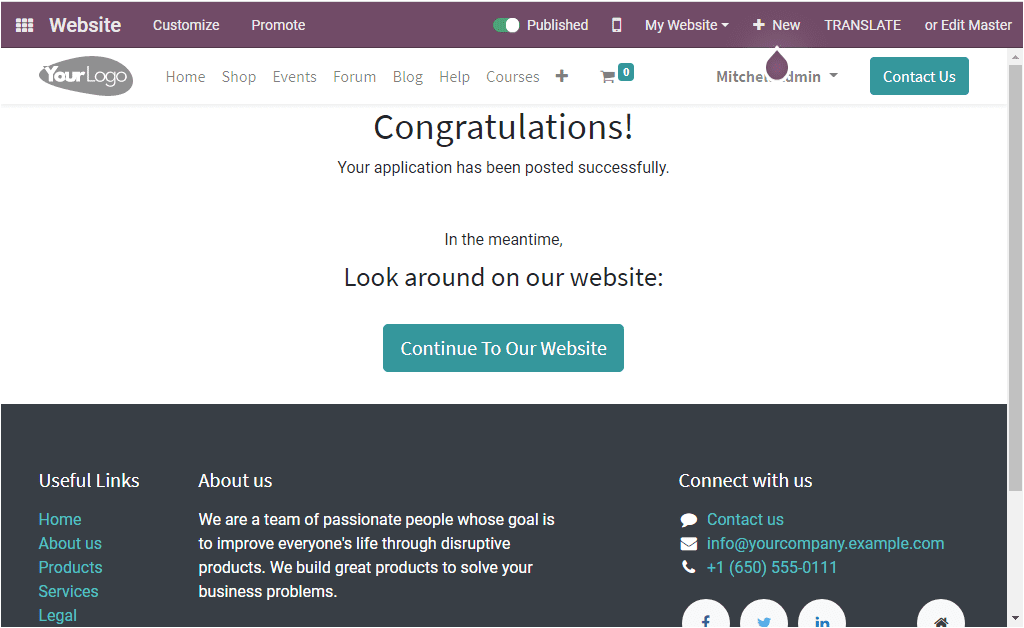
Now go back to the job Position window where you can view the job position and which is displayed as published.

So far, we have been discussing the Job Position aspect of the Recruitment module and now let us look into the Applications tab of the Odoo Recruitment module.