SMS Marketing
The instant marketing tool, SMS Marketing can bring a great impact on the marketing scenario. It has a vital role in marketing a business, or an event, product, service, promotions, gatherings, and many more aspects.
In this busy day-to-day life, we may not get much time to read advertisements, emails, and other modes of communications or marketing techniques. But in the case of SMSs, the chance for reading messages is very high because of its convenience. SMSs can be defined as personal, short, and quickly accessible, and these features of SMS make it more acceptable among people.
The Odoo system consists of an efficient SMS marketing tool, and the system upgrades the module each year. Here in this chapter, let us look into the Odoo 15 SMS Marketing module. The SMS Marketing module in Odoo will ensure that all of your contacts will be conscious of your flash sales, offers, and time-bound promotions. However, when you follow the SMS Marketing strategies, you should make sure that the SMS delivers the right time for the right people. For doing so, you should need to take the assistance of more effective and automated systems.
The Odoo SMS Marketing system has an exclusive ability to automate your SMS marketing. The platform will assist you to send different SMSs to different segments of customers by applying filters on your recipient's list and sent to the right people without missing a single one. The Odoo system will automate your marketing, and you just need to write and schedule your texts. All other operations and procedures will efficiently handle your Odoo system. This means the system will completely manage all the worries and difficulties. It will professionally manage all the sending and tracking procedures and also help you to generate full-fledged reports.
By implementing Odoo SMS Marketing module to your business, you can focus and utilize your valuable time and efforts to strategize and plan how to improve your market and uplift your conversion rate. No need to spend much time on sending messages.
To start Odoo SMS Marketing campaigns for your business, you should install the SMS Marketing module from Odoo applications.
When you open your database, you can search the SMS Marketing module in the Apps section. Once you install the module to your database, it will display the SMS Marketing icon as shown in the image below.
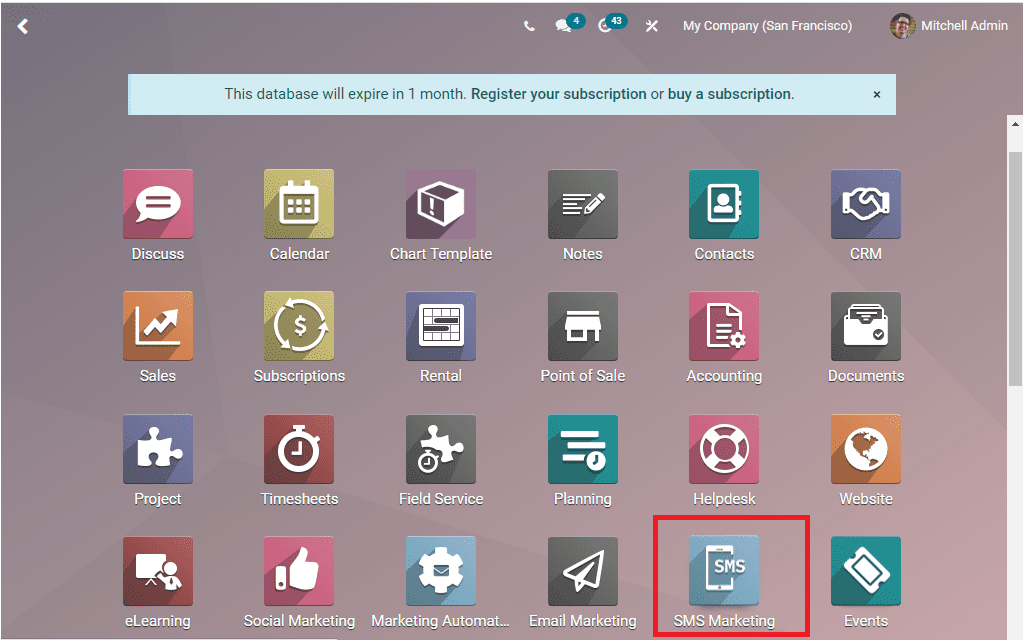
You can click on them to enter into the module. Now you will be navigated to the SMS Marketing module.
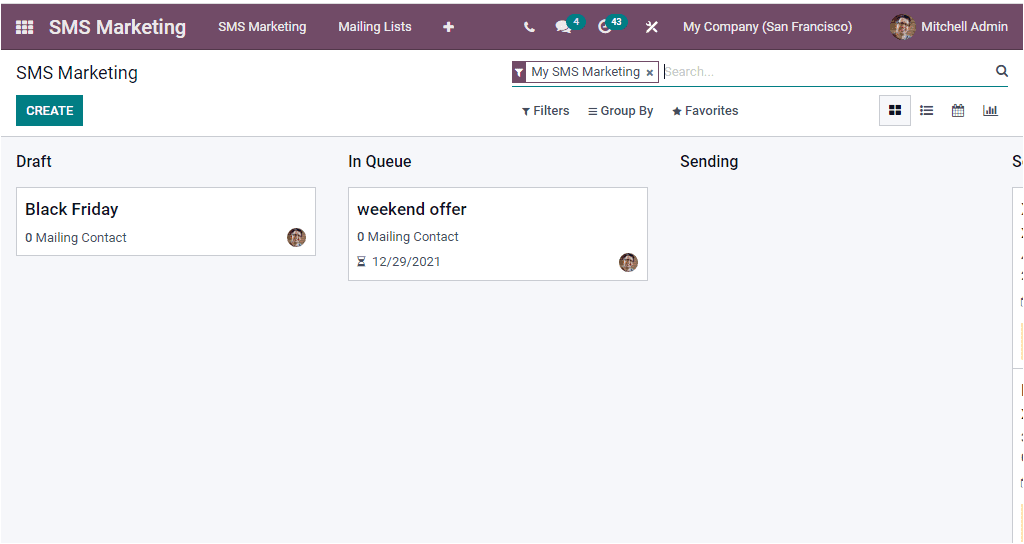
The home dashboard window of the module will display an SMS Marketing window as shown in the above image. The SMS Marketing window will allow you to view the reports in different formats such as Kanban view, List view, Calendar, and Graph view. The above image depicts reports in Kanban view. In the Kanban view, the window manages reports in different stages based on their stages of operation. Here in the window, you can view the Draft, In Queue, Sending, and Send stages as highlighted in the image below. The menu icons for accessing different views are also highlighted in the image below.
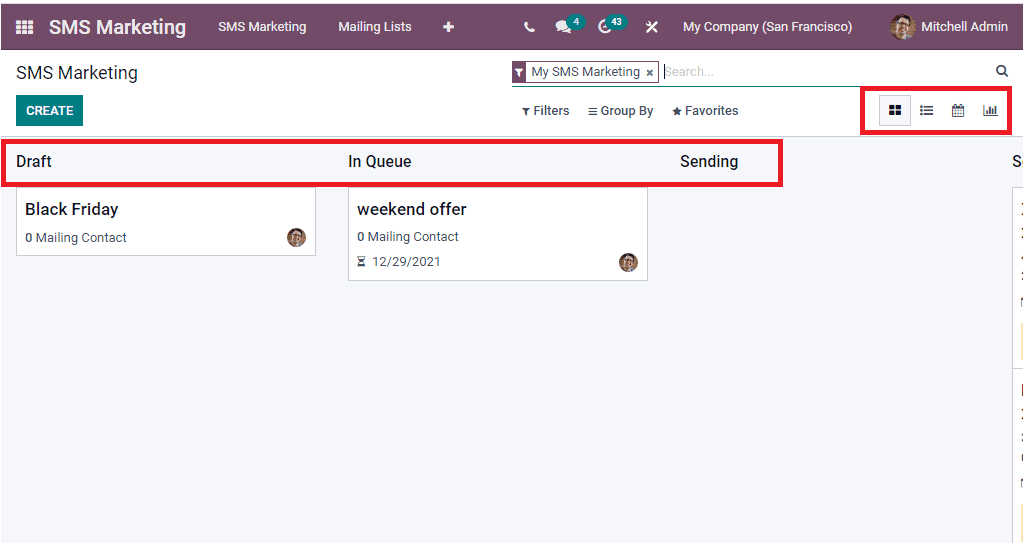
The Settings icon available on the top right corner of each stage will include the Fold, Archive All, and Unarchive All menus as highlighted in the image below.
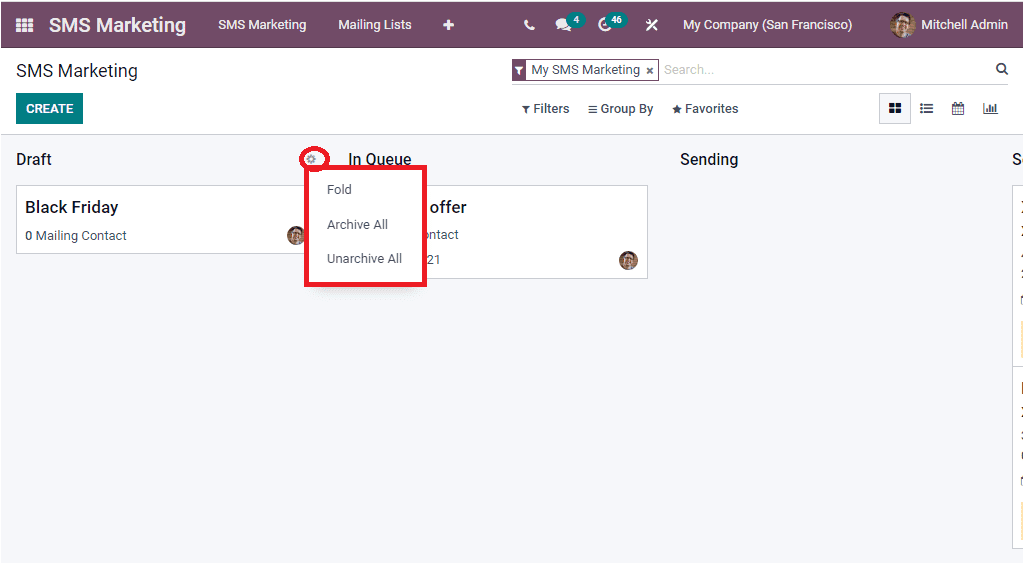
The Fold option allows you to fold the respective stage from the kanban view. Also, you can archive or unarchive the SMSs records described under the specific stage. Moreover, the Filters and Group By menu available in the window includes various default as well as customizable filters that will allow you to sort out your data quickly.
When you click on the List view menu icon, you will be directed to the List view, where all the records in the window will be displayed in a list format, as shown in the image below.
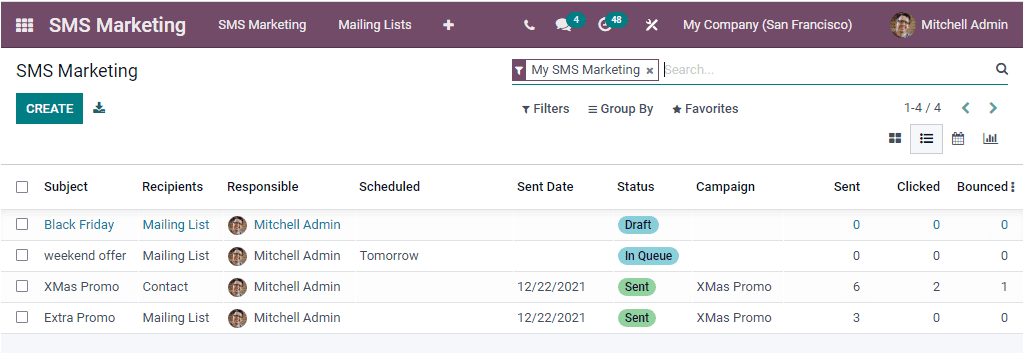
This window will list out the preview of each described SMS along with the details such as Subject, Recipients, Responsible, Scheduled, Sent Date, Status, Campaign, Sent, Clicked, and Bounced. In addition, the photograph of the Responsible employee is displayed along with the name. This photograph also acts as a direct link to chat with that particular employee. If you click on this image, a pop-up will appear, as shown in the screenshot below.
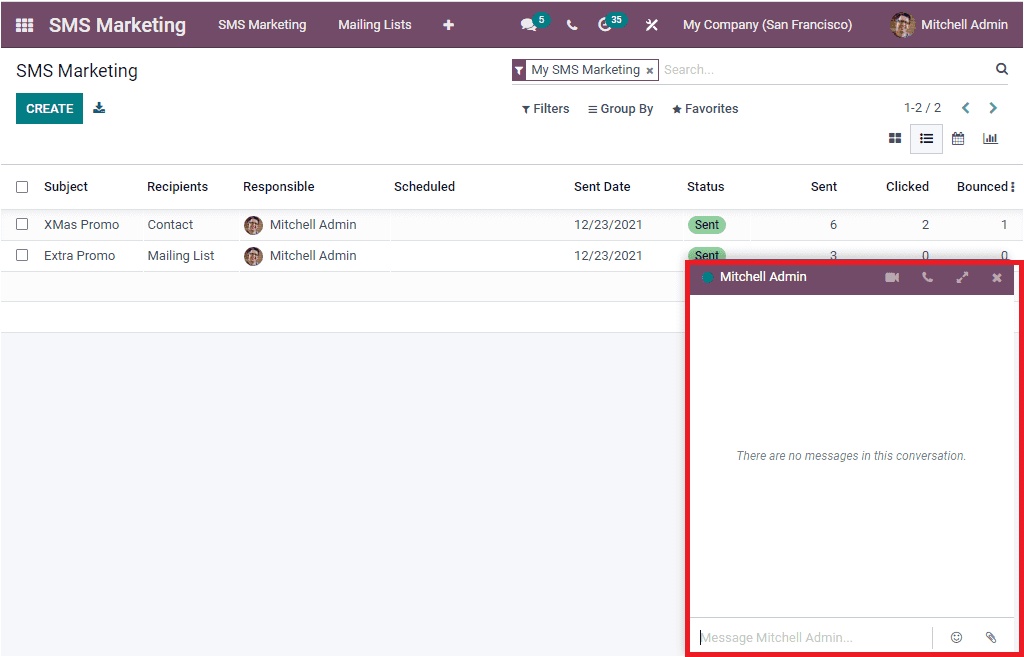
Using this pop-up chatbox, you can chat with that person. It is also allowed to attach documents or files and use smilies to enhance the effectiveness of your chat.
To create a new SMS Marketing, you can click on the CREATE button. The image of the creation window is depicted below.
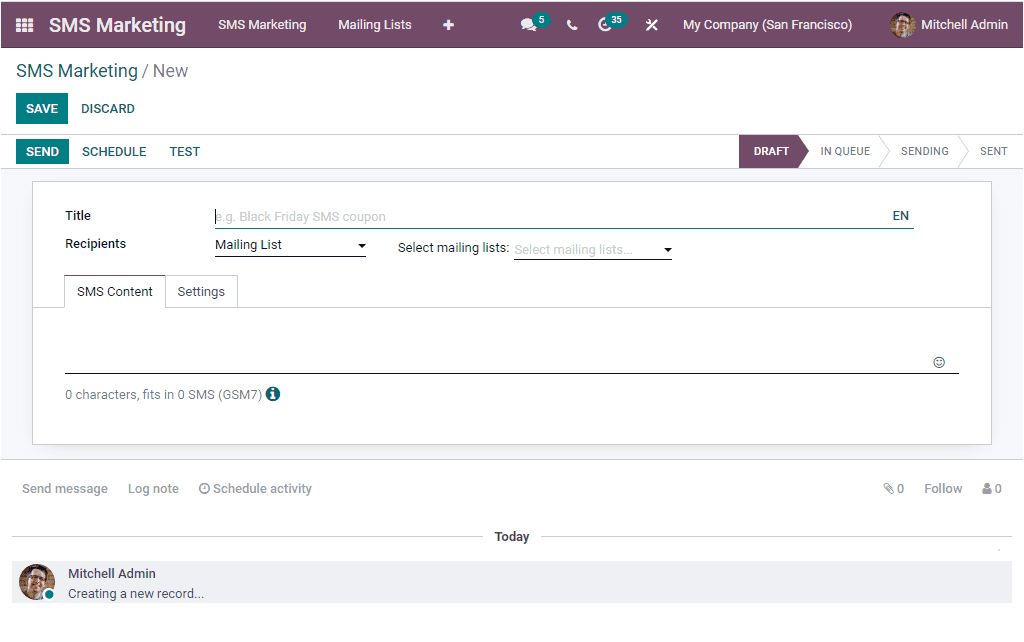
Here you have to fill some fields. First of all, you can provide the Title of the SMS, and it will be the internal title of the message. Then you can add the Recipients to this message. Here you can use the drop-down menu to fill out. The drop-down menu will list out all the Recipient models, and you can choose the preferred recipient. The Odoo system helps you to select suitable recipients for sending this message if it is not a mass mailing. The platform allows you to filter your list by applying various filters. To view the filters what you want to do is to select the recipients from the list. For example, if you're going to send the message to the Applicants, you can choose Applicant as the Recipient. Now the system will display a +ADD FILTER option, as shown in the image below.
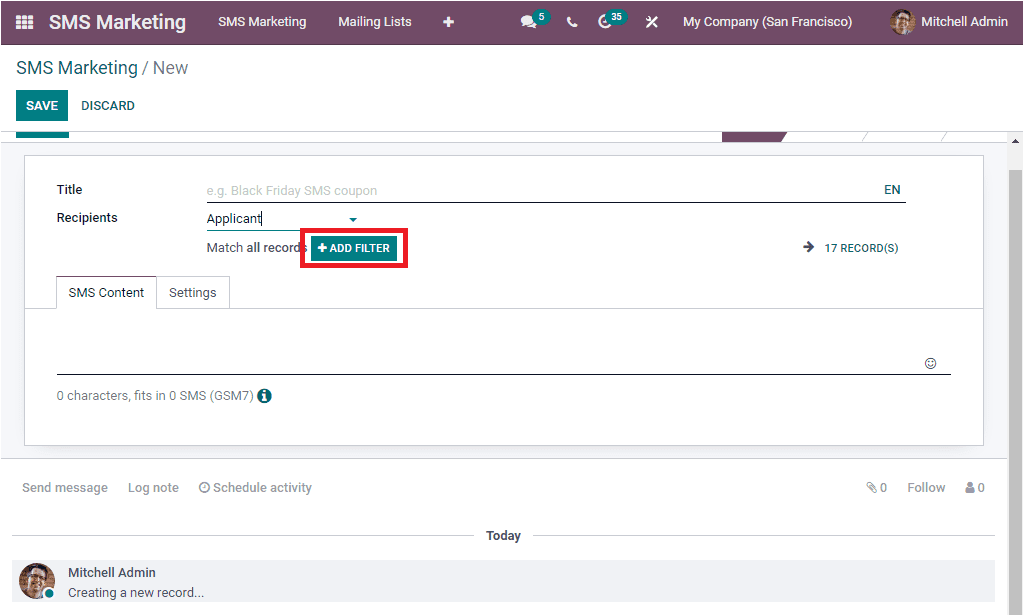
If you want to select a specific category of Applicant, you can click on the ADD FILTER option. Now you will be able to select the suitable filter from the list.
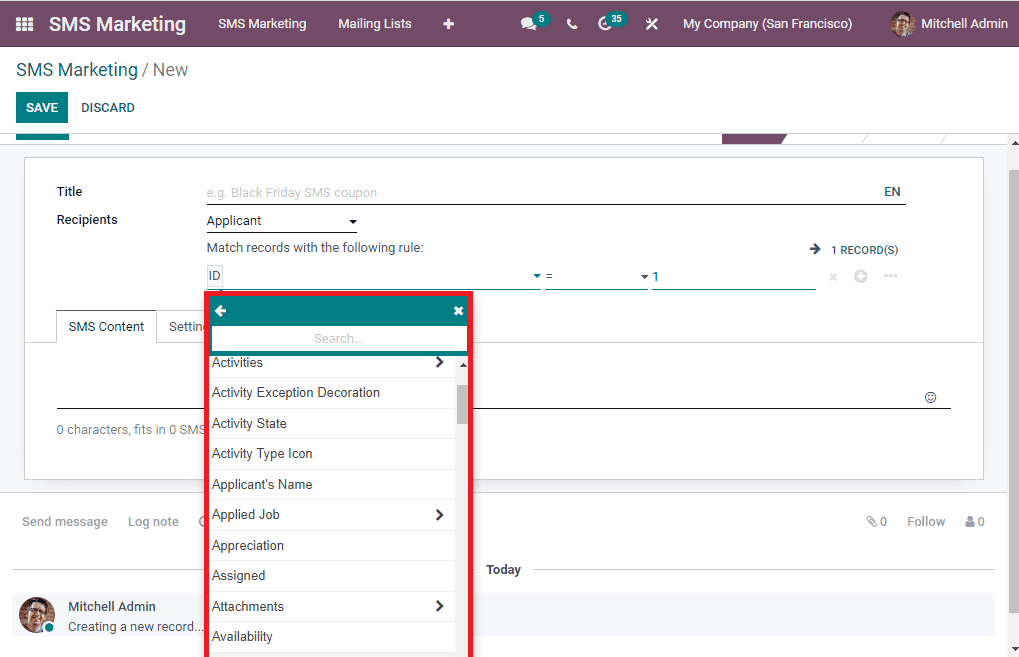
Under the SMS Content tab, you can type the content of the message. Here also you have the provision to use various smileys.
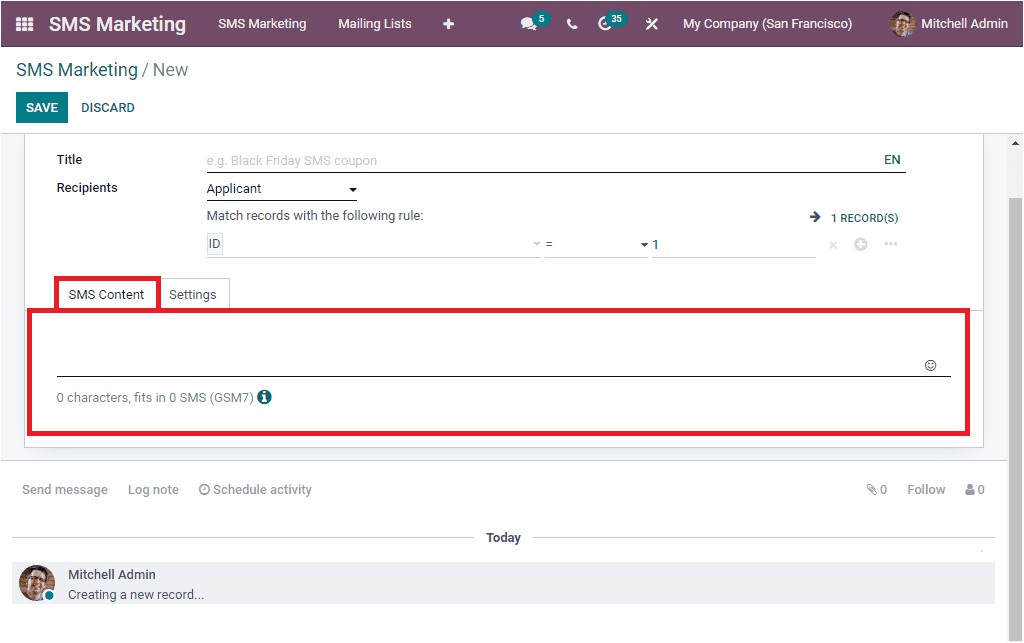
In the Settings tab of the SMS creation window, you can specify the Responsible person's name. You can also activate the Include opt-out link option.
After providing all the details, you can save the details by clicking on the SAVE button available.
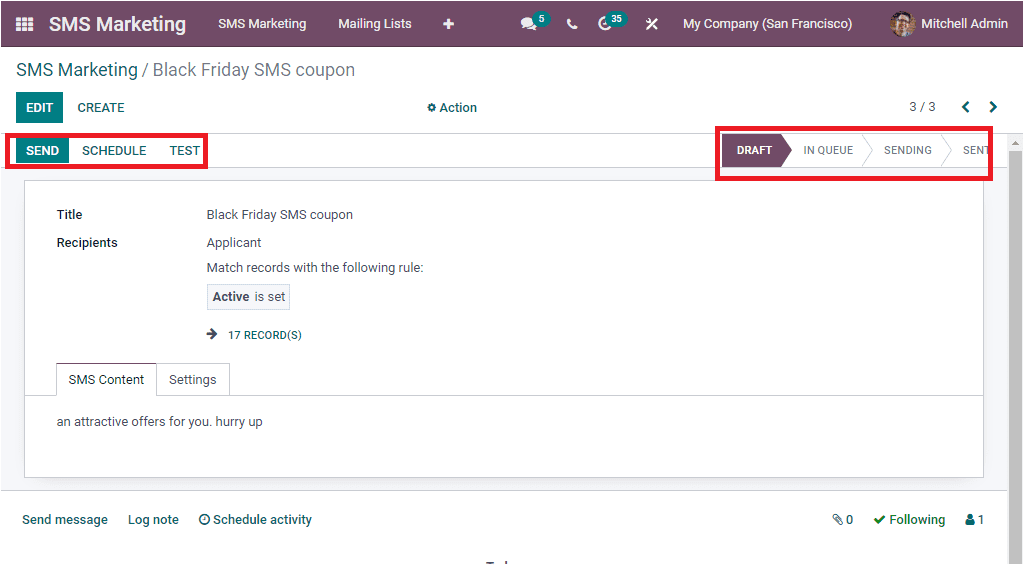
When you look at the top of the window, you can view the buttons like SEND, SCHEDULE, and TEST on the top left side. When you click on the SEND button, you will get a pop asking for confirmation to send SMSs.
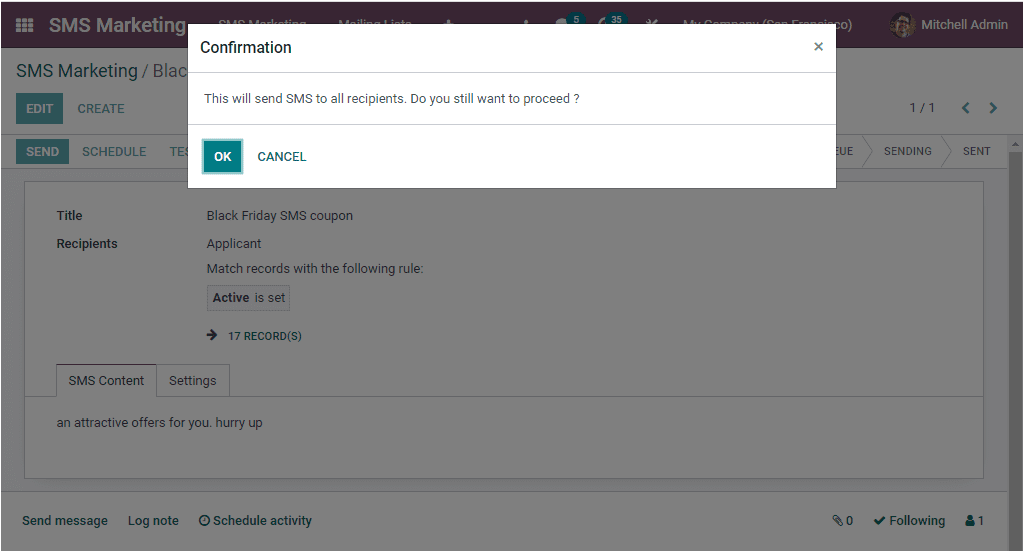
If the list is confirmed, you can click on the OK button. Now the status of this particular SMS will change from the DRAFT stage to SENT.
If you want to schedule the SMS for a future date, you can click on the SCHEDULE button. Then you will get a pop-up window where you can set the date on which you want to send your SMS to the recipients. After specifying the date using the calendar popup, you can click on the SCHEDULE button.
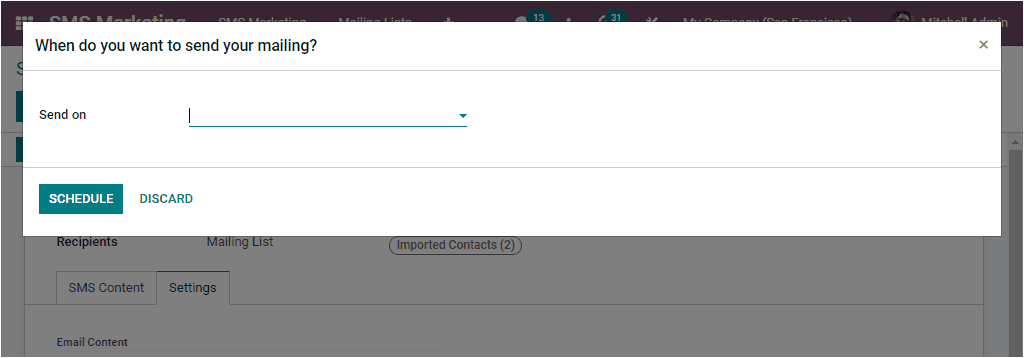
The window will now depict the scheduled date, details, and the respective SMS Marketing status shown as IN QUEUE.
If you want to test the SMS sending process, click on the TEST button. Then you will depict a pop-up window as shown below.
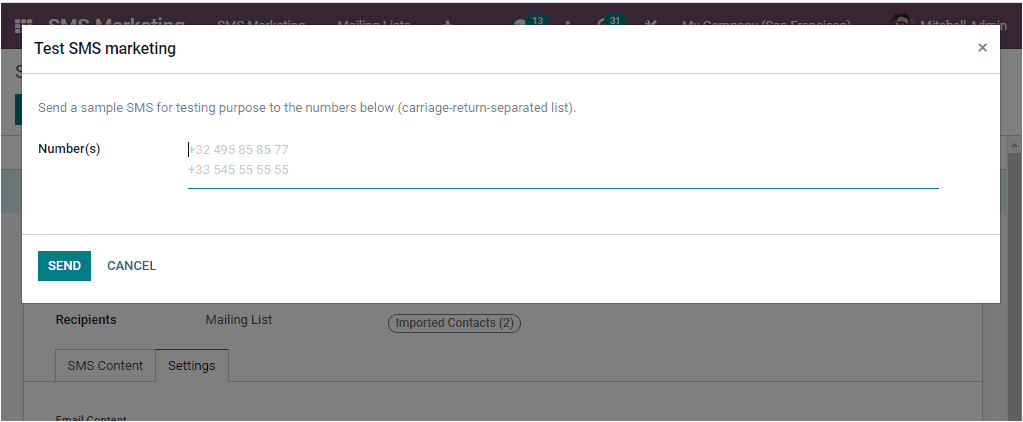
This pop-up window allows you to provide the numbers for sending this sample SMS for testing purposes. After giving the numbers, you can click on the SEND button.