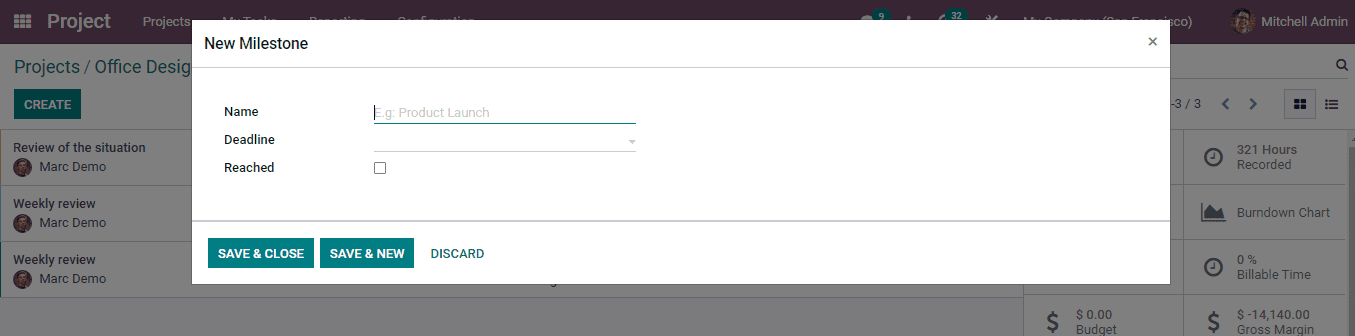Project Updates
Odoo 15 Project module has introduced a new feature which will allow you to evaluate the project status. The new feature is called Project Updates. While setting up the project you can enter the current status of the project. This status can be changed from time to time. You can view the current project update by checking the Status located next to the title of the project. If the status is not set, you can set it by yourself according to the progress of the project. This status can be On Track, At Risk, Off Track or On Hold. These statuses are marked with different colours which make it easier to understand the status. The project status feature helps us to get a snapshot of the status of the project and you can also share this progress with the stakeholders. Let us look at how to set status for a project.
By selecting the Set Status option you will get a Project Updates page where you can start creating new updates. At the same time, the details regarding the sales, profitability forecast and milestones are displayed at the right side. We will look into them later; first let us look at creating a new project update.
Click on the CREATE button to start creating a new project update. At the displayed page enter the details of the updates such as the Title of the Update, Status, Progress percentage, Author i.e. who is recording the update and the Date on which the update is made. As said earlier the Status of the project can be On Track, At Risk, Off Track or On Hold. Further details of the update can be mentioned in the Description tab.
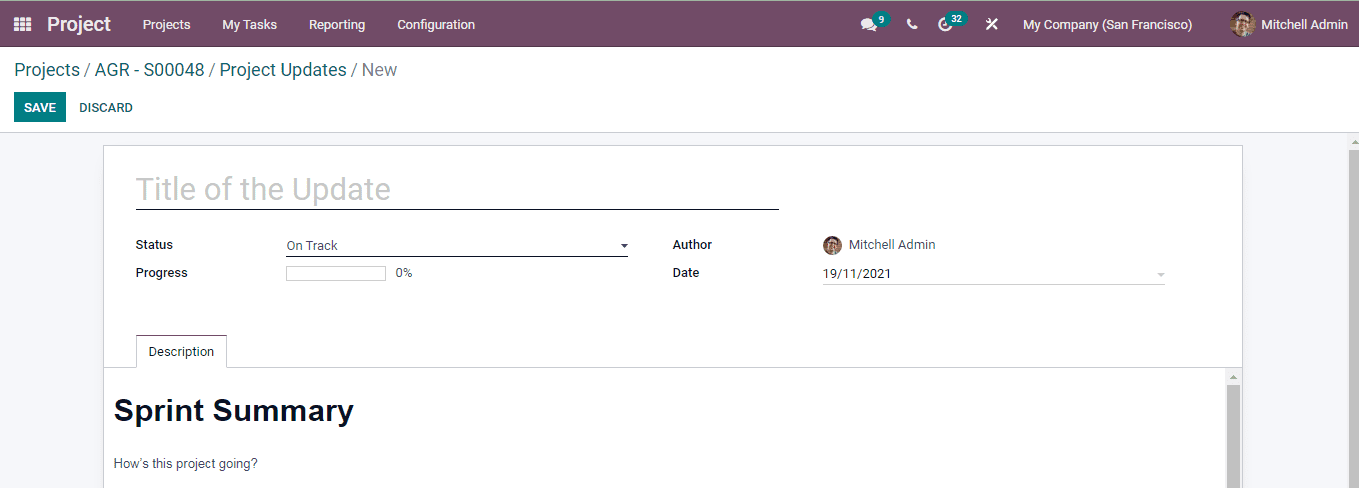
At the description tab you can enter a brief description of the summary of the project and how it is going under the Sprint Summary menu. By looking at the sprint summary the stakeholders can get a clear view of the progress of the project and can easily evaluate the report.
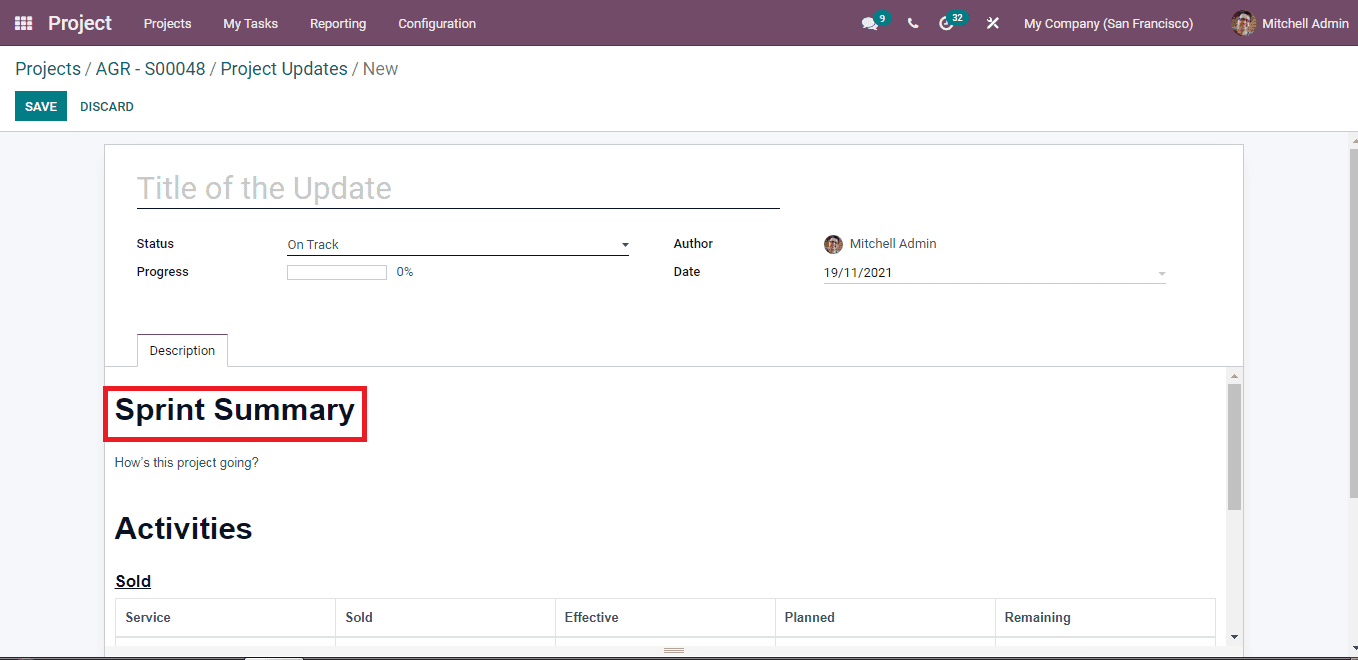
Under the Activities menu, you can see two sub menus Sold and Profitability. The Sold menu gives you insight about the services and the elements related to it. By checking the Sold menu, you can view the Services and how many are Sold, the Effective hours or units spent on the service, count of Planned hours or units under the service and the Remaining work in terms of hours or units that must be completed according to the project.
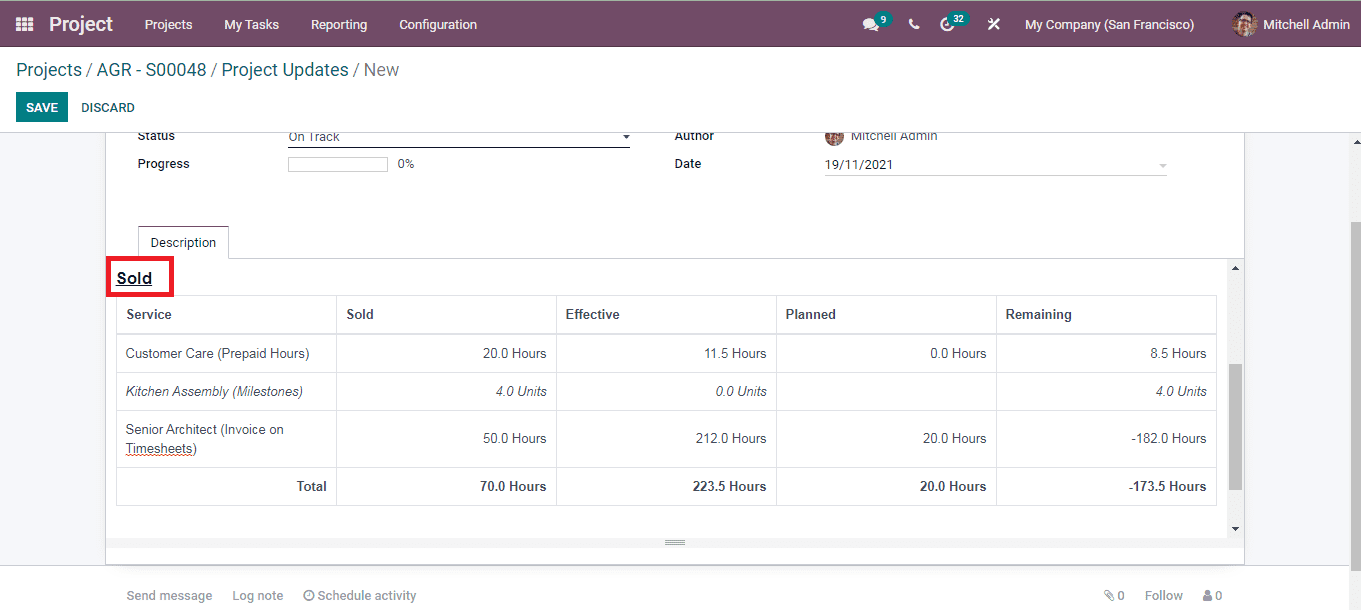
The Profitability menu gives you insight about the forecasted profitability on the basis of the budget and spend amount. The percentage of the amount spent from the project’s budget is mentioned. With this information the cost of the project as of now is calculated along with the Margin, Costs and Revenue. In the Margin forecast, Costs and Revenues related to the analytical account are taken into account, along with the future income based on hours that have been sold but not invoiced yet. After adding all the required information select the SAVE button.
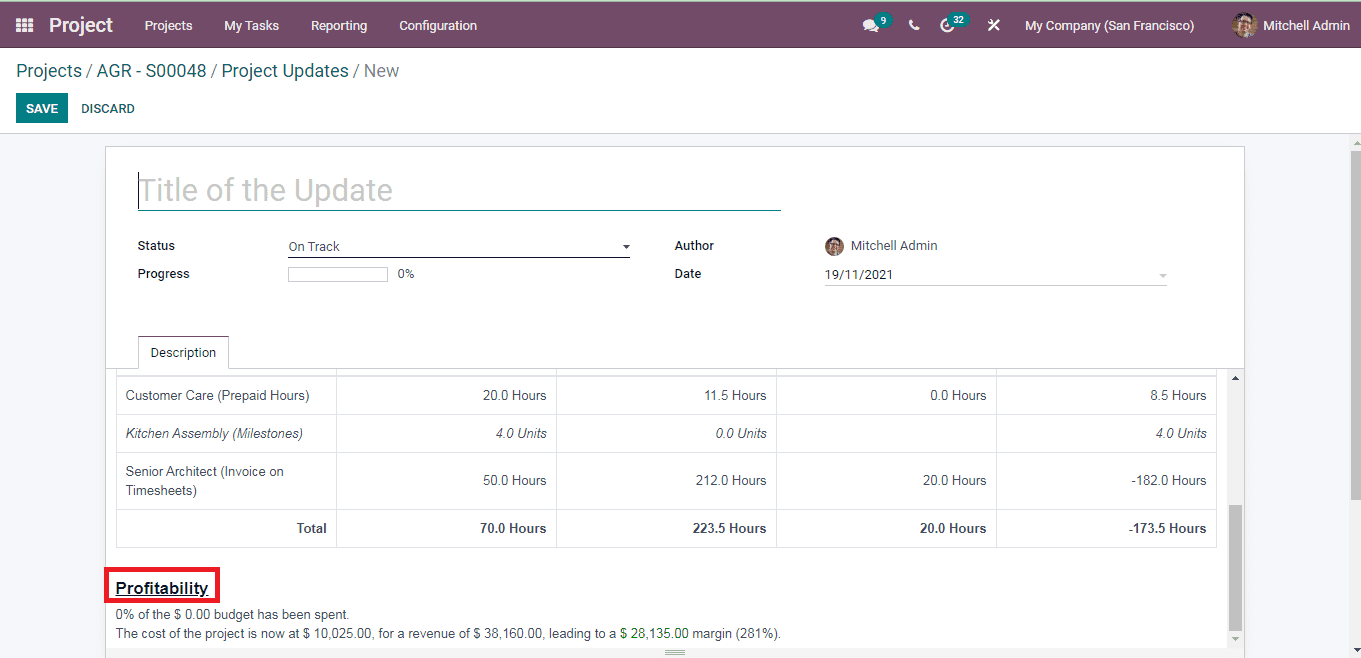
Now let us look how the saved project update will be shown when you select the Status option. By selecting the status option you can view the detailed report of the project updates. This includes the weekly report and review of the situation. The progress of the project is also displayed. From the Project Updates page you can view the total number of Tasks that fall under the particular project, Hours Forecast, Timesheet and Planning, Budget, Collaborators, Hours Recorded, Burndown Chart, Billable Time and Gross Margin. The Profitability Forecast on the budget which is discussed above is also displayed. You can also set Milestones to the Project.
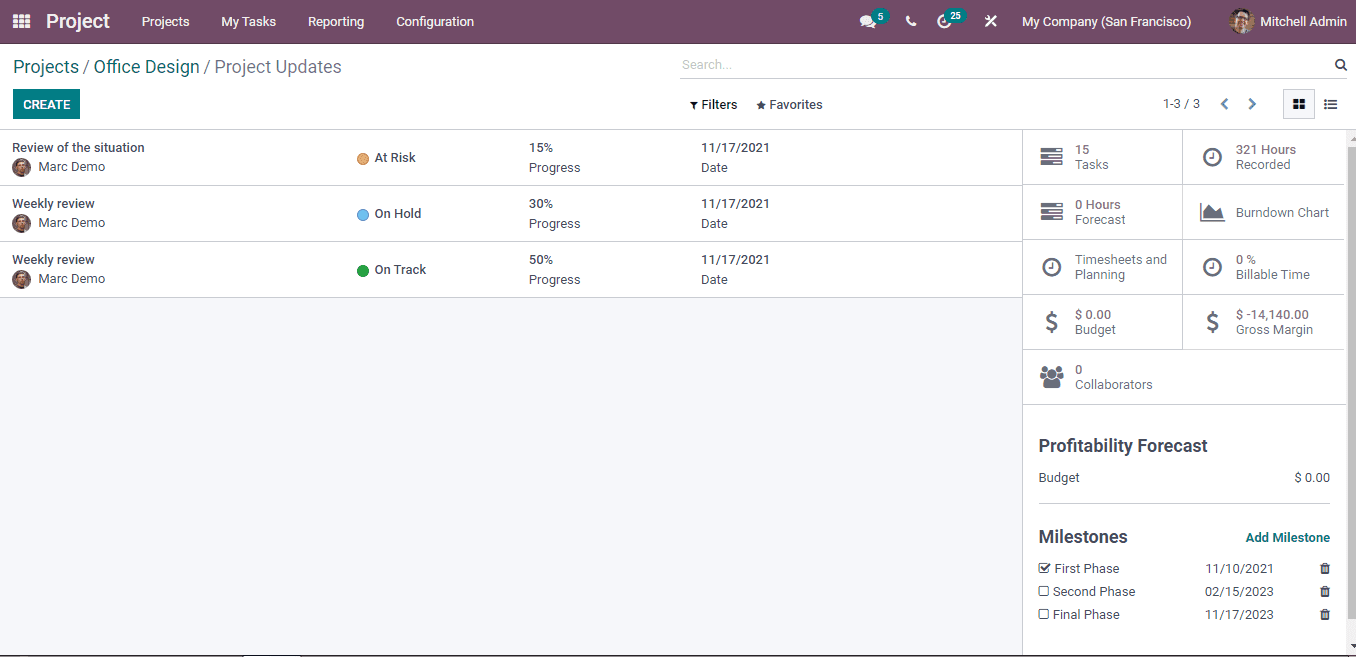
The milestones are goals that you create by setting up a deadline for a task. This will help in understanding the pace of the task assigned. You can create a new milestone by selecting the Add Milestone option. At the displayed window enter the Name of the new milestone along with the Deadline to achieve the milestone. Once you have achieved the milestone you can check the Reached option. Multiple milestones can be created under each project.