Product Packaging
The concept of Product Packaging in Odoo is nothing but put your products in packs and track them. This is an effective and useful feature in the Odoo platform which will make the transportation more comfortable, easy and also protect your products from damages. Using this advanced feature, Odoo platform allows you to define your product packing based upon your company specifications.
The Product Packaging menu in the Odoo Inventory platform can be accessed from the configuration tab of the Inventory module. In order to access the menu from the Configuration tab, you should activate the Packages option from the Settings window of the Odoo Inventory module. This option will help you to keep your products in packs such as parcels, boxes and also assist you to track them.
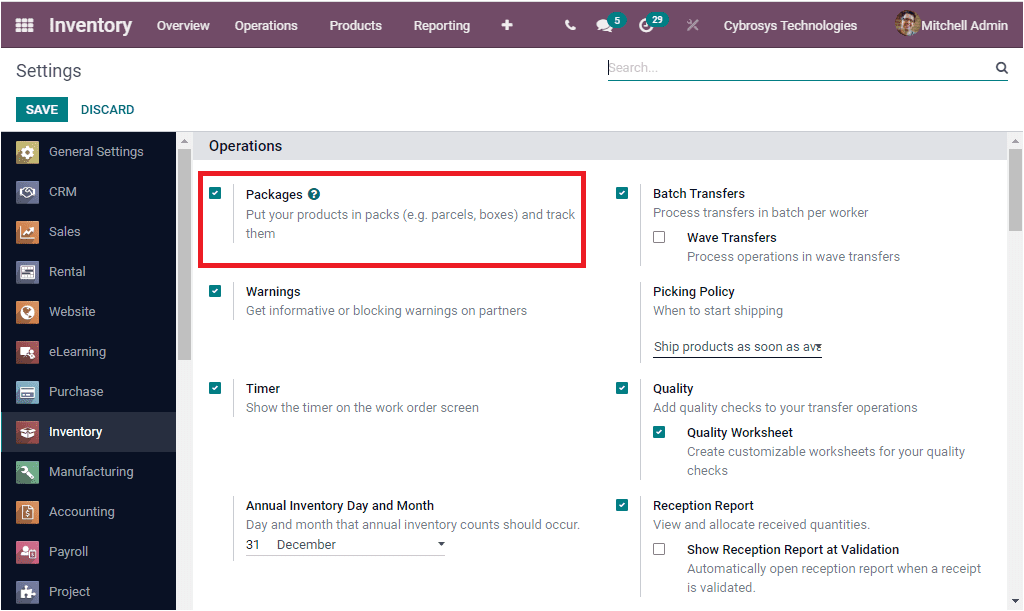
Now in the same Settings window, you can view the Product Packagings option under the Products tab. For activating this option, you can check the box near the option and mark the changes by clicking on the SAVE button. Now you have the choice to enter into the Product Packagings window either directly by clicking on the Product Packaging menu from the Settings or can easily access from the Configuration tab of the Odoo Inventory module.
When you click on the Product Packaging menu, you will be directed to the Product Packagings window as displayed in the below image. This window will depict all the Product Packagings created in the platform along with the details such as Product, Packaging, Package Type, Contained Quantity, Unit of Measure, Sales and Purchase.
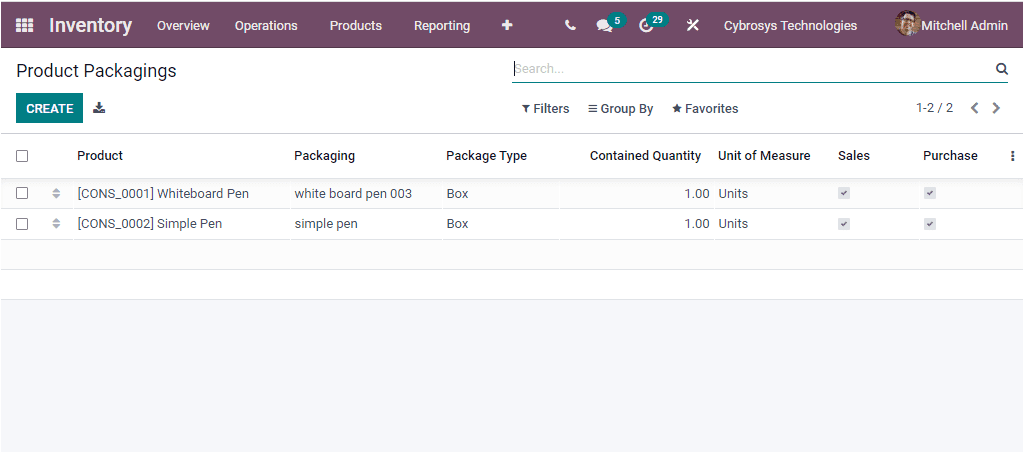
For defining new Product Packagings in your Odoo system, you can select the CREATE icon. This action will allow you to move into the creation window as displayed in the below image.
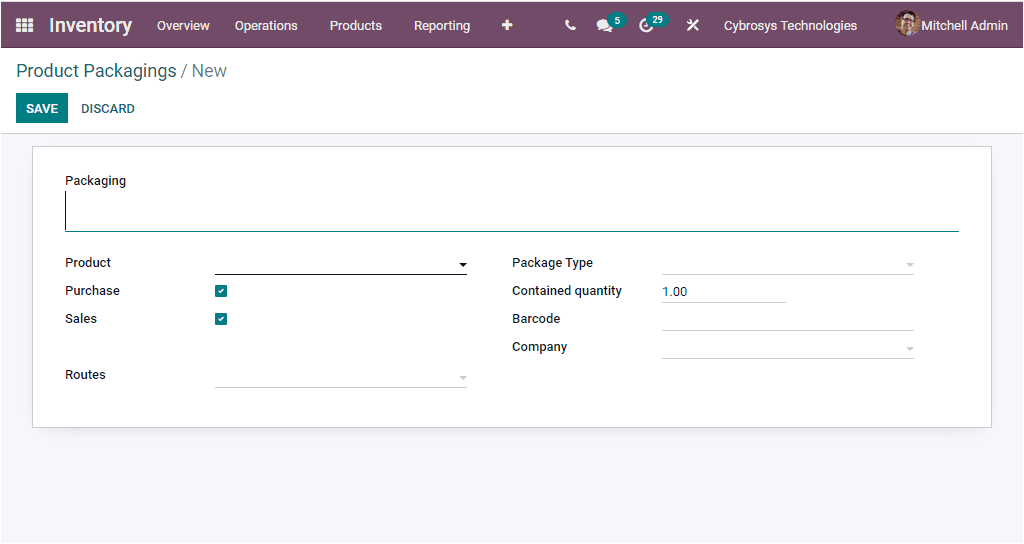
In the Product Packagings creation window, you can provide the Packaging Name along with the Product description, Routes, Package Type, Contained quantity, and Barcode. And also the Company can be mentioned if the platform handles the operations of multiple companies. Moreover, you can enable the Purchase and Sales option for using this Packaging for Purchase Orders and Sales Orders.
After enabling this option, you can view the Packaging menu in the Product window. In the product description window of the Inventory module, you can view the Packaging menu under the Inventory tab as highlighted in the below screenshot.
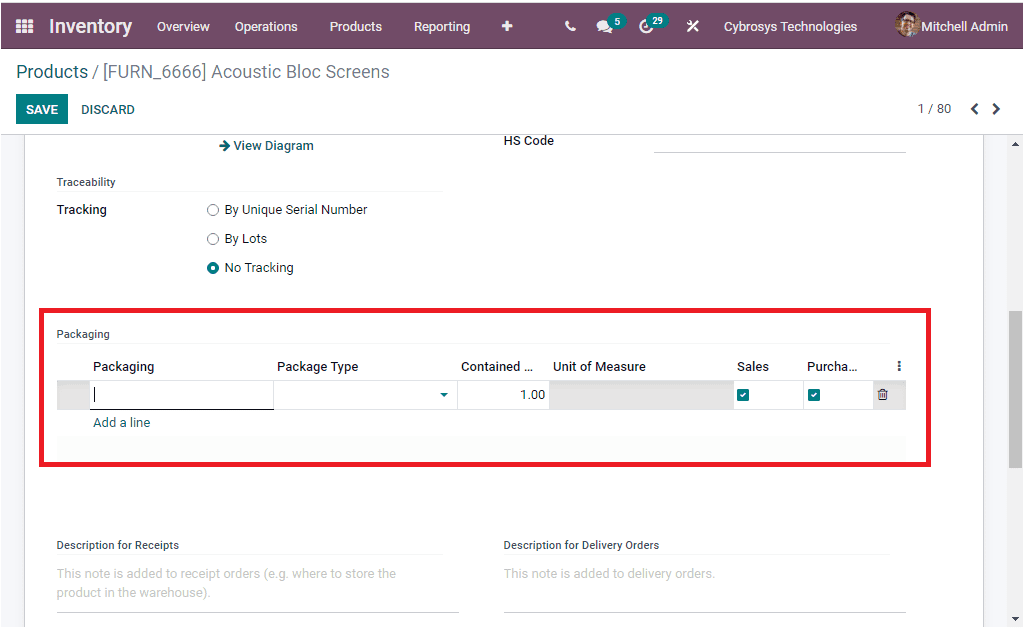
Here you can add product packaging and Package Type by selecting on the Add a line option available.
When the Product Packagings are configured in your system, you will also be able to apply this on the Sales quotation and also on the Internal product transfer in packages. For viewing this, we can go to the Sales module. In the Sales module, now you will be able to view the Packages information while creating the Sales Quotation. Here in the Sales quotation you will be displayed with the package information while defining the product under the Order Lines tab as highlighted in the below image. The packaging Quantity can also be viewed along with the Packaging.
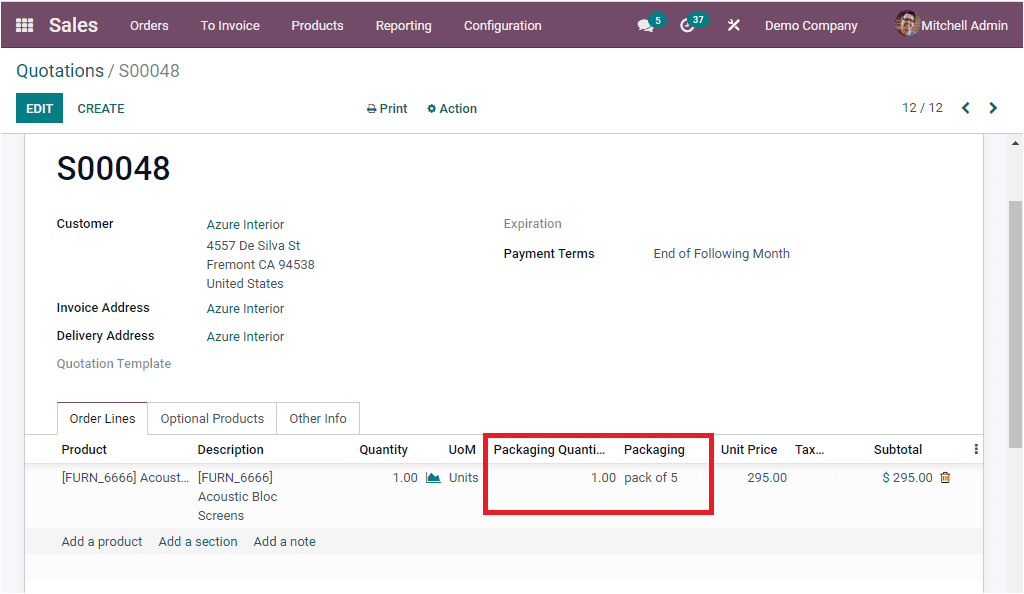
If you confirm the Sale Order you will be able to view the Delivery smart button on the top right corner of the window as depicted below.
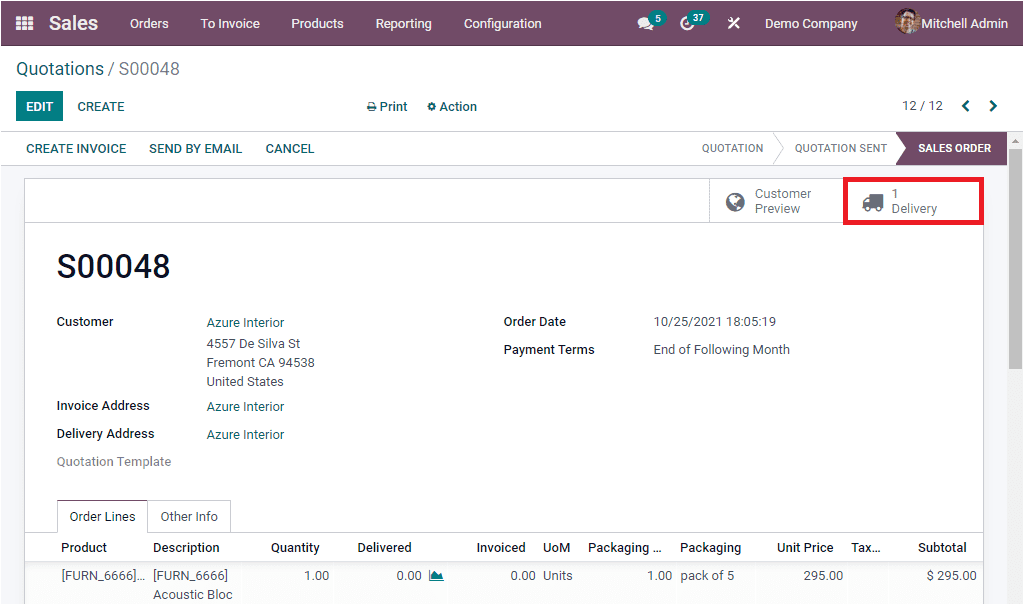
In the Delivery window you will be able to view the option to PUT IN PACK and the product details under the Operations tab as shown in the below image.
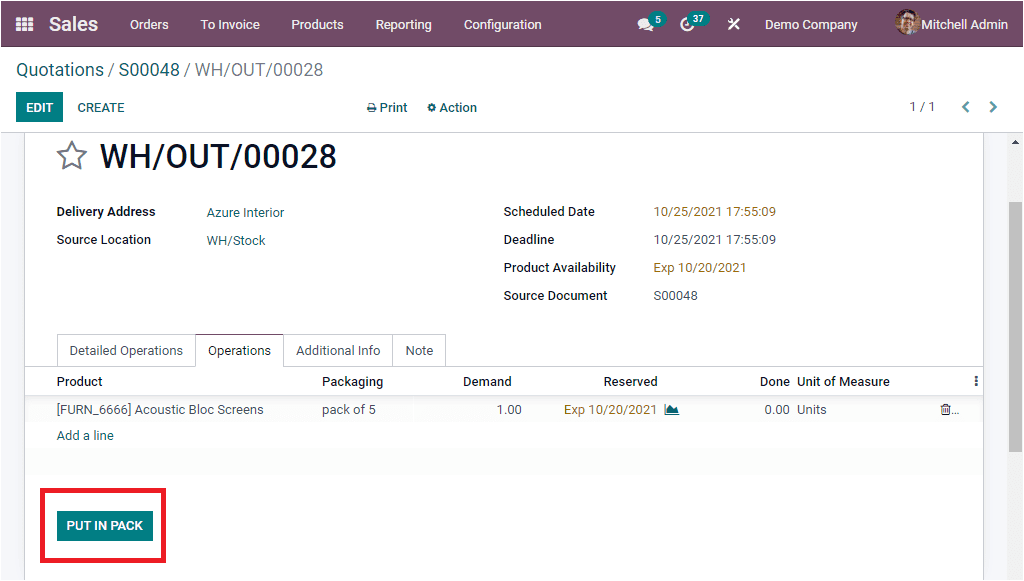
So far we were discussing the Product Packaging aspects of the Odoo Inventory module and now let us discuss the next feature available in the module that is Product Traceability.