Vendor Pricelists
The Odoo Purchase management module allows you to configure Vendor Pricelists. These Vendor Pricelists will perform as a robust feature for attaining better business profitability. That is, Vendor pricelists feature will help you to set up a set of prices for a group of buyers for a particular product for a specific period of time. This can be applied when we purchase products from a vendor. The Vendor Pricelists option can be accessed from the configuration tab of the Odoo Purchase module. The image of the window is depicted below.
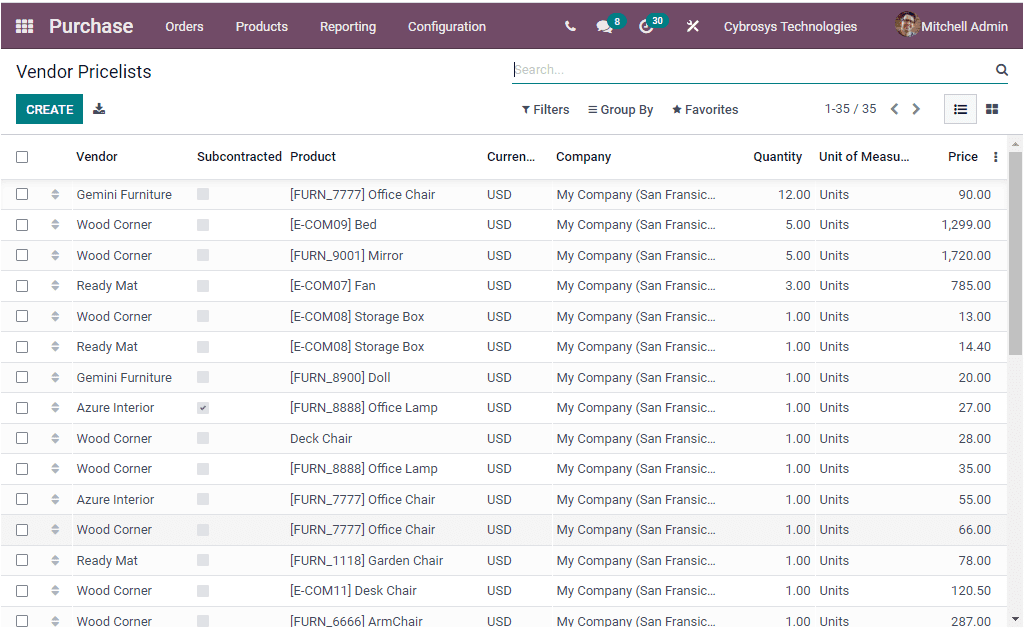
The Vendor Pricelist window will depict every Vendor Pricelists configured in the Odoo system. The above image depicts the list view of the Vendor Pricelists and the window will give you an insight on each vendor creed in the platform along with the respective Vendor, Subcontracted, Product associated with this vendor, Currency, Company, Quantity, Unit of Measure and Price. Ifyour company requires more fields to display in the window, you can click on the three dots available on the top right corner of the window as highlighted in the below image. Odoo also grants you the Add Custom Field option for adding more customized fields based on the company demands.
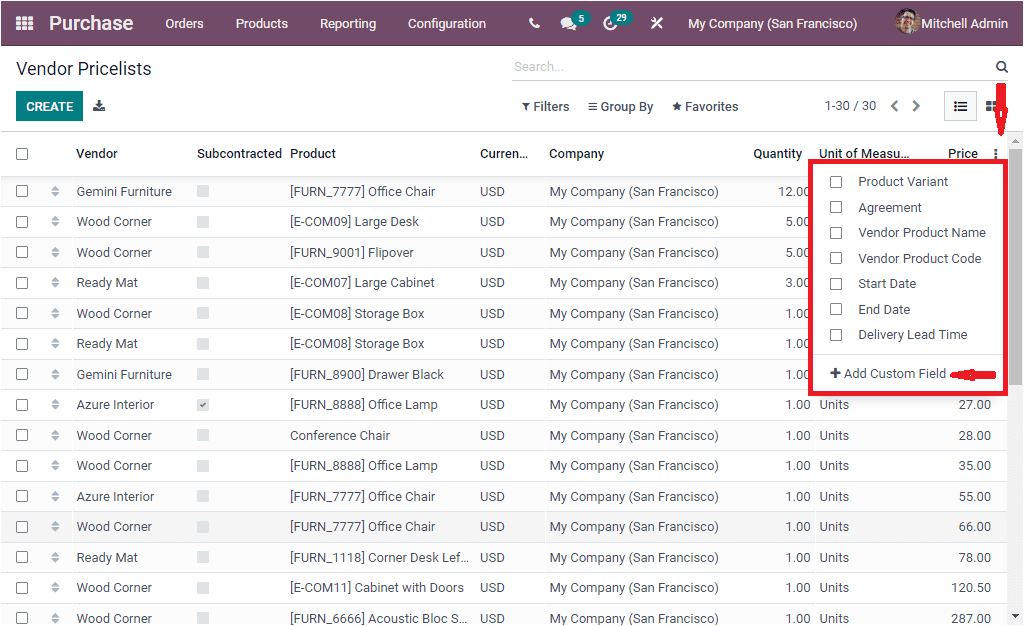
The default menu included in the box are Product Variant, Agreement, Vendor Product Name, Vendor Product Code, Start Date, End Date, Delivery Lead Time. For displaying these options into your Vendor Pricelists window, you can check the box near each of the options. The Add Custom Field is the new feature introduced in the Odoo 15 version. This option gives you the freedom to create and customize new fields. When you click on the Add Custom Fields button, you will enter into the editing mode where you can view various editing functionalities as given in the below image.
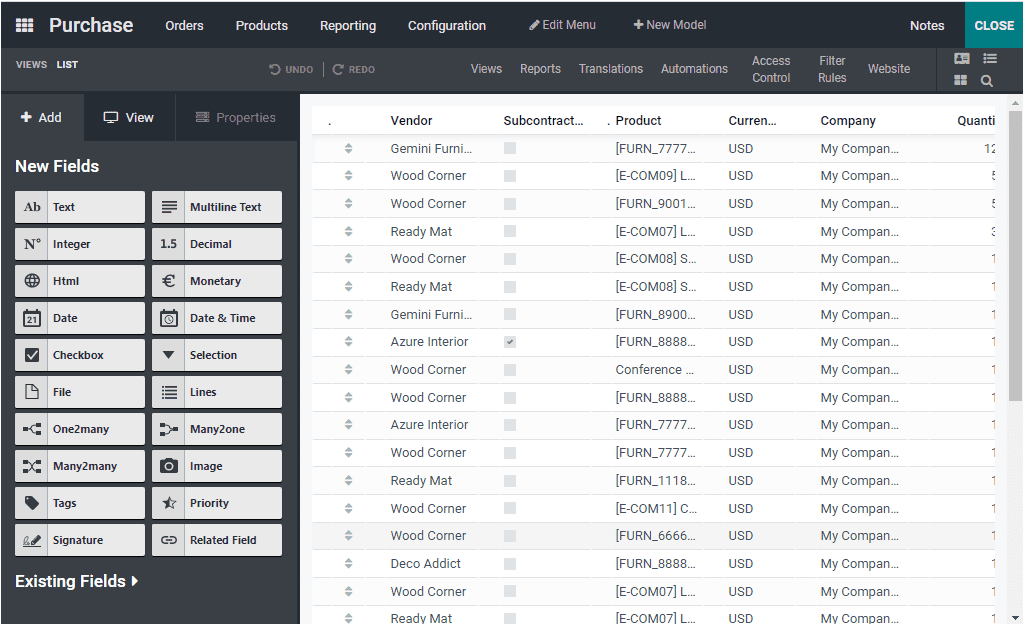
The Vendor Pricelists window can also be viewed in the Kanban format. The image of the window is depicted below.
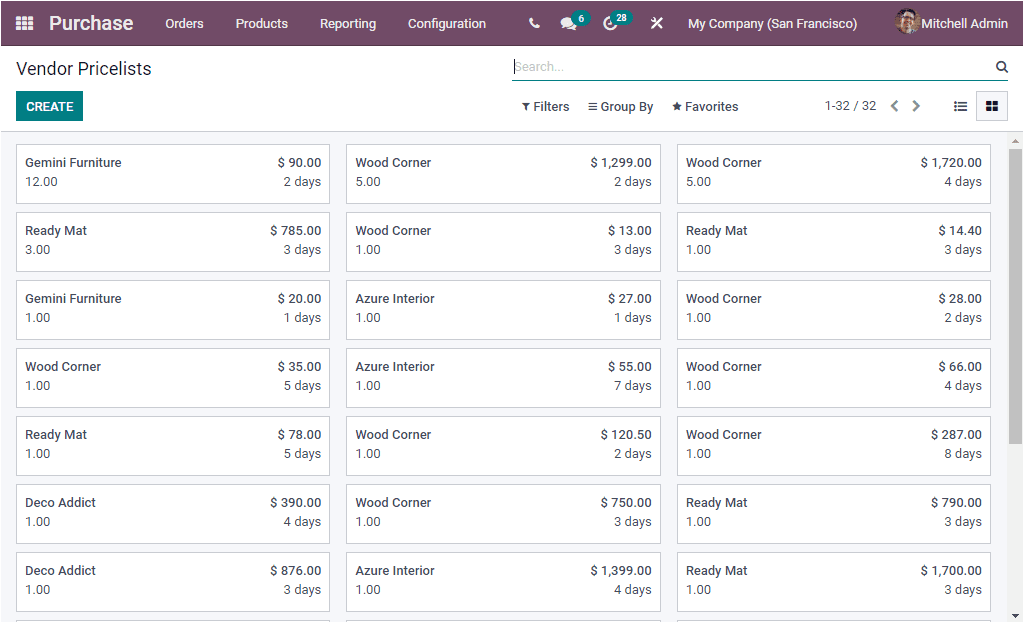
The Filters, Group By, Favourite and Search fields can be used for sorting out your specific data. Under these options you have the default as well as customizable options for easily accessing your important records. The CREATE icon available in the window will allow you to create new Vendor Pricelists. The screenshot of the Vendor Pricelist creation form is represented below.
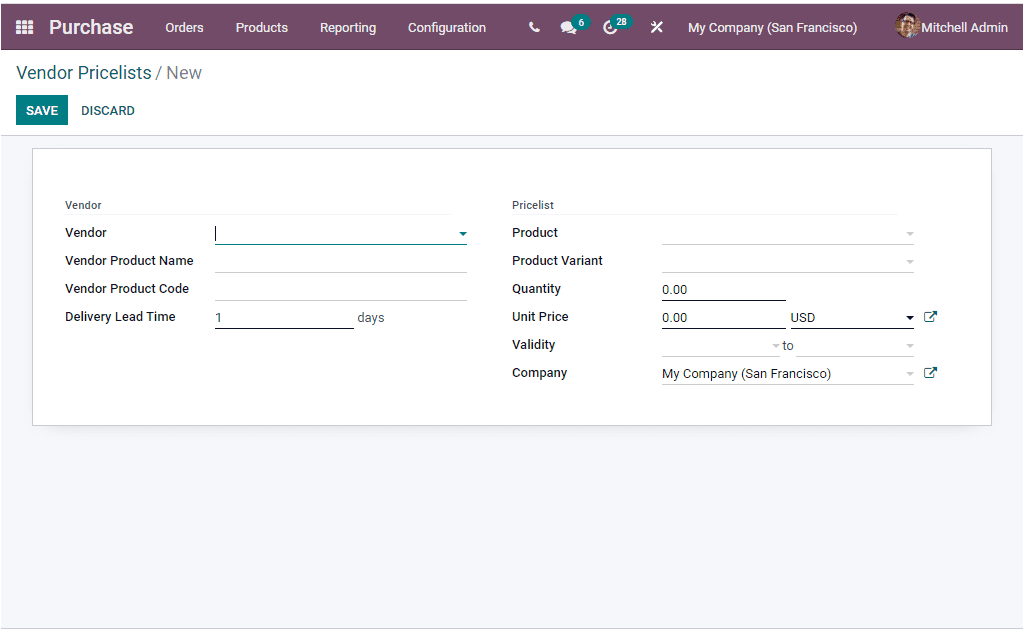
The Vendor Pricelists creation form in the Odoo Purchase module is designed in the way that the left side of the window depicts the Vendor details and the Pricelist details on the right side. So first you can provide the Vendor details such as Vendor of this product, Vendor Product Name. This vendor's product name will be used when printing a request for quotation. You can keep this field empty for using an internal one. In the same way, you can provide the Vendor Product Code. In addition, the Delivery Lead Time can be defined in terms of days. This is the Lead time in days between the confirmation of the purchase order and the receipt of the products in your warehouse. This is used for the automatic computation of the purchase order. Now in the Pricelist section, you can allocate the Product using the dropdown menu.The dropdown menu will provide you access to all products which are defined in the platform. The Product Variant can also be allocated. If you not set the Product Variant, the vendor pricelist will apply to all variants of this particular product. After allocating the Product Variant you can specify the Quantity of the product that you want to purchase from this vendor to benefit from the price. Moreover, the price to purchase a product can be mentioned under the Unit Price option. Then the Validity of the Vendor Price can be defined under the Validity option. The Company associated with this particular pricelist can be mentioned under the Company field. When given all these details, you can save the data by clicking on the SAVE button which can be accessed in the top left corner. Now you window will look like in the below image.
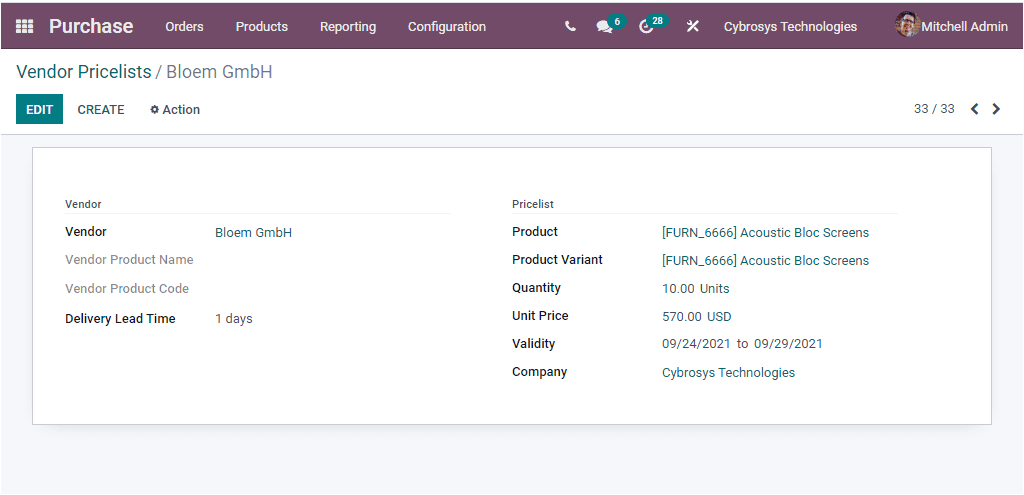
The Additional actions can be performed on this configured Vendor Pricelist by clicking on the Action button. The Action button includes two sub menus such as Duplicate and Delete as marked in the below image.
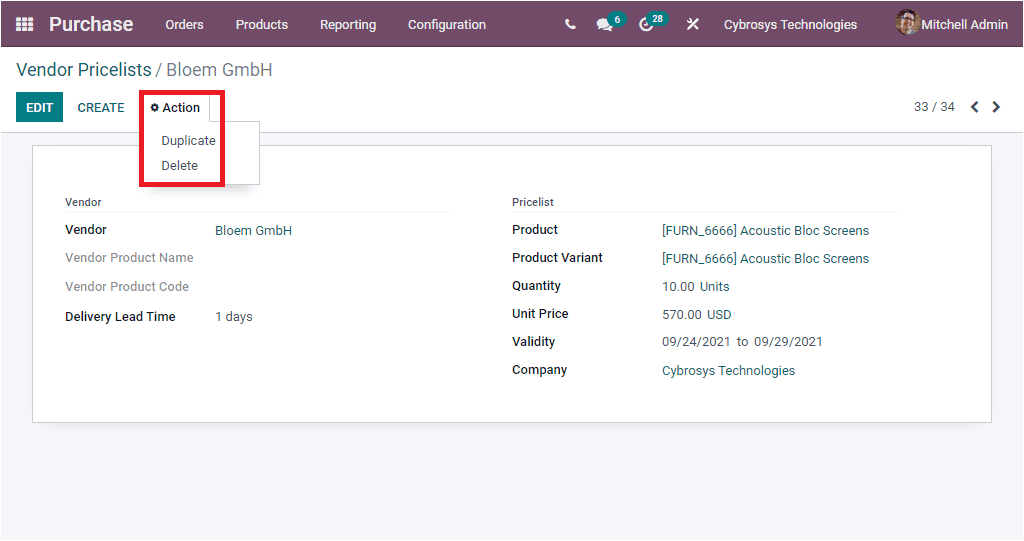
Using this Vendor Pricelist creation form you can configure various Prices based upon your business requirements.
As we clear on the feature Vendor Pricelists available in the Odoo Purchase module and now we are going to discuss how Odoo Purchase module helps you to create Requests for Quotations.