Appraisal
In simple words employee appraisal is a regular review of the contributions and performance of the employee towards the organization. This will provide an opportunity to reward and recognize the employees. At the same time they will feel valued for the work they do. After evaluating the performance of the employees, you can decide whether they should be rewarded with promotion, salary increase or bonuses.
With an effective performance and appraisal system, the company’s culture as well as the employee morale can be enhanced. With proper appraisal management, a creation of a more people focused culture is possible. Also the employees will tend to stay with such an environment which focuses on their progress and dedication.
As the appraisal system mostly aims at increasing the productivity of the employees, it at the same time gives employees a proper insight of the goals and mission of the organization. On the other hand appraisals are a great opportunity to review the objectives of the company on a regular basis. This provides the employees a picture of the ongoing challenges and motivates them to achieve the target.
Positive solutions can be derived from open discussion with the employees and additional support as well as training can be provided for increasing productivity. Regular feedback can benefit the organization, as they can work on the worries and concerns of the employees to achieve the ultimate goal of the company.
In short, appraisal management must be taken seriously as it directly affects the functioning of the organization. You need to have a systematic approach for appraisal. Odoo ERP provides an Appraisal module, through which you can carry forward the activities of appraisal effectively and smoothly. Let us look at the features and functions of the Appraisal module.
Install the Appraisal module from your Odoo Applications. By opening it, you can view the list of the employees along with their photographs. You can apply appraisal functions on each employee by selecting them from the list. You can display different employee profiles with a filtering feature which belongs to categories such as To Do, Done, My Appraisals, People I Manage, Late and Archived. The result can be grouped on the basis of Employee and Status.
You can also view employees on the basis of their Company, Department and Status. Appraisal in Odoo is done in different stages. They are To Confirm, Confirmed, Done and Cancelled.
The profiles of appraisal candidates can be viewed in Kanban, List, Gantt, Calendar and Activity view. Below given screenshot depicts how you can view the Appraisal dashboard in Kanban view.
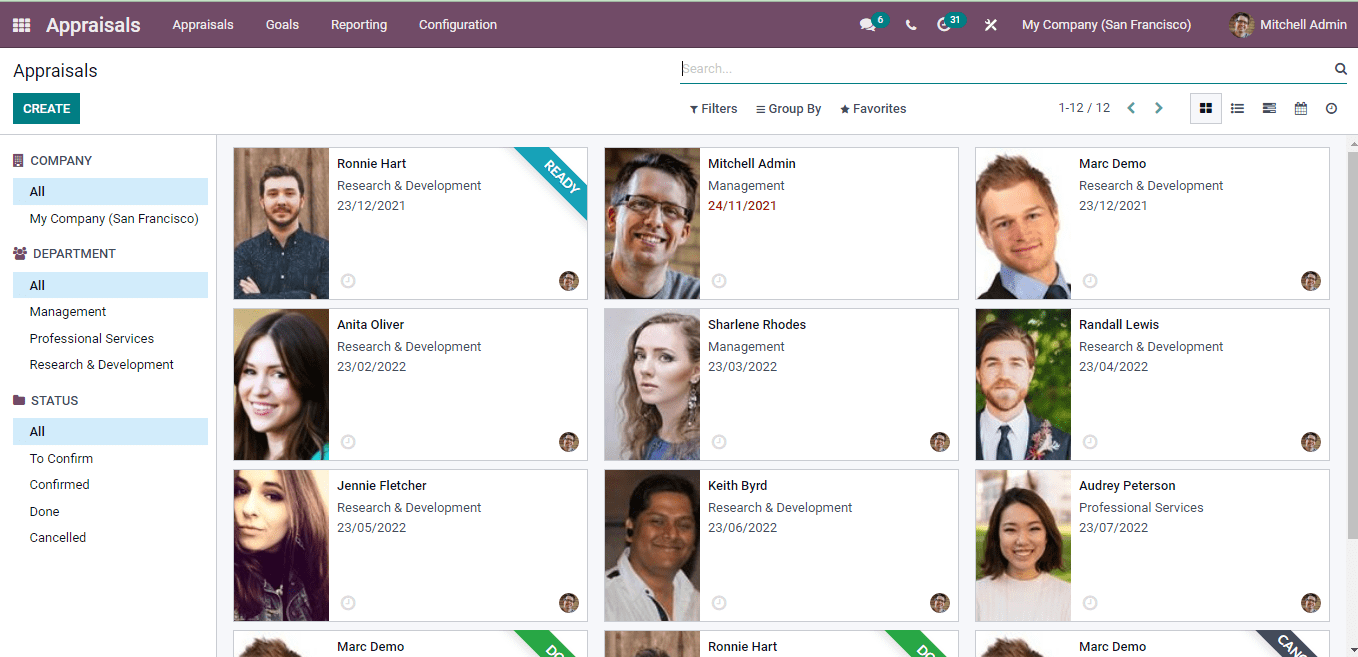
By selecting a profile from the displayed profiles, you can view more details of the employee regarding the appraisal. These details include, name of the Manager, Appraisal Date, Department in which he or she works and name of the Company.
Under the Appraisal tab, you can view the feedback of both employee and manager. Once the appraisal is confirmed the skills tab will be activated. Any notes that has to be noted regarding the employee can be viewed at the Private Note tab.
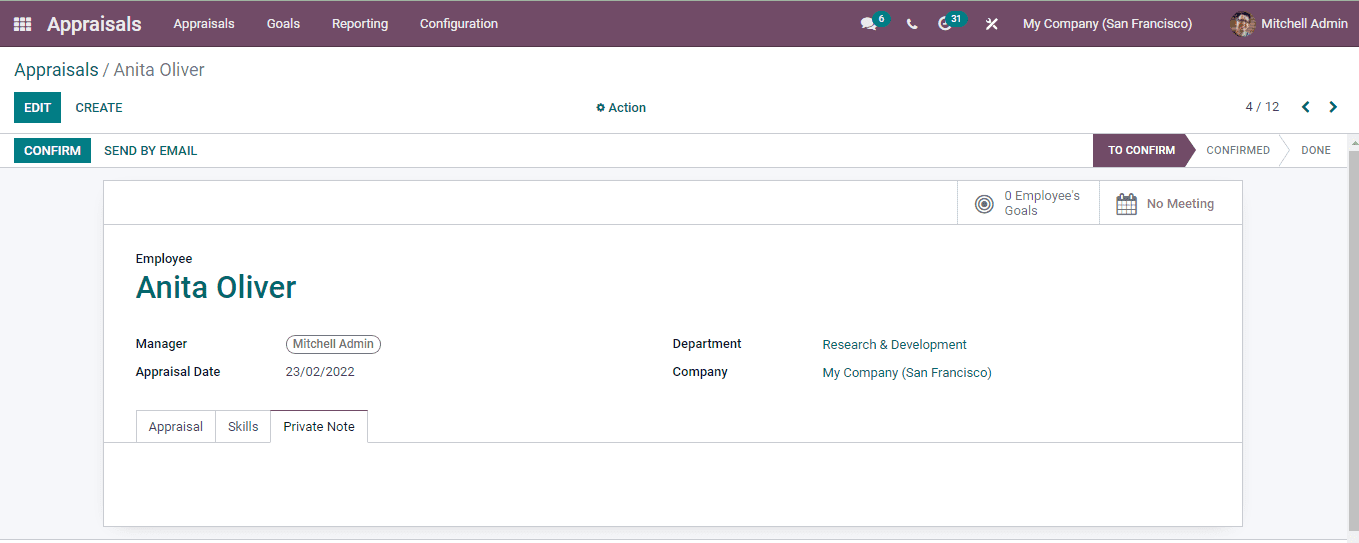
By looking at the status bar located in the profile you can know the stage of the appraisal. It can be either To Confirm, Confirmed or Done. you can confirm an employee for appraisal by selecting the CONFIRM button.
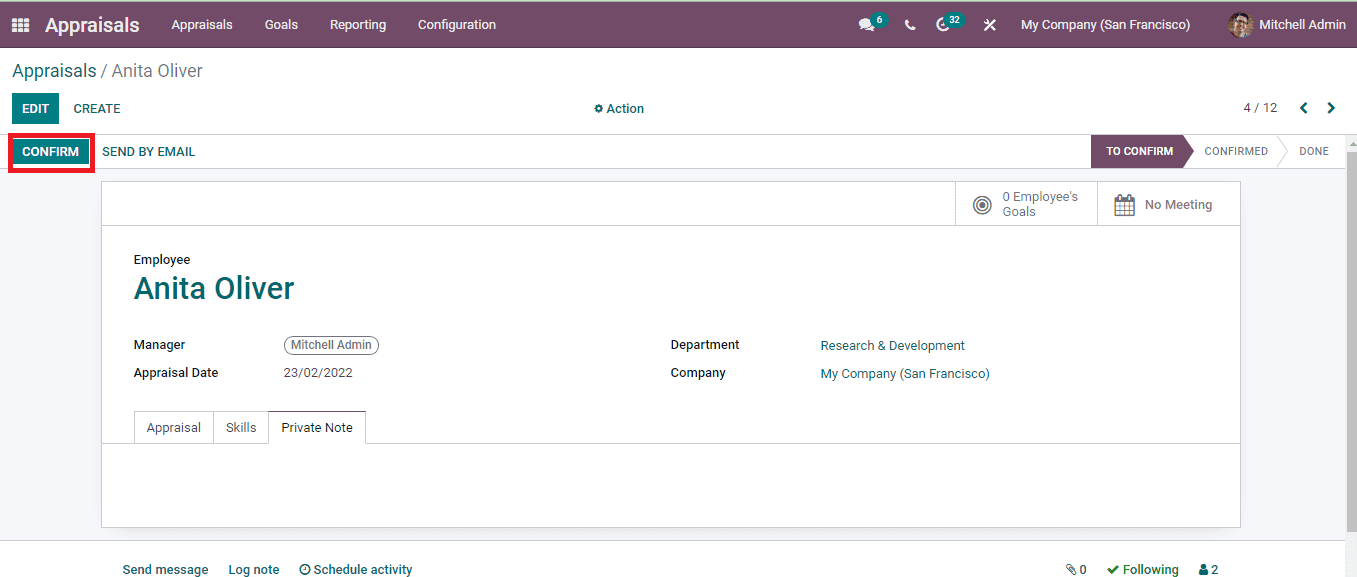
Appraisal requests can be sent to the employee through email by selecting the SEND BY EMAIL option. A window will pop up, where you will have to write the email body and send it to the employee.
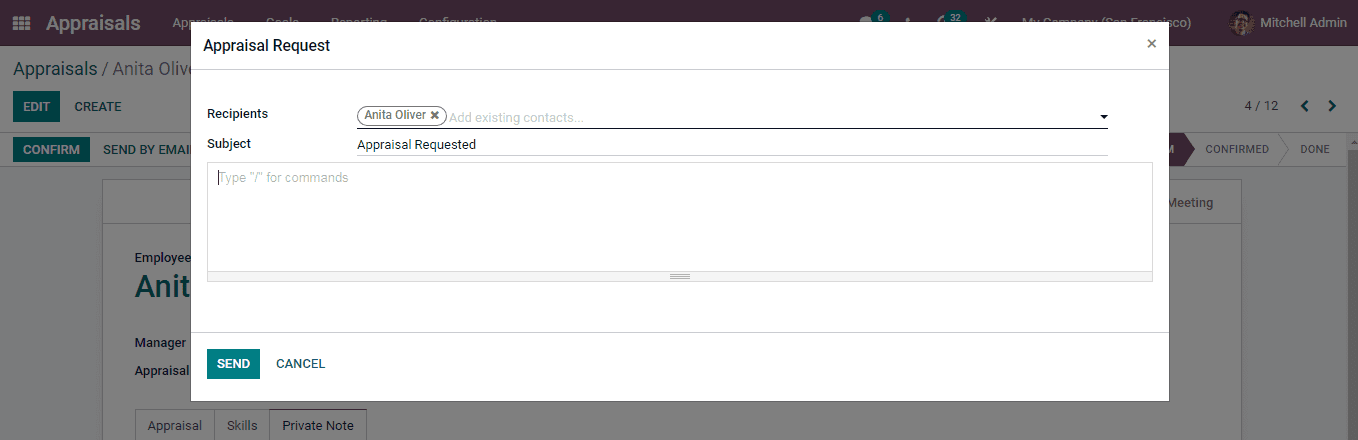
Once you press the CONFIRM button, you can view the Skills tab activated. Skills tab includes the details of the Skills that the employee does have along with the Skill Level and Progress Justification. By looking at the Skill Level and Progress Justification percentage you understand the employee’s depth in each skill.
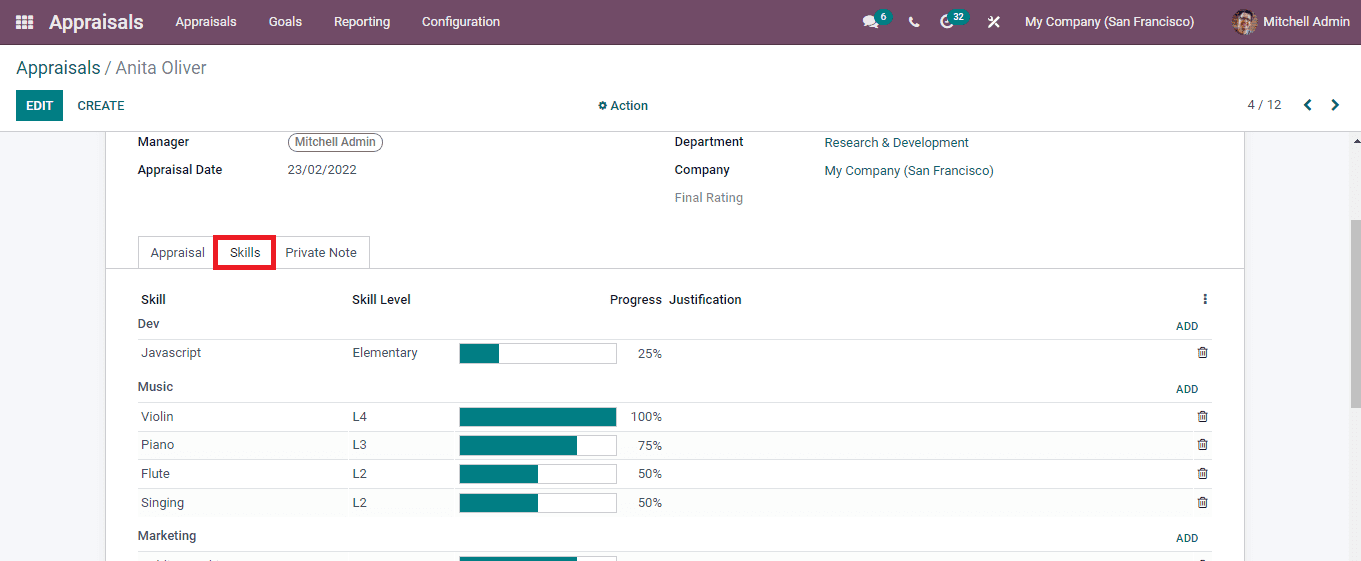
At Employee’s Goal you can view the details of the goals that the employee has achieved and assigned. Along with the goals, you can view their deadline and the progress percentage. Once the goal is completed, it will receive a badge called Done.

You can create and set new goals for the employees. We will discuss it later. You can schedule meetings with the employee and also check the already scheduled meetings. By selecting the Meetings tab situated next to the Employee’s Goals, you can view the schedule. The calendar view of the employee’s schedule is displayed.
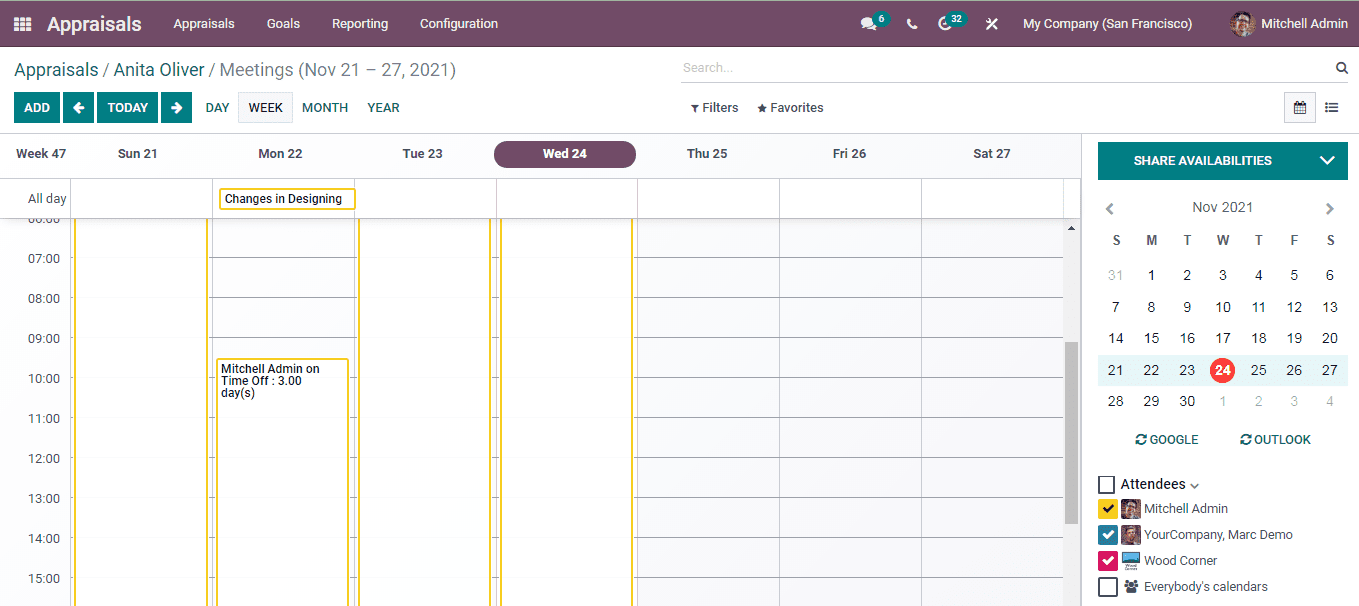
You can select a date and time, then by clicking on it a new meeting can be created or click on the ADD button. You can choose the attendees name and display the schedules which include them. You can share the details of the availability of particular time proposals by selecting the SHARE AVAILABILITIES option. The link that must be shared will be copied to your clipboard.
By using the Filters option you can get the schedule including different categories such as, My Meetings, Date, Busy, Free, Public, Private, Only Internal Users, Recurrent, Online Appointments and Archived.
Once the Appraisal is shifted to the Confirmed stage, you can ask the employee for feedback, for that click on the ASK FEEDBACK button. An Ask Feedback page window is displayed, in the window enter the details such as, Survey Template which include the template of the survey containing a questionnaire for the employee’s feedback, Recipient field where you need to choose the employee's name and Subject of the mail. You can add any additional message to the mail at the space provided. You can add any attachments to the mail by selecting the ATTACHMENTS option. Also provide the deadline for the answers can be added at the Answer Deadline option.
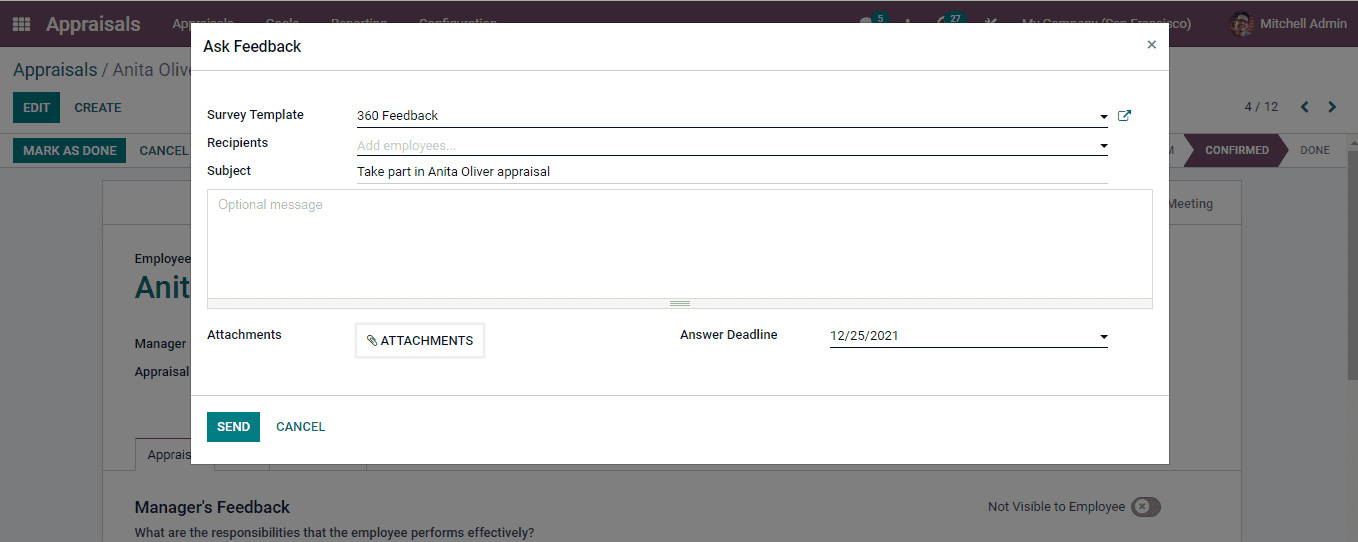
After asking the feedback, you can view the response at the Feedback Survey tab.
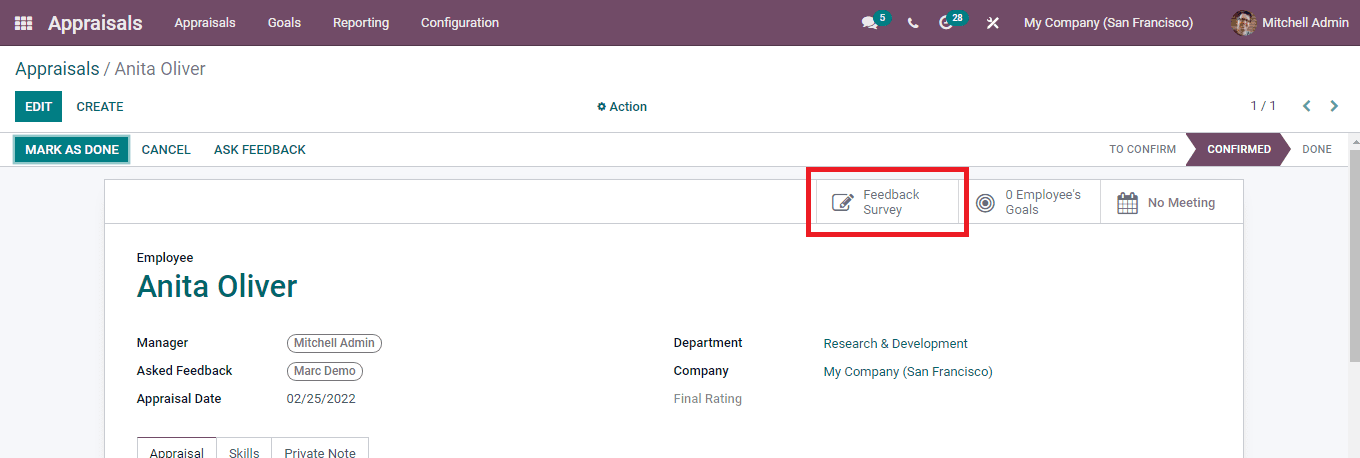
Once the procedures are completed, you can shift the stage of the appraisal to Done or Cancelled. By selecting the MARK AS DONE option, the status of the appraisal will be changed to Done. The appraisal can be reopened whenever the manager wishes to by selecting the REOPEN button. If reopened, the stage will be changed from Done to Confirmed. You can add a Final Rating to the appraisal. These ratings can be configured. We will be looking at it later.
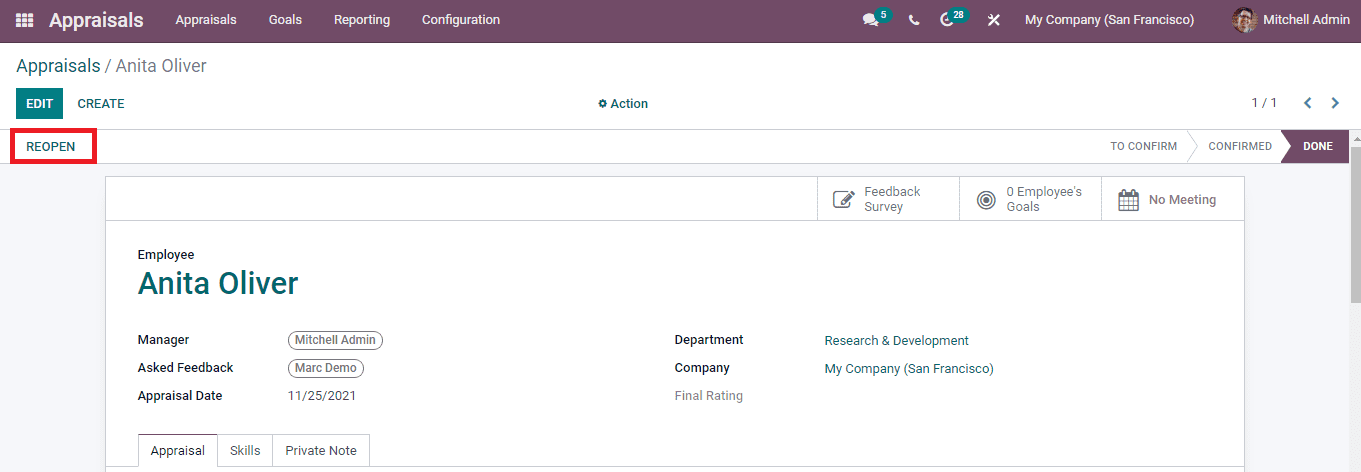
Now let us look at how to create a new appraisal in the module.
Creating New Appraisal
To create a new appraisal, select the CREATE button from the Appraisal dashboard. At the displayed New Appraisal page enter the name of the employee. After entering the name of the employee, the other details such as the name of the Manager, Department and Company will be automatically filled. Once done press the SAVE button for saving the appraisal profile. You can send the appraisal request by selecting the SEND BY EMAIL button. The rest of the procedures are the same as told before.
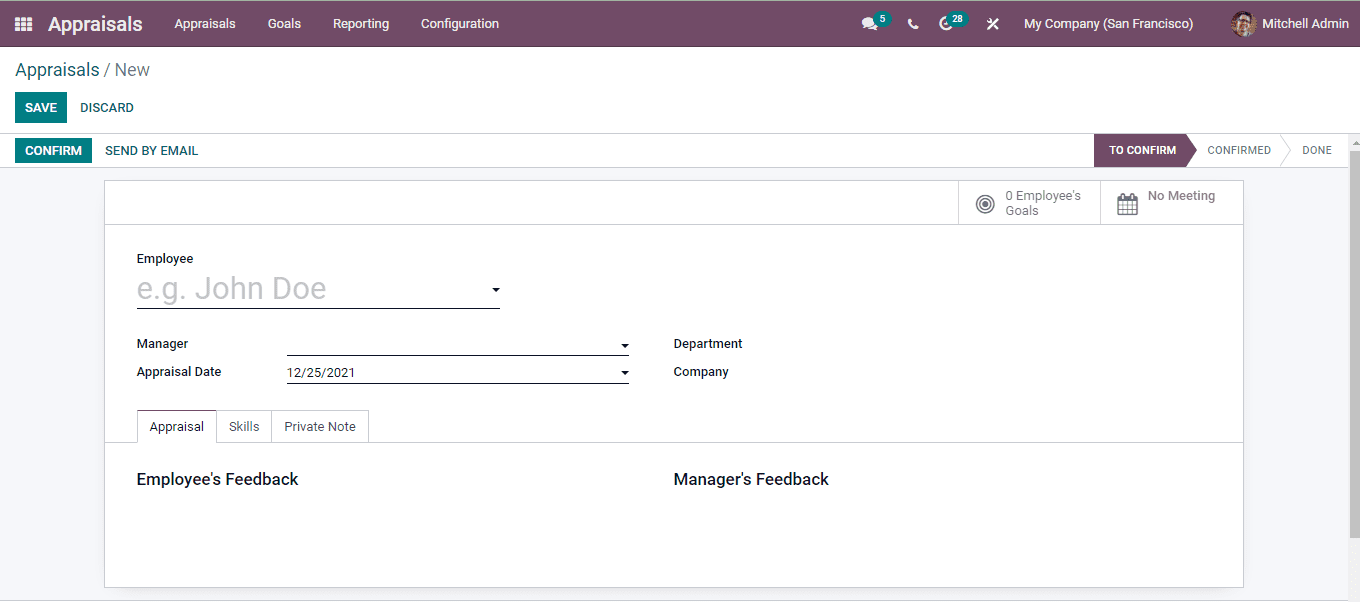
Apart from this, an employee can request for an appraisal from the employee form directly.
Goals
Every company has different goals, it is important to encourage the employees to achieve their goals for the company’s benefit. In Odoo, you can create these goals and assign them to different employees. You can make sure that employees are working towards achieving these goals. The progress can be noted and evaluation of their performance can be done.
By selecting the Goals tab, you can view the list of goals along with the employee to whom it is assigned, deadline and percentage of progress. You can use the Filter option to display goals that belong to categories such as My Goals, People I Manage, Late and Deadline.
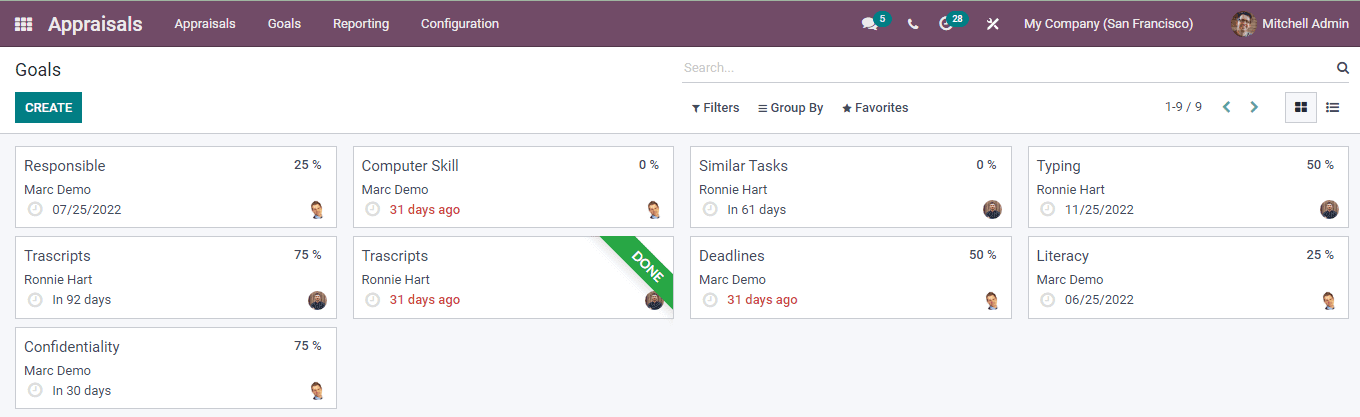
By selecting one of the goals from the list, you can view further information about them. These details include name of the Employee, the Manager who supervises the employee, Progress percentage regarding the goal and Deadline kept for the employee to complete the goal. A detailed description of the goal can be found at the Description tab.
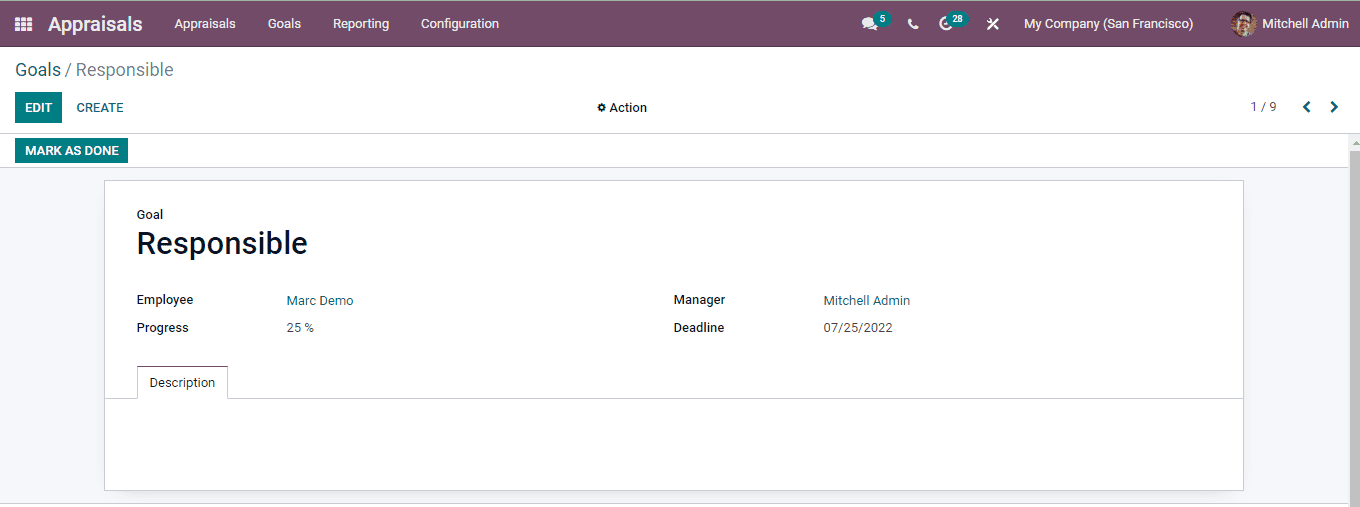
Once the employee completes the goal you can give a Done banner to the goal by selecting the MARK AS DONE button. Now let us look at how a new goal is created.
Creating New Goal
To create a new goal, first select the CREATE button from the Goal page. At the displayed New Goals page enter the name of the Goal. then select the Employee who will be assigned the goal, the Manager who will be in charge of the employee and the Deadline for the employee to finish the goal. You can mark the progress made by the employee in completing the goal. These are denoted in percentages. Odoo allows you to mark the percentages in percentages such as 0, 25, 5, 75 and 100. Once it reaches 100, the goal is said to be completed and done. The employee receives a DONE badge. Any detailed description about the goal can be added at the Description tab.
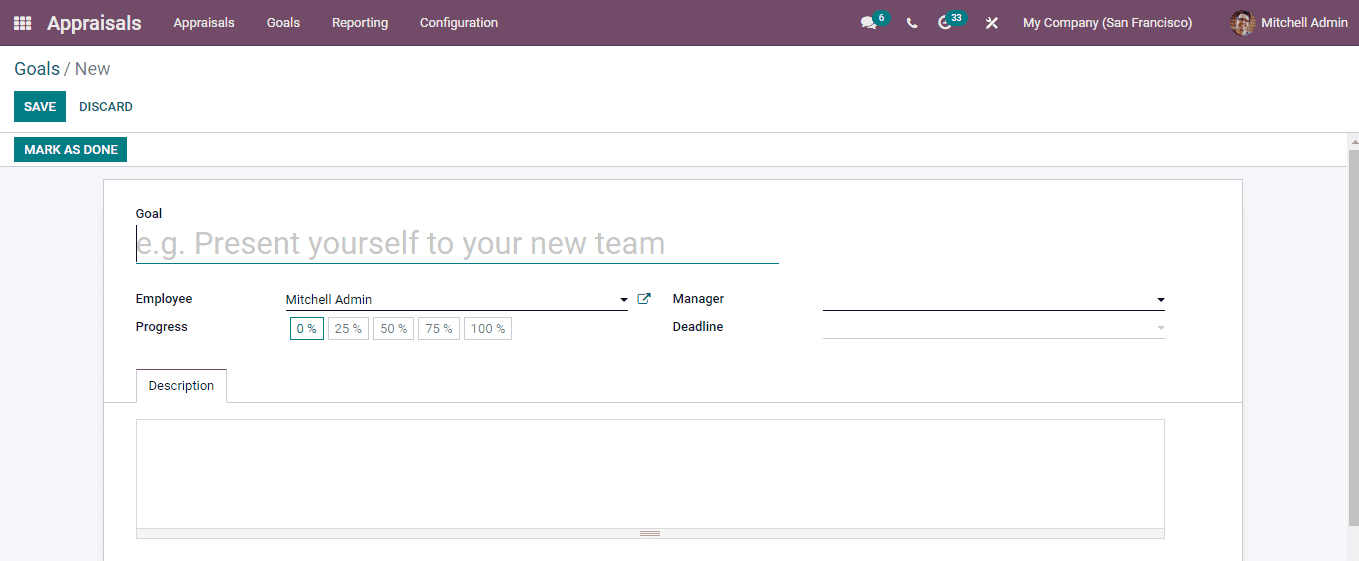
After entering the necessary information select the SAVE button to save the created goal.
General Configurations
A main feature of Odoo is that you can configure the features that a module provides as per the requirements of the company. In the Appraisal module, you can configure the Feedback Templates and the Appraisal plans. Let us look at both of them.
Feedback Templates are those which are sent to the employees to answer the questions related to the work. These questions can be previously set and can be selected while requesting the feedback. To configure these templates, select the Settings option from the Configuration tab. Under the Feedback Templates menu, you can see two boxes labeled Employee Feedback Template and Manager Feedback Template. You can enter the questions that can be asked to the Employee and the Manger in the respective boxes provided.
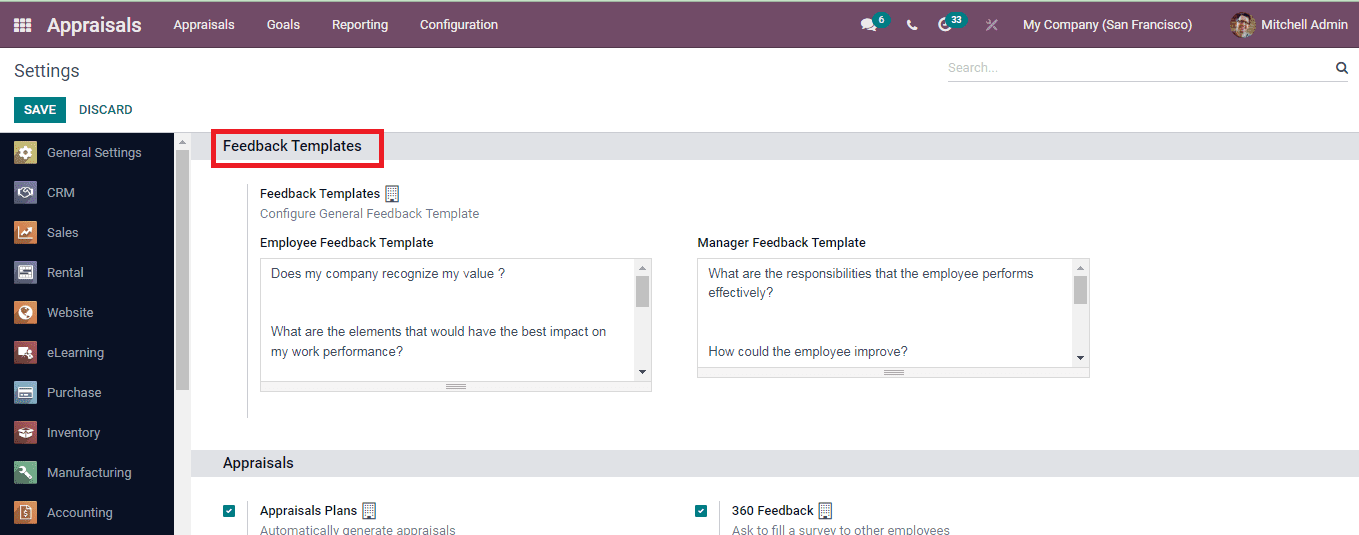
You can set the appraisal for an employee on the basis of the number of months from the day of recruitment. This will automatically generate appraisals. You can set the intervals of appraisal by selecting the Settings option from the Configuration tab. You can enter the number of months that must be there between each appraisal by enabling the Appraisal Plan option.
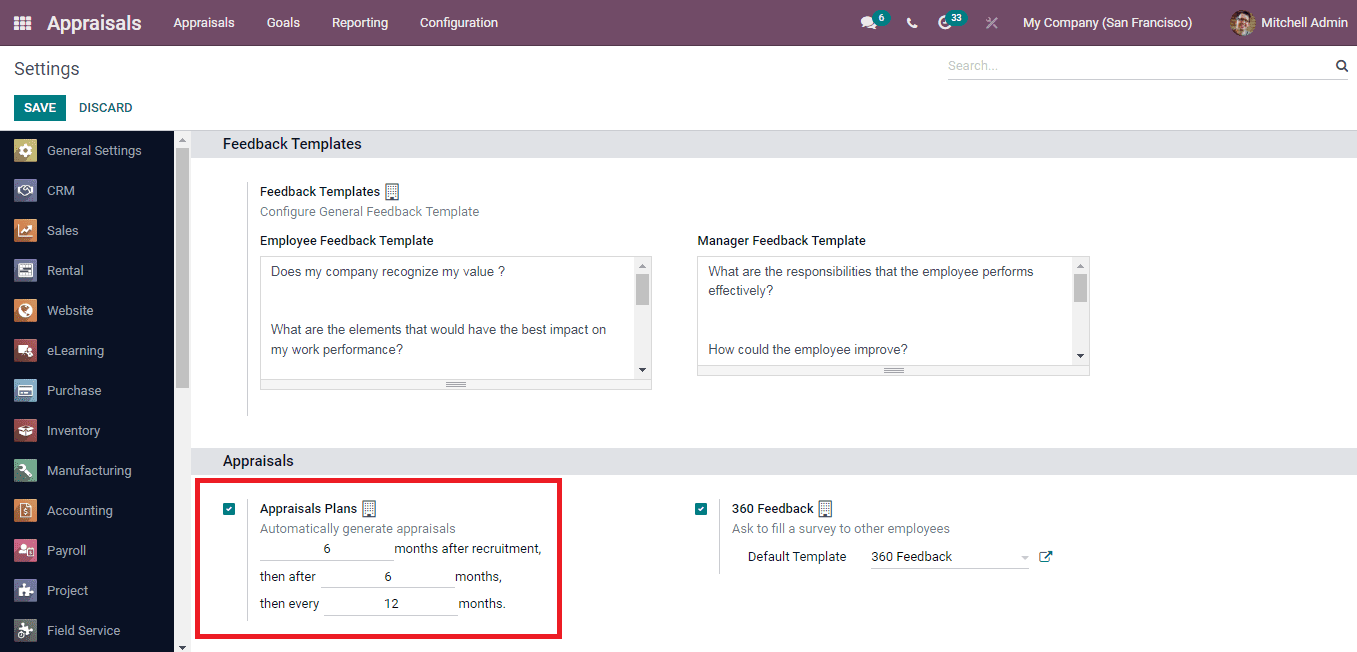
360 Feedback is a system where not only your manager but your coworkers can also write feedback about your performance. This will give an analysis of how other employees perceive your work. You can enable the 360 Feedback option from the Settings option.
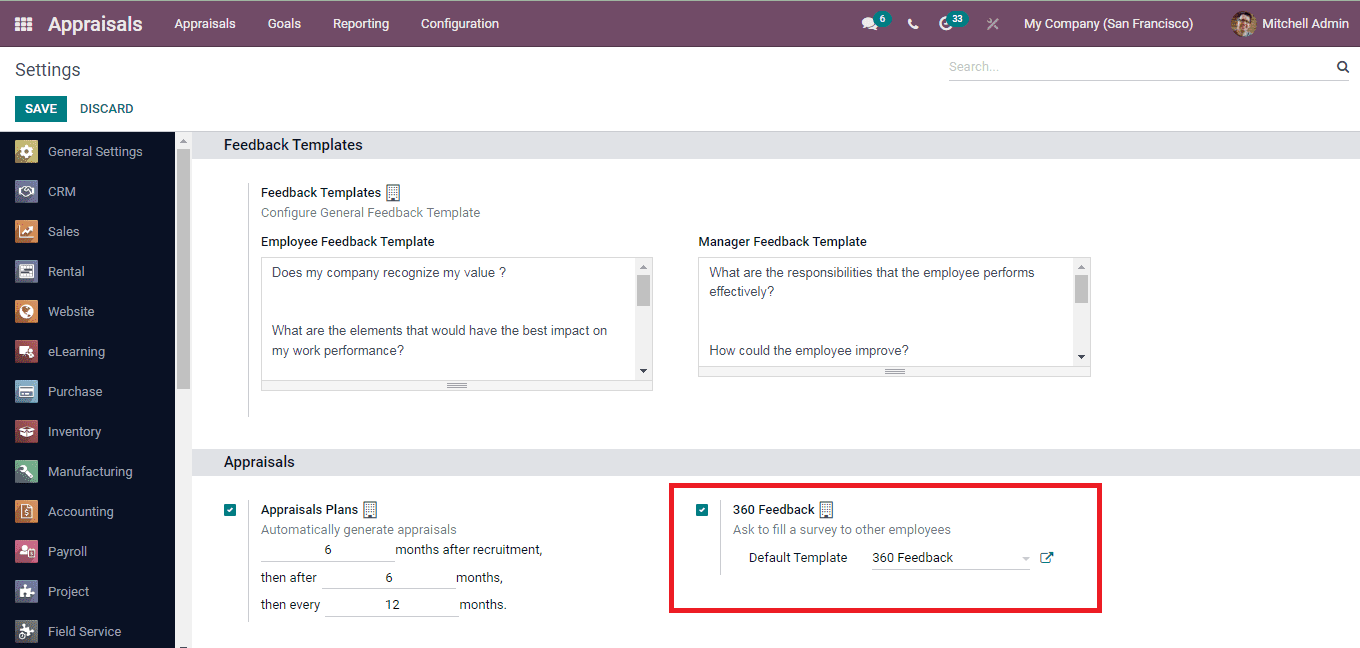
Evaluation Scale
After evaluating the employee, you need to give a final feedback of the employee’s performance. After completing the Appraisal procedures you need to fill out the Final Rating option in the Employee’s profile. For this purpose, you can set some evaluation scales from the Configuration tab. Select the Evaluation Scales option from the Configuration tab. The list of existing ratings are displayed.
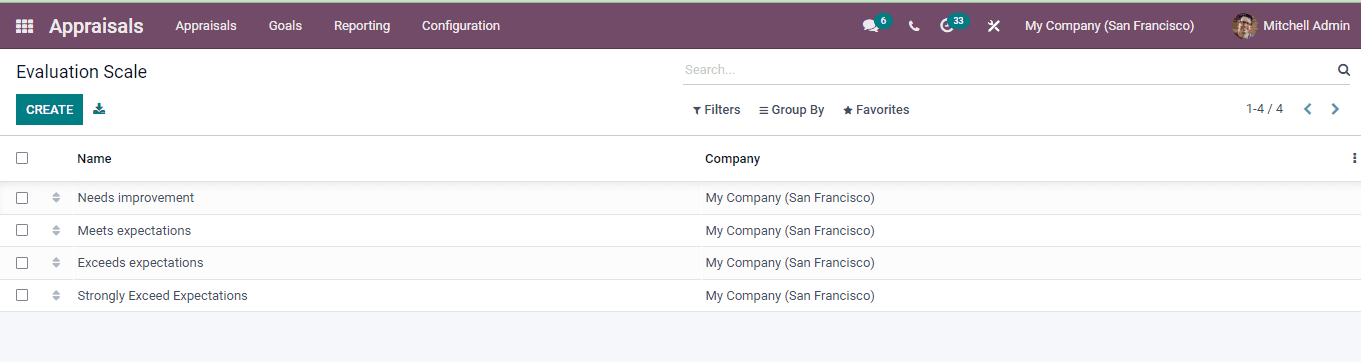
You can create a new rating by selecting the CREATE button. A new row will be created where you have to enter the Name of the rating and choose the name of the Company. After adding these two details select the SAVE button. The newly created scale will be added to the existing rating list.
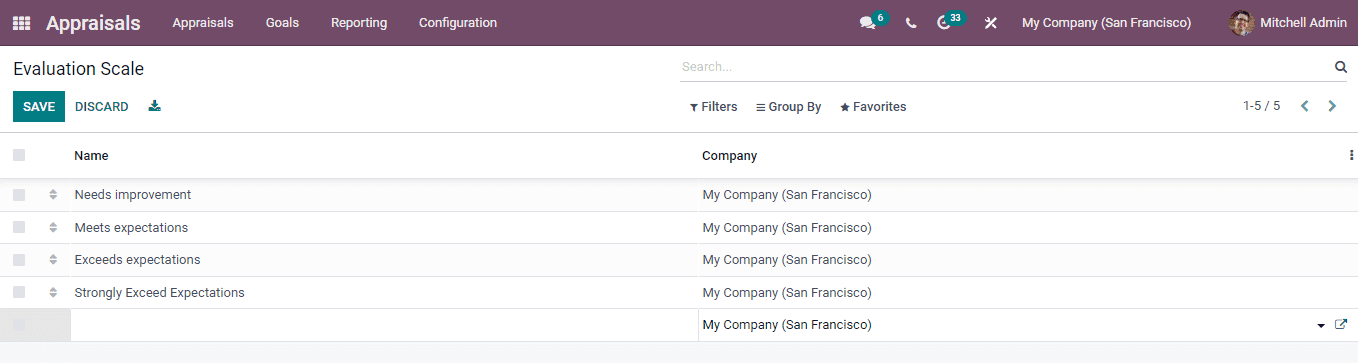
Surveys
You can use various surveys to evaluate the employees of the company. This includes the 360 feedback survey. These surveys can give a report of the employee’s satisfaction and an overview of the company.
In Odoo 15 Appraisal module, you can create and configure these surveys by selecting the Surveys option from the Configuration tab. The existing surveys are listed along with their number of questions, Average Duration that will be needed to run the survey, number of Registered and number of Completed surveys. You can share, test, start live sessions and see the survey results from here. A detailed description of the surveys will be provided with the Survey module of Odoo 15.
You can view further details of the survey by selecting them. To create new ones and add them to the list, press the CREATE button.
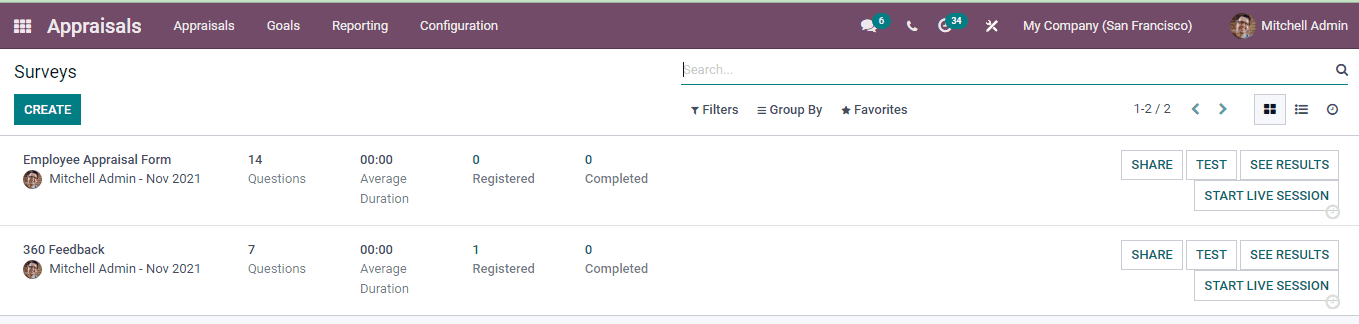
Appraisal Analysis
In Odoo most of the modules offer the feature of generating reports. These reports are based on the recorded data. With these reports, you can analyse and take further actions required.
In the Odoo 15 Appraisal module, you can generate the appraisal analysis reports by selecting the Reporting tab. The analytical and graphical report of the appraisal of the employees belonging to different departments is displayed in Gantt view. You can view the report of different categories such as To Start, Appraisal Sent, Done and Creation Done by selecting them from the Filter option. Also you can group the report on the basis of Employee, Department, Status or Date. You can even check the appraisal analysis of specific Day, Month or Year.

The report can be viewed in Gantt, Calendar, Graph and Pivot view. From the Pivot view you can copy the statistics to your excel sheet.