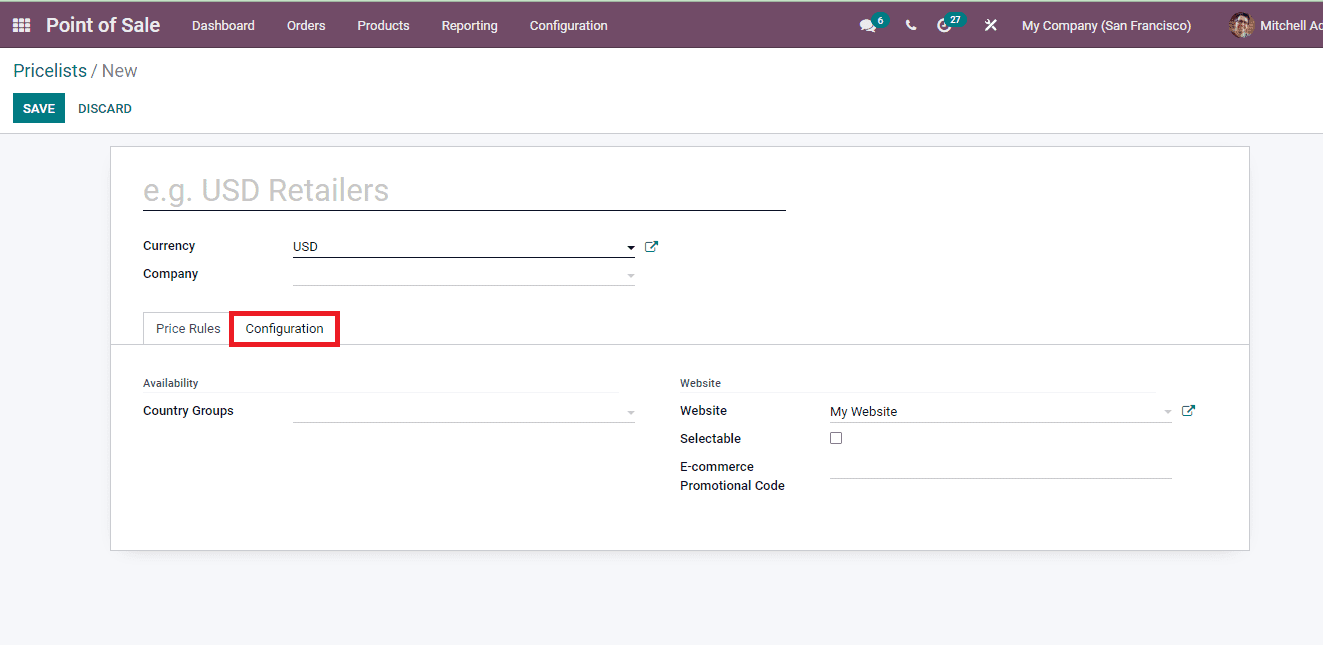Product Pricelist
You can set pricelists that can be used for specific customers as per the company preferences. With this you can create separate charges and provide discounts to the products. Through this technique you can retain the existing customers or attract new customers to the business.
To access the product pricelist of the company you can select the Pricelists option from the Products tab. The details such as name of the Pricelist, Currency used for transaction, whether the end user can use the pricelist or not, Website and name of the Company is displayed.
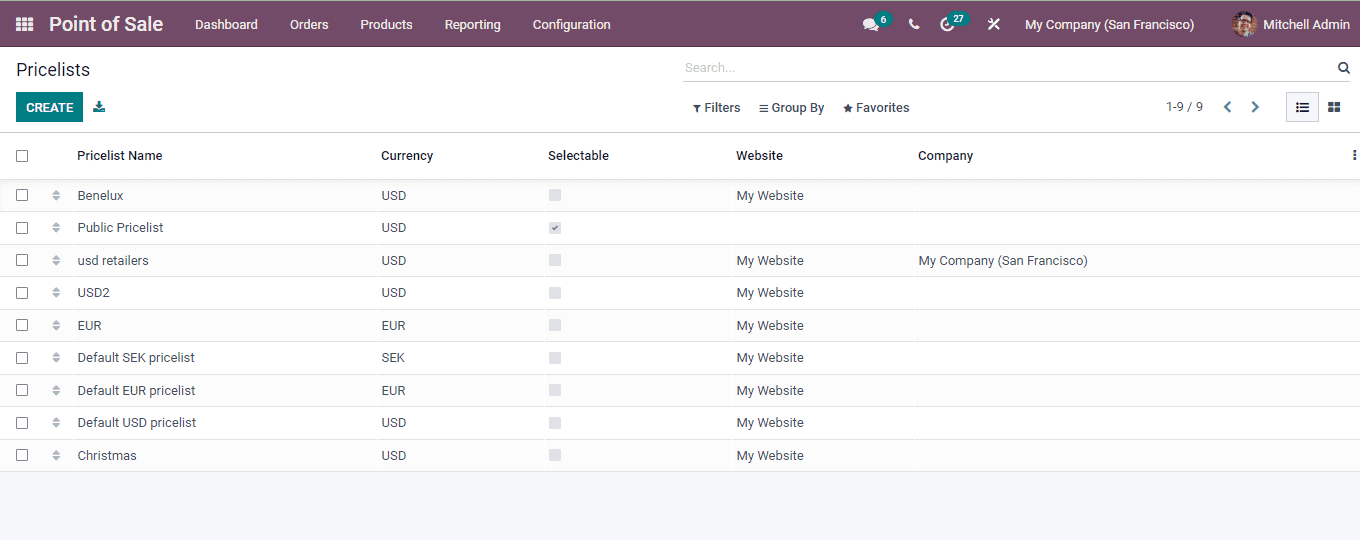
Creating New Pricelist
You can easily create a new pricelist and add them to the system. Select the CREATE button from the Pricelists page. Enter the name of the pricelist which will be used throughout. Then choose the Currency that will be used for the transactions. From the drop down menu select the name of the Company.
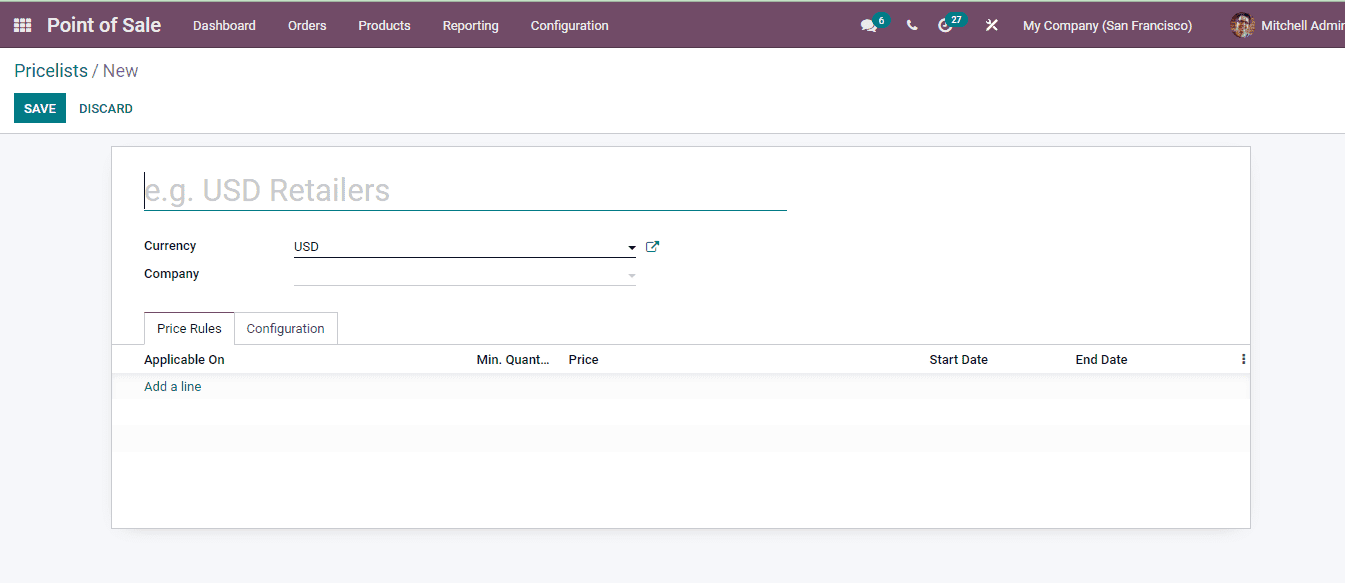
At the Price Rules tab you need to enter the details related to the rules of pricing. By selecting the Add a Line option a Create Pricelist Rules window will appear. At the window enter the details such as:
Computation: Select the price computation used for the specific pricelist. It can be Fixed Price, Discount or Formula. If the Fixed Price is selected then mention the price at the field provided. For the Discount computation enter the discount percentage. And in the case of the Formula, enter the base price for the computation, price discount which you can apply a mark up by setting a negative discount, specify the fixed amount to add or subtract to the amount calculated with the discount at the Extra Fee field, Rounding Method and specify the minimum amount of Margin over the base price. The Rounding Method is applied after the discount and before the surcharge.
Apply On: Select the pricelist applicable items. It can be All Products, Product Category, Product or Product Variant. Specify the products if an option other than the All Products are opted.
Min. Quantity: Insert the minimum quantity of the product that should be sold for the rule to be applied.
Validity: Mention the dates from which the rule will be validated and the date till which the rule can be used.
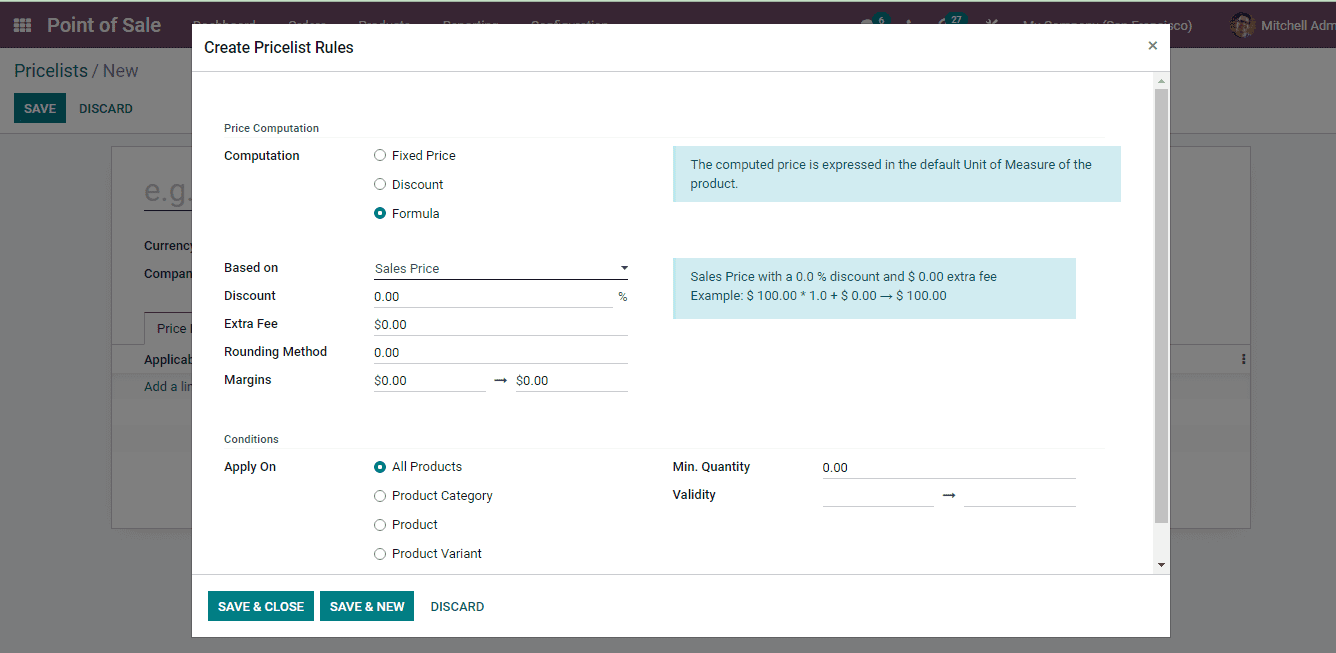
You can create multiple rules to the pricelist. Press the SAVE & NEW button to add the next rule.
At the Configuration tab, enter the details of the availability and website.
Country Groups: From the drop down menu select the country groups for which the pricelist will be available.
Website: Select the website of the company for e-commerce promotion.
Selectable: Enable the Selectable option if you want to allow the end user to choose this pricelist.
E-Commerce Promotional Code: Enter the e-commerce promotional code that will be provided.