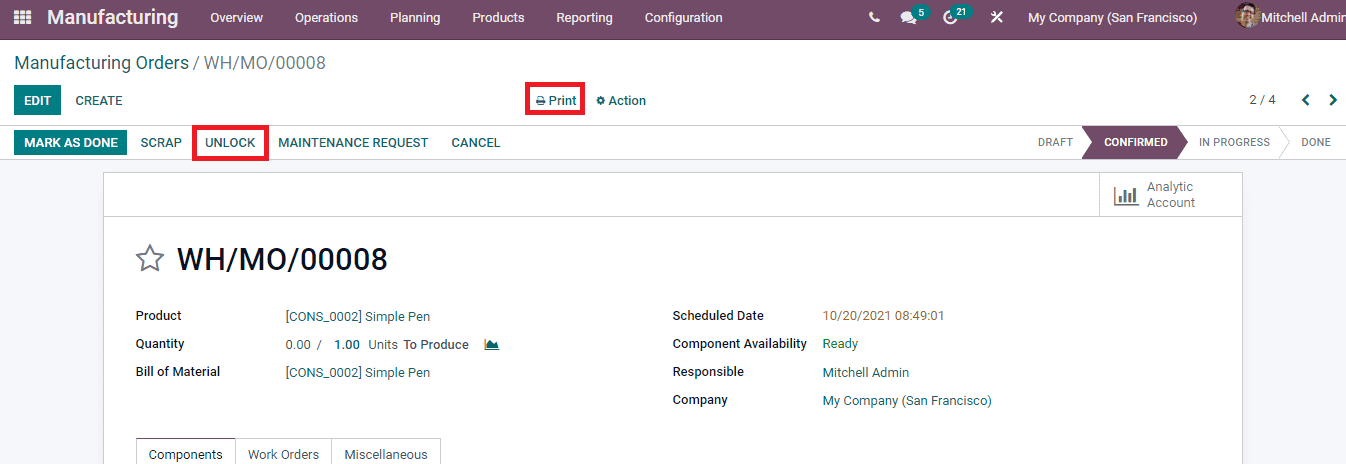Manufacturing Orders
After setting up the work center you can start to create the manufacturing orders. The manufacturing orders listed can be viewed by selecting the Manufacturing Orders from the Operations tab. Using the Filter option, you can view the orders based on To Do, Starred, Draft, Confirmed, Planned, In Progress, To Close, Done, Cancelled, Waiting For Component, Ready, Planning Issues, Scheduled dates and Warnings. Orders can also be grouped on the basis of Product, Status, Material Availability and Scheduled Date. In the List the details of the orders such as Reference, Scheduled Date, Product, Source, Component Availability, Quantity, Unit of Measure, Expected Duration, Real Duration, name of the Company and State of the order are displayed. The existing orders can be viewed in List, Kanban, Calendar, Pivot and in Graph view.
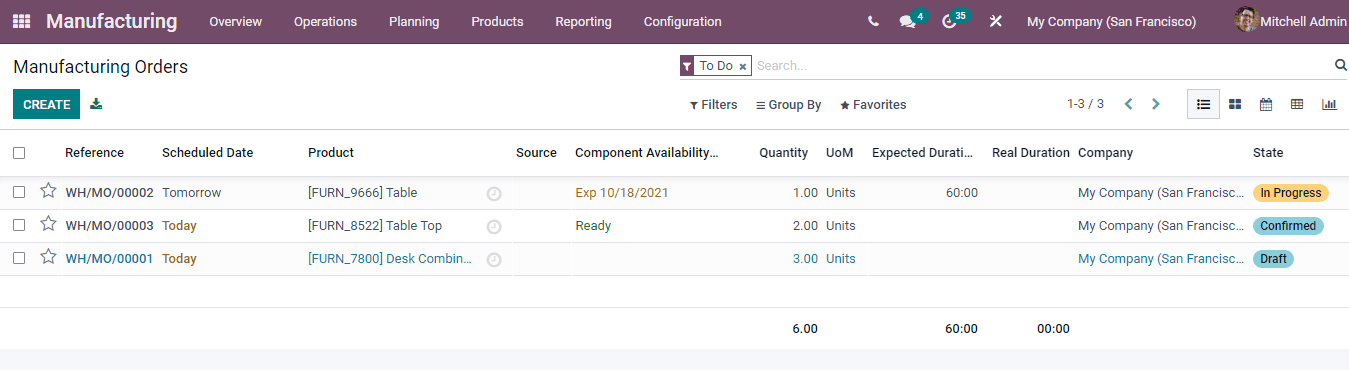
New Manufacturing Orders can be created by selecting the CREATE button. At the new manufacturing orders page, enter the details such as:
Product: Add the name of the product that is being manufactured in this field.
Quantity: Insert the quantity of the product that must be manufactured.
Bill of Material: In the Bill of Material field, define the list of required components to make a finished product.
Scheduled Date: Add the date on which you are planning to start the production.
Responsible: Here, insert the name of the employee who will be responsible for the manufacturing order.
Company: Mention the name of the company in this field.
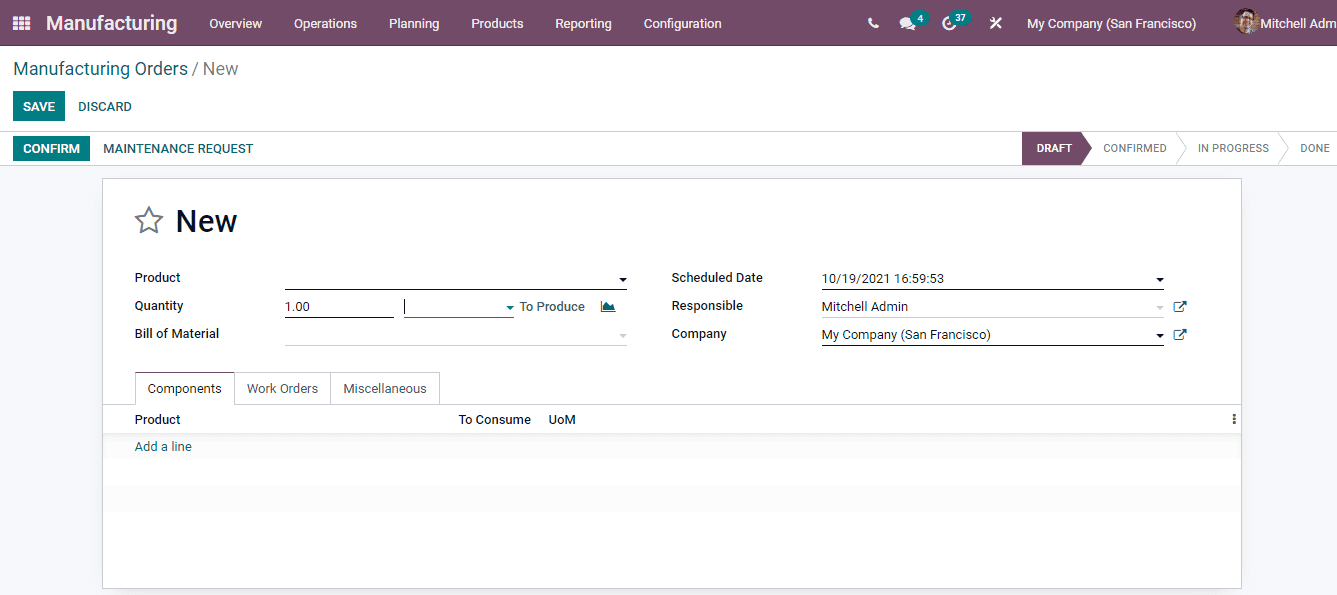
At the Components menu, add the details of the Products, number of units To Consume and the Unit of Measure.
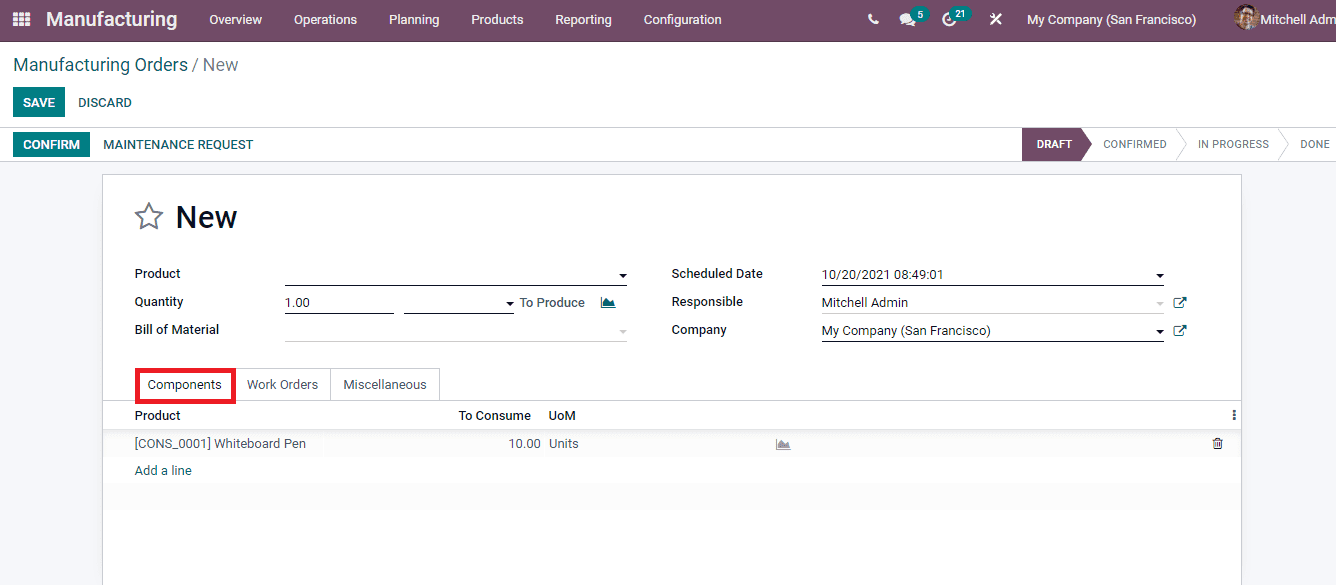
While making a new manufacturing order you need to specify the work order details. At the Work order menu insert the information such as the Operation that must be done, name of the Work Center, name of the Product being manufactured, Scheduled Start Date, Expected duration of the work and Real Duration. You can add multiple work order lines by selecting the Add a Line option. The total Expected Duration and Real Duration will be calculated and displayed at the bottom.
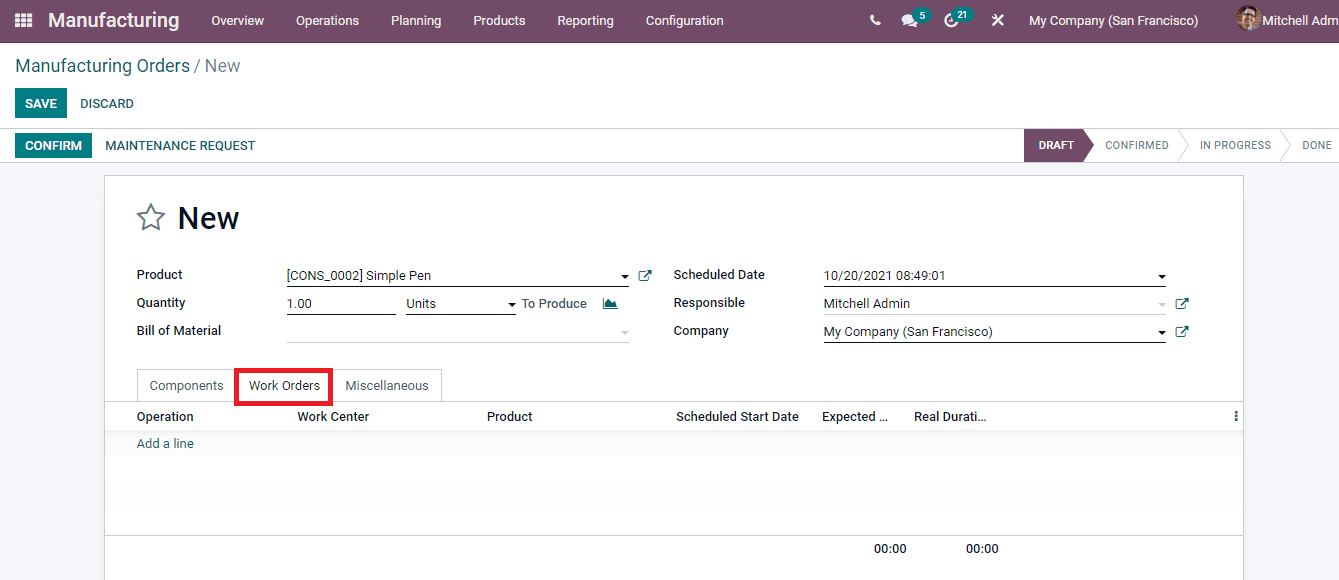
Under the Miscellaneous menu, add the details of the Operation Type, the reference of the document that is the reason for generating this specific production order request at Source field and the Analytic Account in which cost and revenue entries will take place for financial management of manufacturing order.
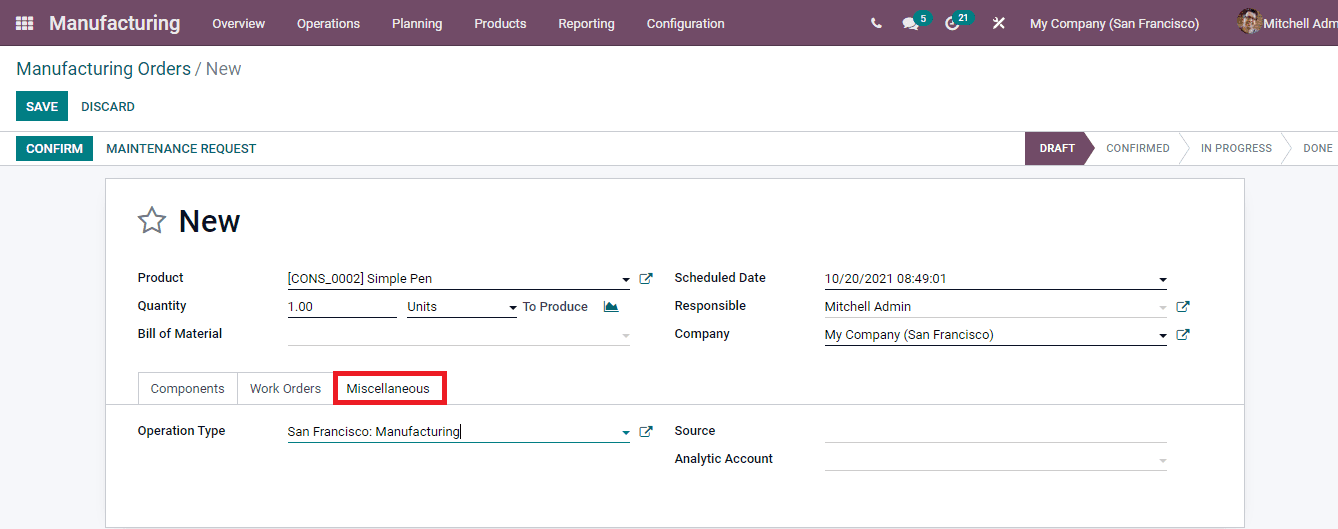
After drafting the manufacturing order, you can validate the order by selecting the CONFIRM button. By default the manufacturing order that has been created will be in lock mode. By selecting the UNLOCK option you can adjust what has been consumed or produced. The Production Order, Finished Product Label (in ZPL and PDF) , Order Label and Cost Analysis can be printed using the Print option. After completing the order you can mark the order as done by selecting the MARK AS DONE button.