Timesheet
Management of time, no need to say, is a crucial element in any kind of business. The Odoo ERP system offers various modules to simplify the tasks related to company operations and effectively manage the precious time of employees. It is very important to track and keep a record of the time spent by employees on assigned tasks. Recording the time taken to complete an assigned task will help the company to ensure accuracy while invoicing billable time to the clients. The Timesheet module in Odoo 15 will act as an efficient time management system that will track the exact time spent by employees on assigned projects, clients, meetings, etc. The functionalities of the Timesheet module can be integrated with Project, Employees, and other HR modules.
In this chapter, we will detail the functionalities of the Timesheet module available in Odoo 15.
When you open the Timesheet module, you will get the grid view of all recorded timesheets on this platform. As you can see in the screenshot given below, the window displays the title of various activities done by the user such as projects, tasks, meetings, etc along with recorded time.
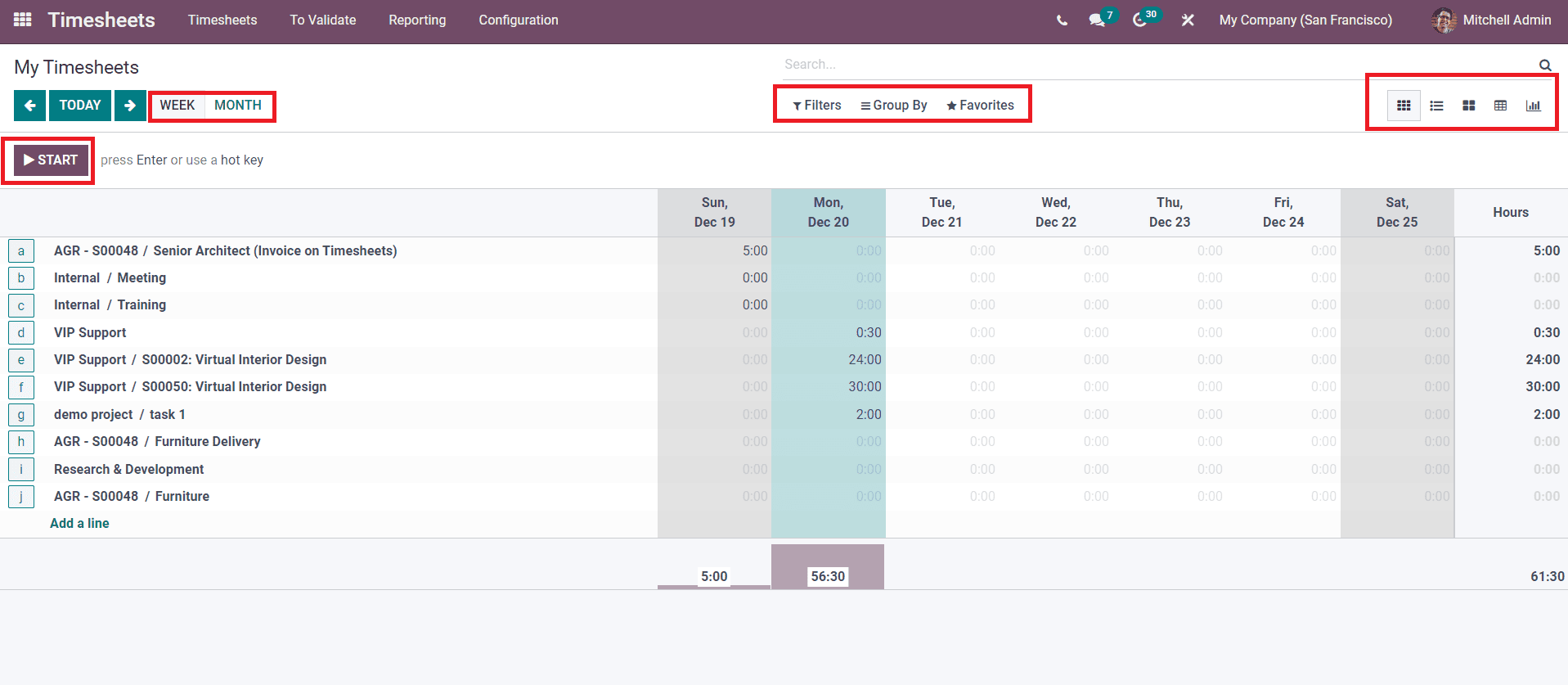
You can select a particular week or month to get the details of time spent on each company’s operations in that specific week or month. This window can be viewed in Kanban, List, Pivot, and Graphical views. You are allowed to use the default as well as customizable Filters and Group By options on this platform.
To start recording the time of a particular project or task, you can click on the Start button.
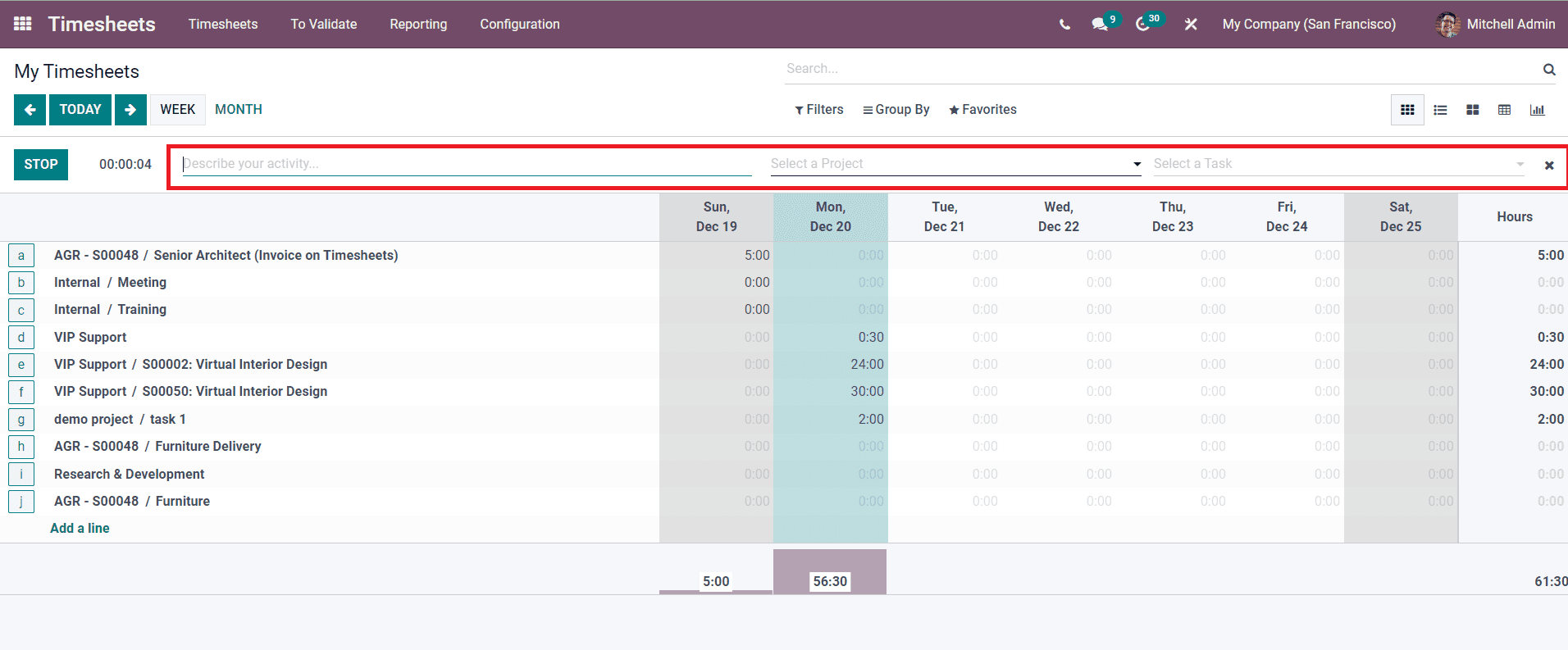
You will get additional fields to describe your activity, project, and task by clicking the start button. The timer will record the time spent on the mentioned project and you can click on the Stop button to stop recording. The recorded time will be automatically added to this module. To see all the records aggregated in a particular cell in the grid view, you can click on the + icon.
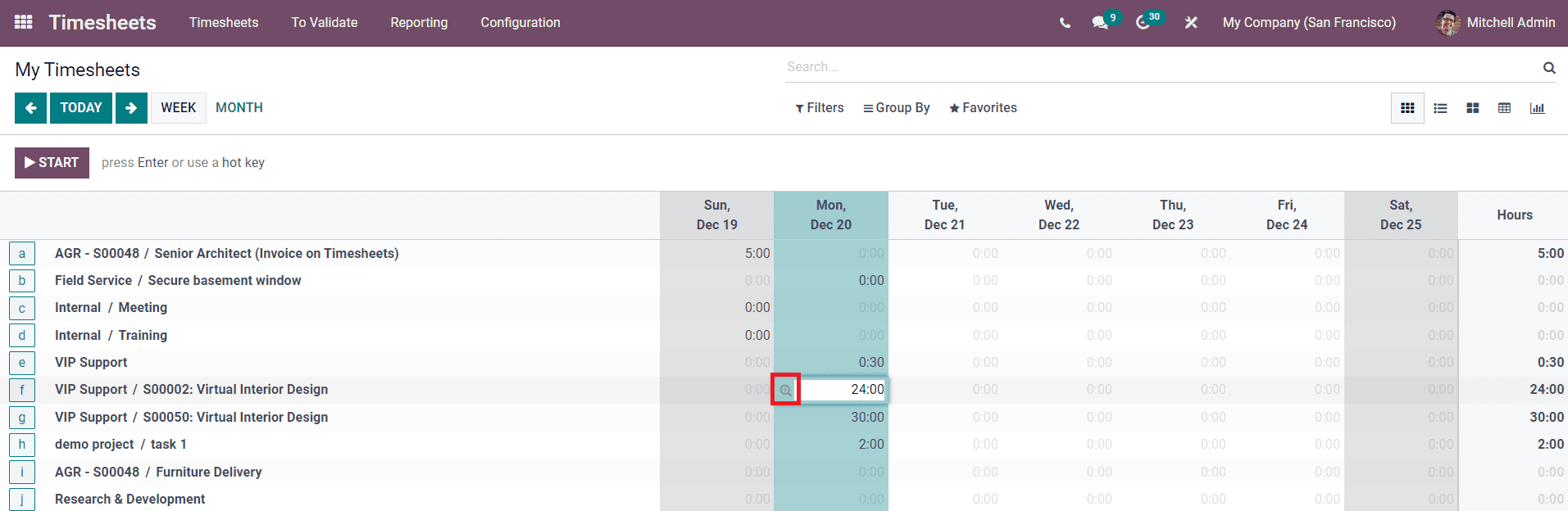
A new window will appear with the details of the Date, Project, Task, Description, and Hours Spent.
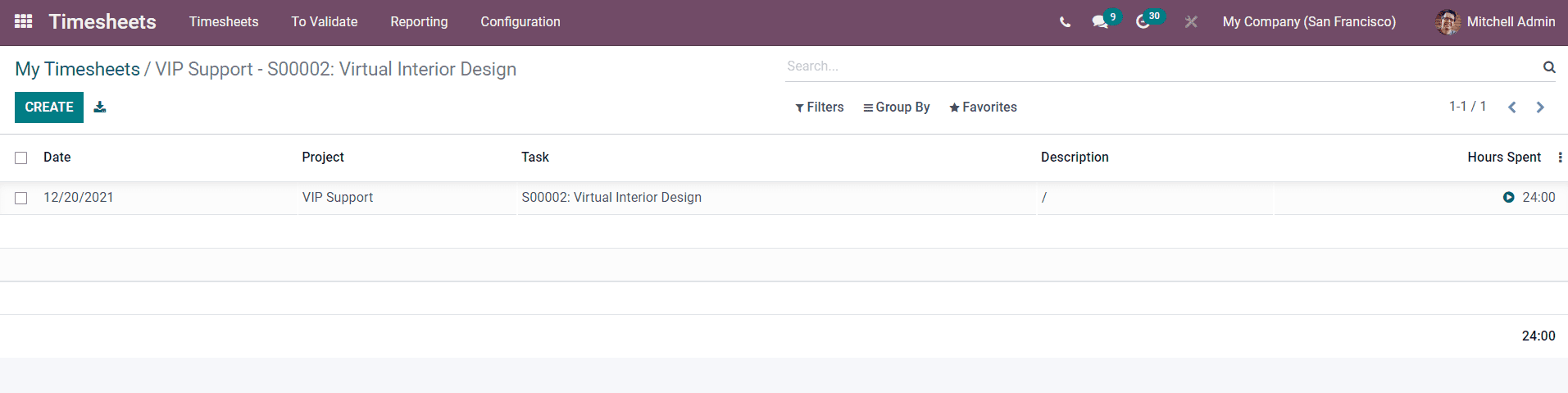
You can add a new timesheet of your work by clicking on the Add a Line option from the main dashboard of the module.
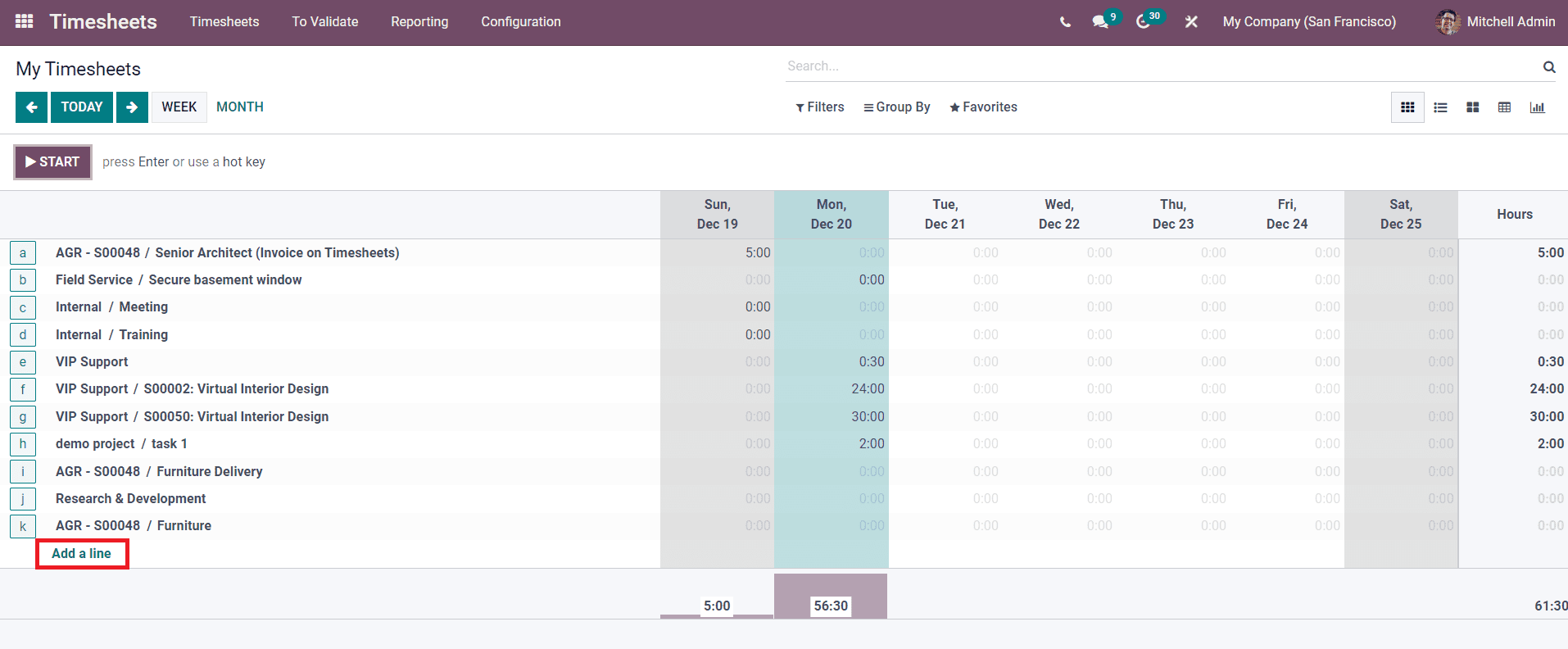
You will get a pop-up window as shown in the screenshot below.
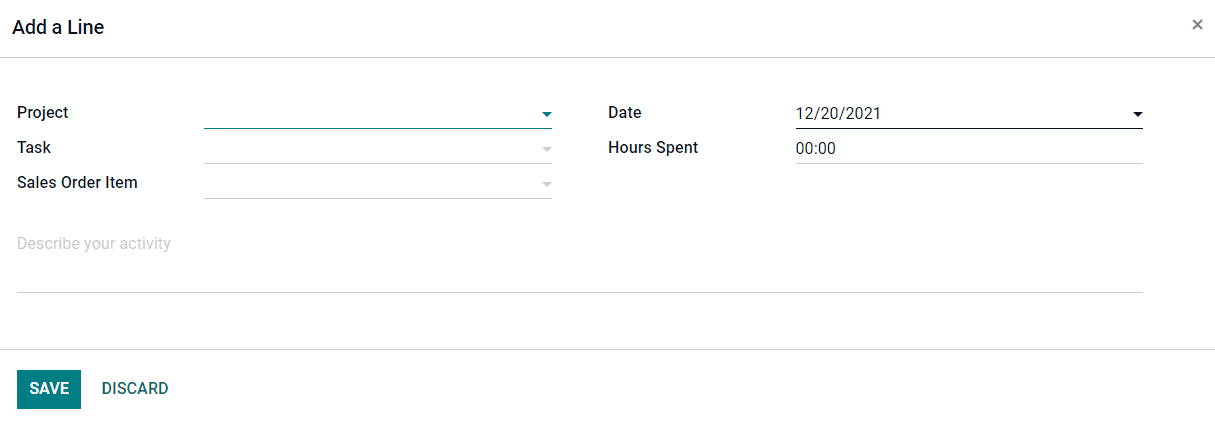
Here, you can define the name of the Project, Task, Sales Order Item related to the project which will help you to invoice the timesheet, Date, and Hours Spent for the specified task.
The manager of the company will get access to see all timesheets recorded in this module under the All Timesheets menu.
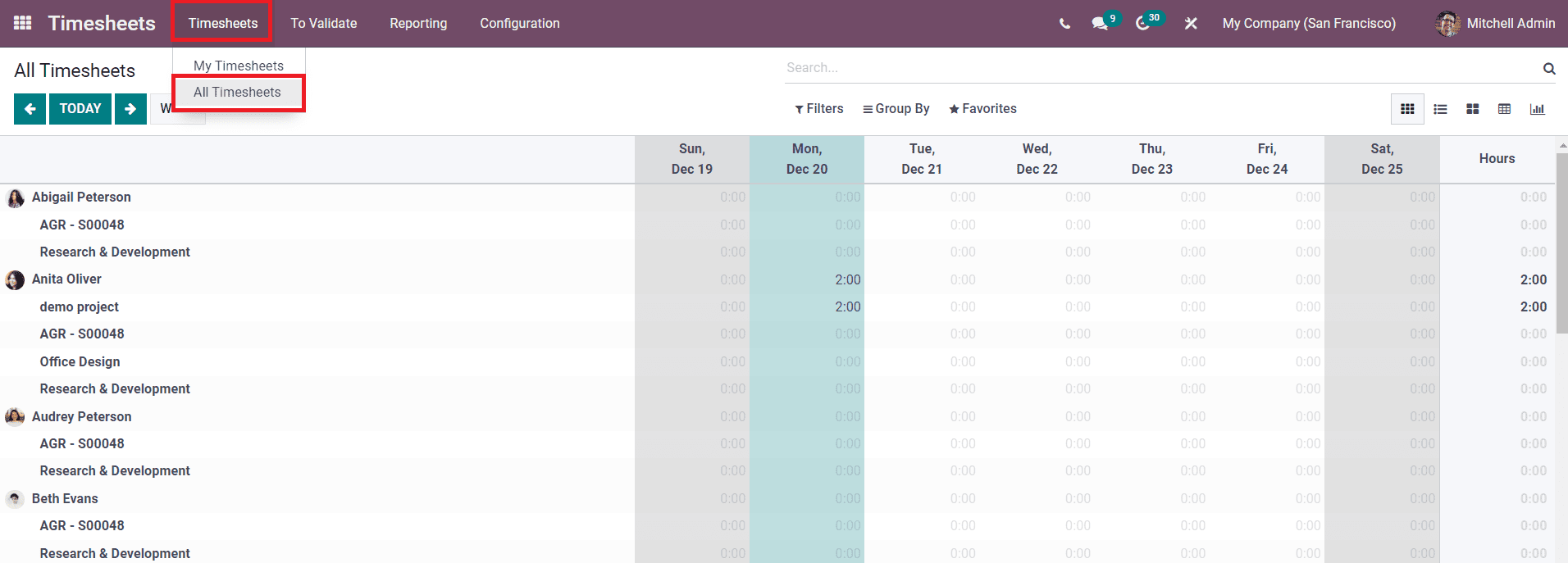
As you can see in the screenshot, this platform will show the records of timesheets of each employee along with the name of the concerned project or task name.