How to define a new Course in Odoo eLearning?
Defining a new Course with the help of the Odoo eLearning module quickly by selecting the Create option which is available in the eLearning Dashboard. Then you will be depicted with the Creation window as shown in the following image. Here, you will have to initially provide the Title Name of the Course and the Tags allocated. Moreover, in the Course Menu, it can be defined as Intermediate, Beginner, or Professional in the Tabs. The custom Tags can be determined based on the need. Under the Contents tab, the Course Content can be described. Initially, the Content Section should be defined to select the Add Section option available.
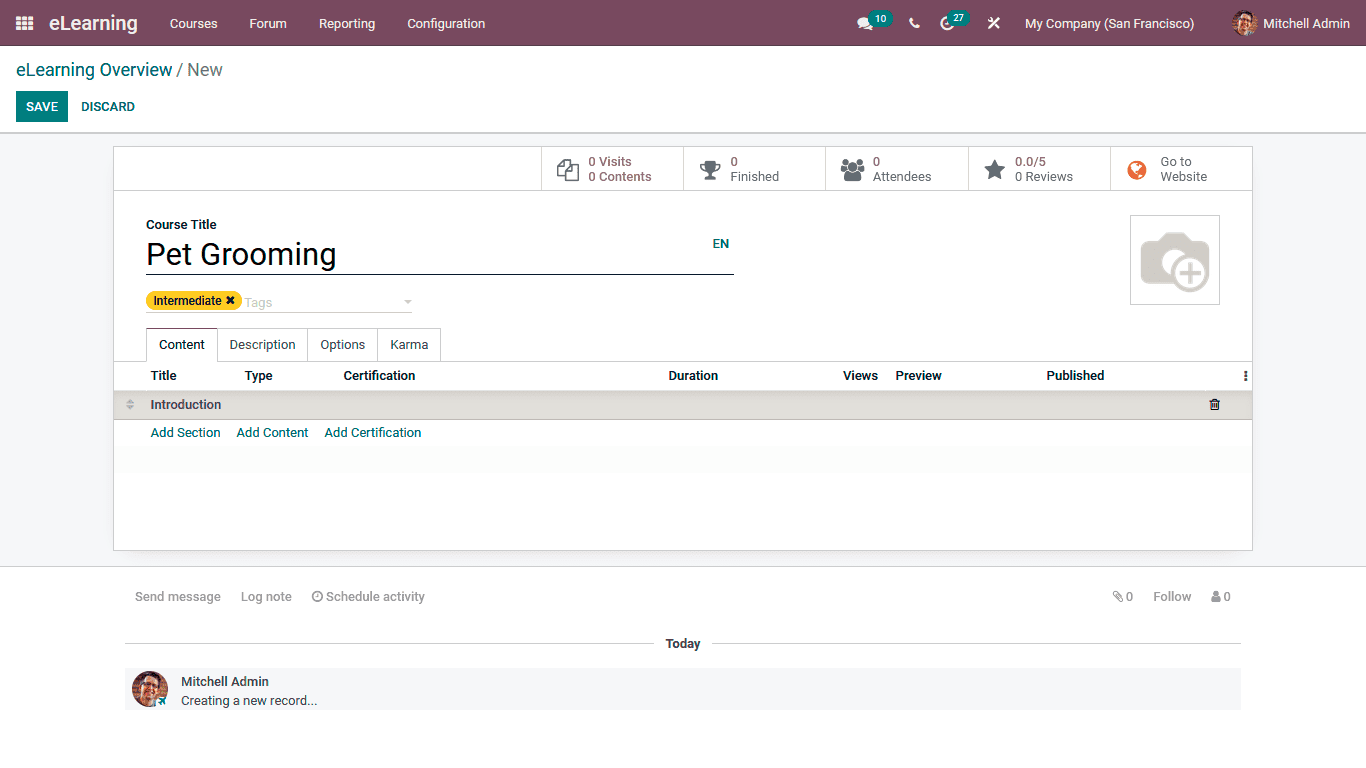
Once the Sections are being added, the respective Contents can be added to the distinctive section; for that, you can select the Add Content option that is available. To add the Contents, you will be depicted with the following description window where the Content Title can be described along with the Tags allocated. Further, the Content-type can be defined as Document, Video, Webpage, Presentation, or Quiz. Additionally, a link or the URL can be provided for accessing the Content. The Uploaded By responsible person and the Duration of the Content in case of a Video or an Audio will be described. If the Content Preview is to be depicted to the candidates, the Allow Preview option can be defined.
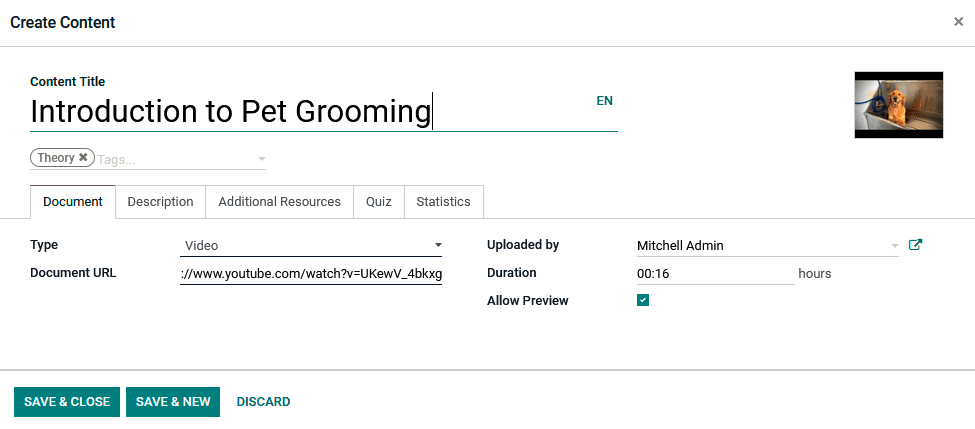
Additionally, in the Description tag of the respective Content, a detailed, informative description can be provided, depicting the candidates initially.
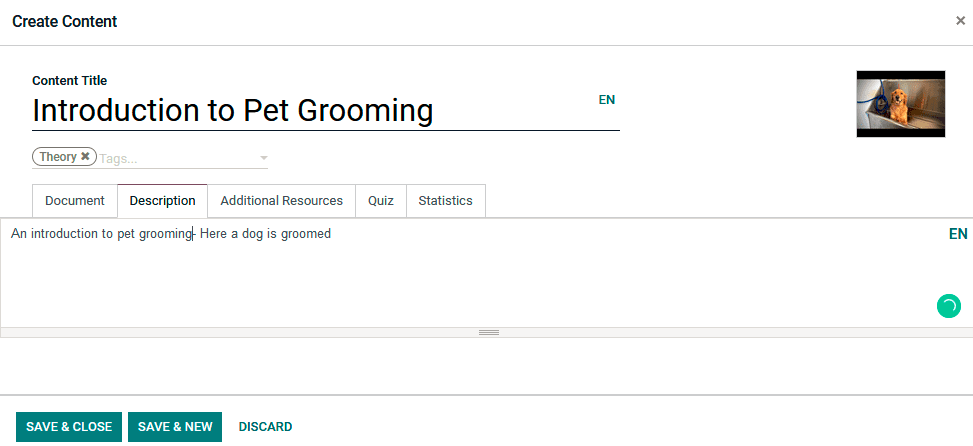
Regarding the Configuration of the Additional Resources regarding Content, it can be defined in the tab where the External Links and the Resources can be defined. The External Link Title and the Link can be defined by selecting the Add a line option. In the case of the Resources, the same Add an a line option is also available.
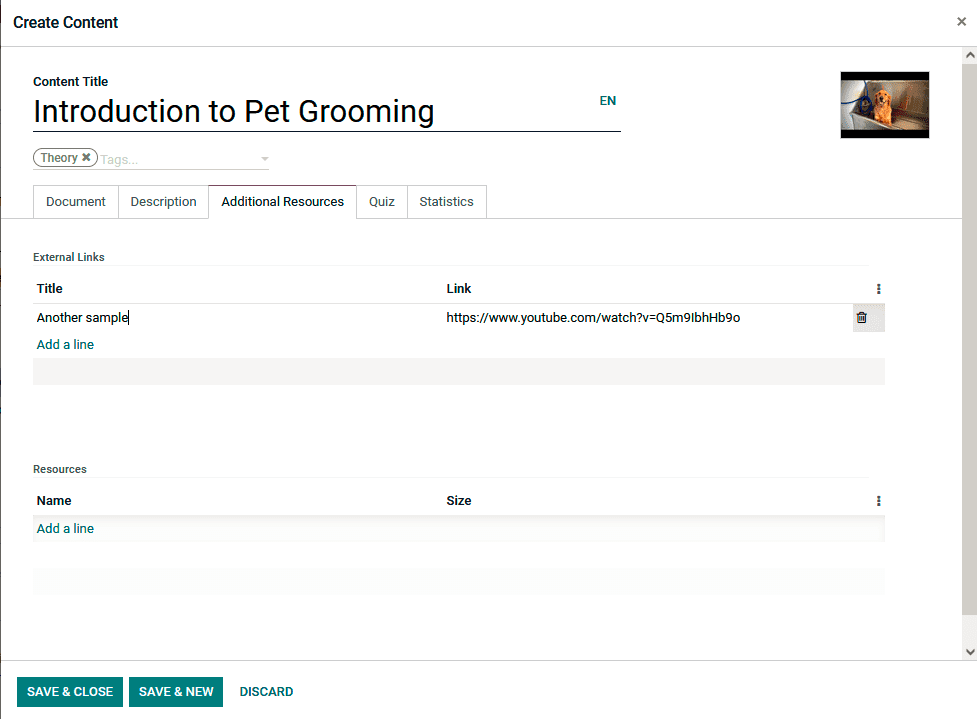
The Rewards and the Question can be defined under the Quiz tab, the Rewards and the Question can be determined. Here the Rewards for the First attempt, Second attempt, Third attempt, and Fourth attempt can be described. Further, under the Questions, the Question of the Quizzes can be defined by selecting the Add a line option available.
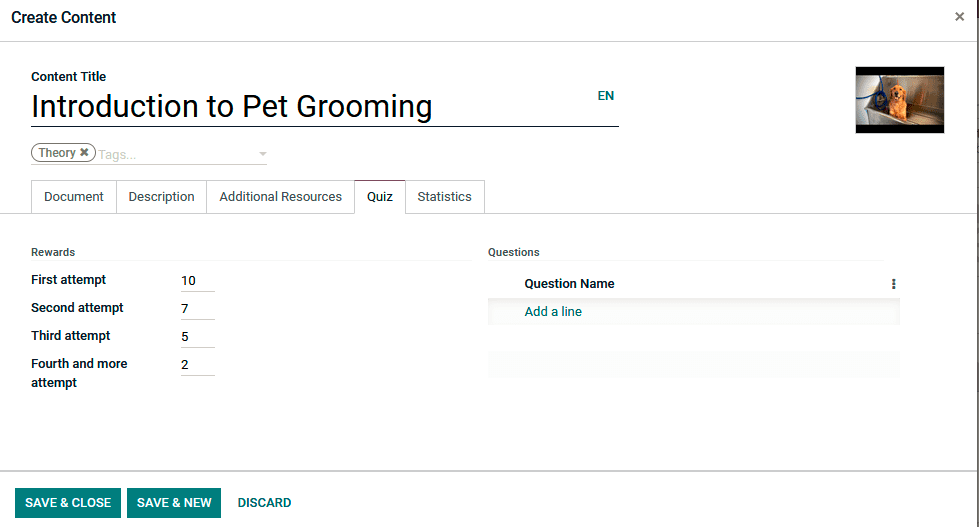
Upon selecting to add a Question using the Add a line option, you will be depicted with the Question configuration window in the following screenshot. Here, the Question Name and the Answers can be defined. If the respective answers defined are correct, the option can be enabled.
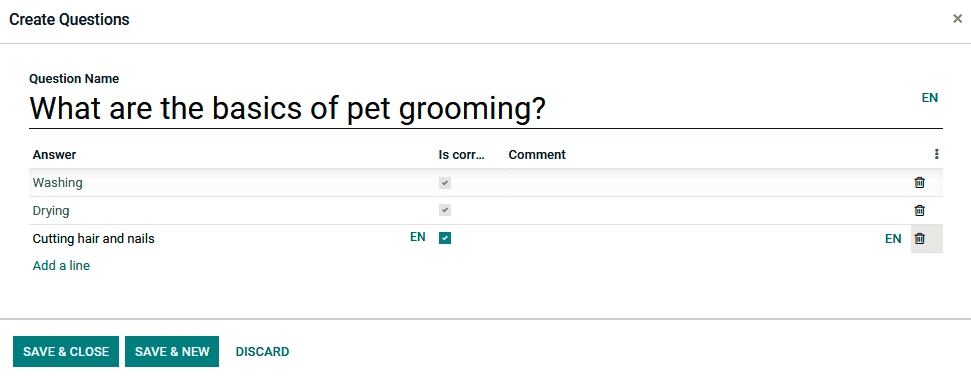
Once the Questions have been defined for the Quiz, the Save and Close options can be selected. Further in the Statistics menu of the View, details for the respective Content will be described. Here the number of Members who have viewed the content will be defined. Further, the total number of Public Members and the complete Total will be defined. In addition, the number of Comments being provided for the respective content will be depicted.
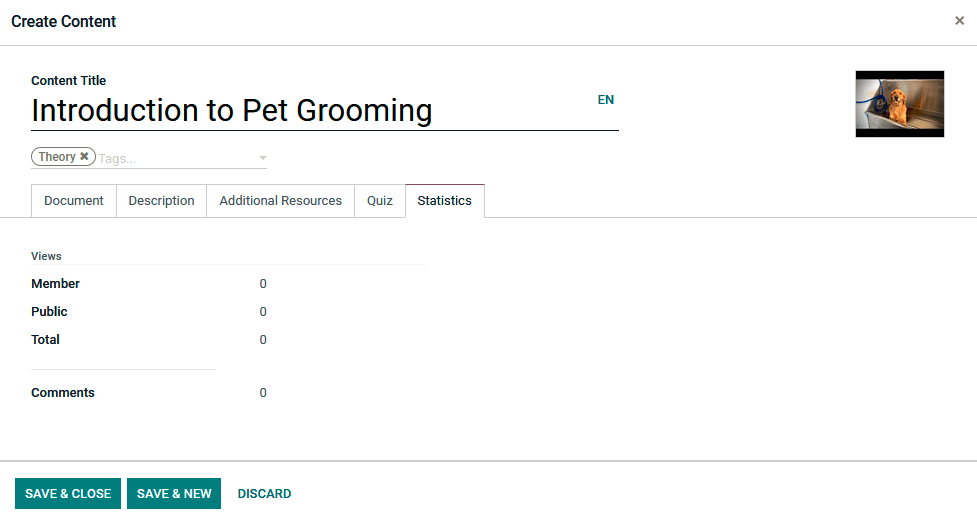
Once the Contents are described, they will all be depicted in the Content menu of the respective Couse being defined as in the following screenshot.
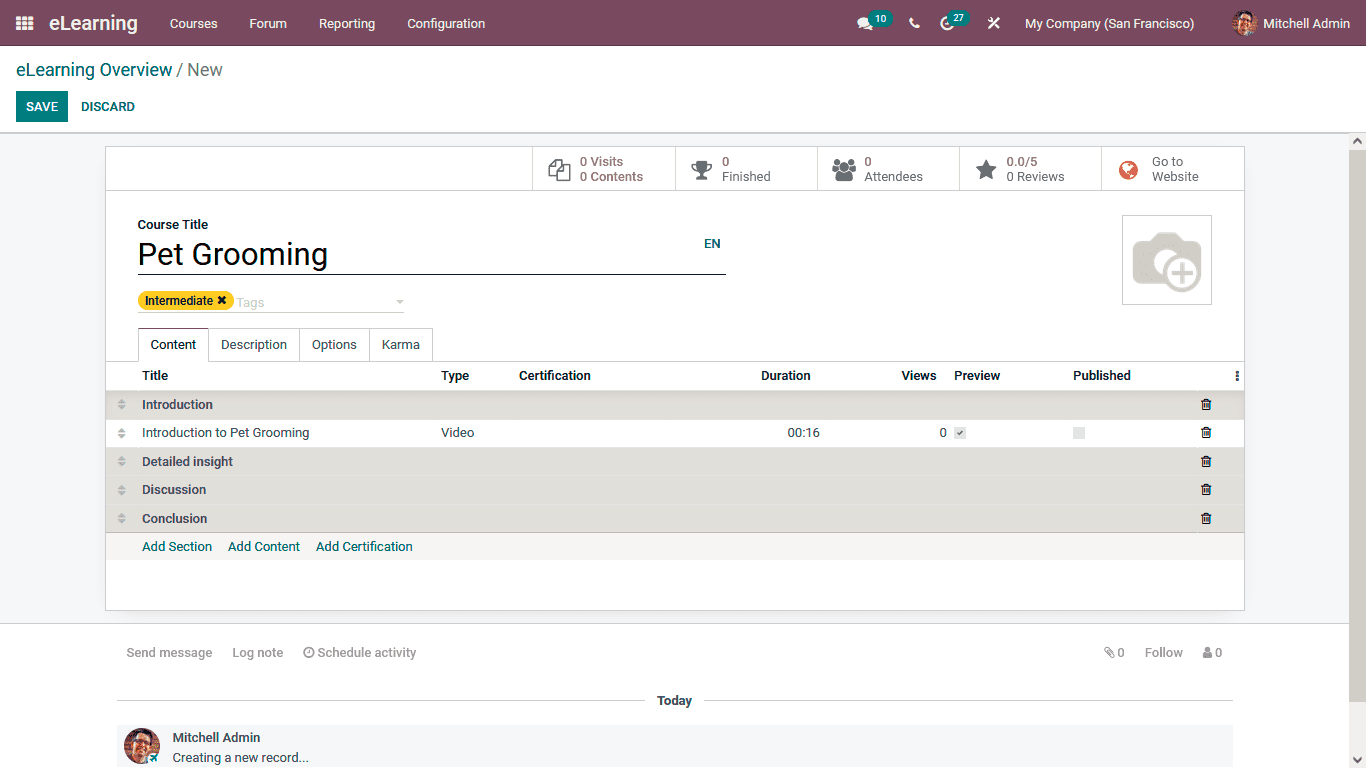
Under the description menu, the Course descriptions to be depicted to the candidates can be defined. Moreover, the Course content can be described in any language based on the language selected in the platform.
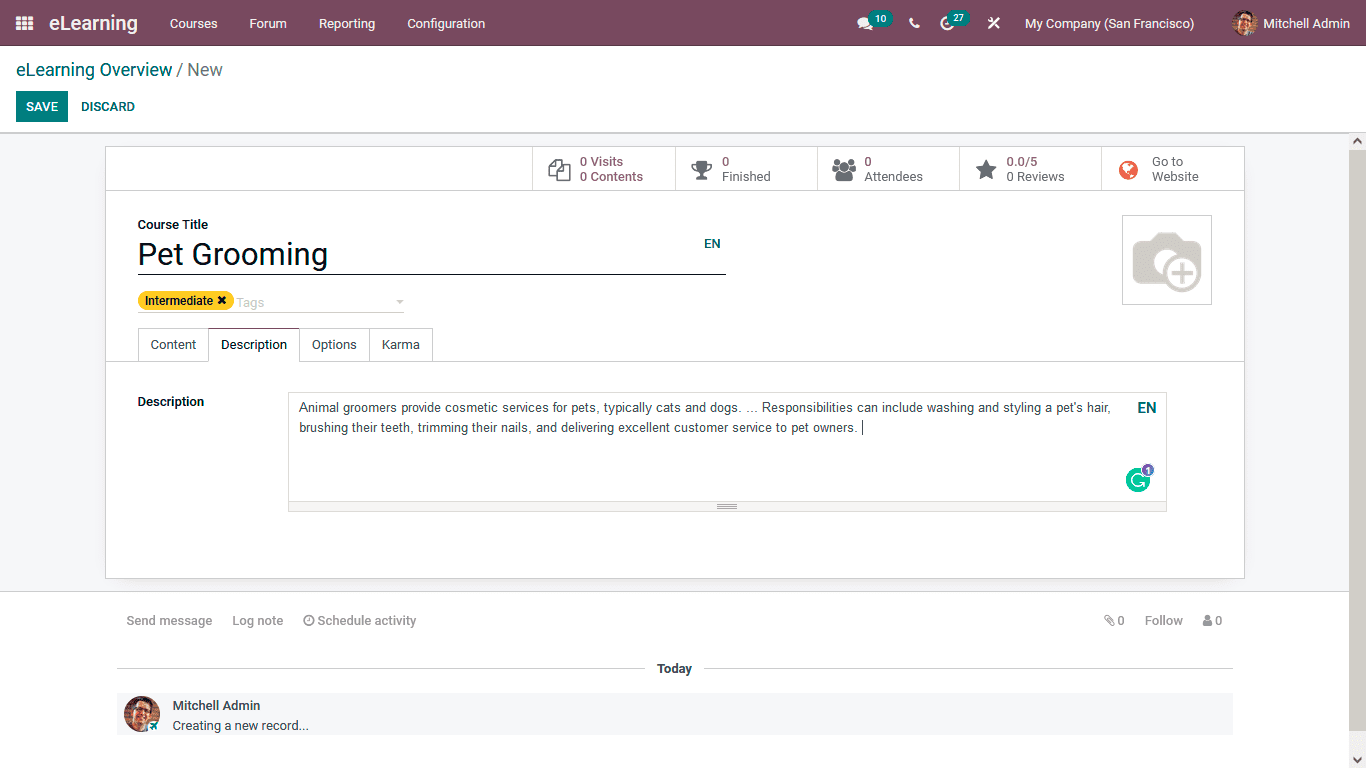
Under the Options tab of the Course creation just as depicted in the following screenshot, there are Course Configuration options such as Responsible Person and the Website in which the Course should be defined. Further, the Communications options such as the Allow Rating option can be enabled and disabled, as well as the Forum in which the respective Course should be discussed, can be defined. In addition, the New Content Email, as well as the Completion Email, can be determined. Additionally, under the Access Rights options, the Enroll Policy can be defined as Public, On Invitation, or On Payment. Under the Display options, it can be either defined as Training or Documentation. Moreover, the Visibility can be either set as Public or Members only.
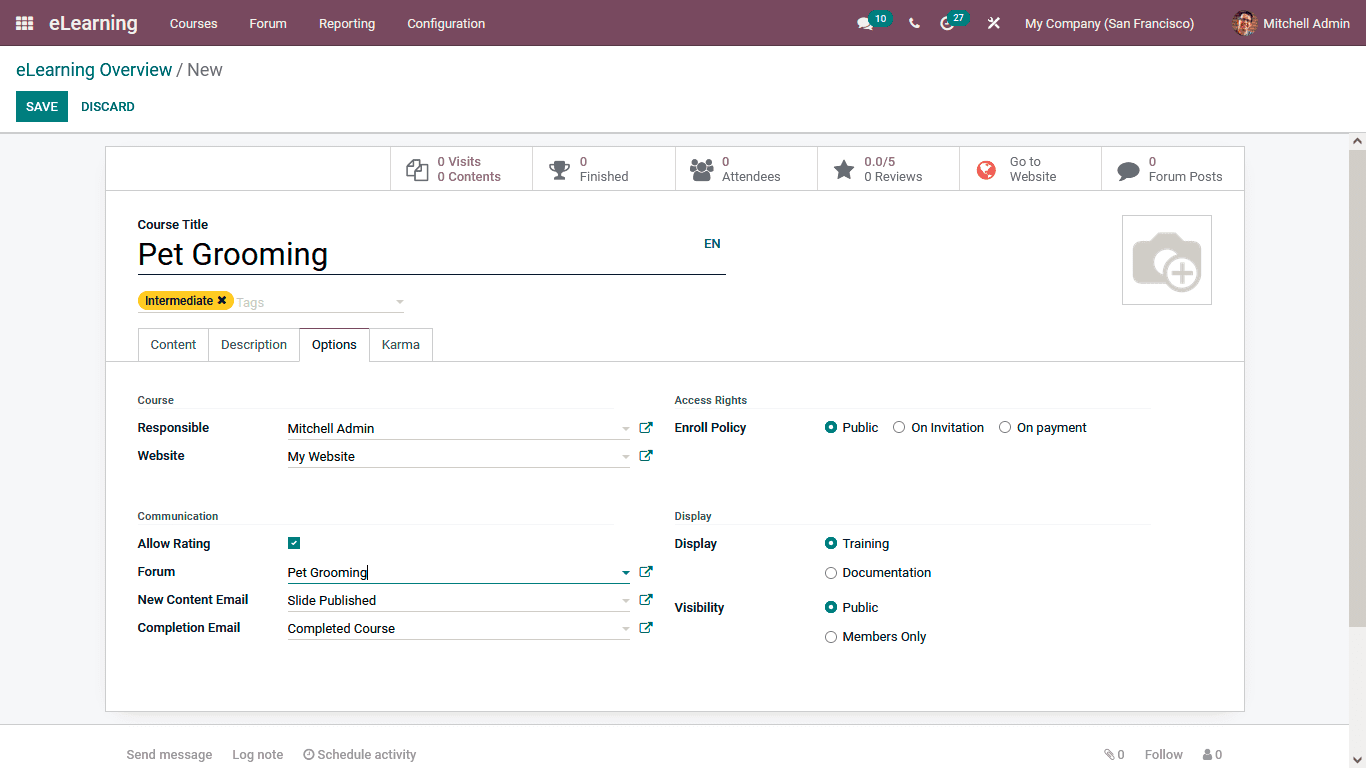
Further, the Karma options for the Course takers can be defined under the Karma menu where the Rewards for Review Course and the Finish Course details can be defined. In addition, the Access Rights such as the Add Review, Add Comment, and the reward for the Votes can also be defined.
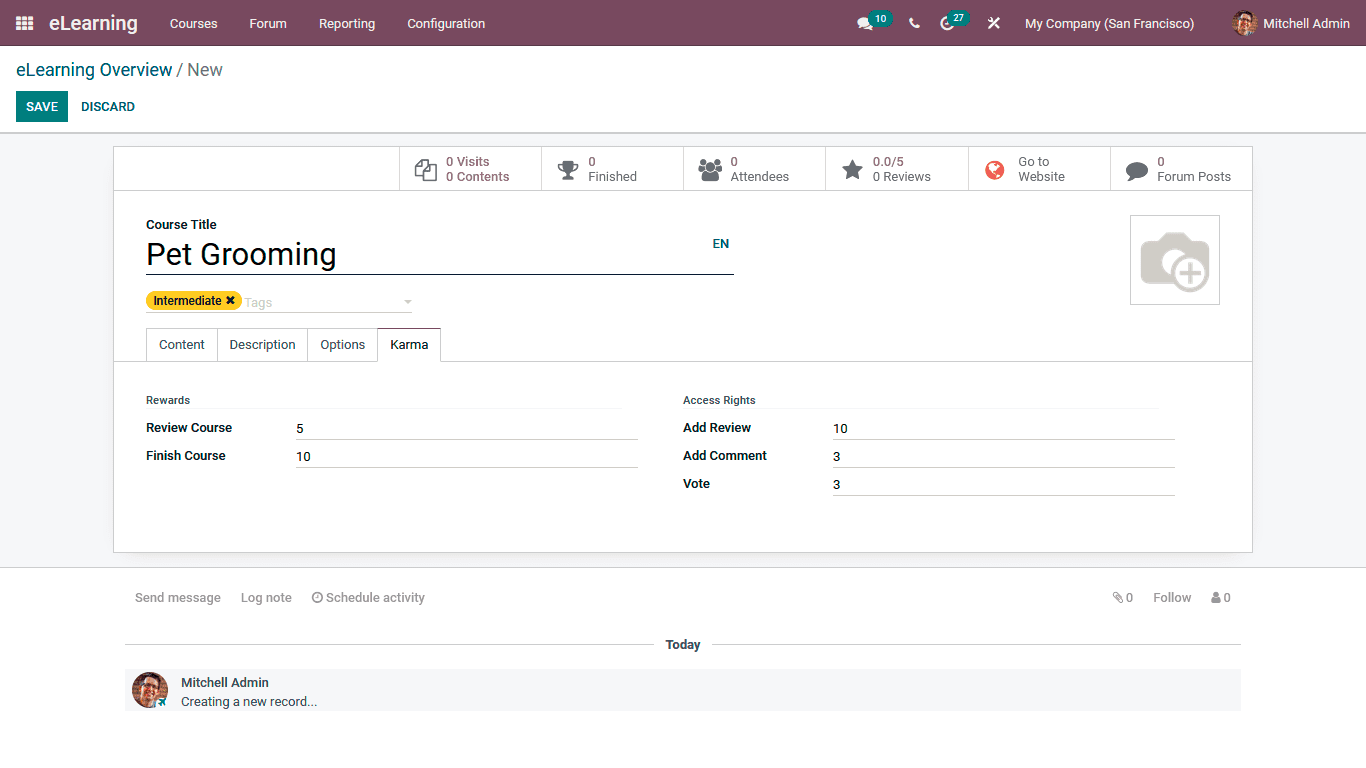
All the Course content and the sections described will be defined in the respective Course menu as depicted in the following screenshot.
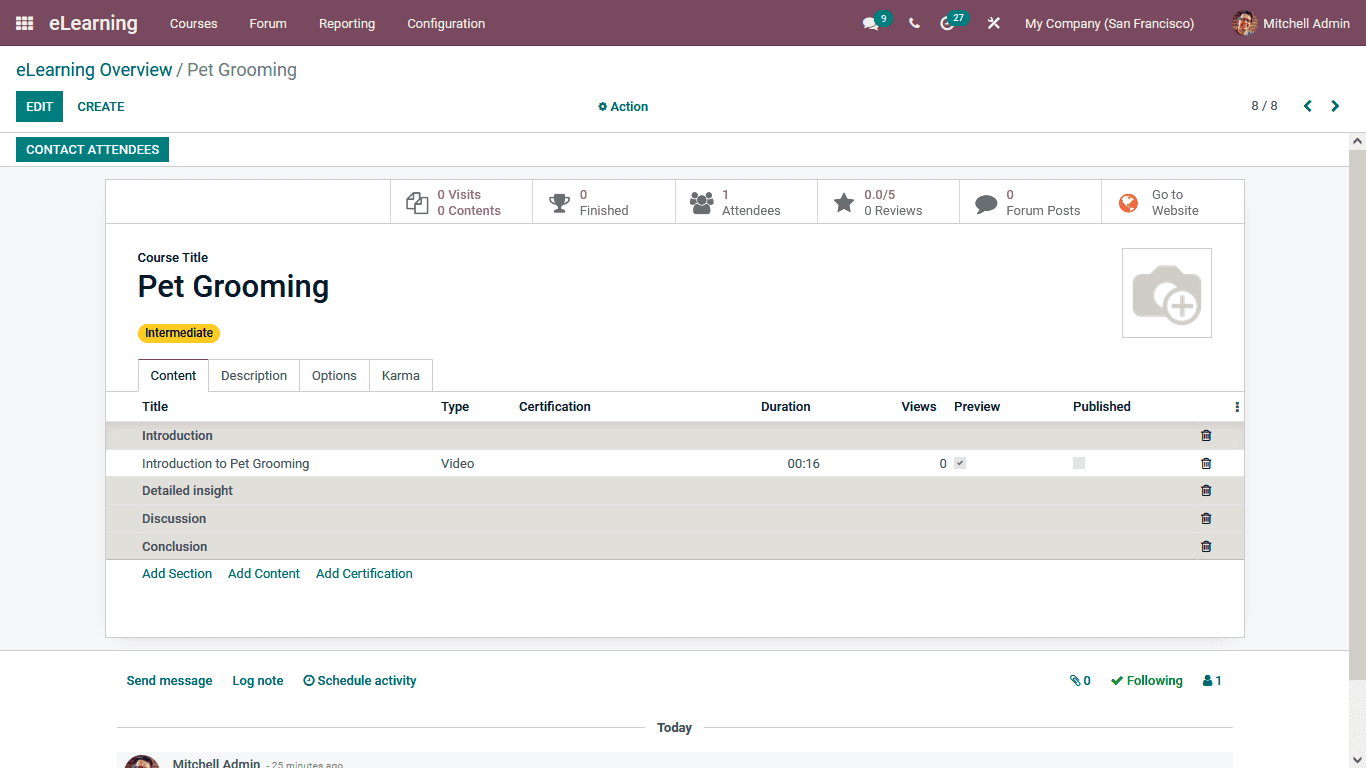
Once all the Course Content and the Configurations are completed, you can select the Go to Website options to view how the course is depicted to the visitors.
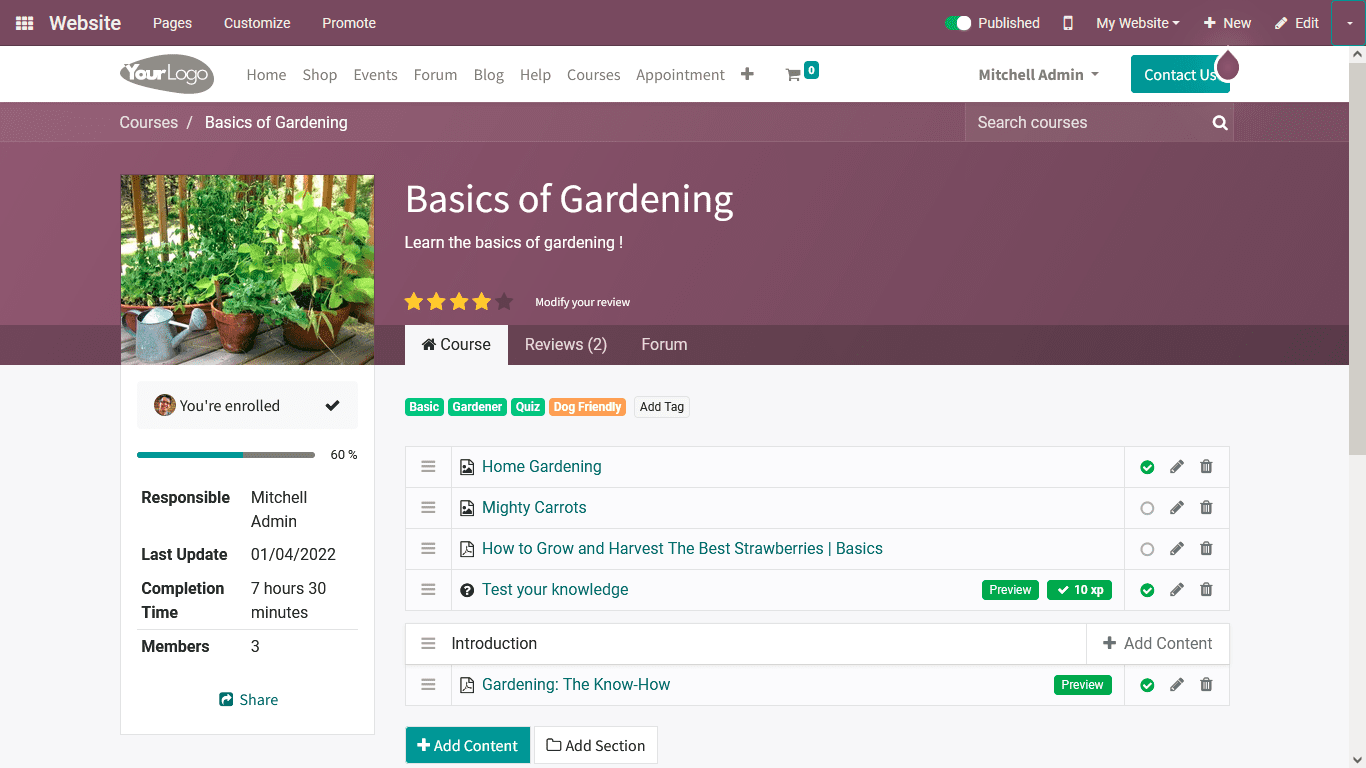
You will create multiple courses to be defined in the Odoo eLearning module. Once the Courses are defined with the help of definite tools, they can be effectively managed. You will now understand how the Courses can be created and defined in the Odoo eLearning module. Let now move on to the next section where the Configuration settings of the Odoo eLearning module have been described.