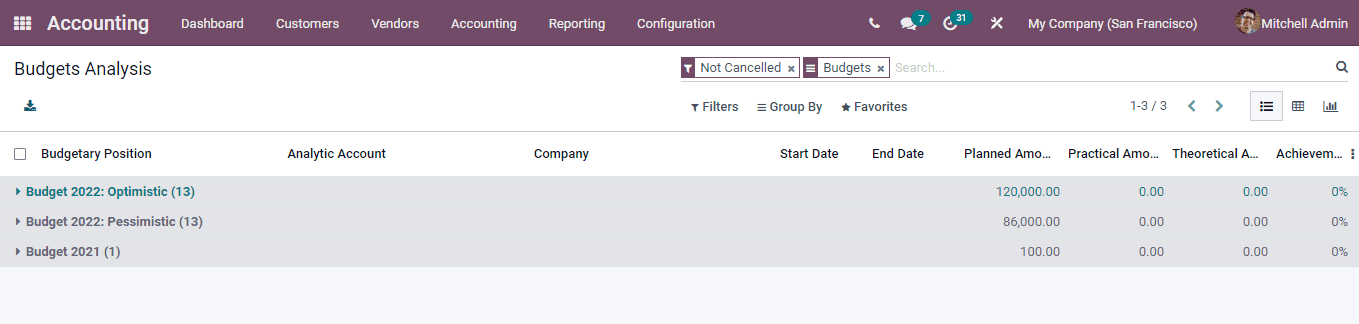Budgets
Every business and organization runs on the basis of budgets. It helps you concentrate on improving the company's profits, cash flow, increasing returns on investments and in reducing costs. Preparing and reviewing budgets and monitoring them on a regular basis gives you a clear picture of the financial situation of the company as well as the performance of the organization.
The budget identifies the capital currently available and gives you an estimate of the expenditure. These when followed systematically will in return help you to attain the anticipated incoming revenue. With a proper budget the company can control the finances and can make sure that the company can fund the current commitments. Establishing objectives and making decisions can be done easily. This will help the employees to strive for reaching the objectives with consideration of the company's vision. Future planning with consideration of the existing funds can create a good understanding of the focus of the business.
By enabling the budget option from the settings,you can have the budget menu under the Accounting tab. From here you can manage, track and create budgets by simply selecting the Budgets option from the Accounting tab. The existing budgets will be displayed which can be viewed in either the Kanban view or in List view. With the Filters option you can view the Drafts and To Approve budgets separately. At the list of budgets you can view the details such as Budget Name, Start Date, End Date, name of the Company, employee Responsible for the budget activities and the Status of the budget.
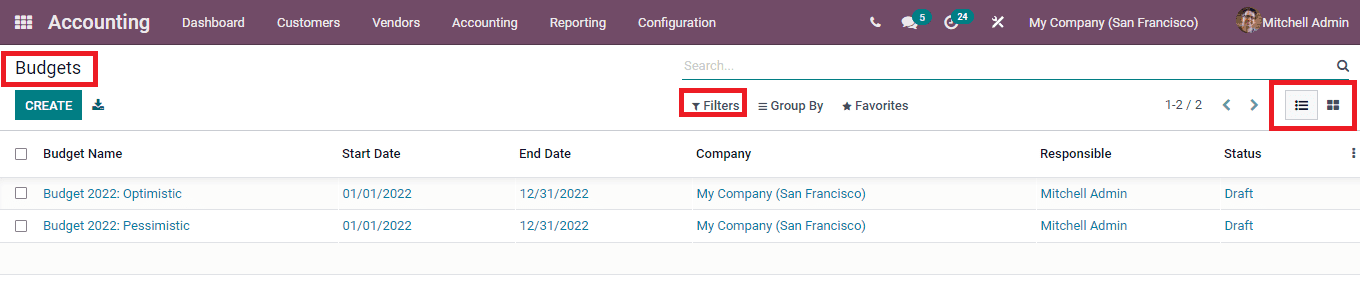
By selecting the budget from the list you can view more information about the budget such as the Budget Lines. The budget lines gives you a brief information about the Planned Amount, Practical Amount and Theoretical Amount of the budget of different Analytic Accounts. Planned amount is the baseline amount which will give insight to your stakeholders about the amount invested on the budget. Practical amount shows the amount that has been spent in the budget. The Theoretical amount represents the amount that could have been spent or earned from the budget.
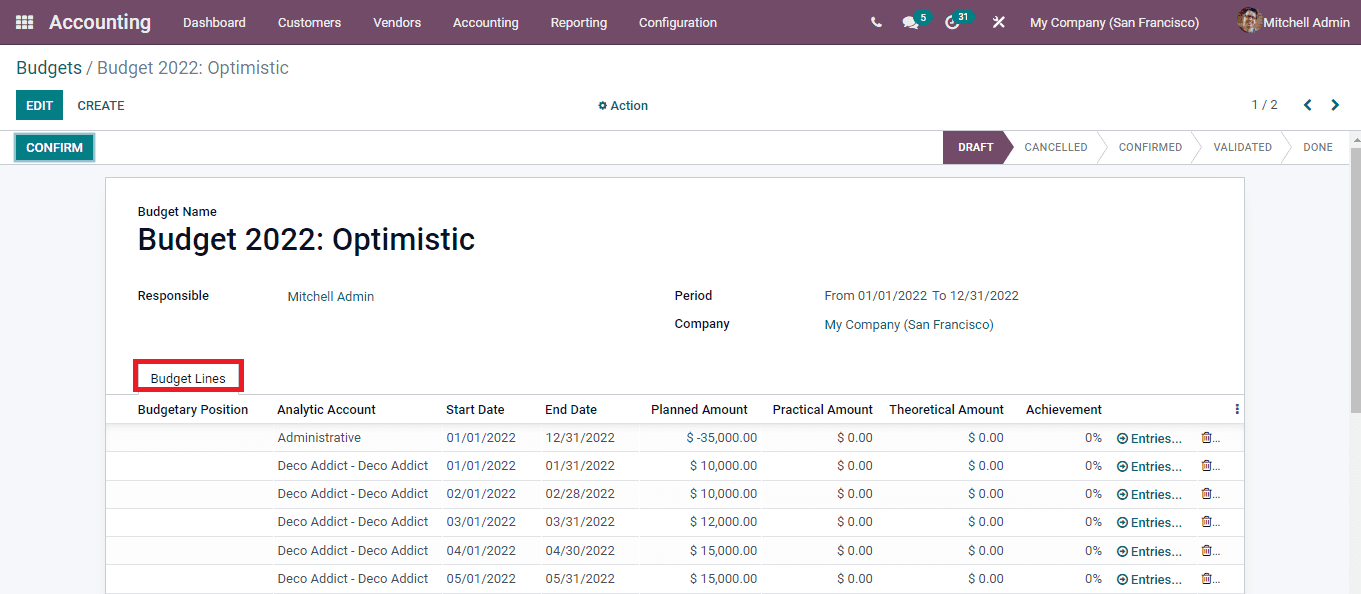
By selecting the CREATE button, you can make a new budget. Enter the name of the budget at the Budget Name field. The name of the employee responsible for the budget and its operations must be added at the Responsible field. The duration of the budget must be added at the Period To and From fields. Insert the name of the Company at the Company field. You can add details to the Budget Lines by selecting the Add a line option. These details include the Budgetary Position, Analytic Account, Start Date, End Date, Planned Amount, Practical Amount, Theoretical Amount and Achievement percentage. After entering all the necessary information press the CONFIRM button to confirm the budget details. By doing this the status of the budget will get changed to CONFIRMED from DRAFT.
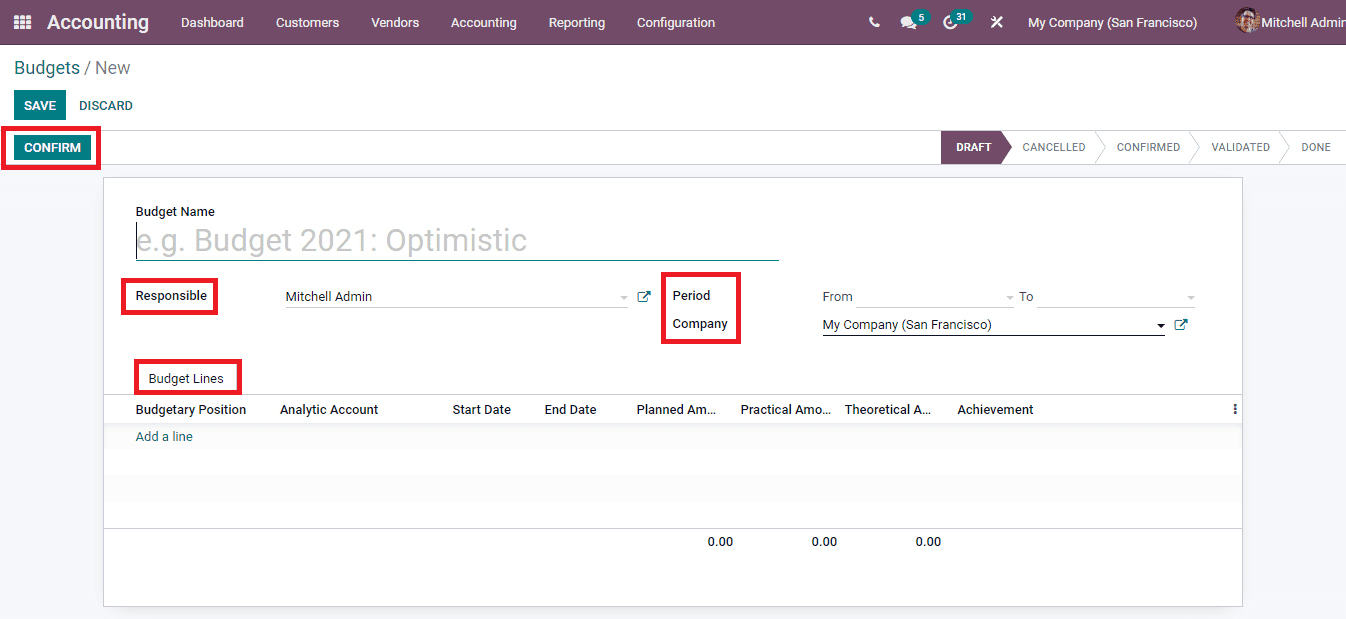
After examining the possibilities of the budget planned, you can approve the budget by clicking on the APPROVE button. Also if not satisfactory the created budget can be cancelled by selecting the CANCEL BUDGET button.
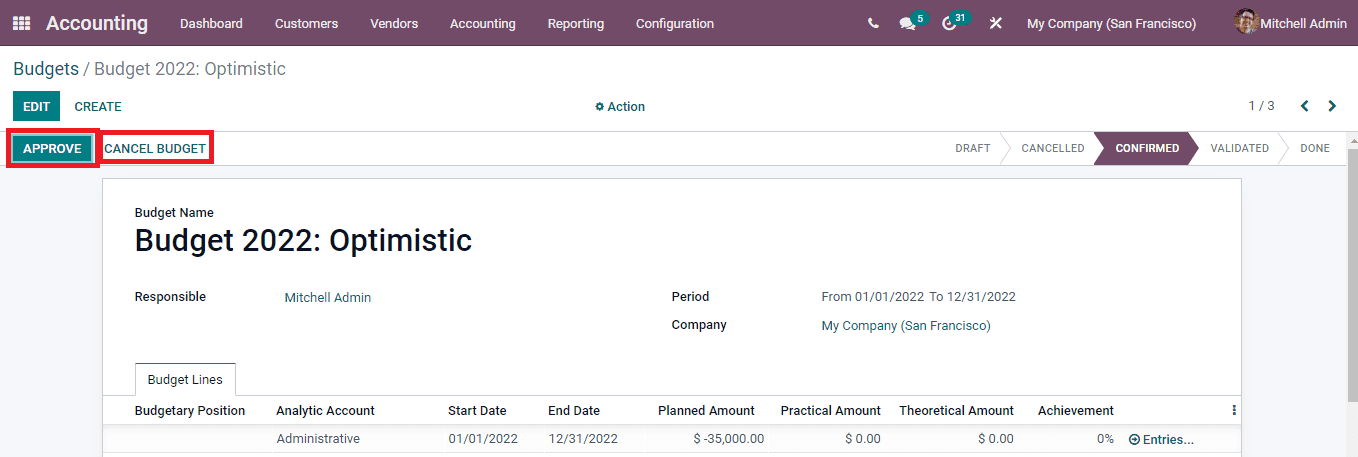
After meeting the planned strategies and at the end of the period you can press the DONE button.
Budgetary Positions
You can make a list of accounts of which you intend to keep budgets. Such lists are called budgetary positions. The budgetary positions typically involve the income and expense accounts. They act as some restrictions on what all can be recorded in the Odoo’s ‘practical amount’ column in the budget. Any number of accounts taken from the company’s general ledger can be assigned to the budgetary position. Each budgetary position must have at least one account from the general ledger account. If the transaction has an analytic account included in the budget line and at the same time no account from the general ledger is added in the ame budget line, then the Practical Amount column of the budget will be empty. In Odoo,once a budgetary position is created it can be used multiple times.
You can configure the budgetary position in the Odoo 15 Accounting module by selecting the Budgetary Positions option from the Configuration tab. The list of already installed budgetary positions will be listed. You can create a new budgetary position by selecting the CREATE button.
At the Name field insert the name of the budgetary position you wish to. Then at the Accounts tab, add items to select the accounts from the list of accounts.
The details of the accounts along with their Code, Account Name, Type, whether the account Allows Reconciliation or not, Account Currency and name of the Company is displayed. From this list you can select the accounts and add them to the budgetary positions.
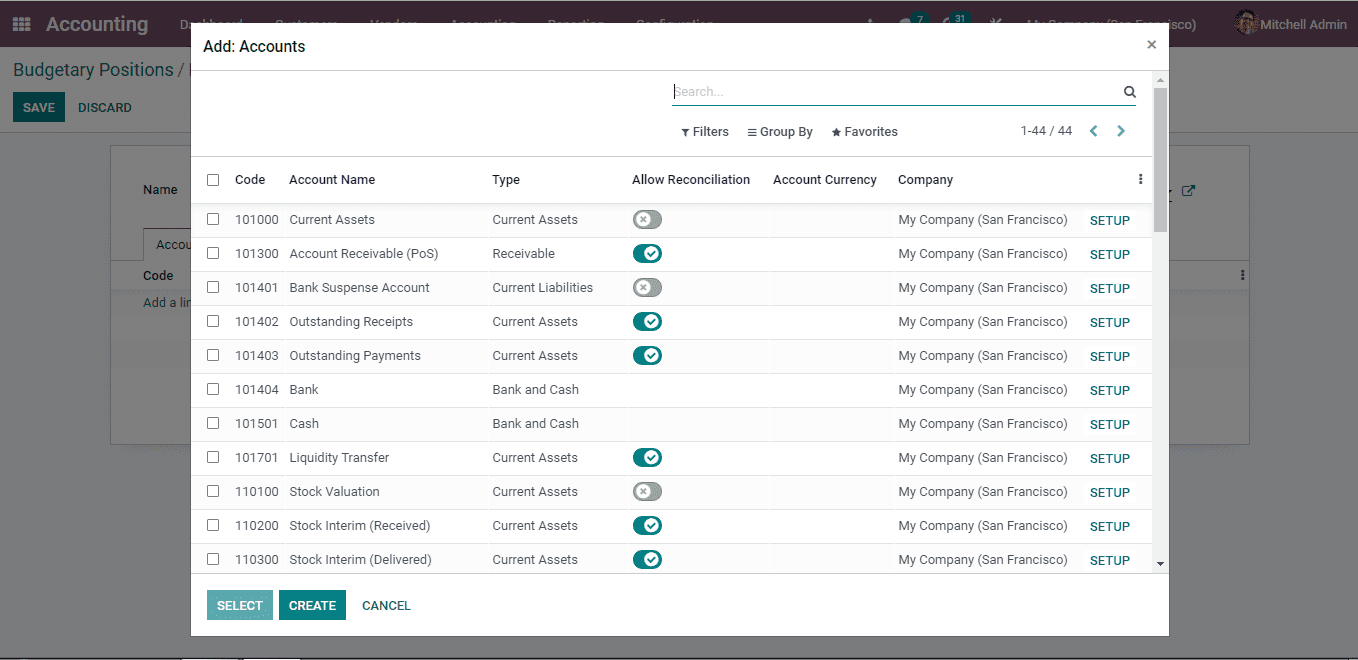
New accounts can be created by clicking on the CREATE button. And insert the details such as the Code, Account Name, accounting Type, Default Taxes, Tags, Allowed Journals, Account Currency, whether Allow Reconciliation, Deprecated, Group and name of the Company at the displayed window. You can create multiple accounts by following these steps.
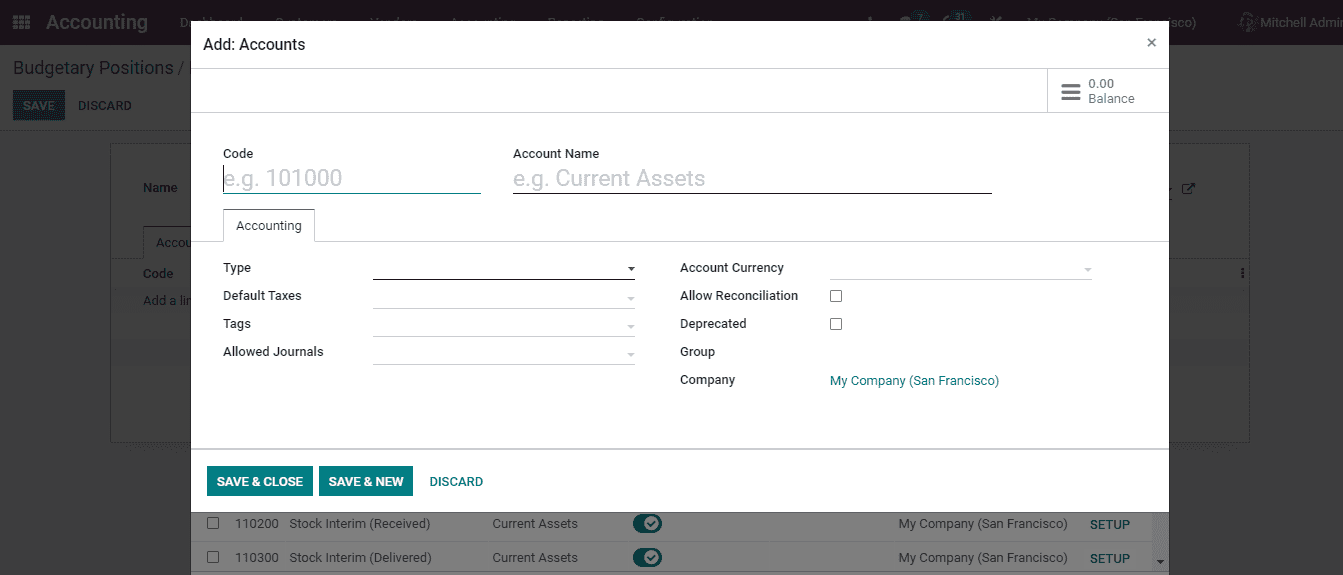
Budget Analysis
The activity of closely reviewing the activities and details of the financial budget is known as the budget analysis. This helps in understanding the cash flow and improves the methods of spending money. Through budget analysis you can examine whether the planned budget was a success and increased profits. They assist in controlling expenditures and foresee the budget needs. Decisions based on the available finances, how and on what the amount needs to be spent to meet the goal of the business can be executed with budget analysis.
You can view the analysis of the created budgets in the Odoo 15 Accounting module by selecting the Budget Analysis option from the Reporting tab. The list of budgets along with the details such as Budgetary Position, Analytic Account, name of the Company, Start Date, End Date of the budgets, Planned Amount, Practical Amount, Theoretical Amount and Achievement percentage. By clicking on the budgets you can view the accounts selected beneath them and have an analysis of the performance. You can add Filters such as Not Cancelled or particular Date to display certain budgets. The details of the budget analysis can be transferred into a spreadsheet by opening the results in Pivot view and clicking on the INSERT IN SPREADSHEET button. The graphical representation of the analysis can also be viewed.