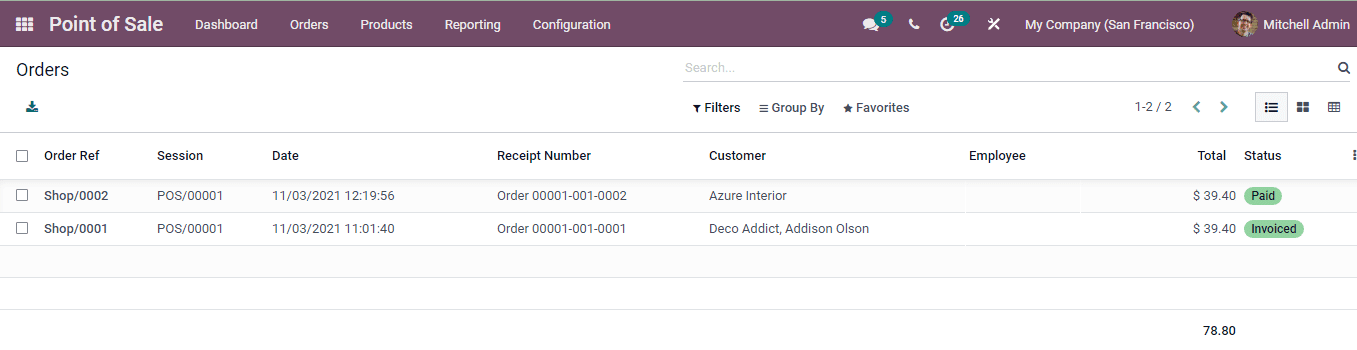Orders
Taking orders is an important activity when it comes to point of sale. By starting a session you can start taking the orders and record them. Let us look at how the orders are taken and recorded in the Odoo PoS module. You can either select a new session from the point sale situated at the dashboard or continue an existing session by selecting the CONTINUE SELLING option from the point of sale.
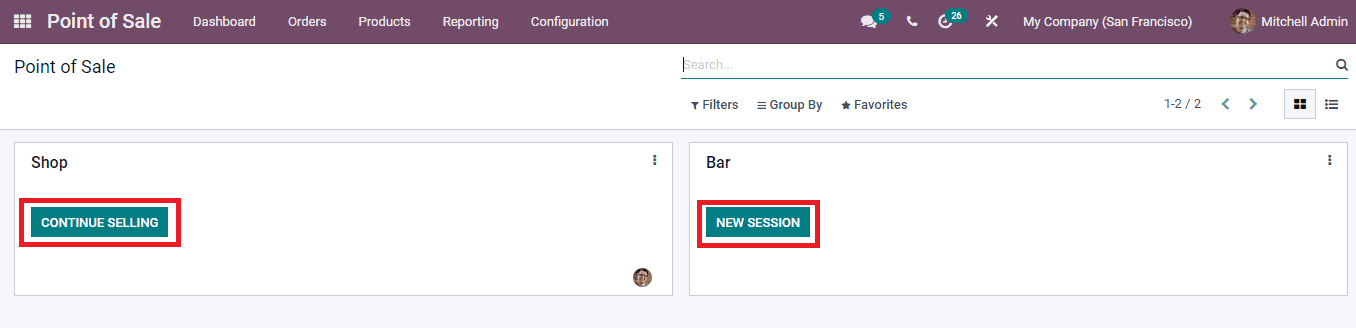
By selecting the CONTINUE SELLING option you will be redirected to the order interface. The products are displayed at the right side along with their price. You can select the categories of products and view them separately. When the order is placed, you can select the product from the displayed list. The selected orders are displayed at the left side along with the cost and tax amount. The customer to whom the product is being sold can be selected from the list of customers that will be displayed after selecting the Customer option. The quantity, discount and price can be configured with the buttons designed for them. In case if the company provides coupons or other promotions, enter the code of the coupon select the Enter Code option. At the displayed field enter the coupon code to apply the discount. Reward points of the customer received from the purchase order can be displayed by selecting the Reward option.
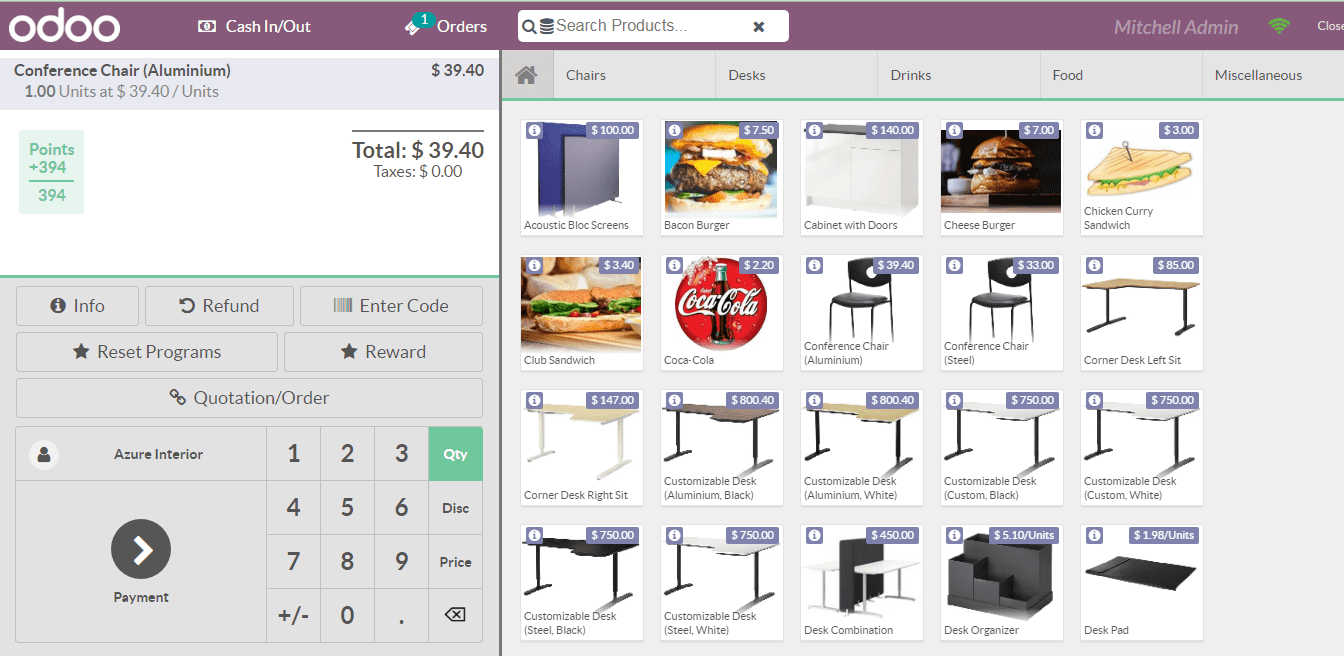
By selecting the Payment option you will be redirected to the payment screen. The payment method can be using Cash, Bank or Customer Account. Select the method and enter the amount paid by the customer. To generate and save the payment invoice select the Invoice button. To validate the payment select the Validate button.
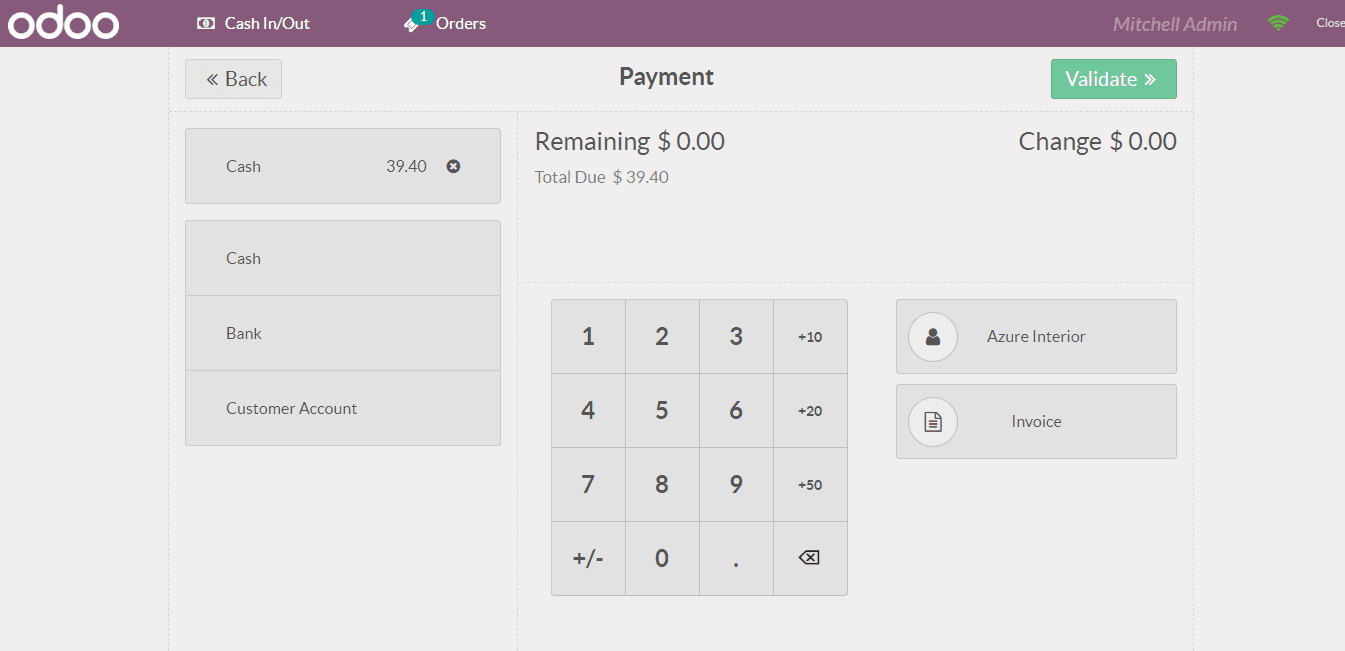
The receipt is displayed which can also be printed by selecting the Print Receipt option. Also the receipt can be emailed to the mail id inserted.
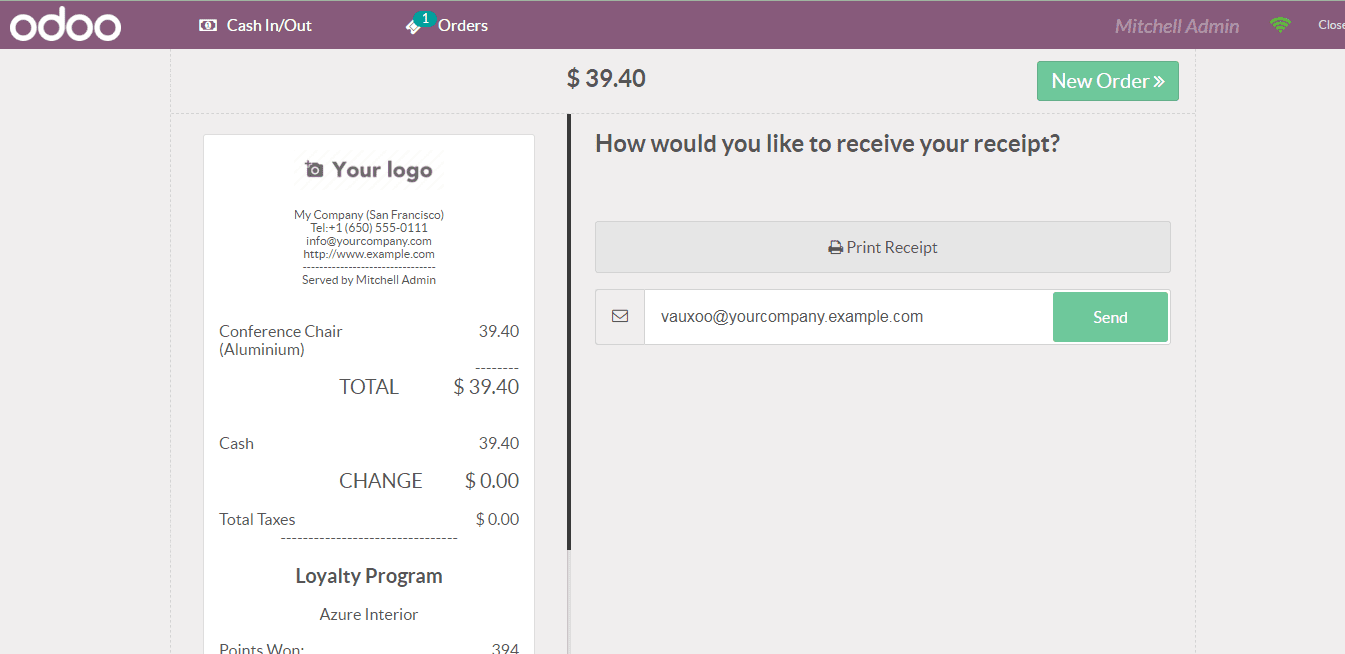
While closing the order page, you will receive a window in which you can view the details of the sales made, payments received and payment method. Any notes related to the sales order can be recorded at the Notes field. You can keep the session open, continue the sales or close the session after accepting the payment difference and post a profit or loss journal entry.
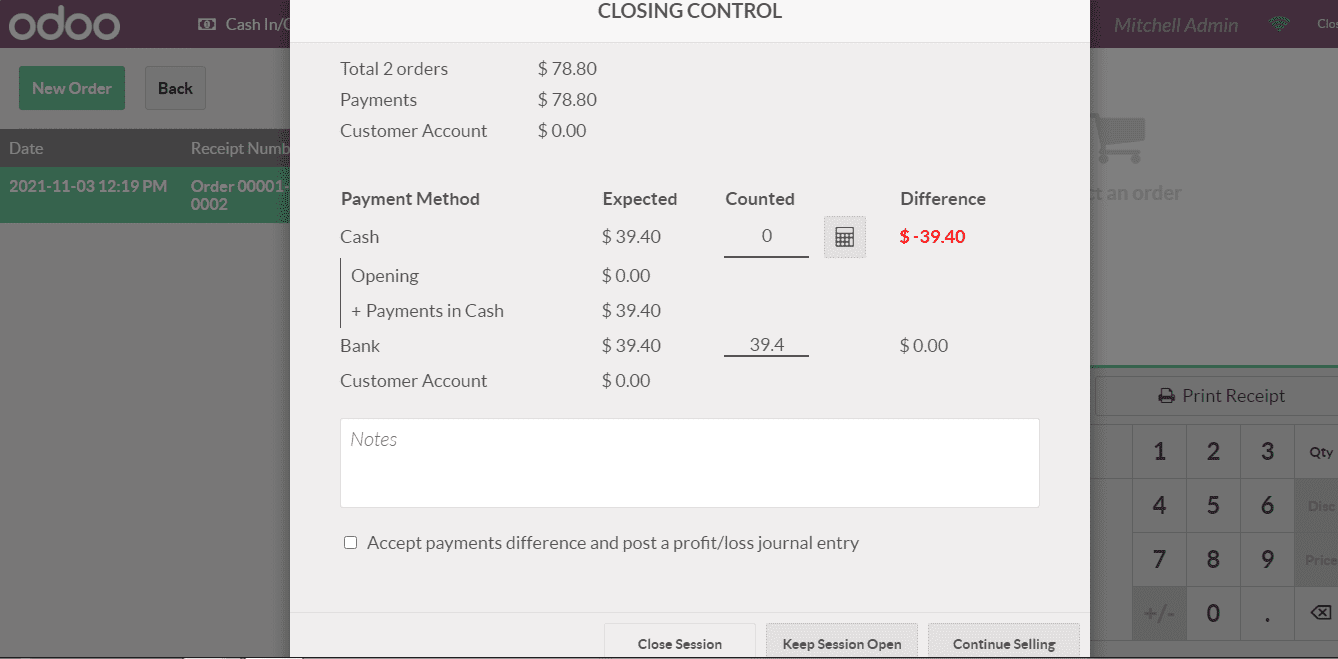
The orders made at the point of sale can also be viewed by selecting the Orders option from the Orders tab. The list of the orders will be displayed along with the details such as the
Order Ref: The reference ID of the placed order.
Session: The details of the session during which the order was placed.
Date: The date and time of making the order.
Receipt Number: The number of the receipt is displayed.
Customer: Name of the customer who purchased the product.
Employee: Name of the employee who made the sales order.
Total: The total amount of each product is displayed.
Status: The status of the payment is denoted in this field.
The list can be grouped according to the Session, Cashier, Customer, Status and Order Date.