Work Entries
The Work Entries tab available under the Odoo Payroll module includes the sub-menus such as Work Entries, Conflicts, and Time Off Report.The Work Entries tab will be very beneficial for managing employee attendances, conflicts, and time Offs. If there are any conflicts in attendance or absence, they will be notified in Conflicts, and also the Time Off Report enables you to manage all the time offs that need to be reported and computed in the next payslip. So let’s first describe the Work Entries menu.
Work Entries
The Work Entries menu available under the Work Entries tab of the Odoo Payroll module will allow you to manage the Work entries of your employees. The information in this window will be auto-allocated in accordance with the employee attendance and time off details in the platform. This window will give you an account of employee attendance or work entries as displayed in the below image.
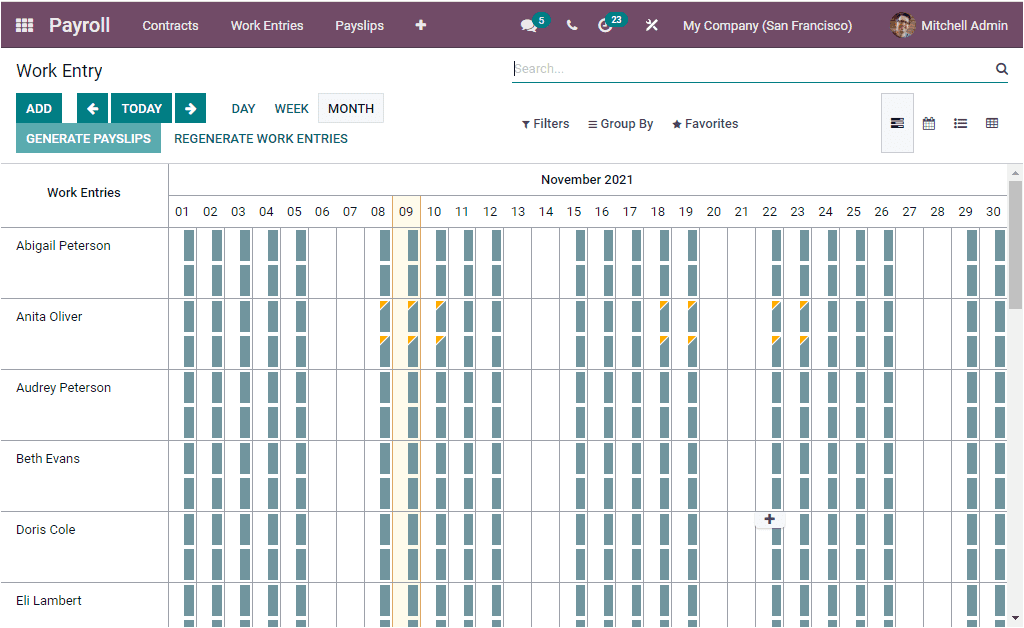
The records and data in the window can be viewed based upon the Day, Week, and Month basis. The above image is the monthly operational basis, and the screenshot of the Day basis work entries is depicted below.
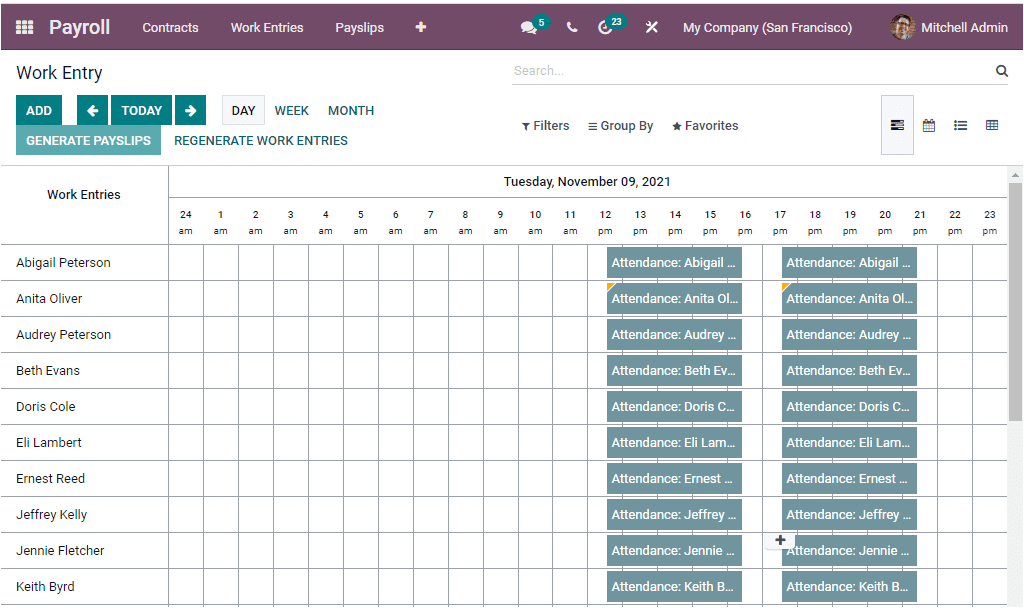
Likewise, you are also able to view the window on a Week basis. Here in all these windows, you can view the work entries of the respective employees in a reporting aspect. The yellow marked attendance record indicates the absence or time off of the employee or other work entries which are not approved yet. That means the conflict in the work entries is marked as a yellow shade. You can open each of these records by clicking on the respective one.
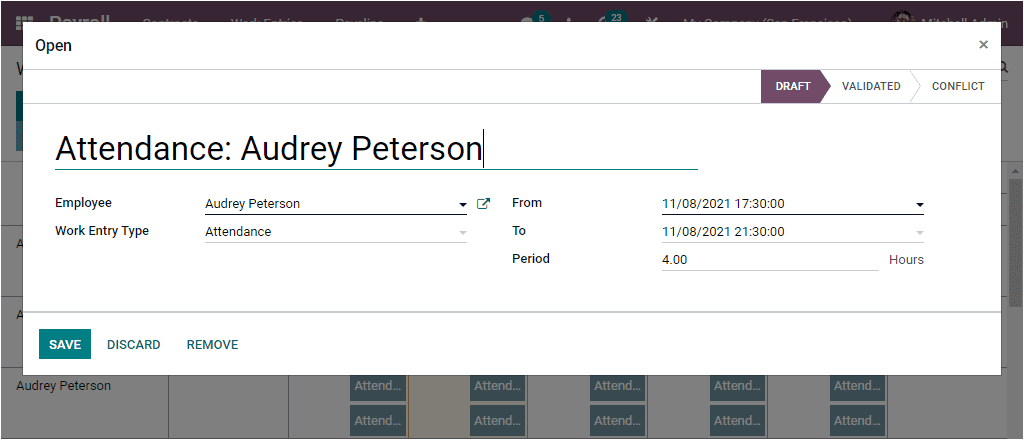
If it is not validated, the window will look like in the below screenshot.
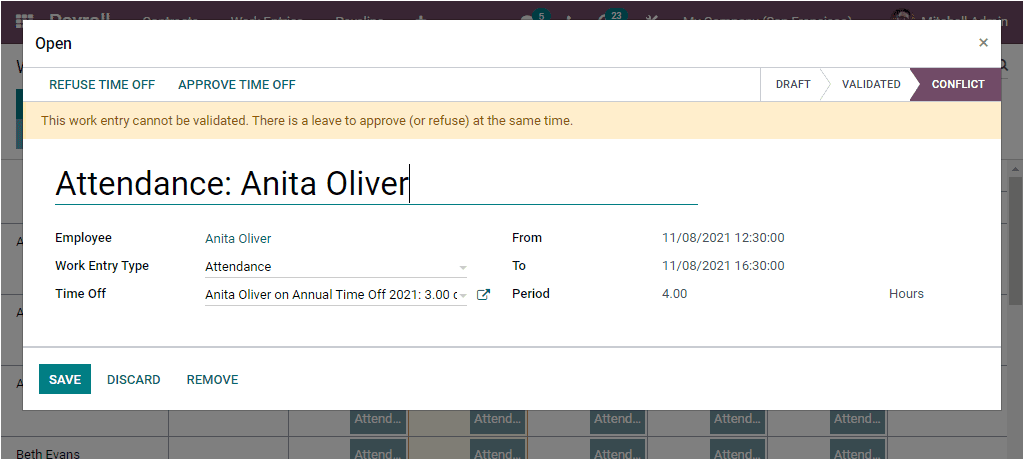
The Filters, Group By, Favourite, and Search options are also available in this window. Using these options, you can sort out your data by applying various default and customizable options. The default filters available under the Filters tab are Conflicting, Date, Current Month, Archived, and the Add Custom Filter option. The Group By menu allows you to view the window on an Employee basis, Department basis, Type, or Start Date basis. Under the Favourites tab, you have the sub-menus such as Save current search, Link menu in spreadsheet, Add to my dashboard, Add to Google Spreadsheet.
Conflicts
The Conflicts menu available under the Work Entries tab of the Odoo Payroll module is designed to specifically depict and describe the conflicts in the work entries. The image of the window is displayed below.
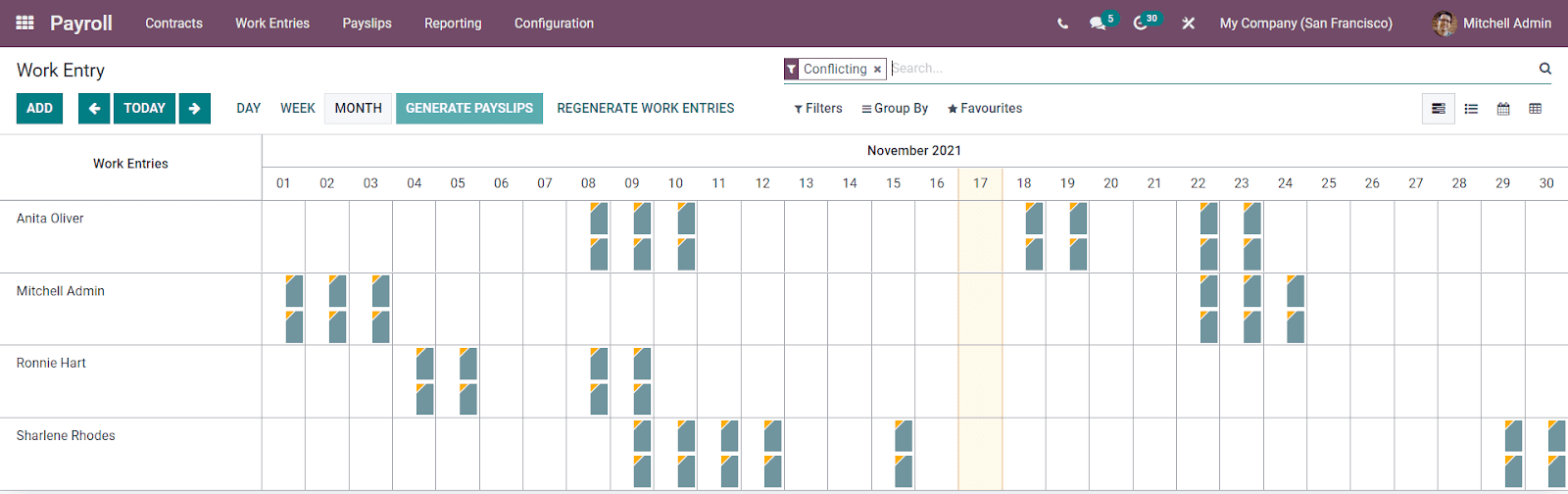
In the Conflicts window, Odoo intelligently arranges all the conflicts in work entries. The window displays the name of each of the employees' names and the work entries that show some disputes. It may be the work entry that has not been validated, or the work entry type may be undefined. The Time Offs that still has not been approved will come under the conflicts window. Here in the Conflicts window contains the regenerating options. This can be done by clicking on the REGENERATE WORK ENTRIES button. After solving the conflicts, you can click generate payslip by clicking on the GENERATE PAYSLIP button available. You can also manually create new Conflicts by clicking on the ADD button accessible on the top left corner. Moreover, you can view the window in Gantt, List, Calendar, and Pivot view.
Let us move on to the next window, Time Off to Report.
Time Off to Report
A Time Off to Report menu is also available under the Work Entries tab of the Odoo Payroll module. This window will depict the Time Off of your employees. This is a vital record that has a significant role while managing payroll.
If an employee takes time off after the payslips have been paid and before the end of that particular month, Odoo will notify you and allow you to carry forward this time off to the next month. If an employee takes time off at the end of the particular month after generating a payslip and if it was approved, Odoo will automatically generate activity for the responsible person to warn that they need to create a work entry manually for the Time Off. This record can be notified in the Odoo Payroll module. You can view the warning that you have time-off to defer to the next month in the Work Entry menu. So the responsible person can manually enter the work entry, apply the time off, and mark the activity as done. All these Time Off records that were needed to compute in the next payslip will be listed under the Time Off To Report window. The image of the window is depicted below.
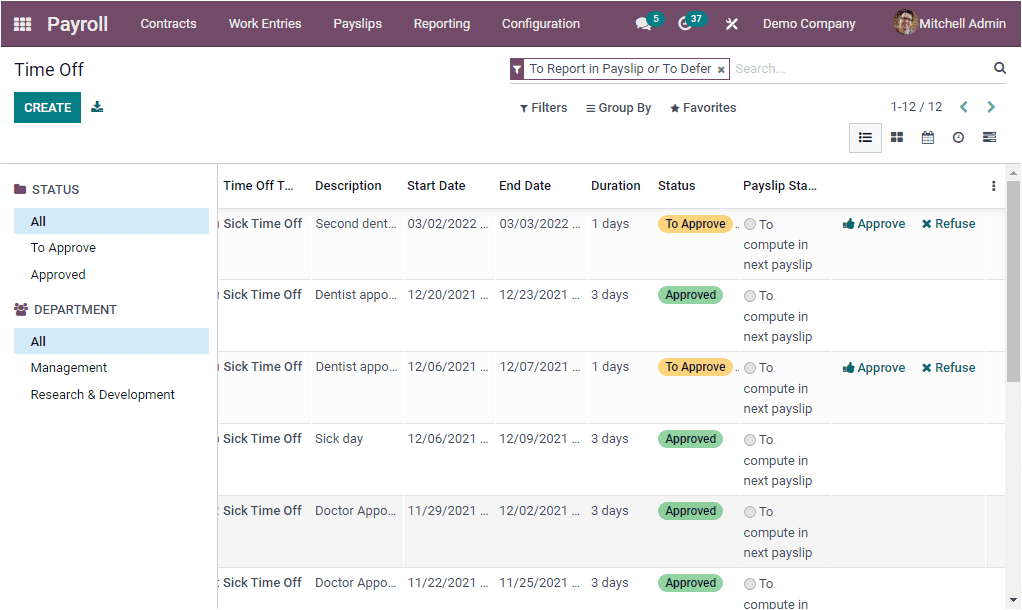
Here in the window, you can view all the Time Off details that were needed to compute in the next payslip along with its status. Odoo also provides you the right to approve or refuse the time off from the window itself. The various sorting functionalities available in the window will help you to view your time off to report records from different perspectives. Moreover, Odoo allows you to view the window in various views such as List, Kanban, Calendar, Activity, and Gantt.
As we are clear on the importance of the Work Entries tab and let us have a look into the Configuration tab of the Odoo Payroll module