Rental
It is not necessary to buy all equipment and products on your own to manage different operations in a business program. For medium and small-scale business firms, investing large amounts in equipment and other products is risky. In such situations, they can rely on rented products. The need for rented products and equipment is increasing nowadays. Renting space & furniture for parties, equipment for construction works, vehicles, clothes for big events are pretty normal today. With the help of an excellent rental management system, you can effectively manage the operations concerning renting products and ensure the availability of products in simple steps.
The Rental Management system in Odoo 15 works accordingly to meet all your requirements related to rental operations. The adequate tools available in this module can be used to control the management of rental quotations, generate rental orders, create invoices, payments, and check the availability of rental products.
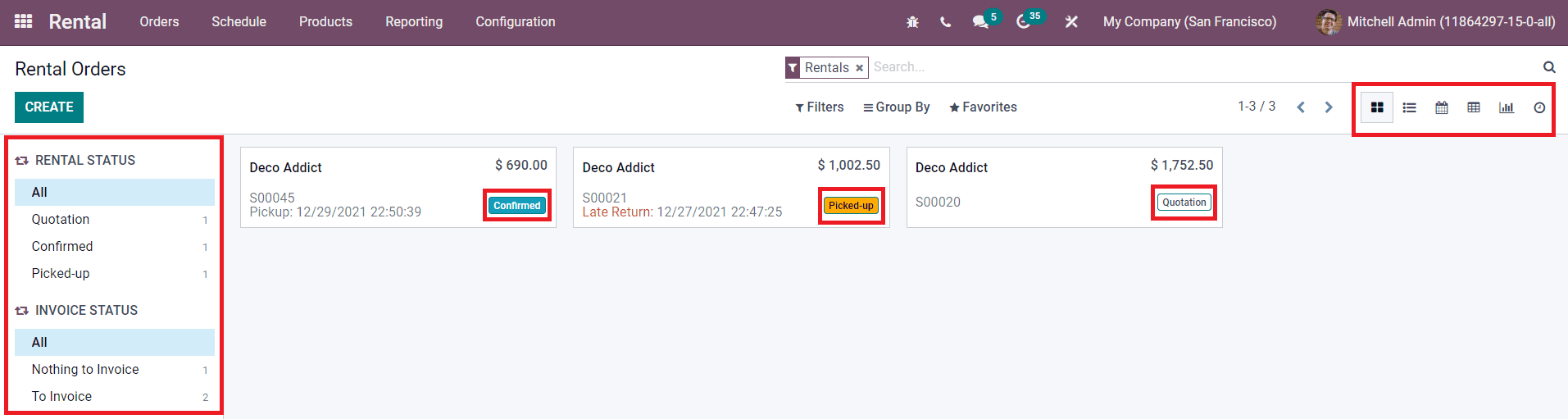
The dashboard of the Rental Orders shows all orders created in this module. In the Kanban view, you can see the Rental Status and Invoice Status of the orders in the panel given on the left side of the window. The Rental Status can be viewed as Quotation, Confirmed, Picked Up, and so on. You will get Kanban, List, Pivot, Calendar, Activity, and Graphical views on this platform.
The Create button will help you to create a new rental order.
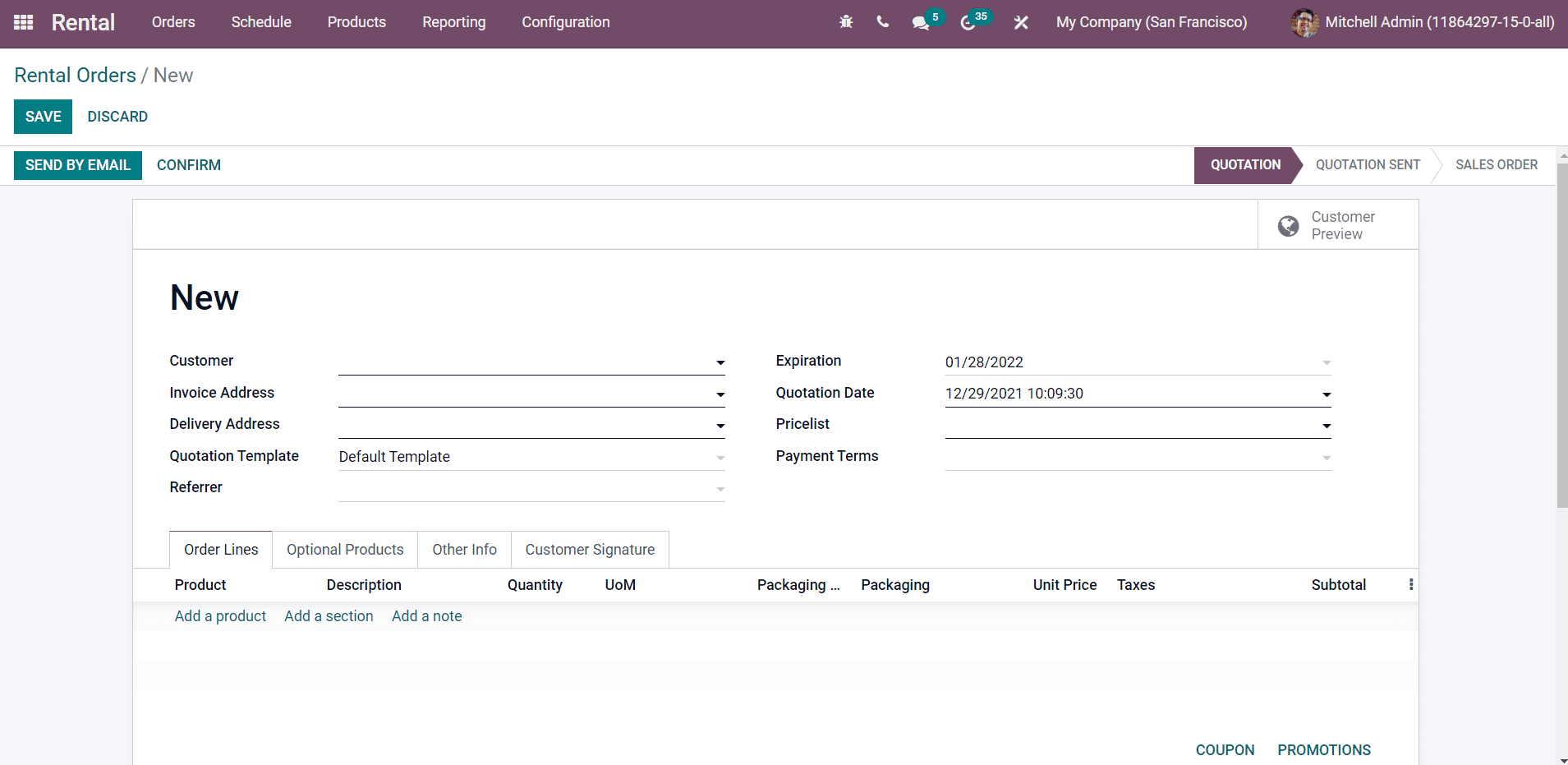
You can specify the Customer, Invoicing Address, Delivery Address, Quotation Template, Referrer, Expiration, Quotation Date, Pricelist, and Payment Terms in the corresponding fields.
The product that you are going to give on rent to the specified customer can be added under the Order Lines using the Add a Product option. The Order line Includes Product, Description, Quantity, UoM, Packaging, Unit Price, Taxes, and Subtotal. When you select a rental product, you will get a pop-up window as shown below.
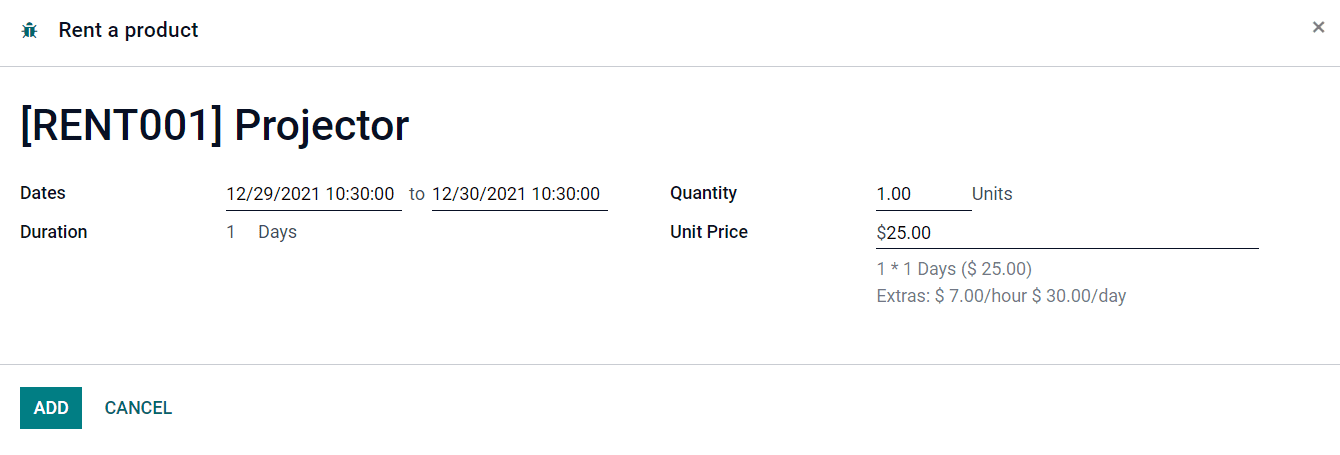
The from and to date of the rental period can be seen in this window along with the Duration of rent. The duration unit is based on the unit of the rental pricing rule. The quantity of the product can be changed according to the customer’s need. You will get the Unit Price for the request duration here. The Unit Price per day and prices charged for extra hours and days can be seen in the price computation field.
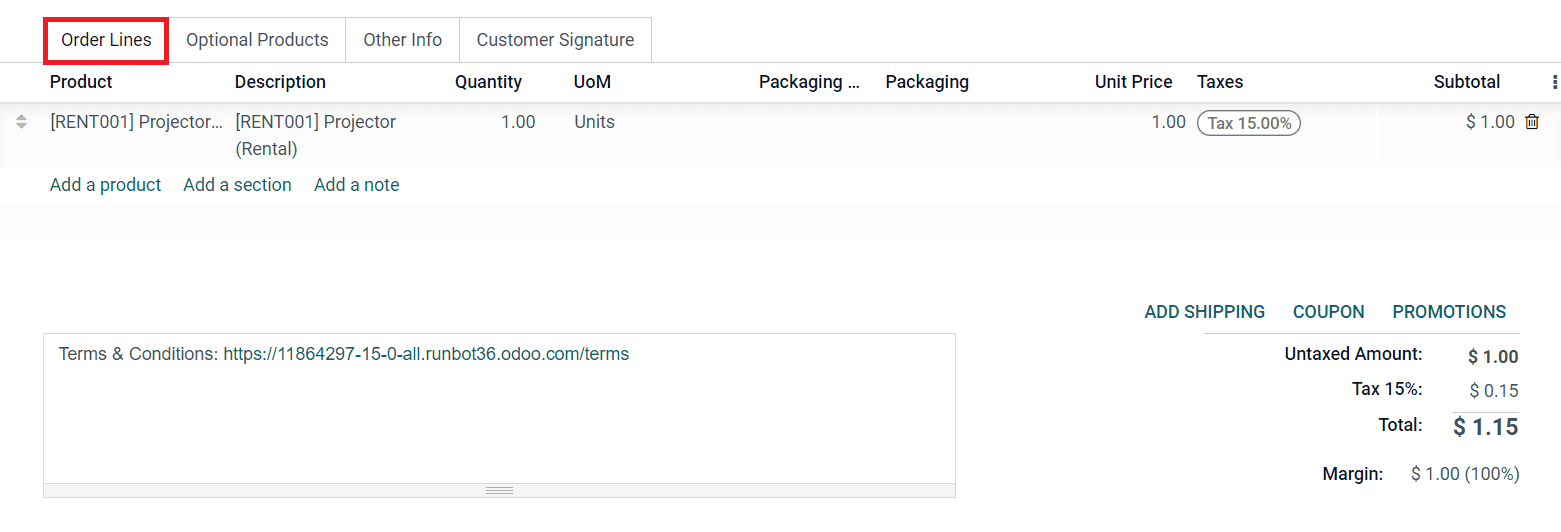
After adding products to the order line, you will get the details of the total amount, as shown in the image above. The remaining steps in creating the rental order are the same as that of sales orders. You can follow those steps to complete the order and save it using the Save button.
Now, the rental quotation is ready and you can send the quotation order to the customer using the Send By Email button.
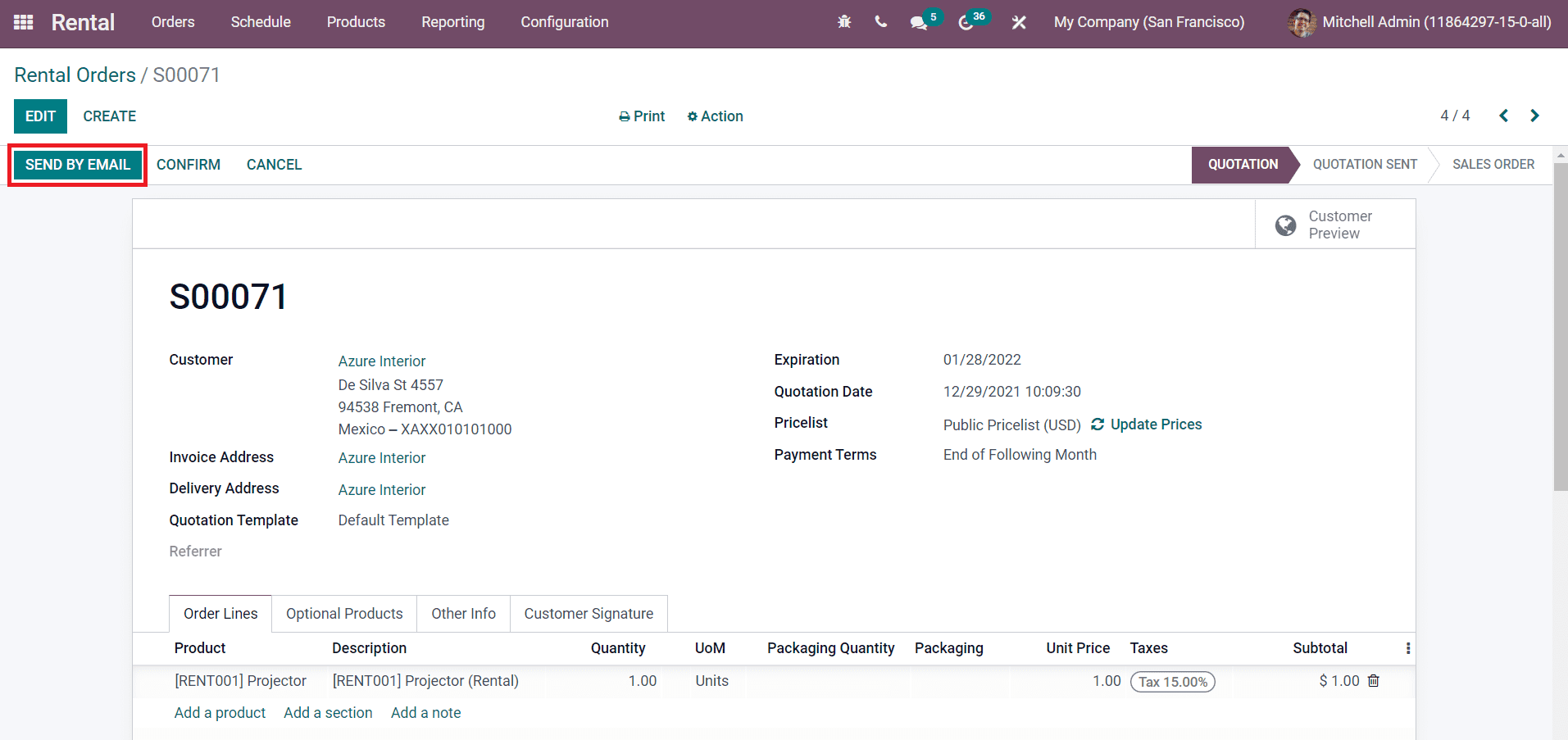
After getting confirmation from the customer for the rental order, you can click on the Confirm button.
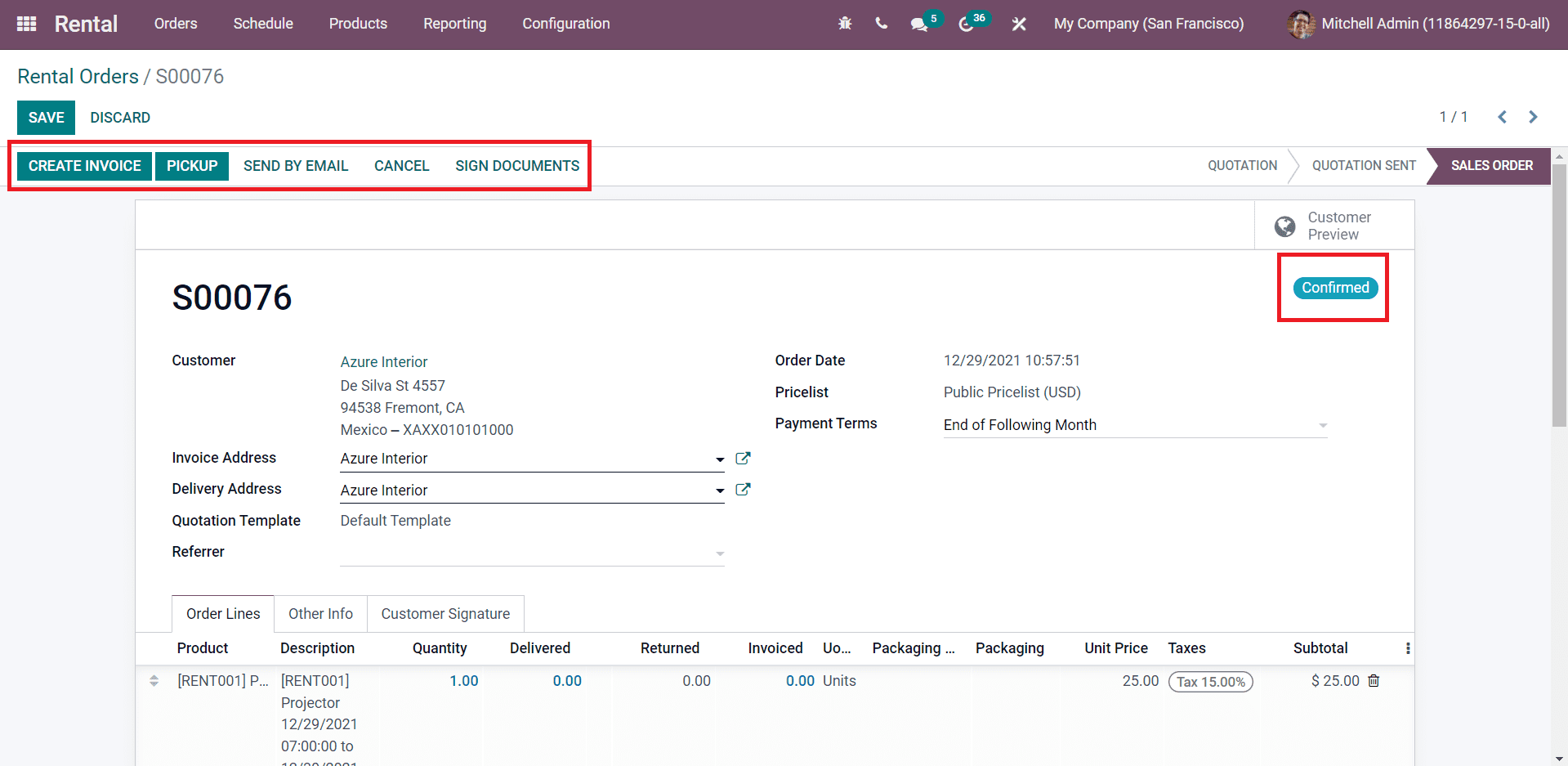
After confirming the order, you can see the status of the order as Confirmed. The Create Invoice button will help you to generate an invoice for this order. Later you can register payment using this invoice. You can click on the Pickup button when the product is ready to be delivered to the customer. A popup window will appear to validate the pickup after the product is delivered.
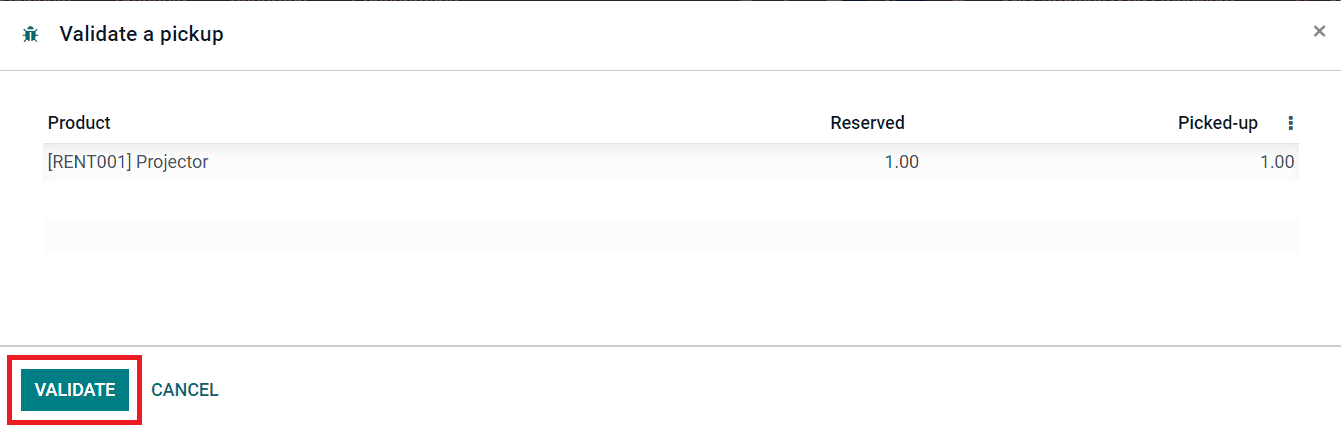
Click the Validate button.
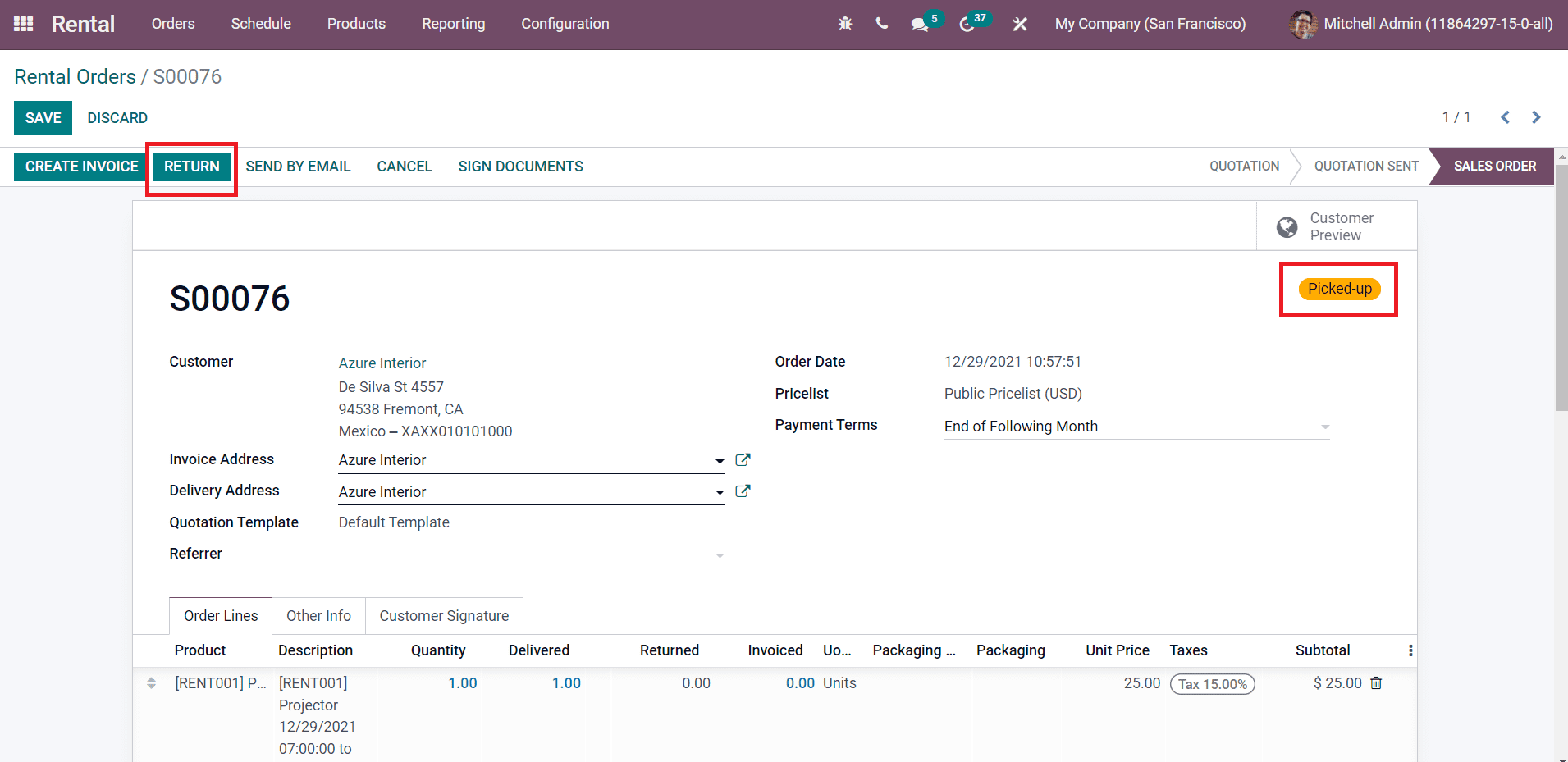
Now, the status can be viewed as Picked-up which means the product is delivered to the customer. When the customer returns the product after the rental period, you can click on the Return button.
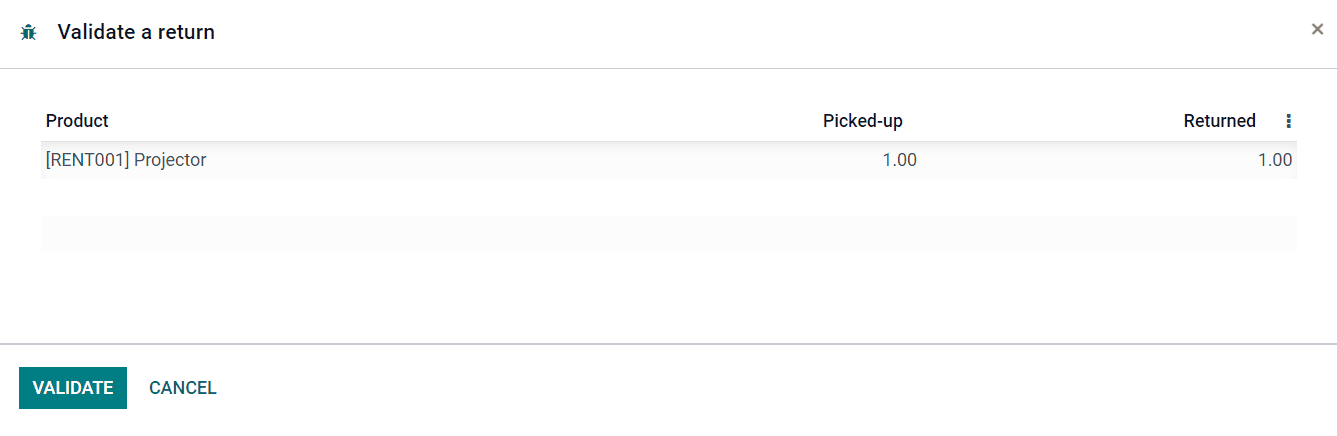
You can validate the return by clicking on the Validate button from the pop-up window.
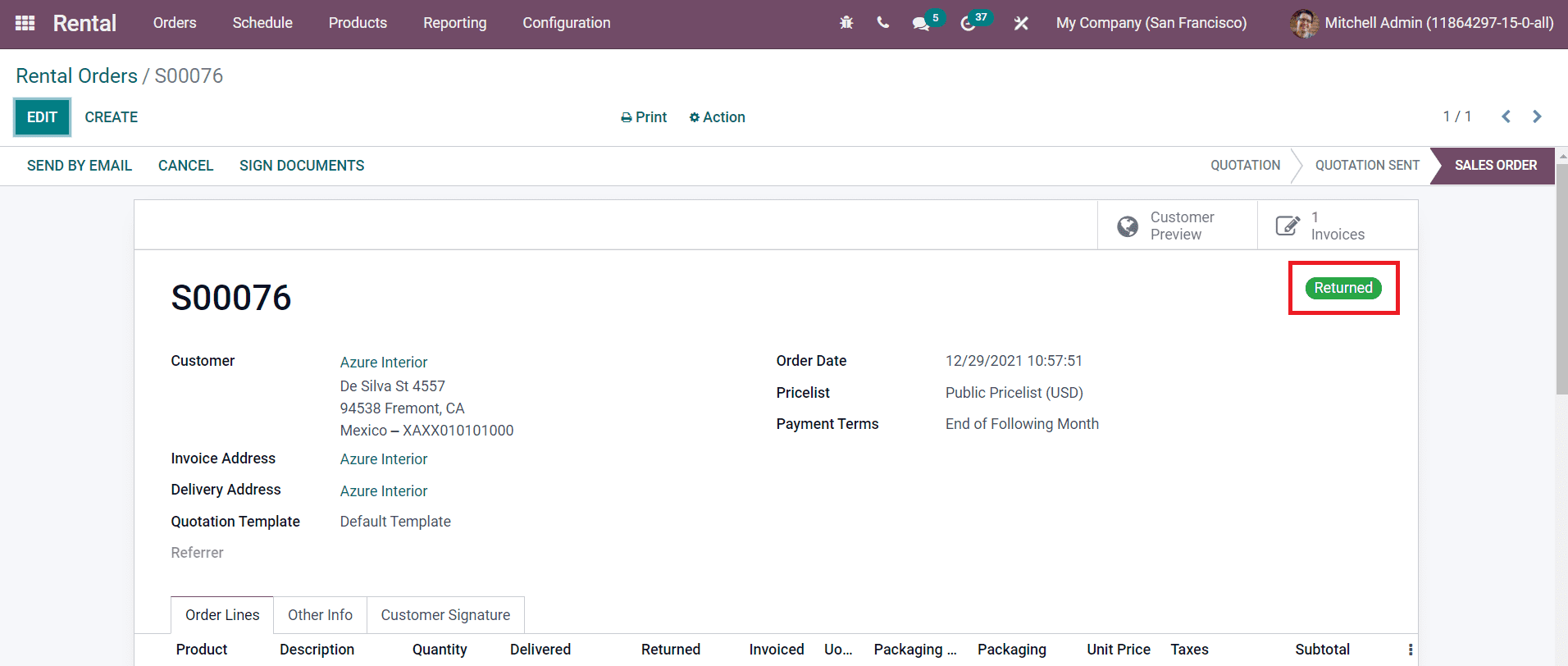
You can see the status as Returned as shown in the screenshot. This is how we create and manage rental orders in the Rental module.
Under the Orders menu, you will get the To-Do Today option. This option can be used to get the list of orders to pick up and return scheduled for that particular day.
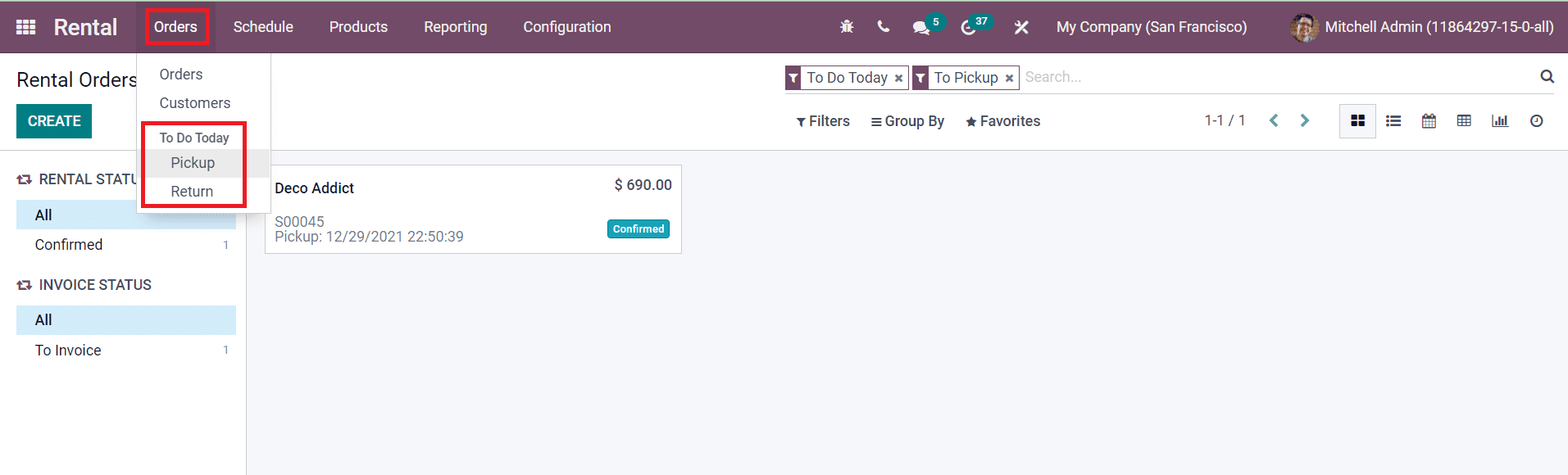
The Pickup and Return options will show the orders of the products to be picked up and returned on that day respectively.
Now, let’s look into the configuration of rental products in this module.