Multiple Websites
The Odoo ERP, with its sophisticated Website module, offers you great assistance for managing multiple websites of your company with the help of the latest features and tools. Its exclusive and highly customizable nature allows you to think, create, design, and manage multiple websites of your company in a single system. Typically it is an arduous task to manage more than one website at a time, and it will take a lot of time to operate with it. But the invention of the Odoo Website module makes it easy to handle multiple websites in your system. The multiple website management systems operate independently, and each of the websites will possess its own theme, design, operation parameters, header, footer, pages, and brandings. Moreover, the platform allows you to set up different languages for different websites.
To configure multiple websites for your company, you can go to the Settings window of the Odoo Website module. For accessing the Settings menu, you can go to Website -> Configuration -> Settings.
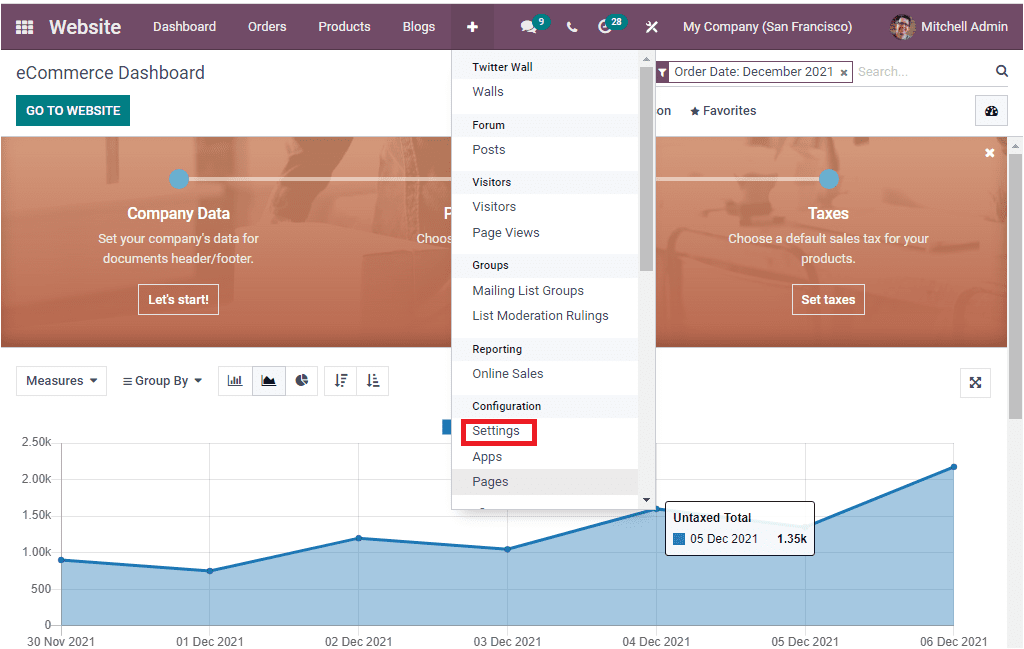
When you click on the Settings menu, you will depict the Website Settings window as shown in the image below.
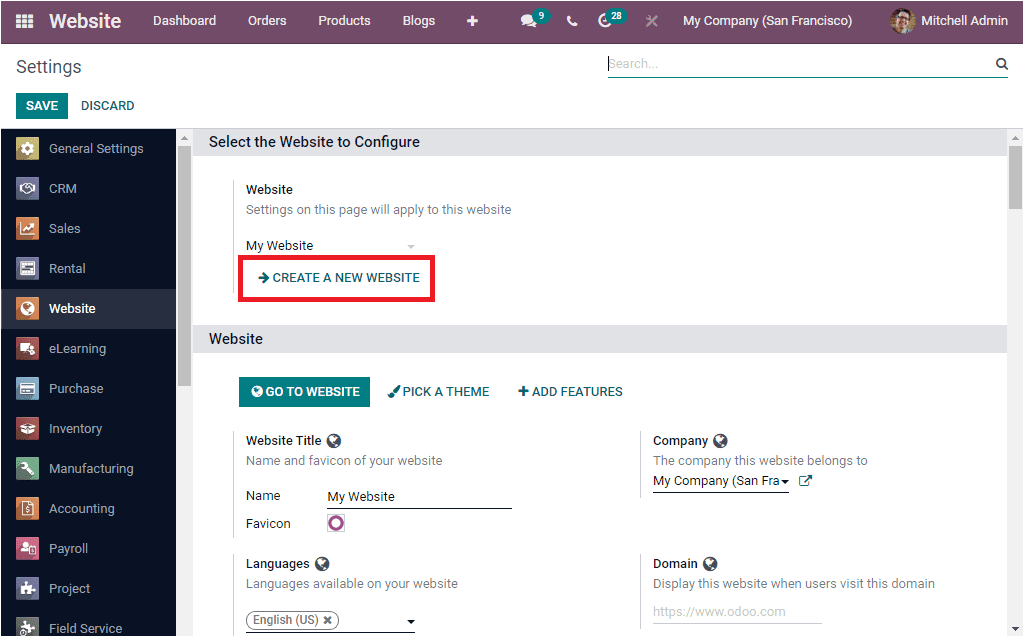
In this Setting window, under the Select the Website to Configure section, you can view the CREATE A NEW WEBSITE menu, which can be selected for displaying the pop-up window for creating a new website. The following image depicts the pop-up window.
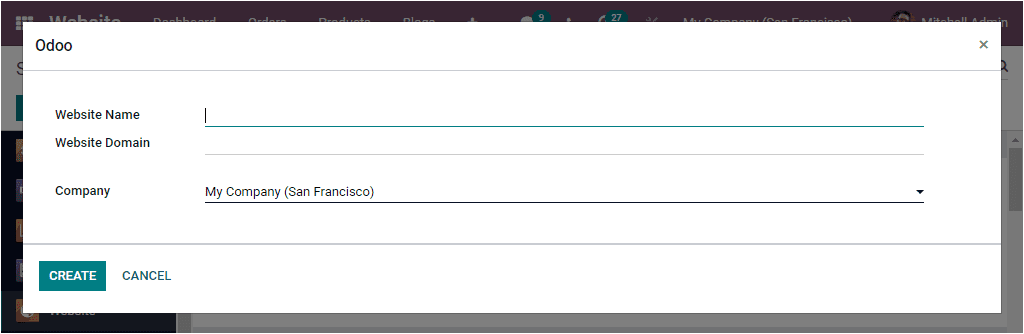
Here in this pop-up window, you can provide the Website Name and Website Domain. The responsible Company of this particular website can be specified from the list of companies defined in the platform. After providing these details, you can click on the CREATE button. Now you will navigate into a new website configurator window that shows some messages like Ready to build the perfect website? Skip and start from scratch.
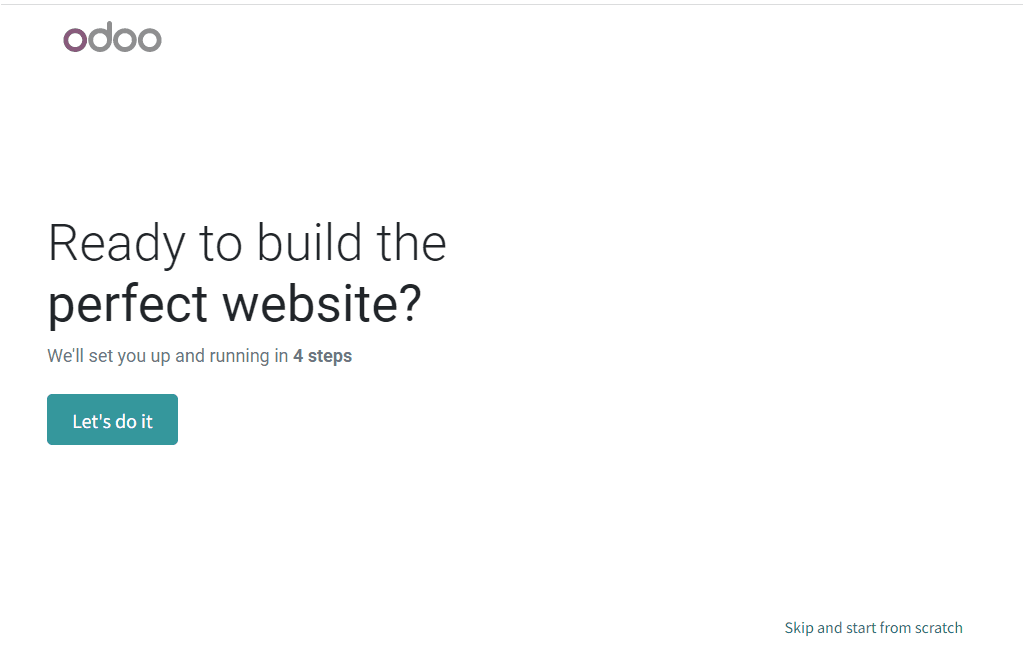
When you click on the Let’s do it button, you will depict another window where you can mention the type of website and the purpose of the website. Also, the main objective behind starting your new website can be specified in the window (that we depicted below). The new website configurator in the Odoo Website module is excellent support for all types of business, even if it is simpler for people who do not have much idea about creating a website and don't have much designing skills. Each time you start to create a new website in the module, you will depict a form where you can define your business details.
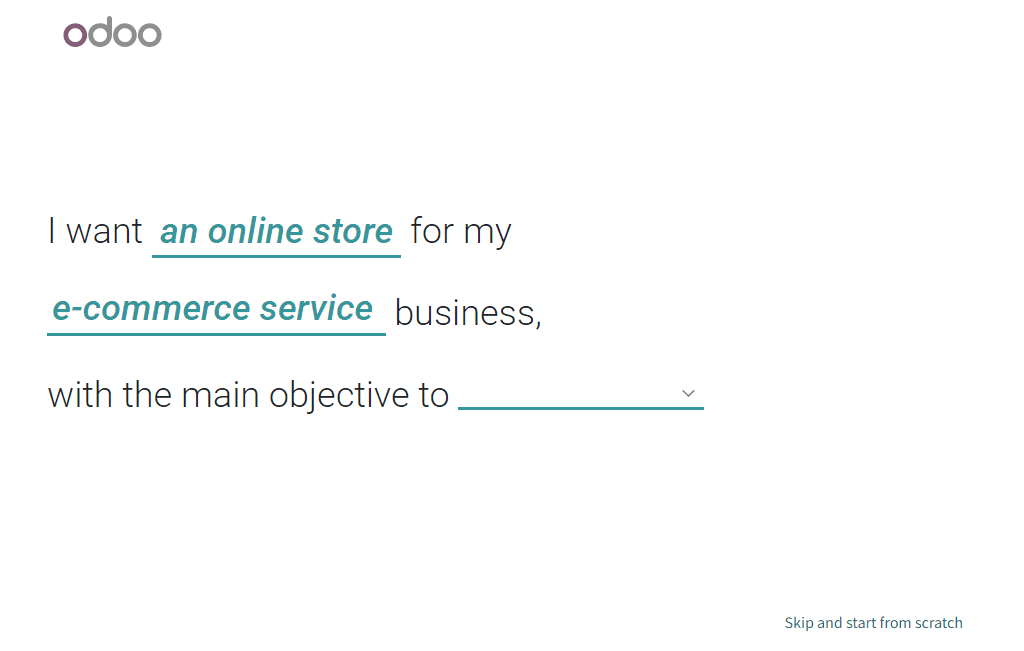
Then you will navigate to another window where you can choose a pre-made palette for your new website to make it more attractive and also for helping to identify your brand. If you are not selecting a Pre-made Palette, you can even upload your logo, and based on this logo, Odoo will help you to detect it from the uploaded logo. You can upload your logo by clicking on the Upload arrow.
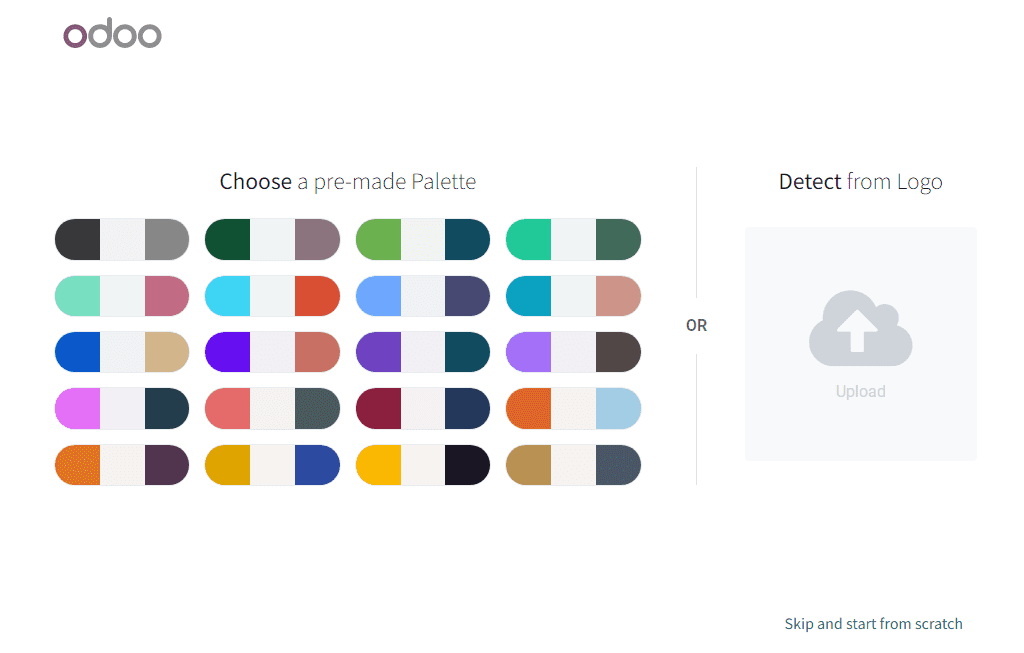
After choosing the palette, you can select the pages and features for your website from the provided list of pages and features. There is no need to create each page individually. The image of the window is given below.
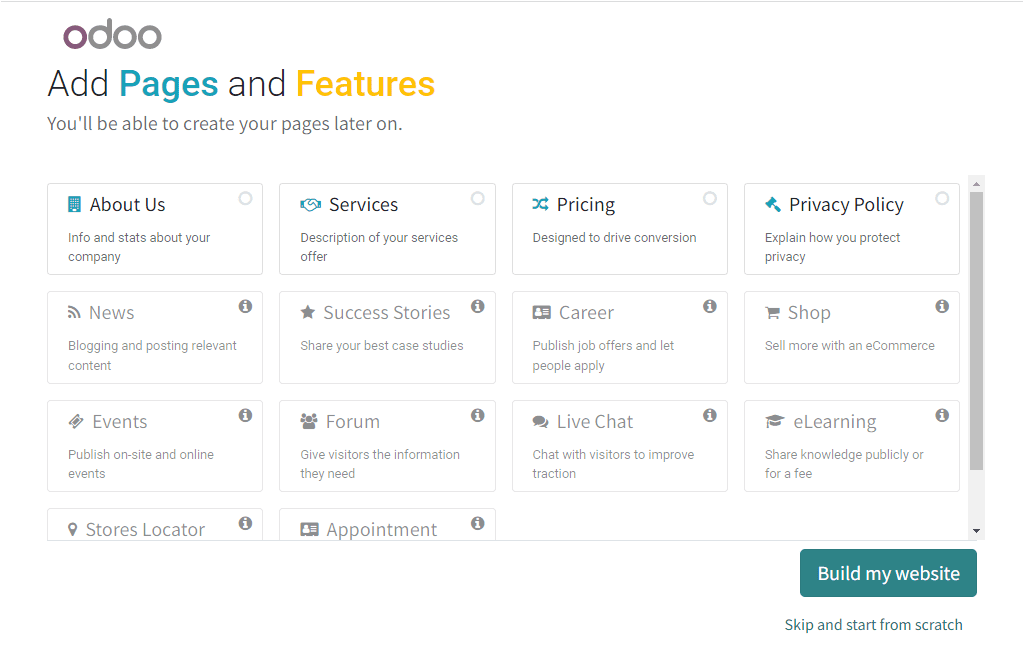
You can view the Build my website button at the right bottom of the window. You can click on this button to build your website. Then the system will start to build your website, and it takes a few seconds to load.
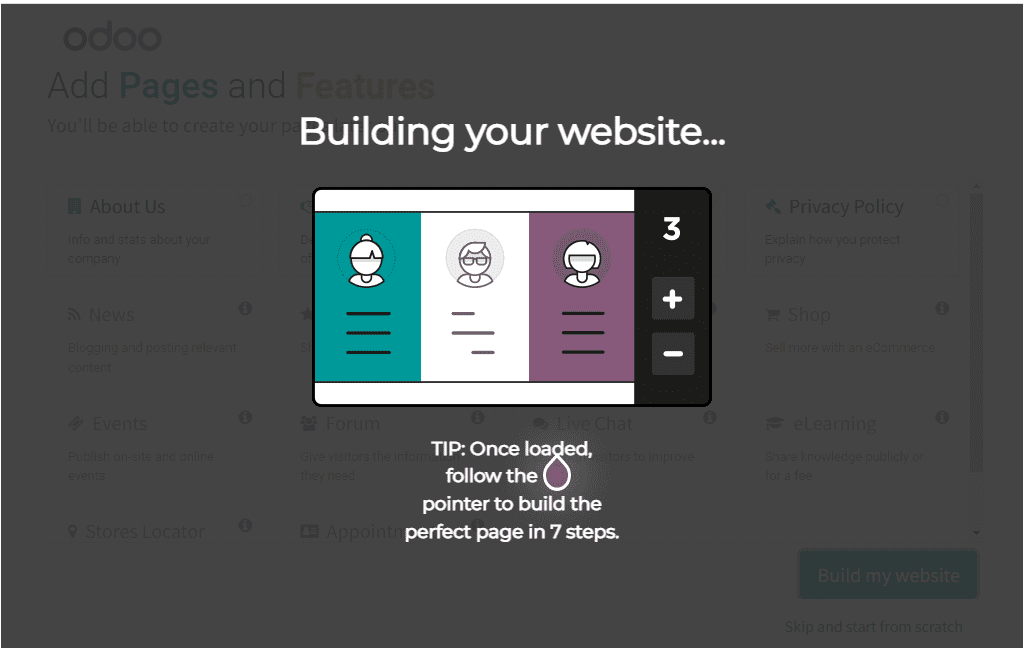
Once it is loaded, you can follow the pointer to build your perfect page in 7 steps. The home page of your new website is given below. Here Odoo already provides the structure of the website in the left portion.
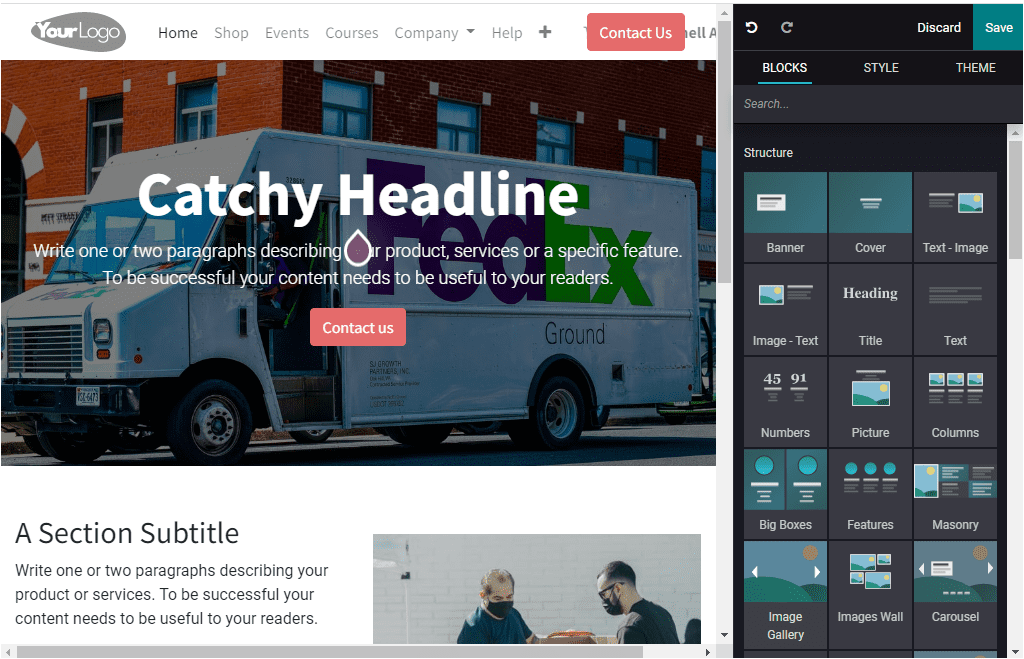
The right portion of the window will depict the building blocks that can easily be dragged and dropped. You can choose suitable blocks from the Blocks section. After selecting a block on your page, you can style it by clicking on the STYLE button available.
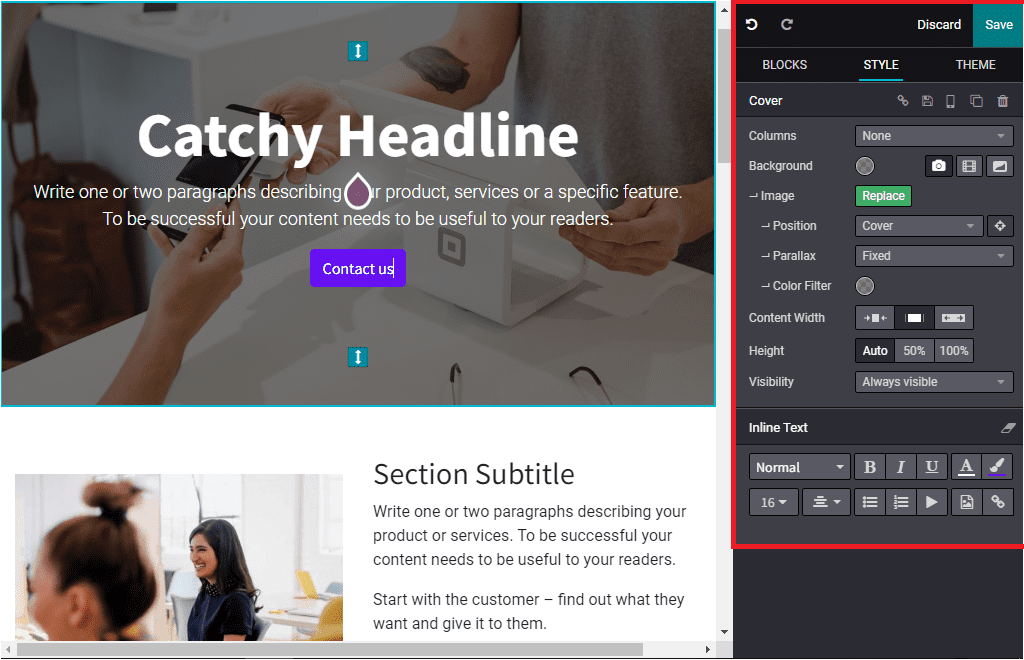
If you want to customize your theme, you can click on the THEME button available. Now you will depict the options for creating and customizing new themes.
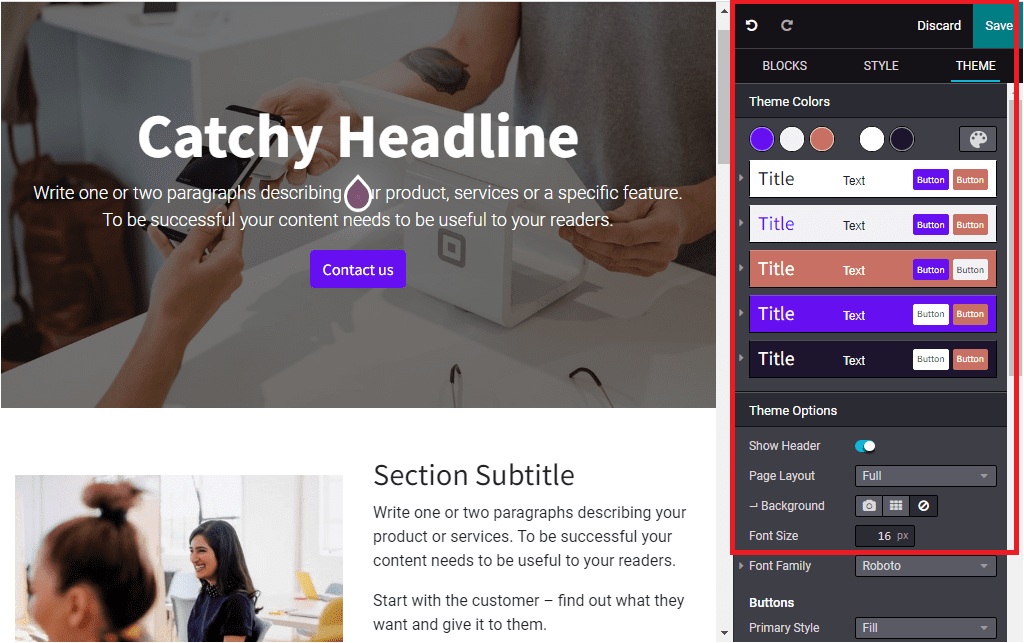
If you select the Skip and start from scratch option, you will depict the theme window straightly as shown in the image below.
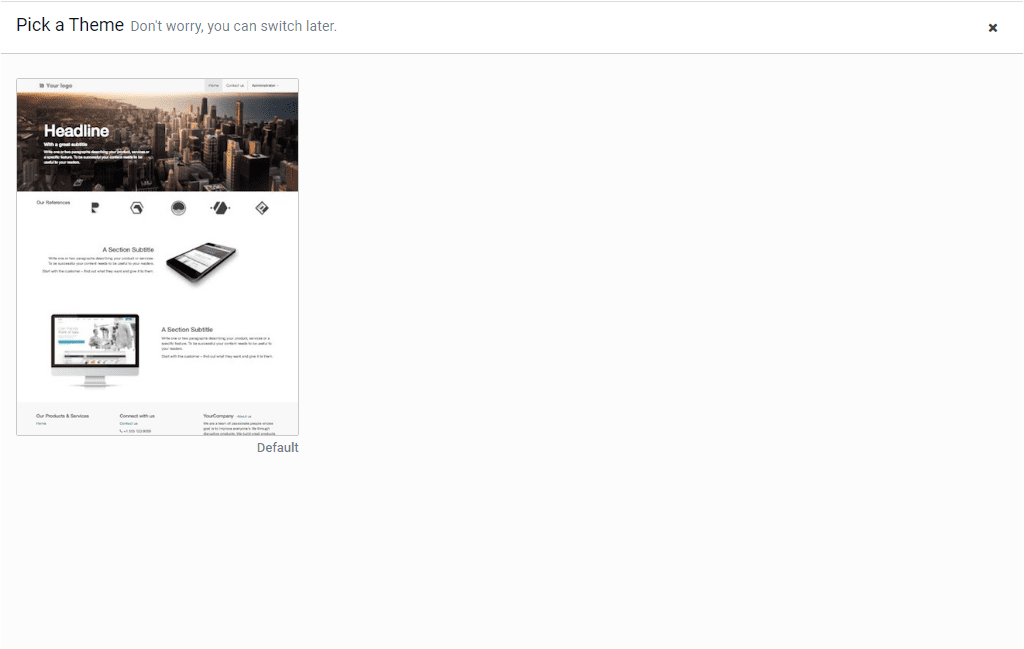
Pick the theme, and it can be customized later. Now you will be directed to the plain home page of your website, and you can drag and drop the building blocks to design your new website
Now we can discuss how to manage multi-languages in the Odoo Website module.