Reports
The Reports menu can define dedicated, and filtration and Group by options allow development with the Odoo platform. Moreover, there are digestive default tools and options available, which will help with the configurations of the various reporting menus in the new applications that are being developed. All the reports developed with the Odoo platform will be defined over here. Moreover, there is a Search option along with Filtering and Group by options helping out the respective report from the list form.
You can select the Create option available to create new reports, and you need to choose whether you need to create External, Internal, or Blank Reports. Based on the choice of the Report Type, the configuration menu will be depicted to you where all the necessary details available Translate View menu be defined.
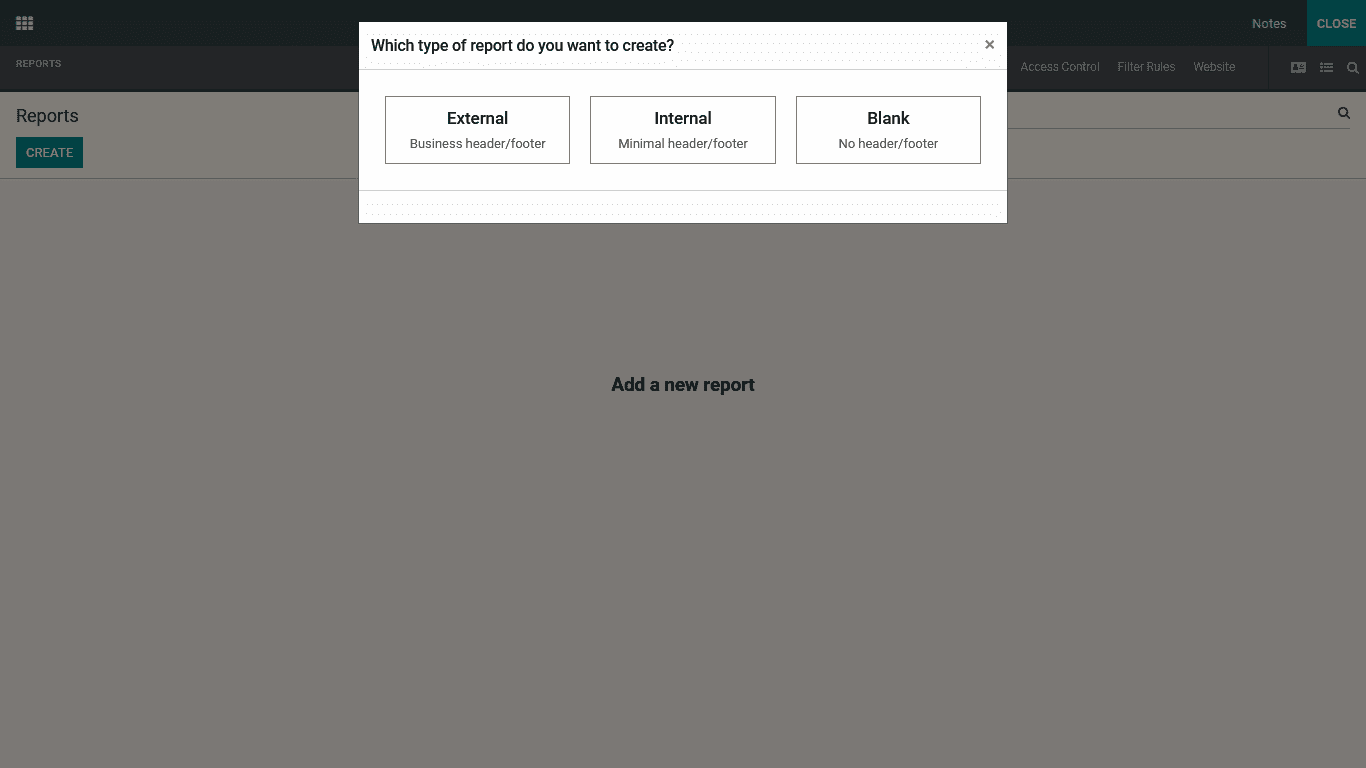
Once the type of report which is to be created is chosen then the platform will depict you with a window where the Report configuration can be done as shown in the following image. Here you can add in the different blocks such as the Text, Field, Title Block, Field & Label, Image, and Address Block. These all blocks can be dragged and dropped into the required area which is defined. Furthermore, the Inline aspects such as the Text as well as Field elements can be used to configure the various aspects of the Blocks and the Fields which have been defined. To add the different Tables which are to be depicted in the Reporting menu the Data Table, Field ColOUM, Text in Cell, Field in Cell, and Subtotal & Total can be defined. In addition, the different formats of the Columns as Two Columns as well as Three columns can be defined.
Further under the Report menu the Name of the Report which is to be defined as well as the Paper format can be selected for the viewing of the resort. The Limit Visibility to Groups options can be defined which will ensure that the distinctive groups of users of the platform can be defined. In addition, you can enable the Print option to be depicted, which will ensure that the user has the capability to directly take the printout of the Reports which have been created from the same report window.
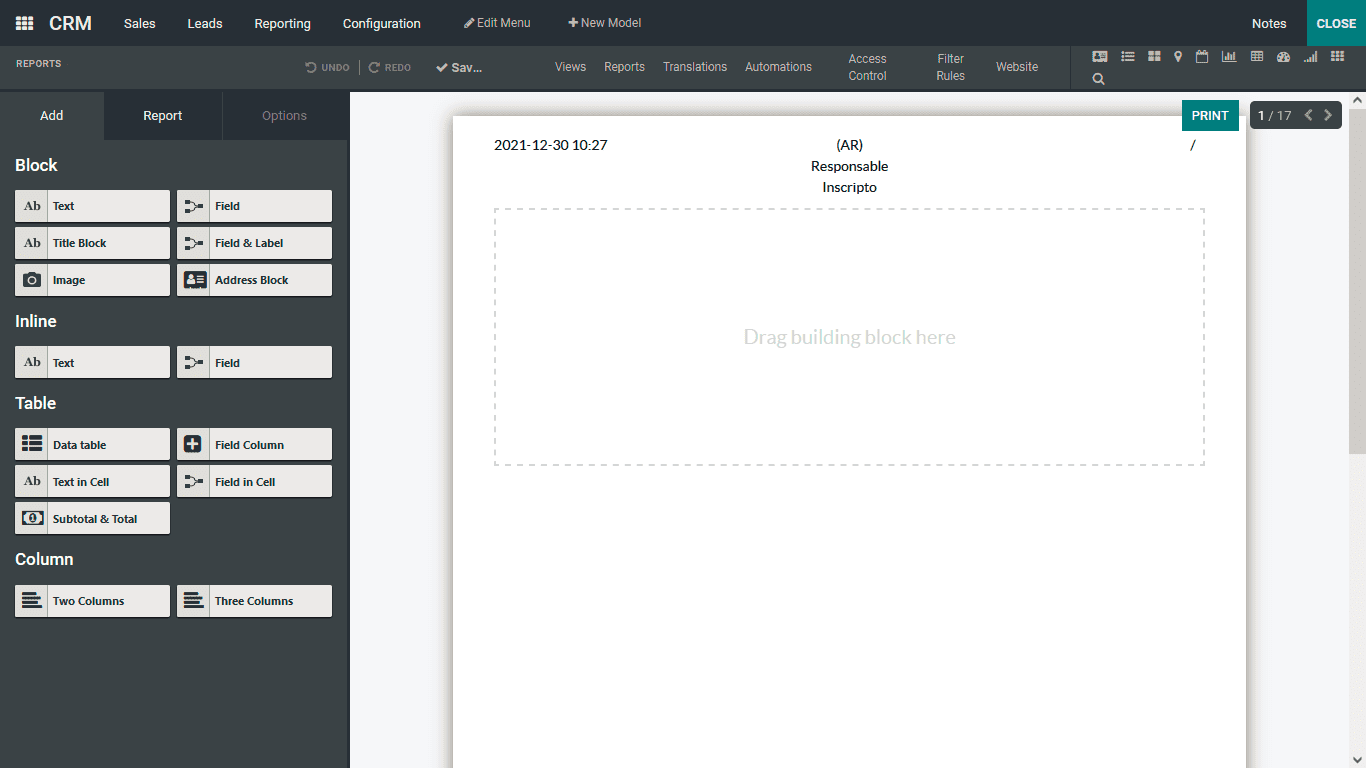
In the report menus that are configured with the help of the Odoo Studio module, you can configure the various operations tools which will be helpful for the business operations. By selecting the Add in the Print menu, and the Reload form attachment option which can be enabled as well as disabled based on the operational needs. With the Print menu that is available the user will have a preview of the report which is to be printed providing an area for them to check on the operations. The Reload form Attachment operations will ensure that information which has been defined is reloaded upon the time of the new entries being defined in a specified report.
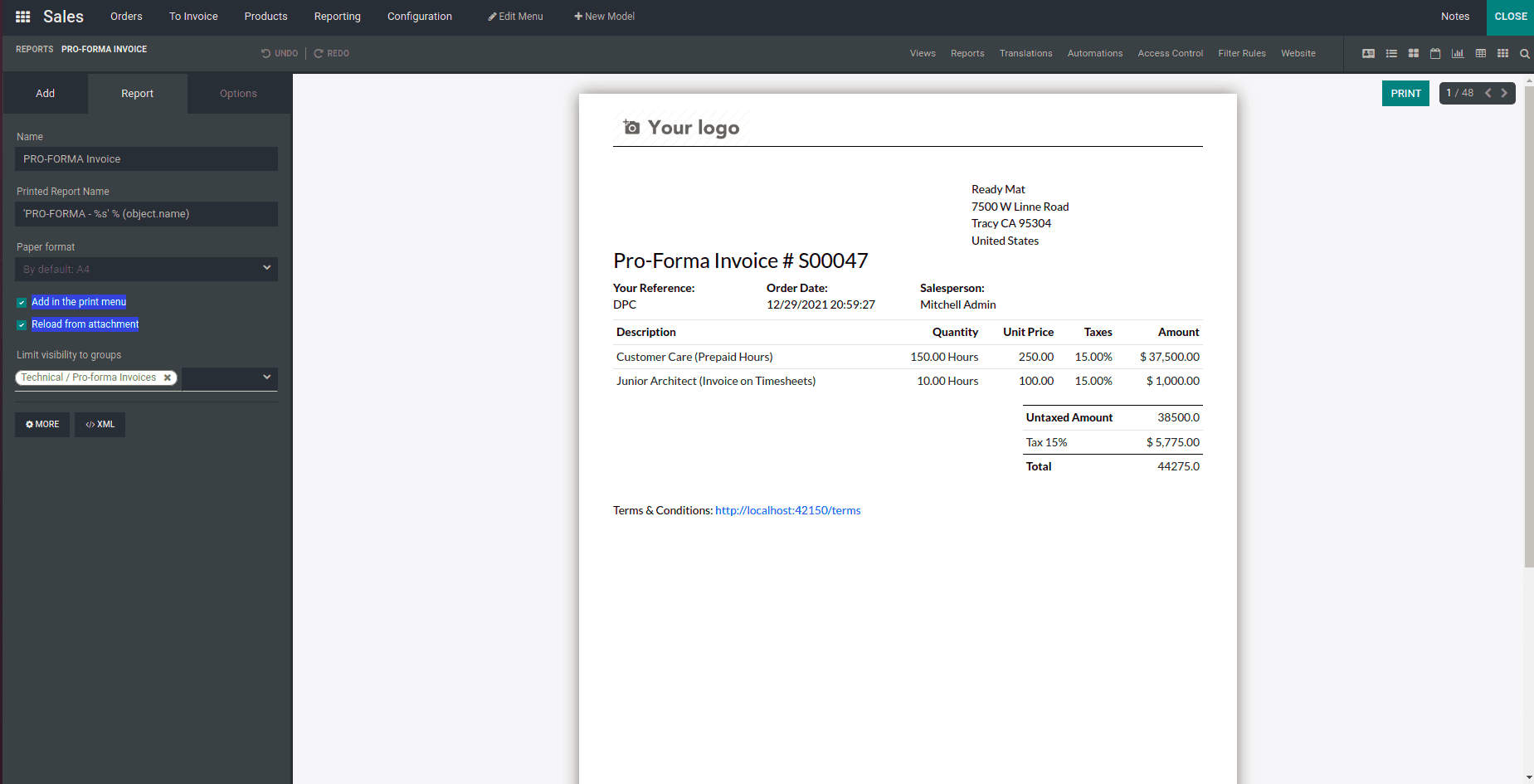
Let's now move on to understanding the Translate View of the Odoo Studio module in the next section.