Dropshipping
The number of peoples opting online stores to buy their products are increasing day by day. The best part of online stores and selling products online is that your products or services will reach a large number of people worldwide within a short period of time. So the online shops continue to grow with more popularity, more profits with low investment and efforts. Where the importance of drop shipping is also taken into consideration.
Dropshipping is an online sales management technique in which the supplier accepts orders from customers, however they do not keep products in stock. Instead of keeping stock, they transfer business orders and shipment details to either the dealer or manufacturer. This concept of selling products that you don't really own or keep stock is what is called Dropshipping. In his dropshipping business model a separate online store or location can be set up with mark up price but the products are not physically stored and at the time of sale, they are directly transferred to the customer. This technique can be applied for the products which have more customer demands even without keeping it in the inventory. Your organization can directly request your vendors to deliver the products to your customers.
The Dropshipping aspect is more simple and more clear in the Odoo platform. First of all you can activate the Dropshipping feature from the Settings. In the Purchase Settings window, under the Logistics menu you can view the Dropshipping functionality. To access this you can directly go to Purchase -> Configuration -> Settings -> Logistics -> Dropshipping.
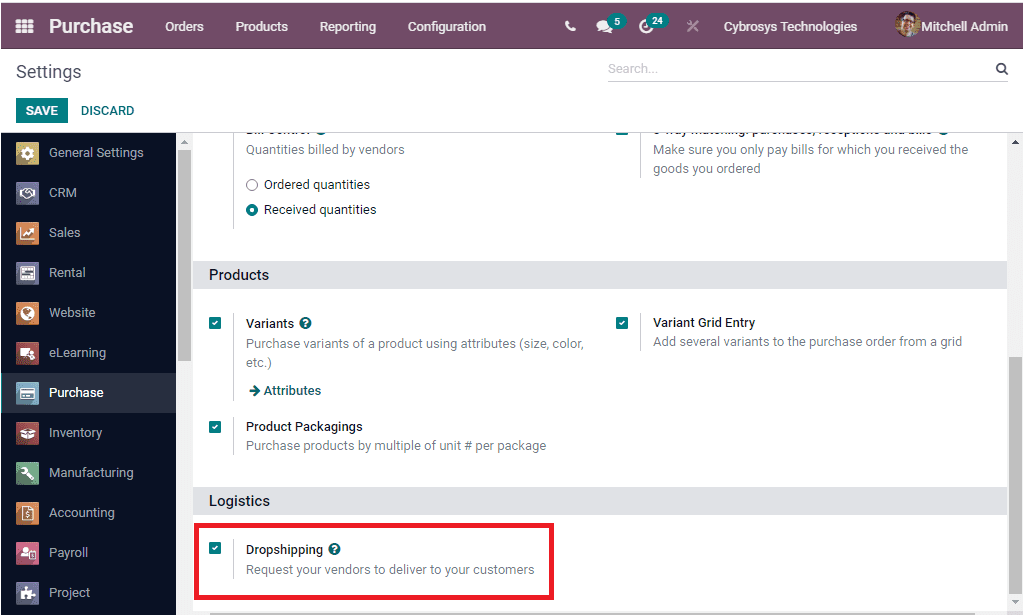
Now a new route of dropshipping is applied. You can view the Dropship option under the Inventory tab of the Product creation window. Where you are able to activate the dropship option.
When you activate the Drop Shipping option, you are able to view the dropship option under the Inventory tab of the Product creation window.
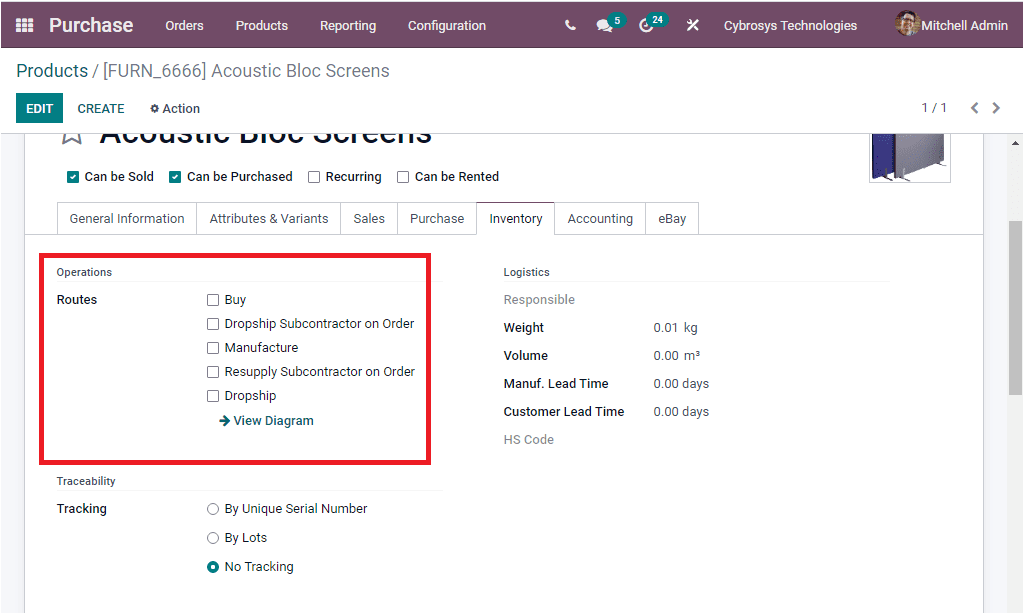
In the above screenshot, under the Operations section, you can view the Dropship option when defining the Route of product. In the Purchase module, the Dropshipping can be defined as per the route description being defined in the Odoo Inventory module. In the Odoo Inventory module, you might be able to view the Routes menu under its Configuration tab. Using this menu, you can create and configure new routes or can edit the already defined dropshipping route operations which can be viewed in the Routes window. We can discuss this in more detail in the Inventory module.
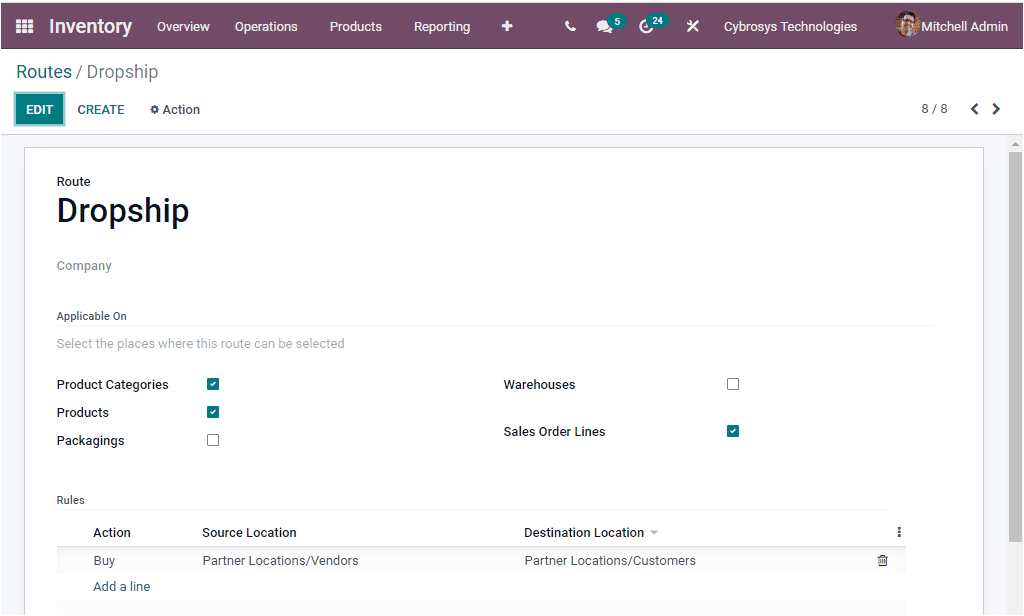
Now let us discuss how Dropshipping works in Odoo. Before that you should keep in mind that you should install the Sales, Purchase and Inventory module for Dropshipping to work. First of all, we can activate the Dropship option for the respective product.
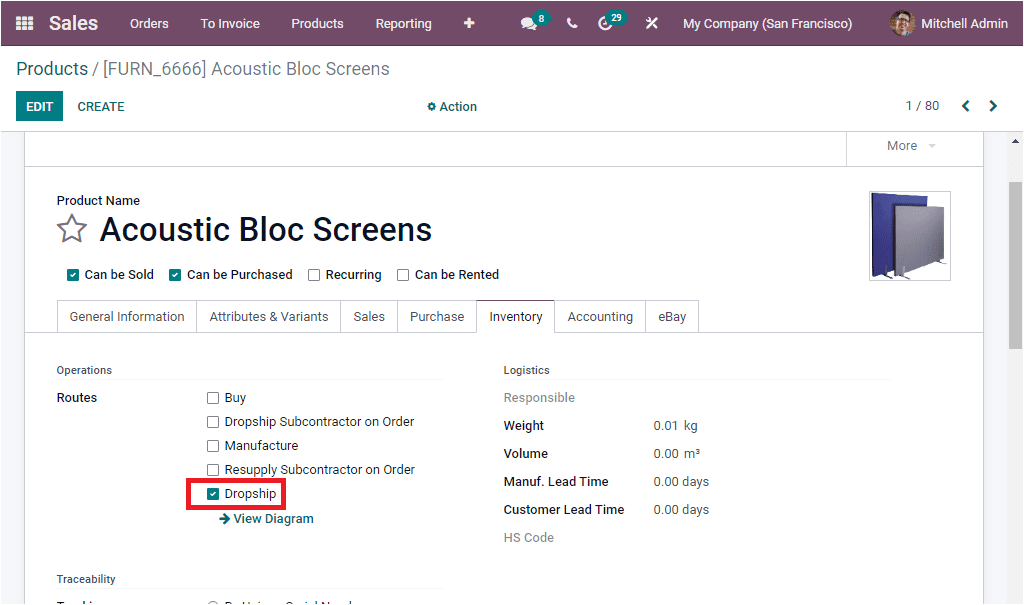
Here we activated the dropship option for the product Acoustic Block Screens and now let us create a Sale Order with products to dropship. For that we can go to the Sales module and create a Quotation Order for the respective product. You can add the Customer details and add the details of the product under the Order Lines tab.
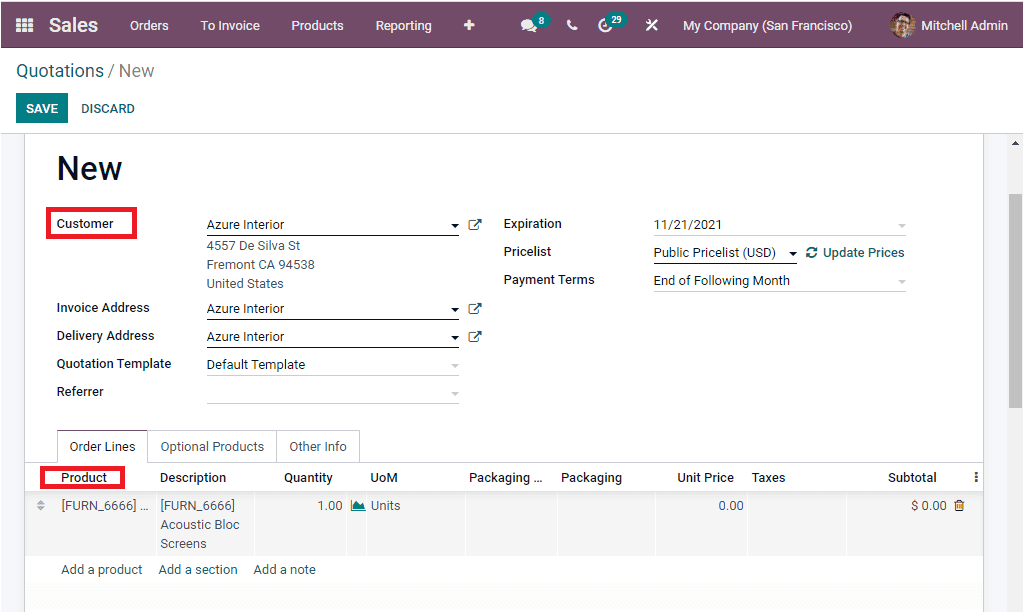
Then you can save the details. After the confirmation of the Sale Order, a request for quotation is generated by Odoo to the respective vendor to buy the product. For viewing this you can click on the smart tab Purchase as highlighted in the below image.
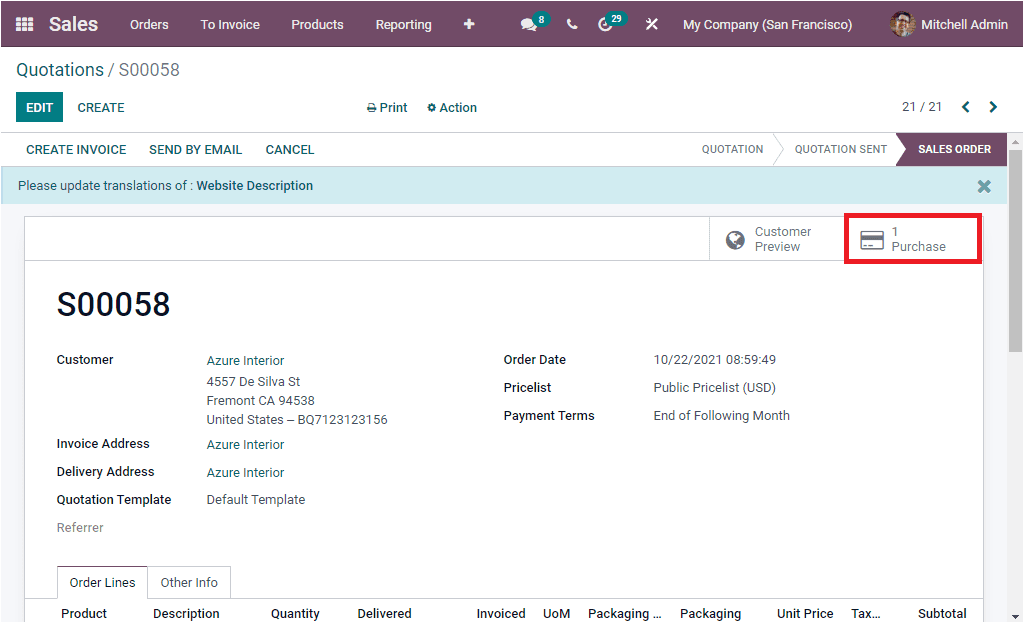
When you click on this smart button you will be directed to the Purchase RFQ window as shown in the below image.
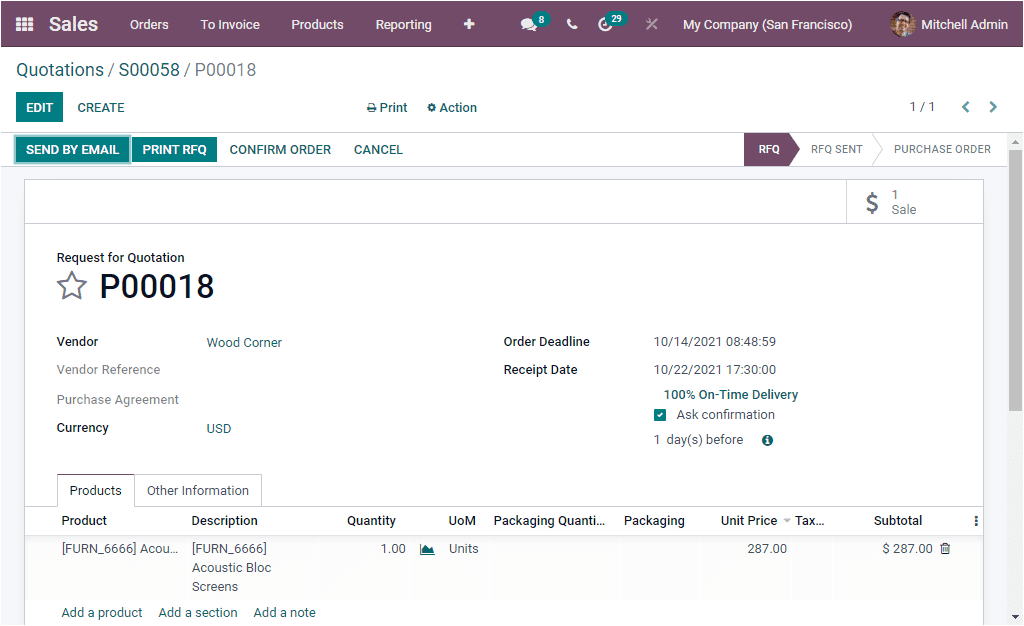
Now you can confirm the Purchase RFQ into a purchase order by clicking on the CONFIRM ORDER button available. By doing this action, it will create a transfer from your vendor directly to your customer.
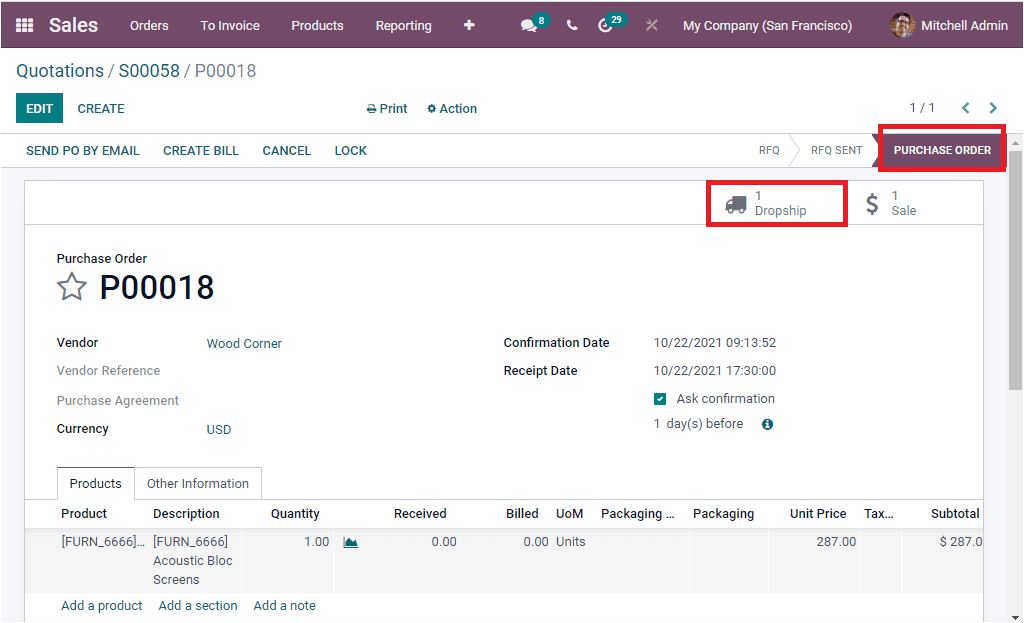
The Dropship smart button as highlighted in the above image will allow you to Validate the dropship.
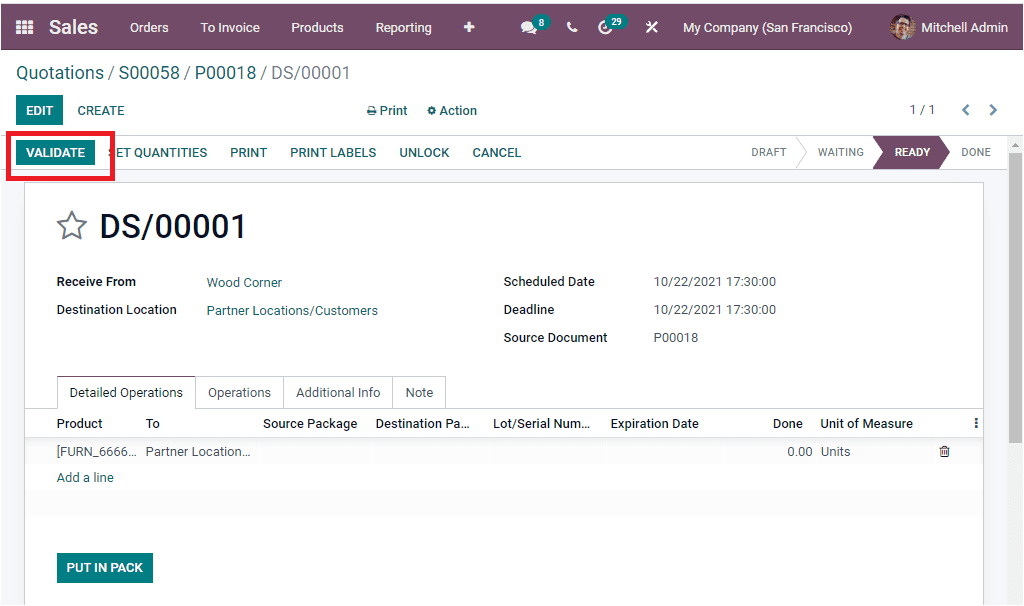
When you click on the Validate button to validate the dropship, you can see that the stage changes from READY to DONE.
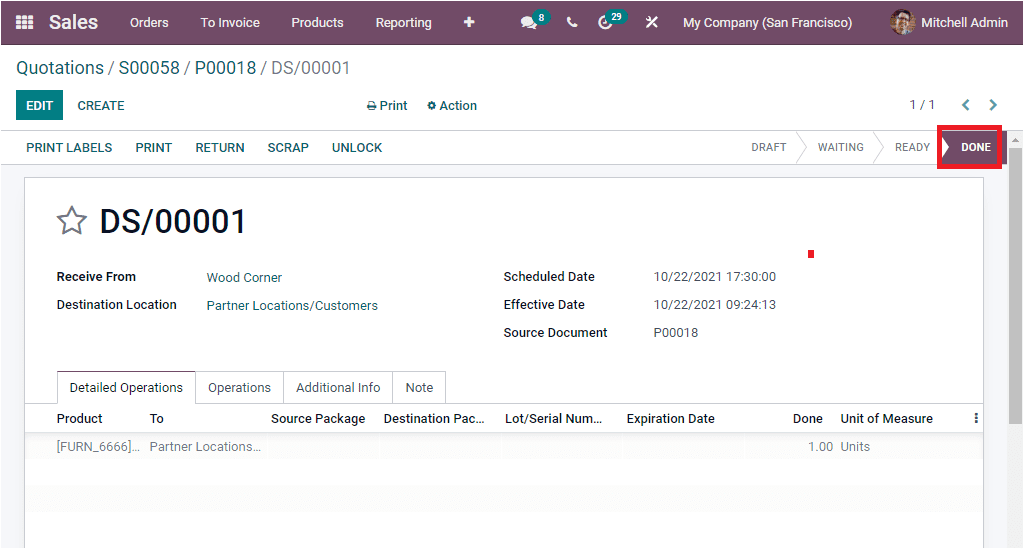
If you complete all these steps, the product will be straightly purchased from the respective vendor and it will be delivered to that particular customer destination location which we mentioned in the Sale Order.
So far we were discussing the Dropshipping feature in the Odoo system and now let us have a glance at the Unit of Measure option available in the platform.