Product Variants
Odoo Inventory is one of the most exclusive modules developed by Odoo to manage various business operations including Product management. Though the Inventory module manages the products and its related features, Odoo enables product management features in all its major modules such as Sales, Purchase, Manufacturing, Ecommerce, Point of Sale.
The concept Product Variants are used to provide varieties of the same products to the market which means a particular product item is copied with related variants to establish as a one identifiable product. Odoo platform gives much prominents to manage product variants. By using this feature you can easily manage your products which contain different variations. These variations may be in its color, size, shape and many more aspects. Odoo platform gives the freedom to define the variants of the same product in different attributes with its well organized features and options. The Settings menu of the Odoo Inventory module includes the Variants field which will allow you to set up product attributes to manage product variants. So first of all we should set the Attributes before managing the Variants. For viewing and accessing this feature, you can go to the Settings window of the Inventory module. In the Settings window, you can view the Variants feature under the Products section as marked in the below image.
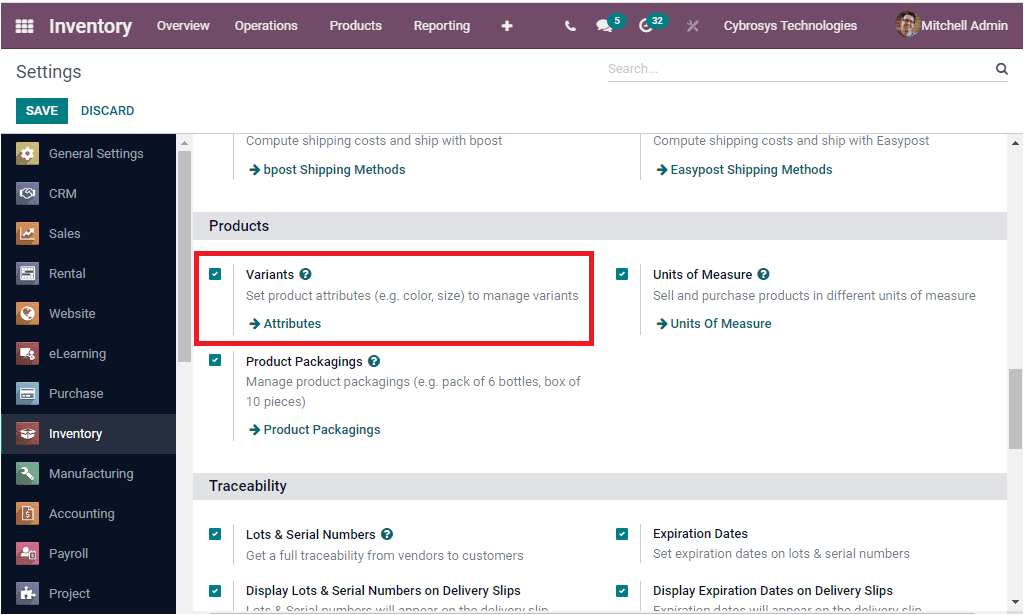
The Attributes menu along with the arrow key itself allows you to access the Attributes window. In addition you can access the Attributes menu from the Configuration tab of the Odoo Inventory module after activating Variants feature in settings.
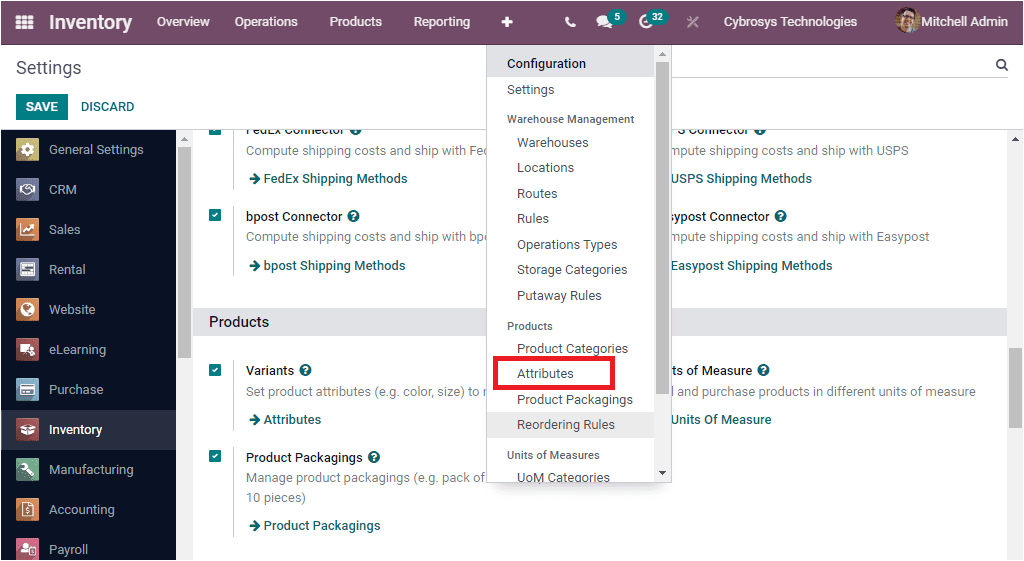
Now let us have a look into the Attributes window. The image is depicted below.
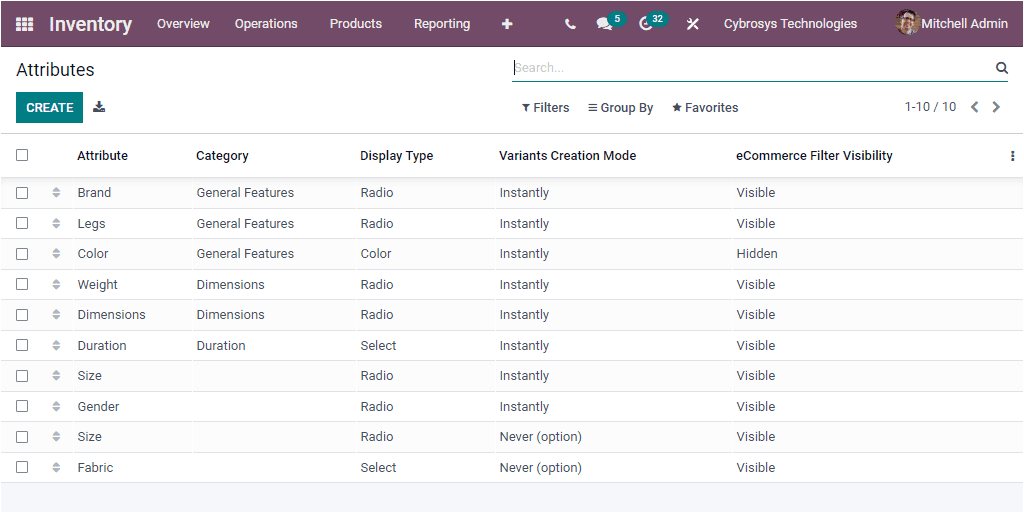
In this Attributes window, Odoo will depict every Attributes which are already defined in the platform along with the important fields such as Attribute, Category, Display Type, Variants Creation Mode, eCommerce Filter Visibility. It is also possible to add more custom fields by selecting the three dots available in the right. You can also configure custom made filters for easily accessing important attributes. Similarly you have the chance to regroup your attributes based upon your company specifications. The Search bar also helps you to search and find your records instantly. Under the Favourites tab, you have various options to perform various operations such as Save current search, Import records, Link menu in spreadsheet, Insert list in spreadsheet, Add to my dashboard, Add to Google Spreadsheet. Furthermore, the data in the window can be exported to an excel sheet by clicking on the Export All icon available. This icon can be found near the CREATE button. If you want to configure new Attributes, you can use the CREATE button. A gendle press on the CREATE button will take you into the Attribute creation window. The screenshot view of the window is shown below.
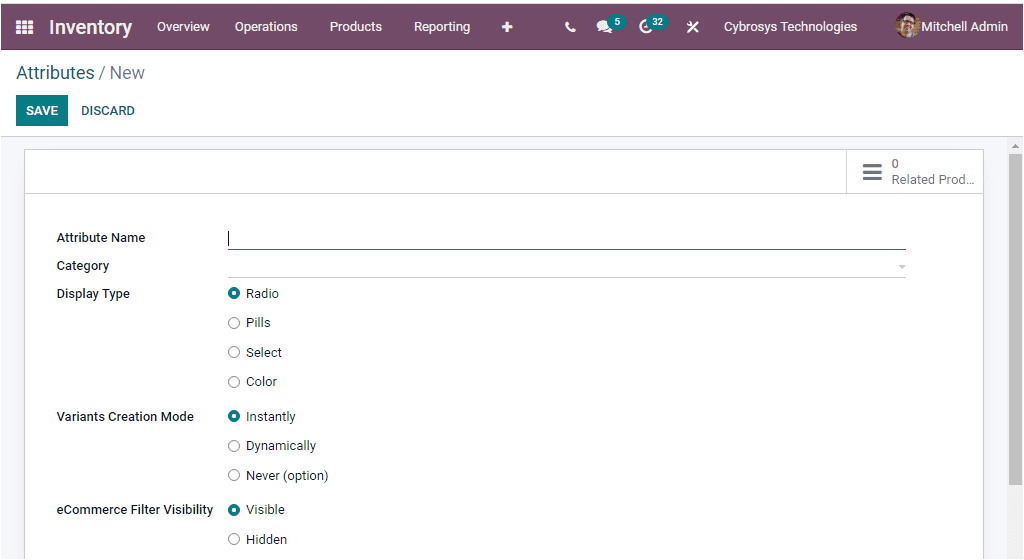

In the Attribute creation window, you have to provide the Attribute Name along with the Category. When you set a category, the platform will help you to regroup similar attributes under the same section in the comparison page of eCommerce. You can configure various Product Categories in Odoo and the configured product categories will be displayed here in the dropdown menu.
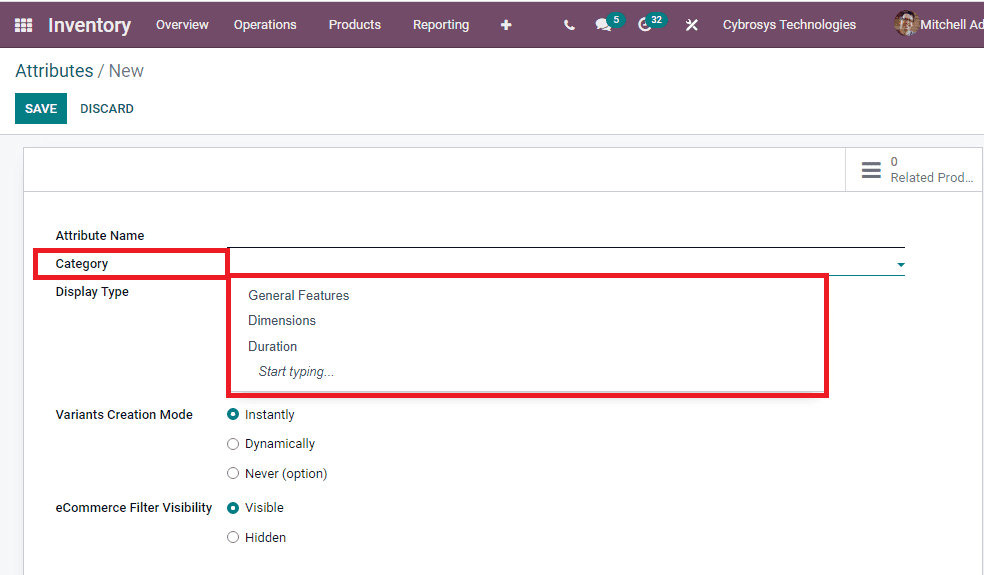
After selecting the Category, you can choose the Display Type in between the options such as Radio, Pills, Select, and Color. Then you can allocate the Variants Creation Mode. Odoo allows you to set this in three ways. Which are Instantly, Dynamically or Never. If you select Instantly, all possible variants are created as soon as the attribute and its values are added to a product. In the case of Dynamically, each variant is created only when its corresponding attributes and values are added to a sale order. Variants will not be created for the attribute if Never is selected. Additionally, the eCommerce Filter Visibility can be made either Visible or Hidden. Under the Attribute Values tab, you can allocate the Value by clicking on the Add a line option available. If it is a custom value you can enable the box given. After providing all these details, you can click on the SAVE button to save the newly created Attribute. If you want to make any changes in the details after saving all the details, you can use the EDIT button. After completing all these processes, you can go back to the dashboard window of the Inventory module for accessing the Product Variants menu.
The Product Variants menu is available under the Product tab which will allow you to access the Product Variants window. The image of the Product Variants window is depicted below.
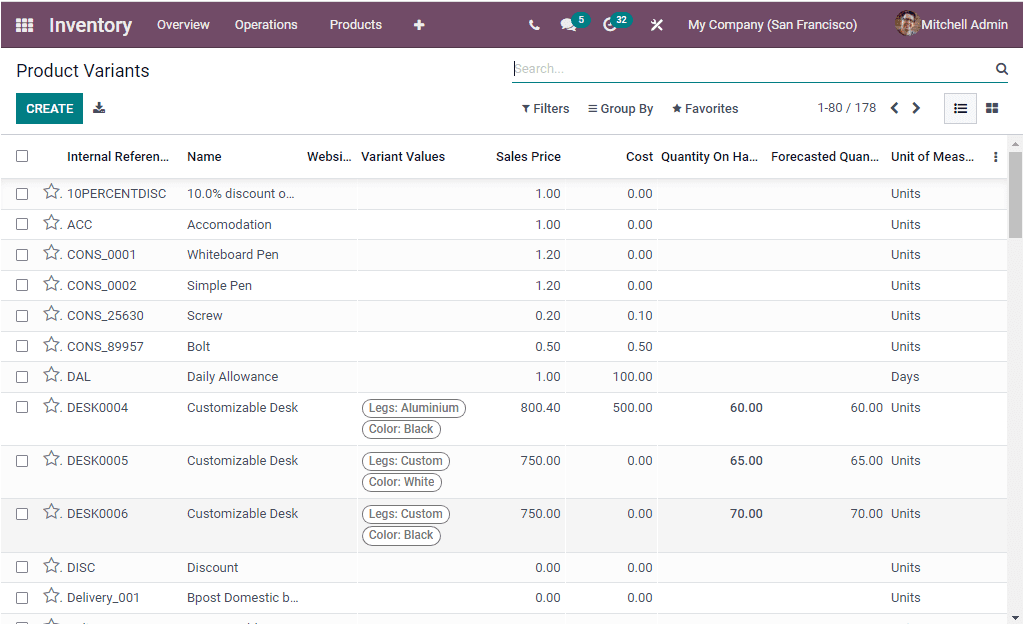
This is the List view of the Product Variants window where you can view and access every product variant described in the platform. Each and every Product Variant is listed along with the details of Internal Reference, Name, Website, Variant Values, Sales Price, Cost, Quantity On Hand, Forecasted Quantity, Unit of Measure and many other details. You also have the provision to add more custom fields when it is required. The Export All menu available in the window allows you to export all records into an excel file. Moreover, you can apply default as well as customizable filters and these filters are available under the Filters tab. And also you can group your records using the default as well as customizable options available in the Group By menu. The Favourite and Search options are also available. The window can also be viewed in Kanban format.
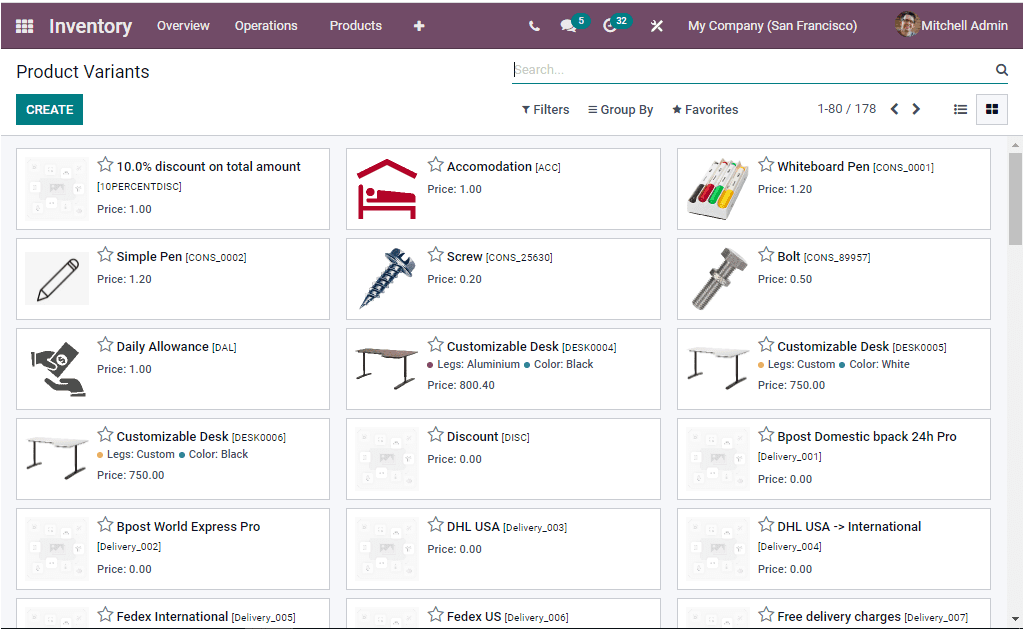
For creating new Product Variants you can select the CREATE button. The Product Variants can be configured in the same way that we created the new products. The creation window is depicted below.
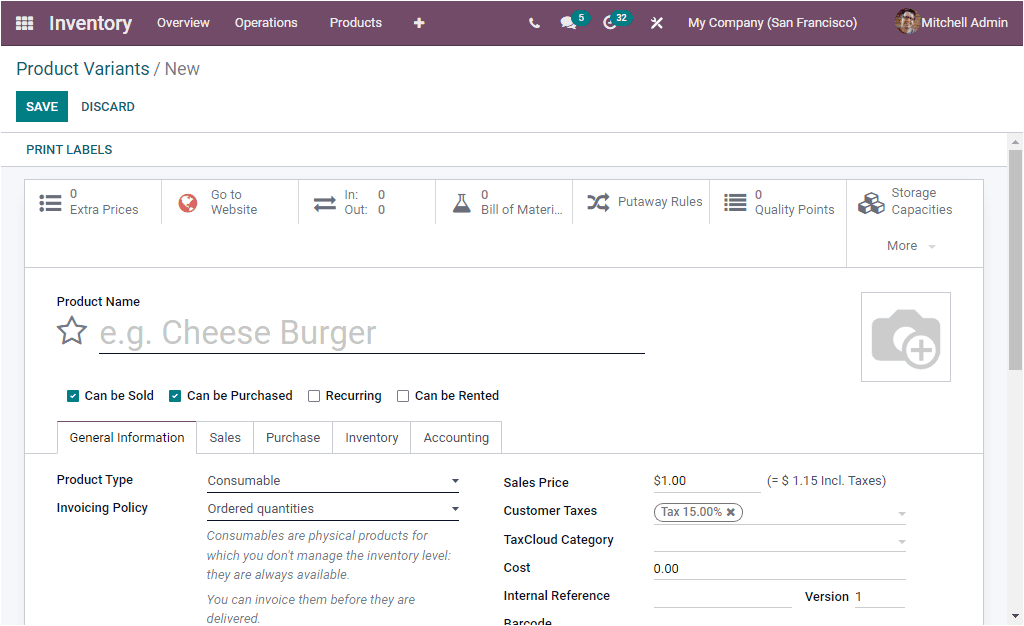
So far we were discussing the Product Variants option in the Odoo Inventory module and now let us have a glance at the Unit of Measure feature available.