Calendar
Conducting regular meetings and conferences is very important to strengthen the relationship with employees and clients. An efficient schedule management and planning system can assist you in conducting meetings and appointments systematically for various business operations. The Calendar module in Odoo 15 will help you to manage all internal and external meeting and appointment schedules. You can use this module to schedule activities related to company programs in single steps.
The home dashboard of the Calendar module displays the meeting scheduled in Odoo for different operations. You will get the view of schedules in the Calendar module based on the day, week, month, and year. To get the details of meetings scheduled on a specific date, you can select the date from the calendar.
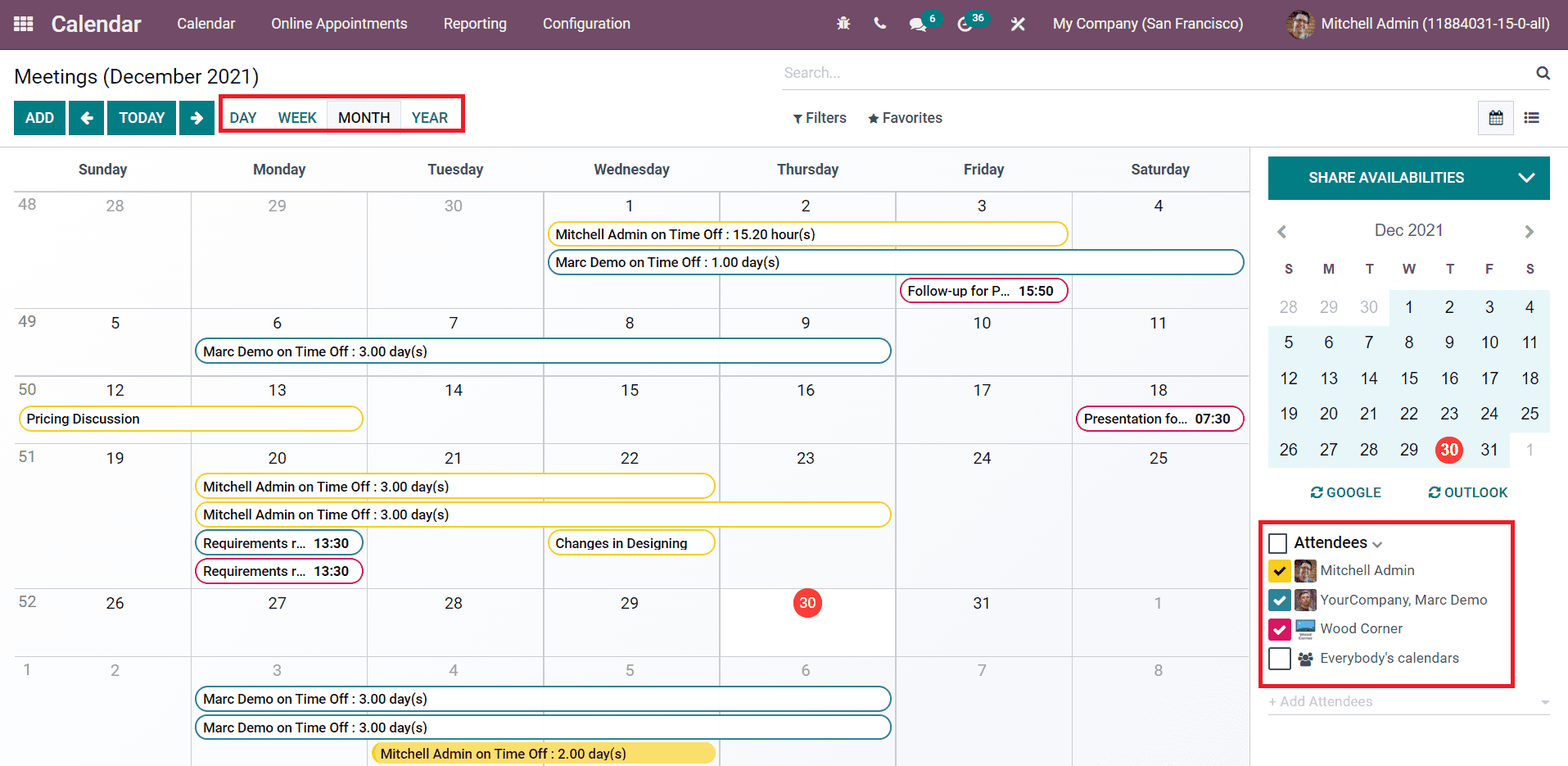
On the right side of the window, you will get the list of attendees added to a scheduled meeting. It is also possible to add attendees to a program using the + Add Attendees option. To get more detail about a scheduled meeting, you can click on that particular meeting shown in the calendar.
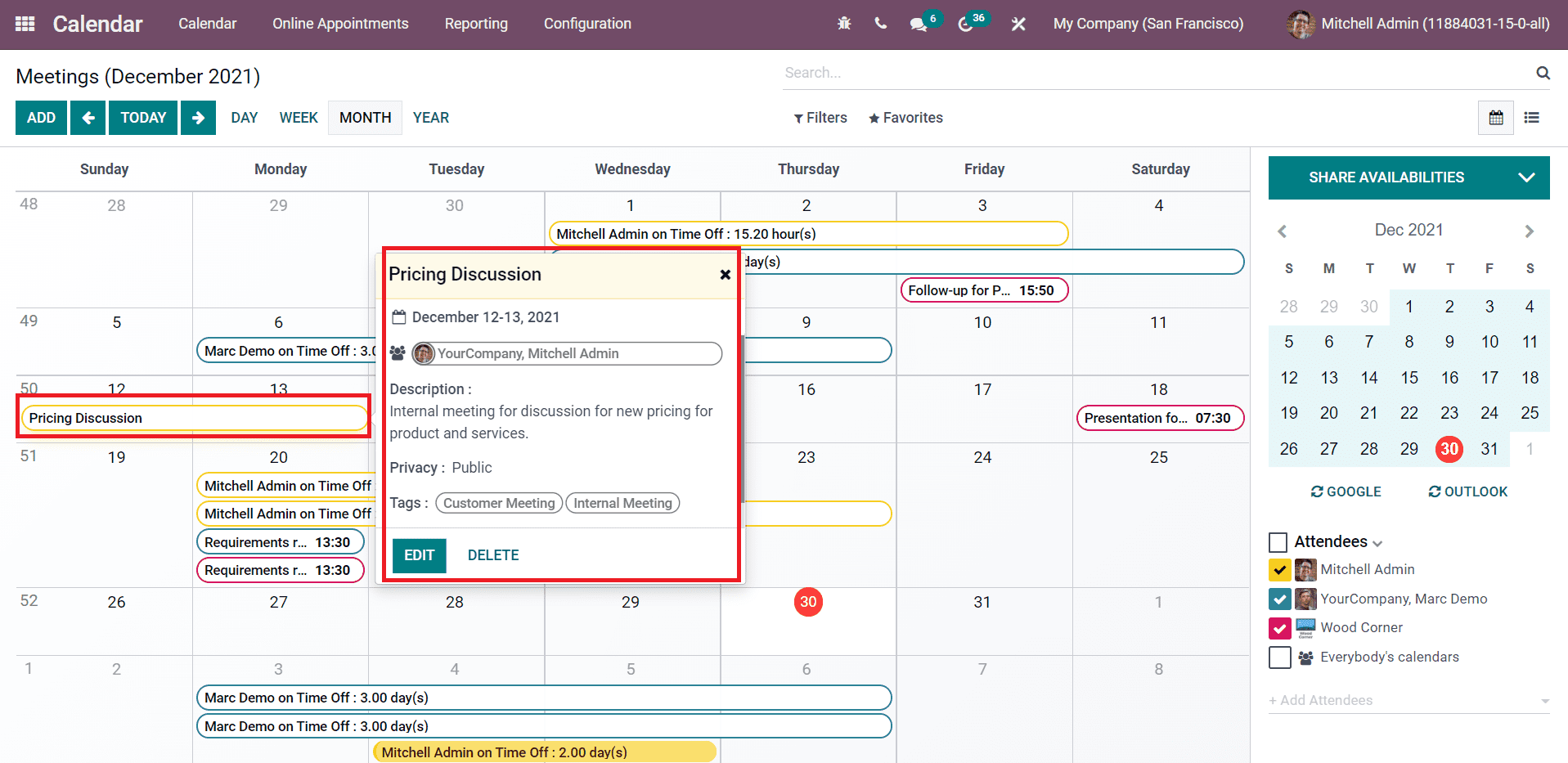
A pop-up window will appear with the details of the selected program. The details include the scheduled date, attendees, description, privacy status, and tags. You can use the Edit button to edit the details about the meeting.
To schedule a new meeting or activity, you can select a date from the calendar. A pop-up window will appear to mention the subject of the meeting or activity.
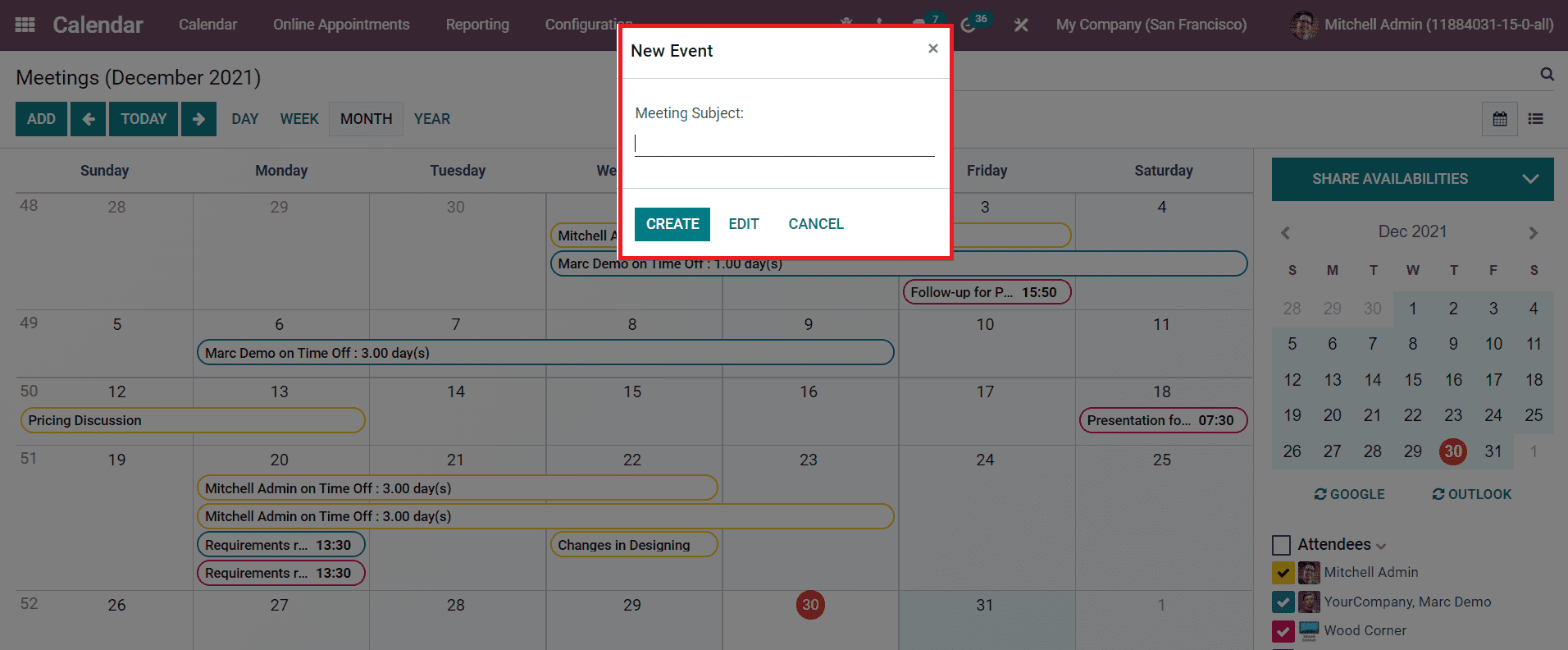
After mentioning the meeting subject, you can click on the Edit button.
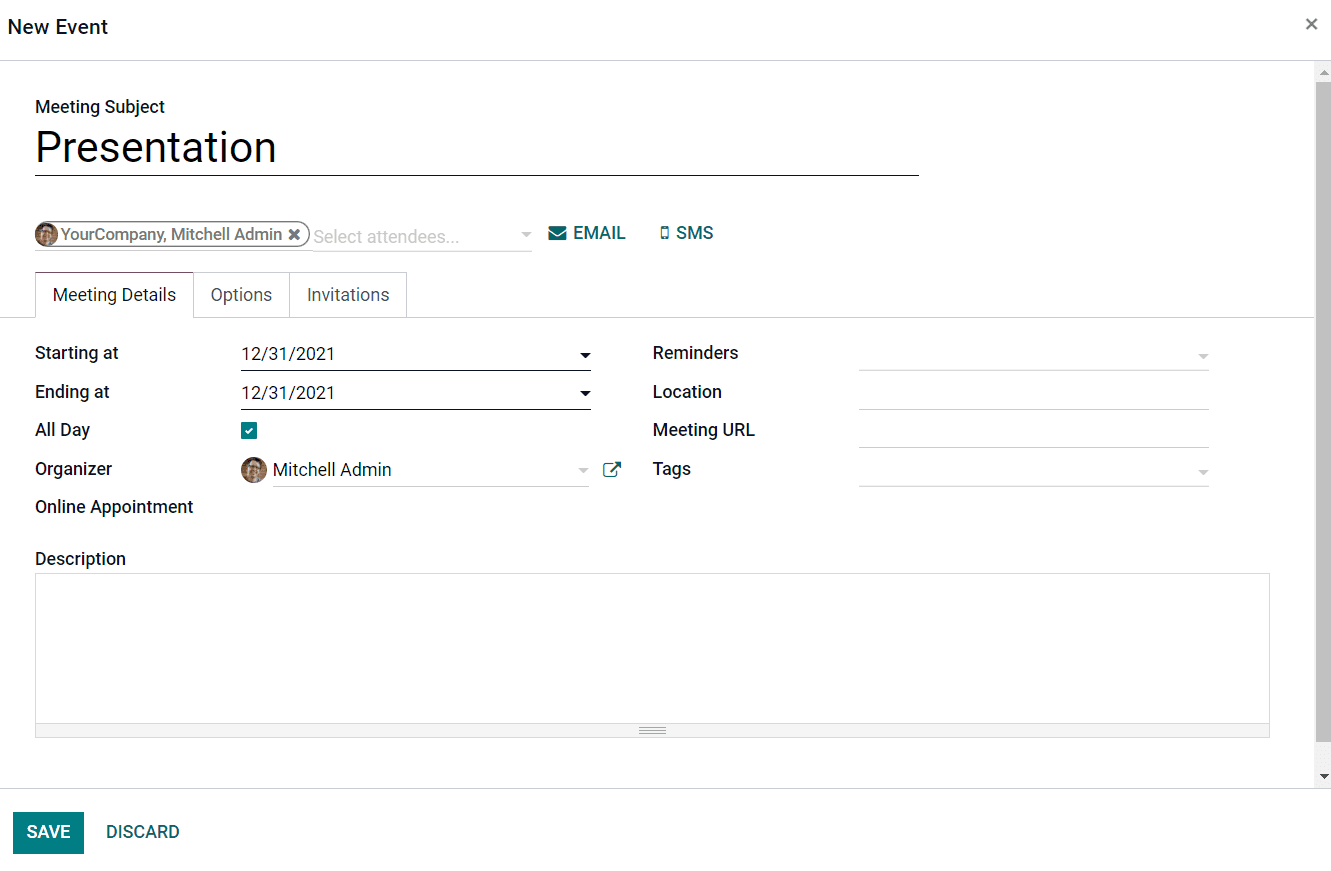
You can add attendees to this meeting in this window. The Email and SMS options will help you to send notifications to the attendees of the meeting. Under the Meeting Details tab, you can specify the Starting and Ending Dates of the meeting. You can disable the All Day option if the meeting lasts for only a few hours. By doing so, you will get an additional field to mention the Duration of the meeting. Set Organizer, Reminders, Location, Meeting URL, and Tags in the corresponding fields.The Description field can be used to mention more details about the meeting.
Under the Options tab, you can activate the Recurrent field, if you want to repeat the meeting at a regular interval.
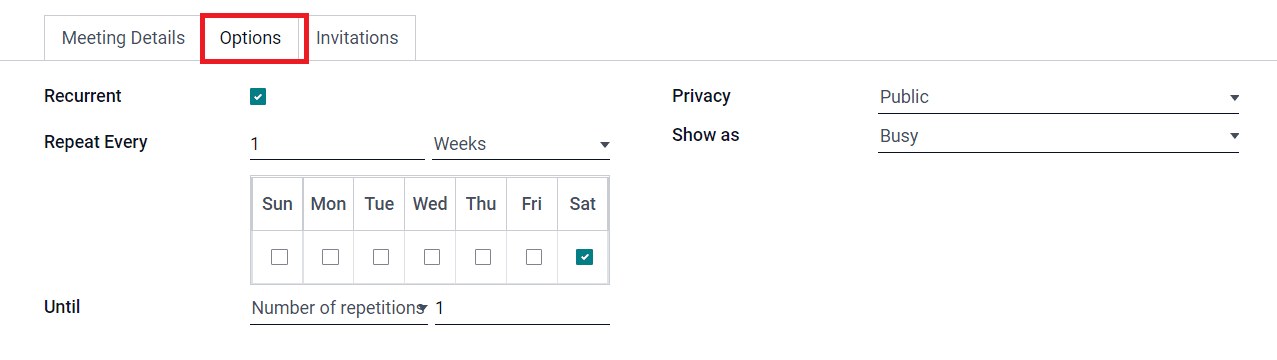
The Privacy can be set as public, private, or only internal users. The ‘Show as’ field can be used to show the status of the attendee as busy or available during the meeting.
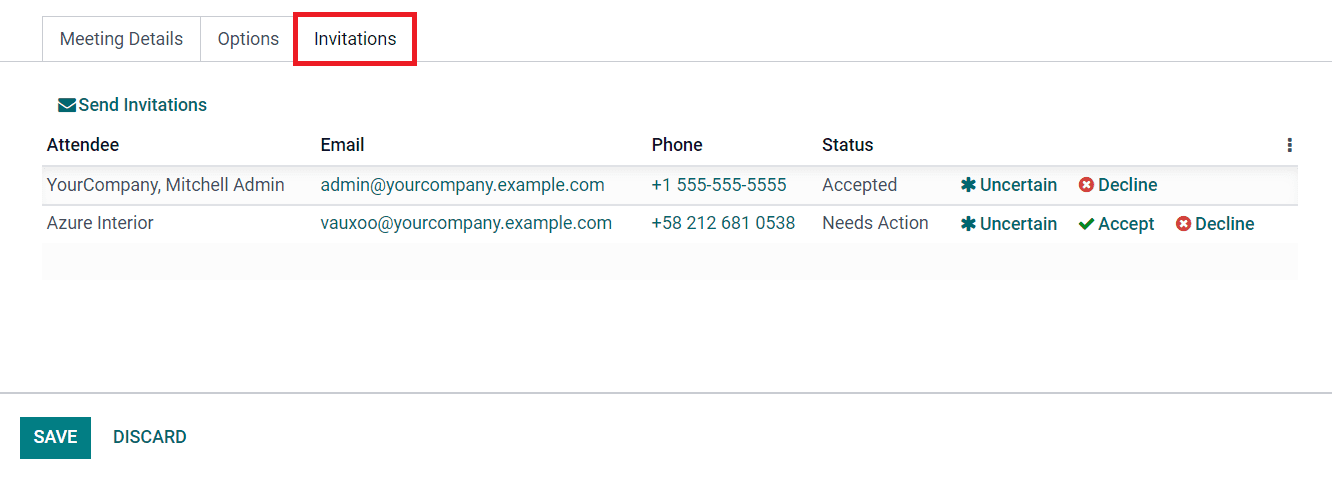
The Invitation tab will show the details of attendees invited to attend the meeting. You will get the name, Email, and Phone number of each attendee in this tab. The status of the invitation will show whether the attendee accepted, rejected, or needs action on the invitation. The options to Accept and Decline can be seen on this platform. After completing all fields, you can click on the Save button and the new meeting will be scheduled on the selected date. You can also use the Add button from the home dashboard to schedule a new meeting.