Loyalty Programs
In the new marketing world, there are numerous ways to gain the customers and retain the existing customers. The digitized marketing campaigns are a great success. The companies provide coupons and promotional programs with the loyalty program as part of the marketing strategy. You can easily define and configure the loyalty programs from the Odoo 15 PoS module. You can enable the Loyalty Program in the sessions from the PoS Configuration. Select the session from the PoS option situated in the Configuration tab and then enable it for defining the program.
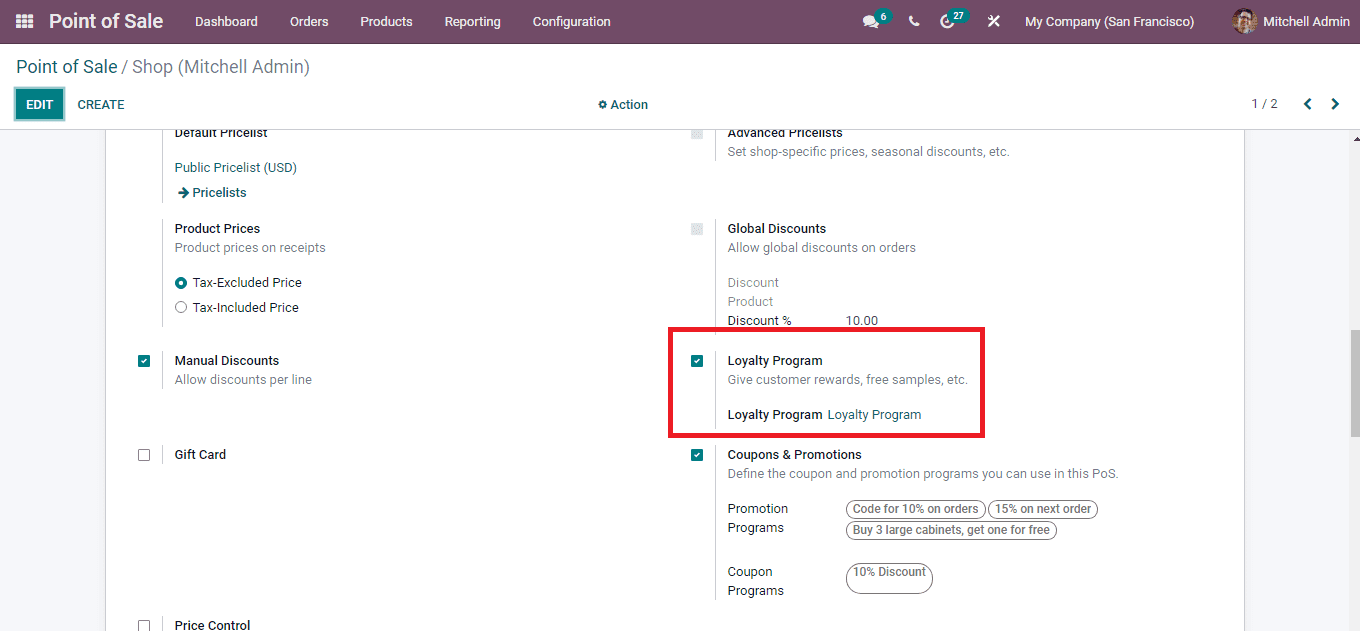
After enabling the loyalty program from the settings you can select the Loyalty Programs option from the Products tab to view the existing configured loyalty programs.
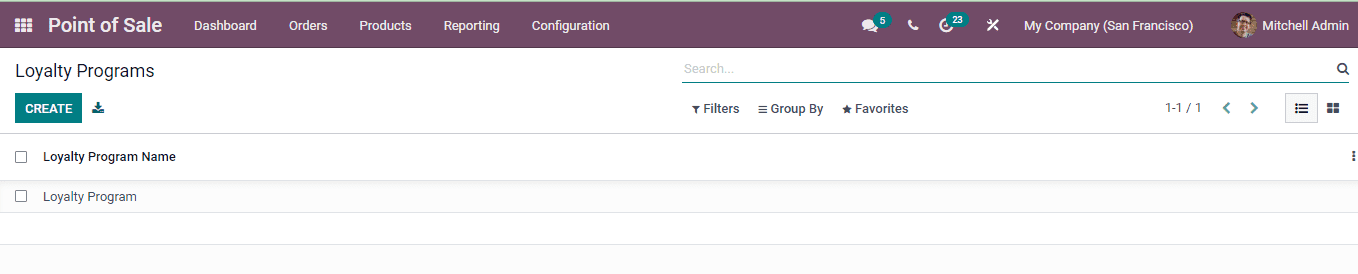
Creating New Loyalty Programs
You can create new programs by selecting the CREATE button. At the New Loyalty Program page enter the details of the program, which includes:
Loyalty Program Name: Enter a name for the purpose of identification of the loyalty program.
Point per $ Spent: Enter the number of loyalty points given to the customer in terms of the sold currency.
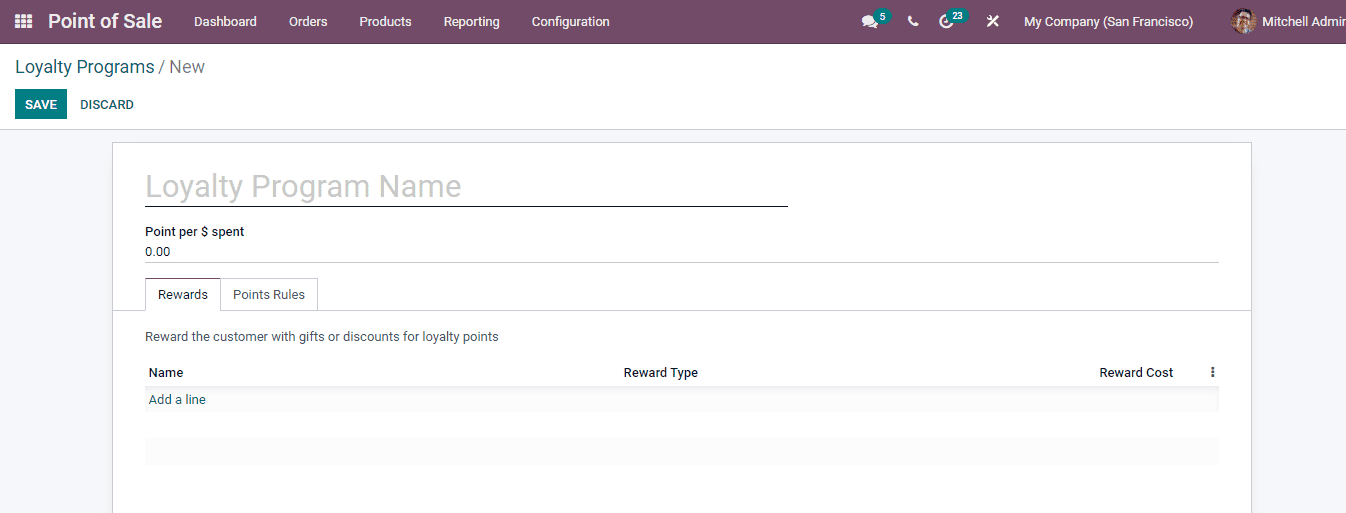
At the Rewards tab you will have to enter the details regarding the gifts and discount provided to the customers for the loyalty points acquired. By selecting the Add a line option for inserting the reward details a new Create Reward window will appear. At the window enter the details such as:
Reward Name: Name of the reward which will be displayed at the loyalty program page.
Reward Cost: Here enter the cost of the reward. If the reward is a gift then enter the cost of the gift in points. If the reward is a discount then enter the cost in points per currency.
Minimum Points: Enter the number of minimum points to be earned by the customer in order to claim the reward.
Reward: Select the type of the reward. It can be either Free Product or Discount. In case of Free Product mention the Gift Product from the drop down menu. And in case of Discount you will have to enter the details such as the Discount Product, discount percentage to be applied, whether the discount should be applied on Order, Cheapest Products or on Specific Products and also enter the maximum discount that can be provided.
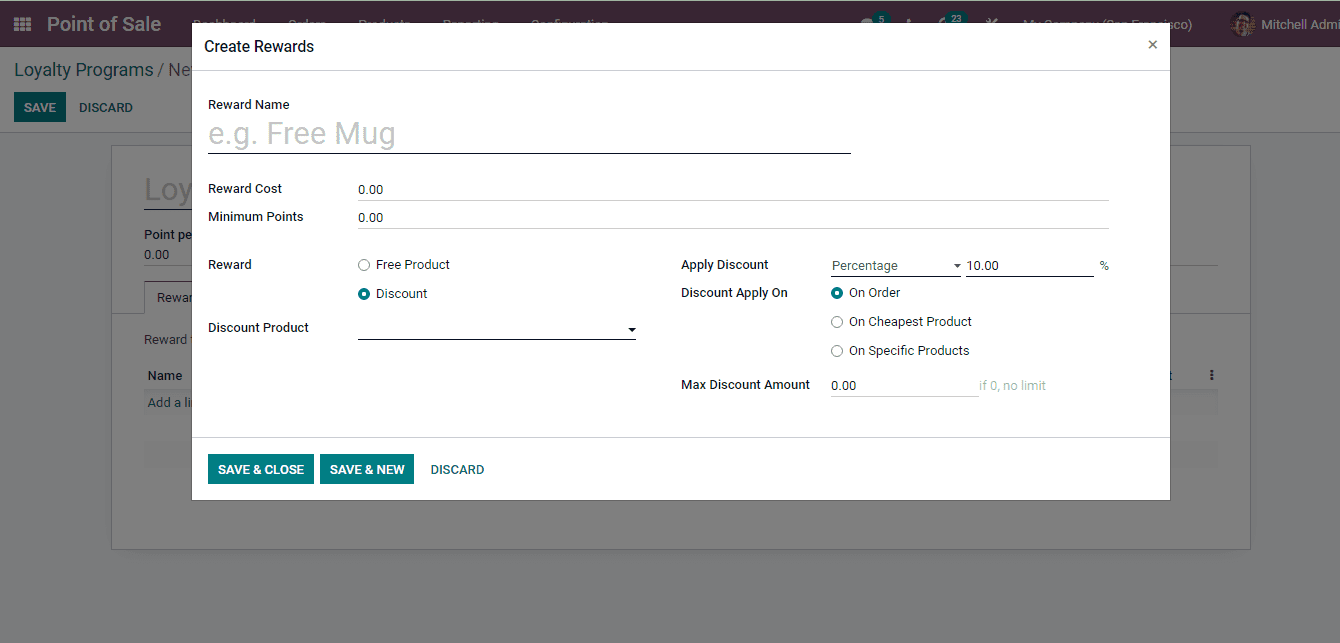
You can add multiple rewards to the loyalty programs. To add another reward select the SAVE & NEW button.
At the Points Rules tab you can enter the details of the rules to receive the points by the customer. You can configure the rules of how points are earned for specific products or categories. For configuring the rules select the Add a line option. The Create Rules window will appear where you will have to enter the details such as:
Rule Name: The name of the rule which will be used for the identification of the rule.
Edit Domain: With the Edit Domain option you can edit the domain of the rules. You can match the records and describe the rules.
Points per Unit: Mention the points that will be earned with the purchase of per unit.
Point per $ Spent: At the given field enter the points that will be awarded to the customer for the per currency he spends.
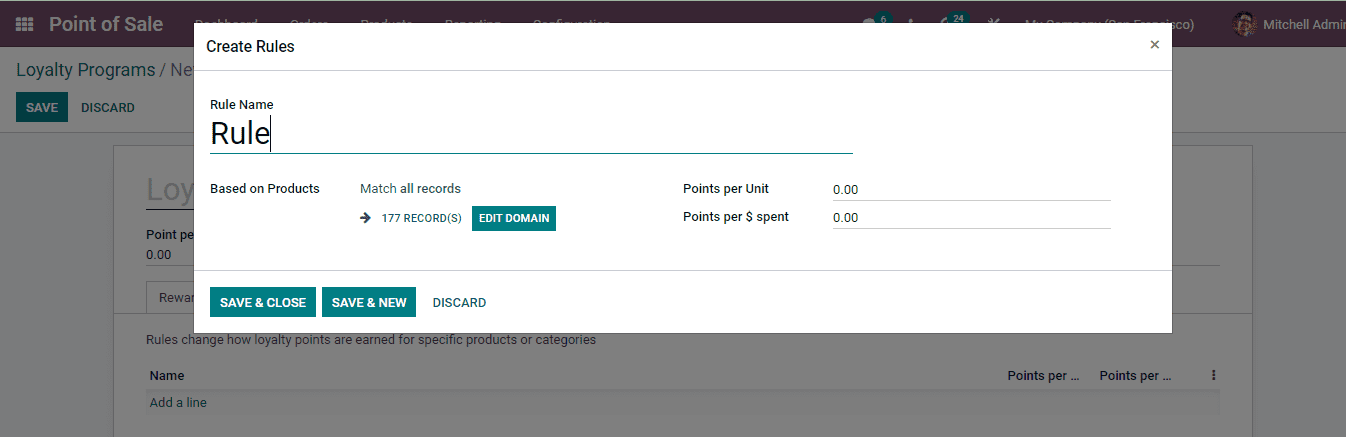
After entering all the details of the new loyalty program, you can save them and use it while functioning the point of sale.