Warehouse Management
The most important functionality of an Inventory management module is the warehouse management. We know that the Warehouse is the real building where the inventory stocks are being safely stocked. These warehouses may be situated away from the company or on the same building but operating as a separate one. Because of these reasons managing warehouses manually is a tedious process.
The completely automated Odoo ERP provides you an insight to handle all the warehouse operation managements in an easy way with its inventory module. The well sophisticated Odoo Inventory module will enhance you to perform each and every warehouse management operations such as multiple warehouse management, transfers between warehouses, etc.
To commence the warehouse operations with Odoo system, you have to go to the Settings menu by taking the route Inventory -> Configure -> Settings -> Warehouse -> Multi-Step Routes.
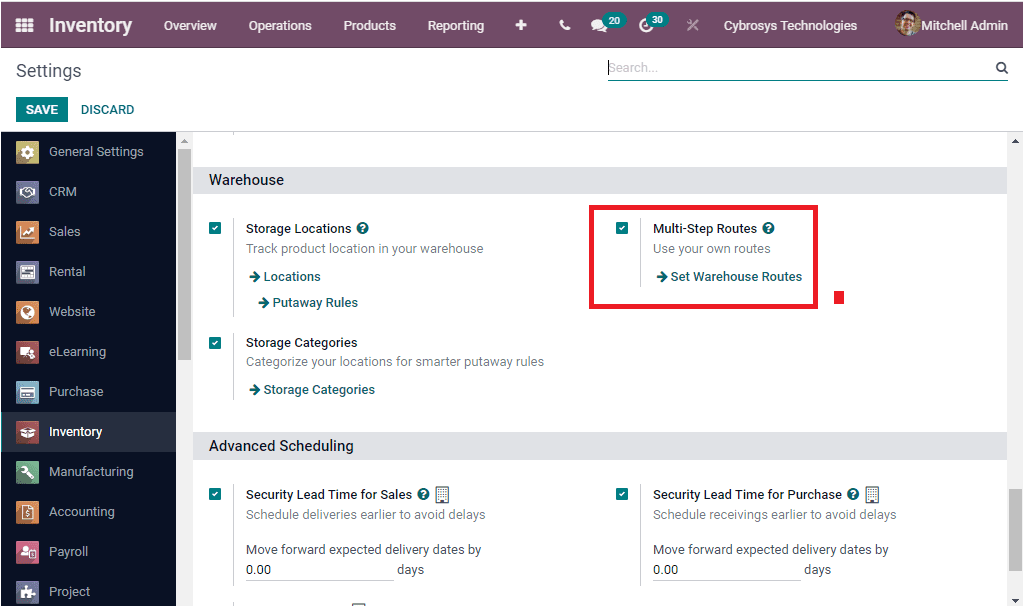
Under the Warehouse tab, you can easily find out the Multi Steps Routes option along with the Storage Locations option as highlighted in the above screenshot. The Multi step routes option will allow you to add a custom route operation to process product moves in your warehouse or warehouses. For example, using this feature you can easily manage or process both incoming products and outgoing products. That means you can easily unload, quality control and stock for incoming products and you can easily pick, pack and ship for outgoing products. You are also able to set put away rules and strategies on warehouse locations in order to send incoming products into specific child locations (bins or racks) directly.
If you want to access the Warehouse menu, you can either select it in the Configuration tab of the Odoo Inventory module or you can staightly access it by clicking on the Set Warehouse Routes option available. The image of the Warehouse window is depicted below.
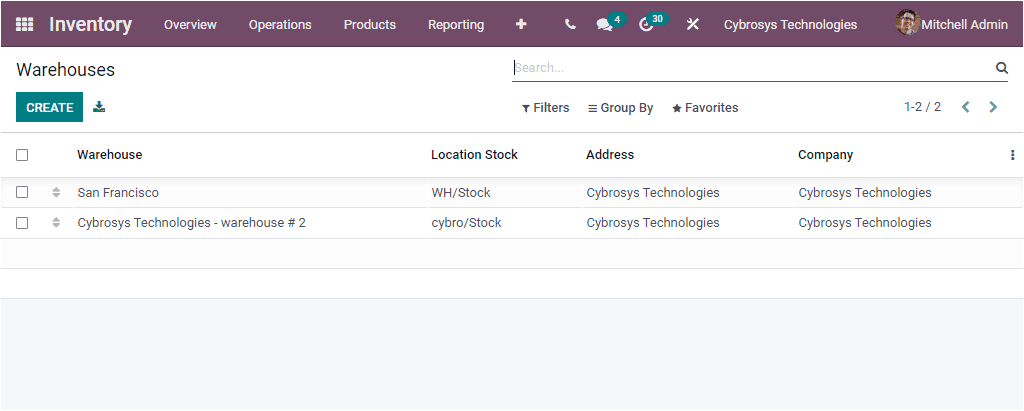
In the Warehouses window of the Odoo Inventory module, you can view the Warehouses defined in the system together with the details such as Warehouse, Location Stock, Address and Company. The CREATE icon available in the window will assist you to create new Warehouses if required. The screenshot of the Warehouse creation form is shown below.
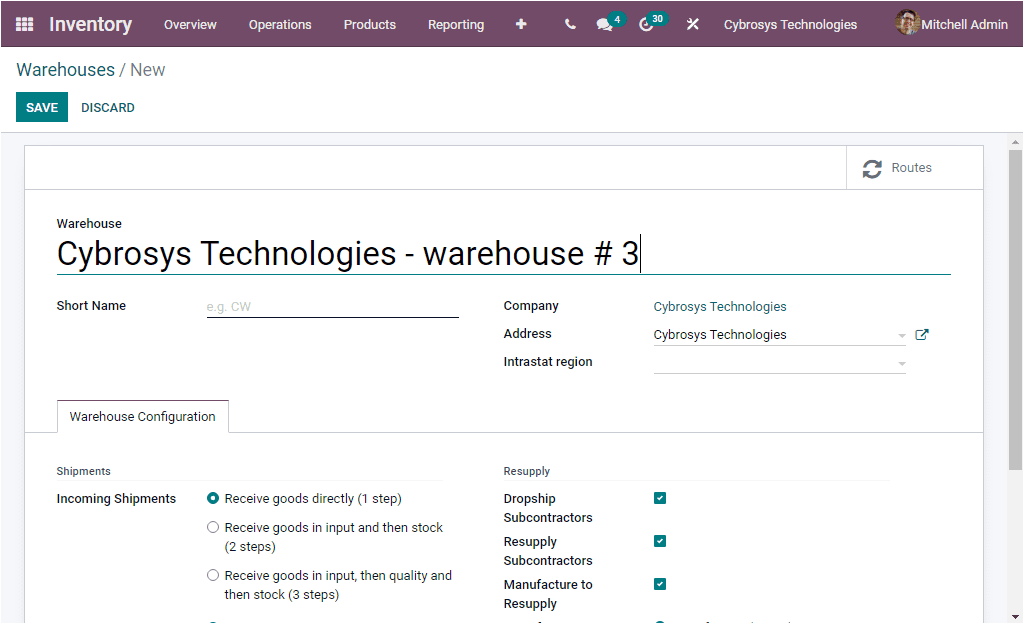
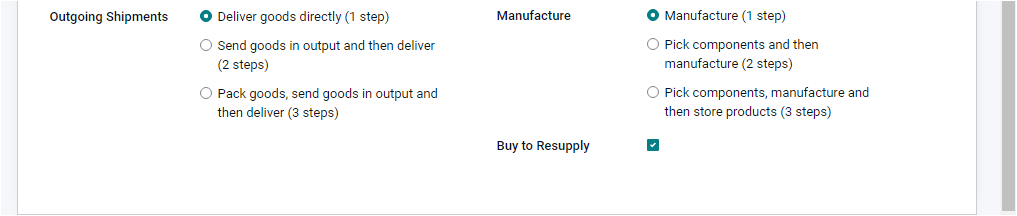
In this Warehouses creation window, you have to give the details such as Warehouse Name, Short Name, Company associated with this warehouse, Address and Intrastat region. Under the Warehouse Configuration tab, you can specify the Shipment details, the shipping rules of the both incoming and outgoing shipments can be chosen from the default options described. The Incoming shipments can be selected either one step, two steps and three steps. In one step, the goods will be received directly. Two steps means receiving goods in inputs and then stock. In three steps, receive goods in inputs, then quality and then stock. The same procedures will also be there in Outgoing shipments. After selecting the Incoming and Outgoing shipments, the Resupply details regarding manufacturing can be defined. That is, a company may have several warehouses. So that the items can be resupplied from one warehouse to another. For setting up this operation Odoo includes the Resupply feature and this will help you to share items and raw materials among warehouses. This feature is very beneficial in the situations where materials are out of stock in any one of your warehouses. Here also you have one step, two steps and three steps option. In One Step process, move the components to the production location directly and start the manufacturing process. In two steps, pick components and then manufacture. That means unload components from the stock to the input location and then transfer it to the production location. In the case of three steps, pick components, manufacture and then store products. You can also enable or disable the options Dropship Subcontractors, Resupply Subcontractors, Buy to Resupply based upon the operational aspects of your inventory. The Manufacture to Resupply option can be enabled for getting resupply from another warehouse. The Buy to Resupply option can also be enabled for buying raw materials or products to resupply. Furthermore, the Resupply From field allows you to choose the warehouse from where the resupply should be received. Additionally, you can access a smart button Routes on the top right corner of the window. Using this icon, you can easily configure routes of warehouse operations.
So far we were discussing the Warehouse management aspects of the Odoo Inventory module and now let us move on to the next part Locations.