Product Management
The Odoo eCommerce module enables you to configure your company's various products in a detailed manner. The eCommerce website must have a well-equipped Product management tool, and the Odoo system embeds it exclusively. Odoo holds a separate tab for managing your products and services.
The Products tab available under the eCommerce platform will allow you to manage the product. The Product tab includes the following sub-menus.
Product
Product Variants
Pricelists
Promotion Programs
Coupon Programs.
Products
The Products menu available under the Products tab of the module will allow you to manage all the products. Once you click on the menu, you will depict a window shown in the image below.
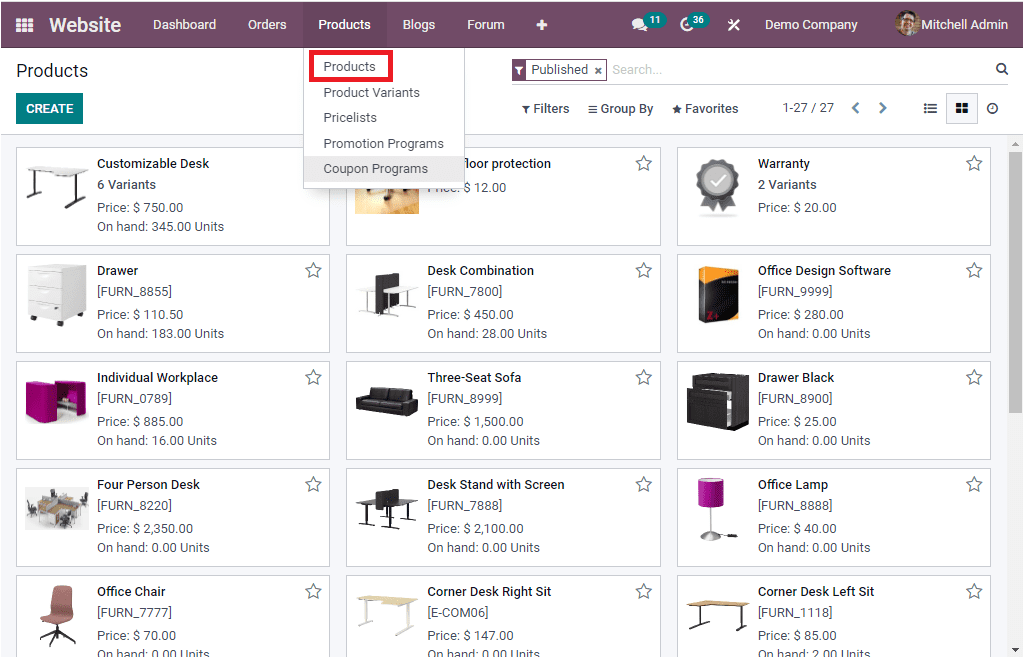
As you see in the above image, the Products window will display and keep all the already configured products and their details. For creating a new product, you can select the CREATE button. Then you will be able to access a product creation form where you can give all details regarding the product. We already discussed all about the Product window in detail in the Inventory module enterprise book. You can refer to the Inventory module to get everything in detail. Here we can just recollect the Sales tab of the product creation window, under which you can define the details regarding the eCommerce sales of a product. So we can open the product creation window. The image of the window is depicted below.
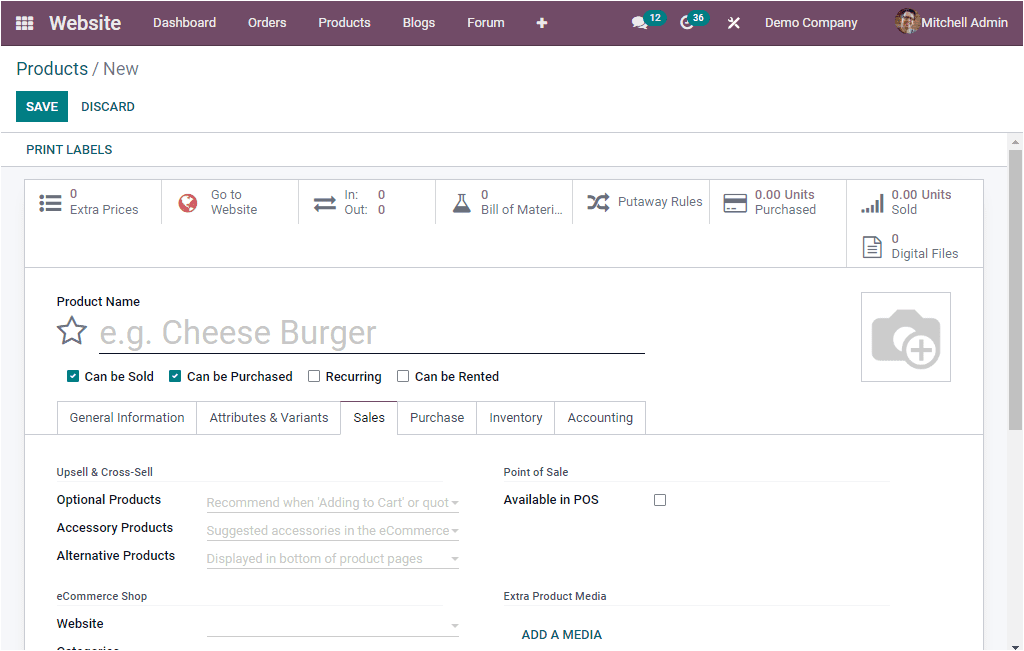
First, you need to mention the Product Name in the specified field. Then you can upload an image of the product. After that, you can include various details on this product in different tabs. Under the Sales tab, you can define the facts regarding the eCommerce sales details of the product.
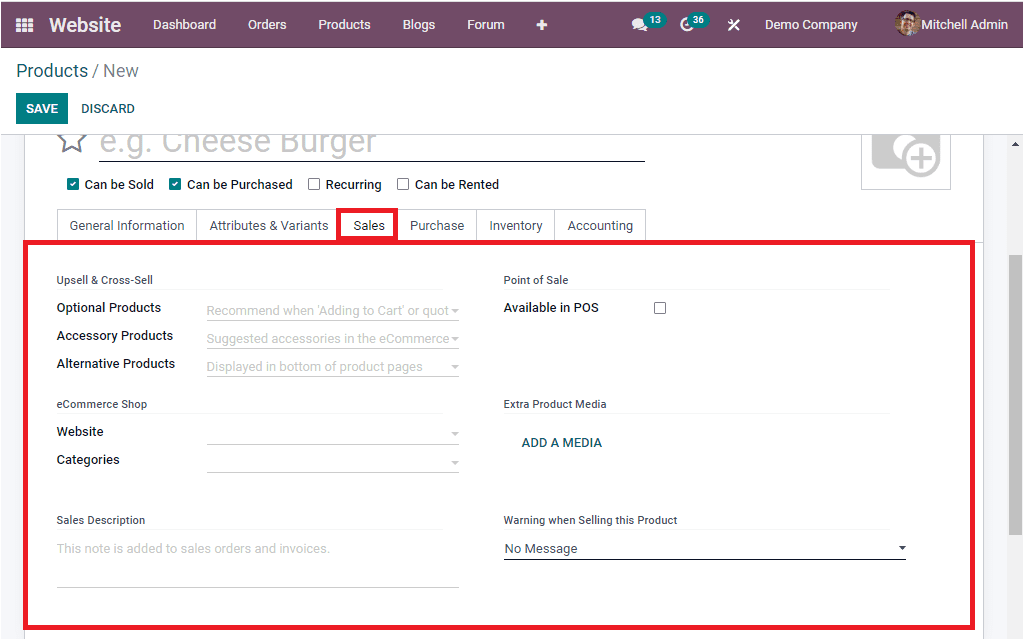
Here you can mention the upselling and cross-selling strategies in the Upsell & Cross-sell section. These upselling and cross-selling strategies are beneficial for increasing the Sales in your eCommerce site. Here you have the option to describe the Optional Products, Accessory Products, and Alternative Products. Optional products are recommended whenever the customer hits “Add to cart.” For example, if buying computers, the warranty and software that we provided along with the computer can be considered as optional products.
The Accessory products are the suggested accessories in eCommerce. The Accessory products will show up when the customer reviews the cart before payment. Both the Accessory and Optional products can be considered as cross-selling strategies.
Alternative Products can be defined as the upselling strategy. It will help you suggest alternatives to your customers. These products will be displayed at the bottom of the product page.
If you want to make the product available on the Point of Sale module, you can enable(check the box near the option) the option Available in POS. In the eCommerce shop section, you can include the details of the Website where you want to publish the product if the platform operates with multiple website options. Similarly, you can mention the eCommerce Category to make the product available in each mentioned eCommerce category. In the Sales Description area, you can include a description of the product you want to communicate with your customers. This description will be copied to every Sales Order, Delivery Order, and Customer Invoice or credit note. Moreover, the Warning or block message can also be included in the specified field. The platform also allows you to add media under the Extra Product Media tab. You can click on the ADD A MEDIA button. Suddenly you will depict a pop-up window as shown below, where you can include the image, image name, and video URL.
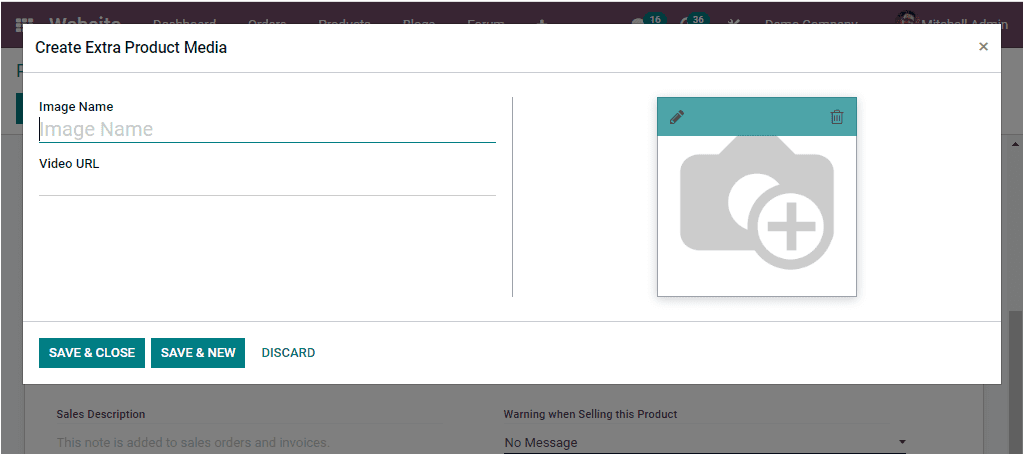
You can give the other details of the product in the other tabs like Purchase, Inventory, Accounting, General Information, and Attributes & Variants, as we discussed in the Inventory chapter of the enterprise book.
In the same way we discussed here, you can configure the Product Variants in the module using the Product Variants tab available under the Products tab of the Website module.
Now let us take a look at the Pricelists feature in the module.