Certifications
The Certifications defined can be used to assess the different candidates who have been
taking part in the course. Moreover, these Certifications can be surveys that can
question a candidate who is also not part of any course defined. Once the Certification
option has been enabled in the settings menu of the eLearning module, you will be able
to view the Certifications menu under the Courses tab. In the menu, all the
Certifications of operations are described with the Answer number, Number of people
Certified with, and the Success percentage of the Certification.
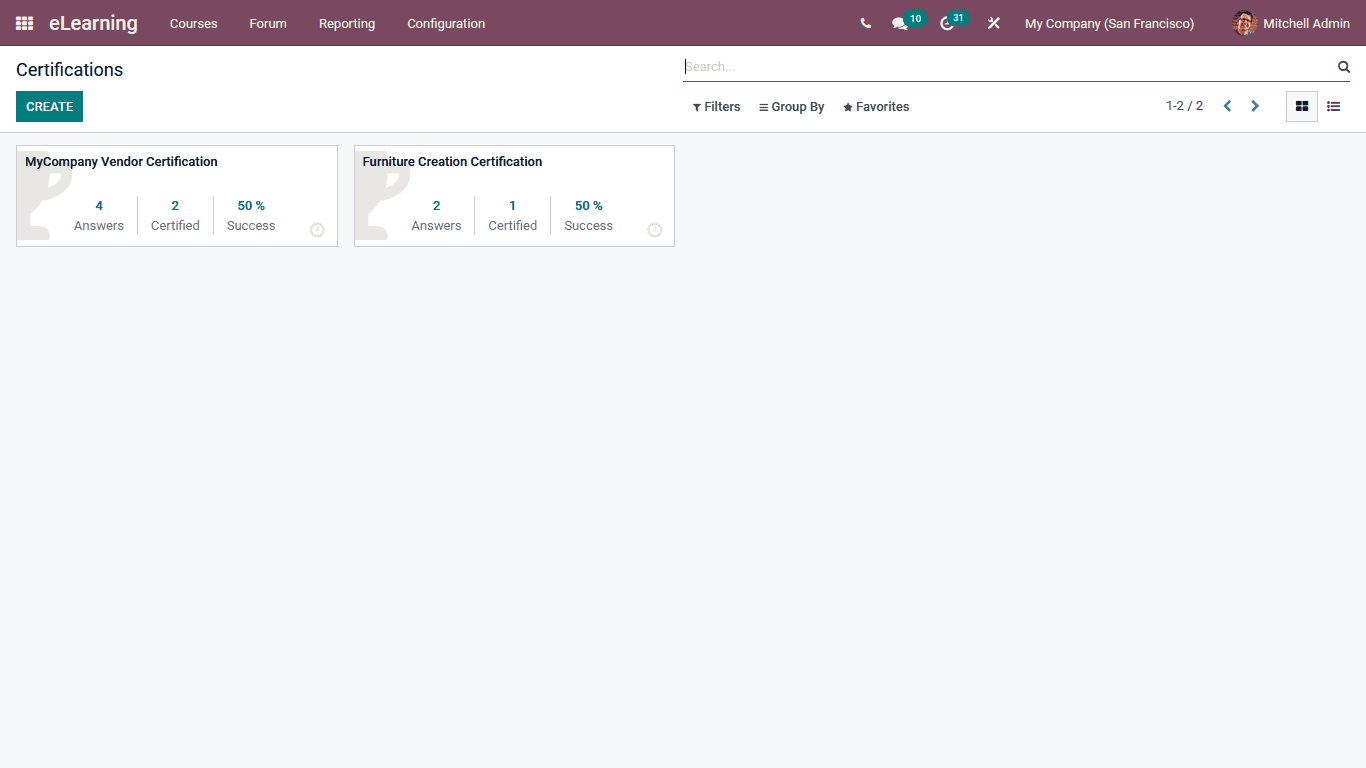
To create a new Certification, you can select the Create option,h is available in the
Certifications window. Initially, you will need to provide a Name and the Responsible
Person for the Certifications to be defined. Further, the Questions for the
Certifications should be defined under the Questions Tab. Here the Sections can be added
by choosing the Add a Section option, and the Questions under each Section can be added
using the Add an available question option.
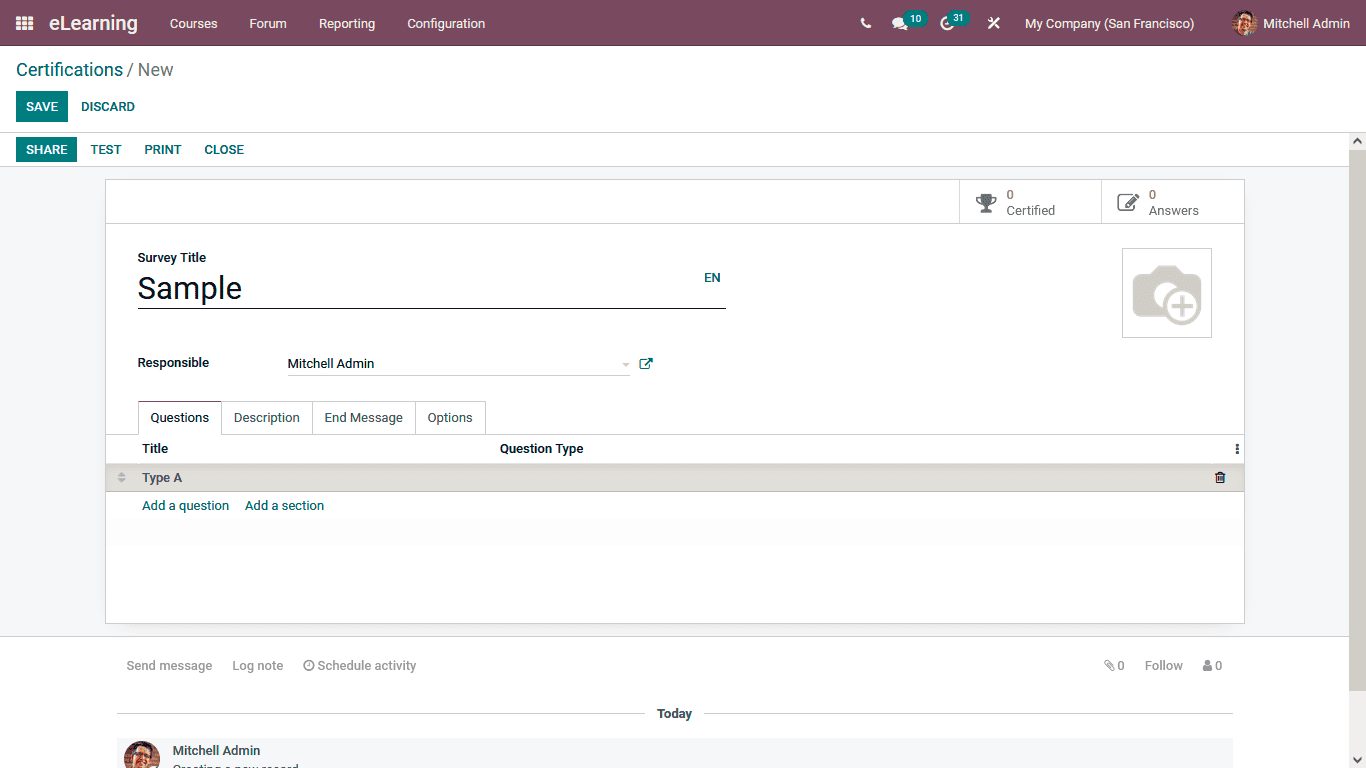
Upon selecting to add a Question, you will be depicted with the Question Creation window
following the screenshot. Here, the Question name and the Question Type should be
defined. The Question Type can be selected as Multiple Lines Text Box, Single Line Text
Box, Numerical Value, Date, Datetime, Multiple choice: only one answer, Multiple choice:
multiple answers allowed, or as a Matrix. Moreover, the Answers for the respective
Question is an option type; the option can be described in the Answers tab.
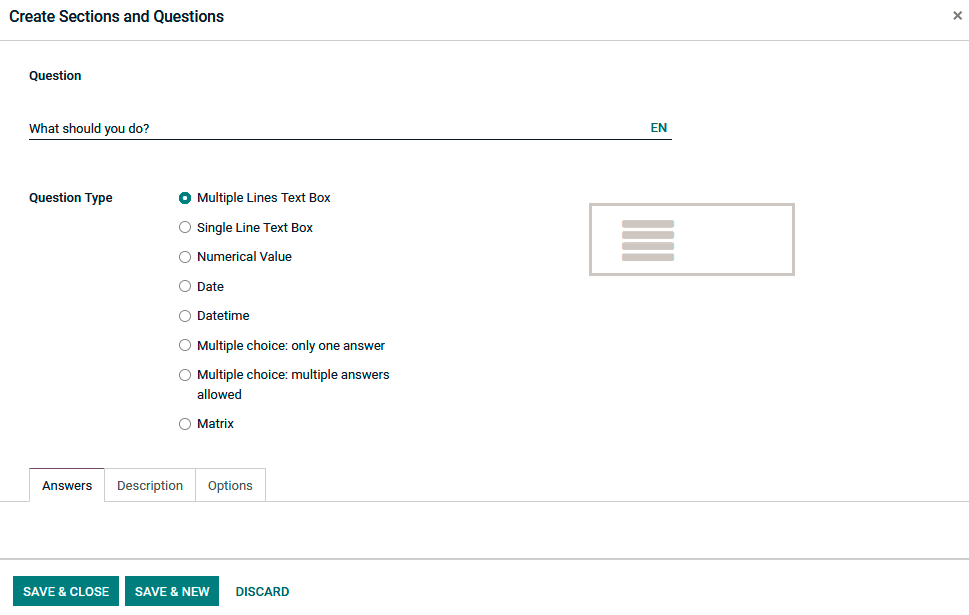
Furthermore, under the Options tab, the configurational aspects of the respective
Question can be defined. The Mandatory Answer option and the Conditional Display option
can be enabled and disabled based on the need.
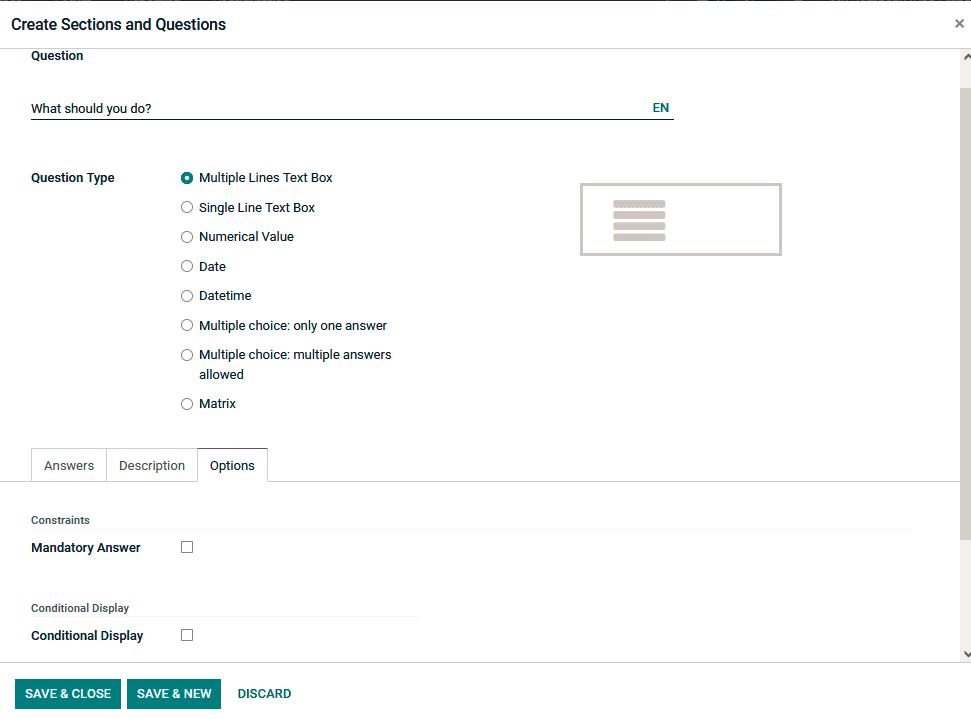
Under the Description tab of each of the Questions that are being defined, the
instruction and the description to the candidates on the question can be determined.
Moreover, the Description menu can also be seen under the Certification configuration
window; here, the description of the Certification can be described.
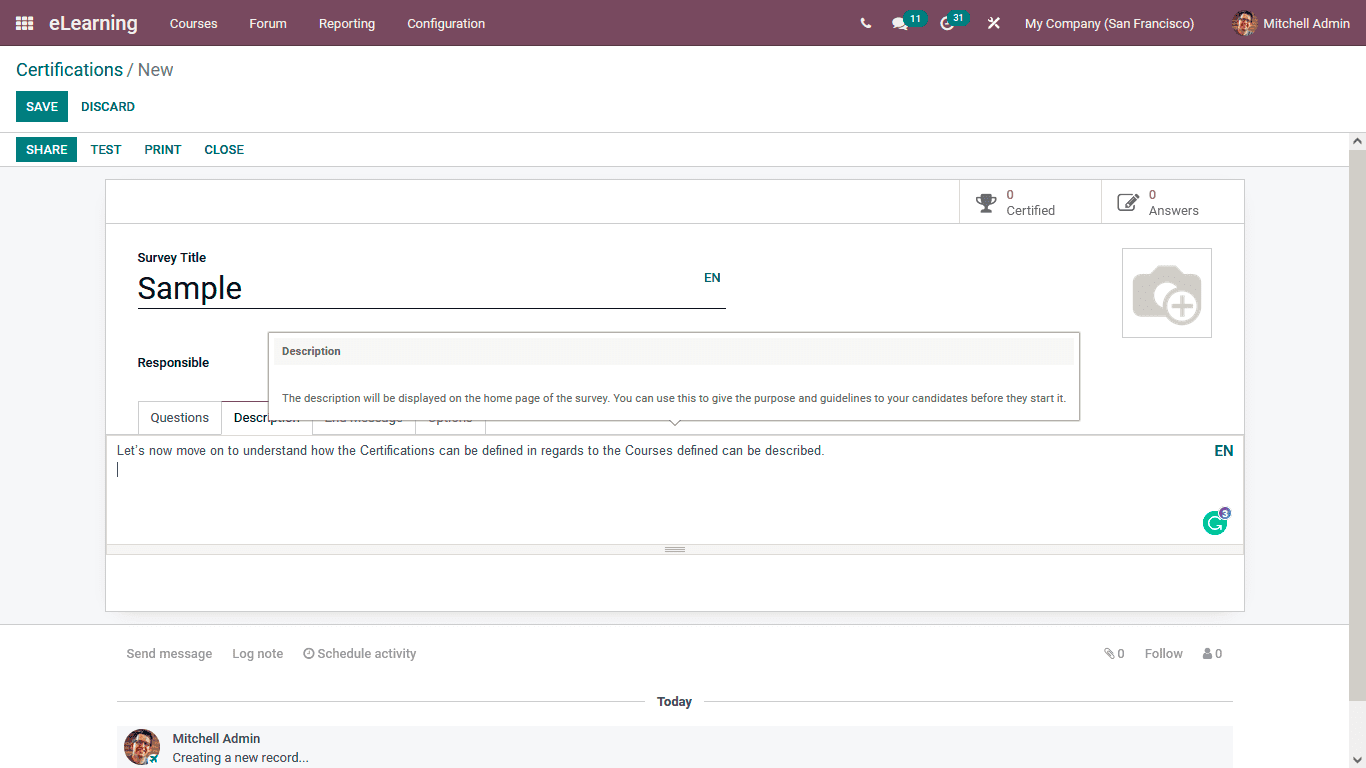
Under the End Message menu, the message to be depicted to the Candidates after the
completion of the Certification can be defined. If the candidates are from multiple
regions, the End message and the description can be depicted in their regional language,
which can be configured with Odoo.
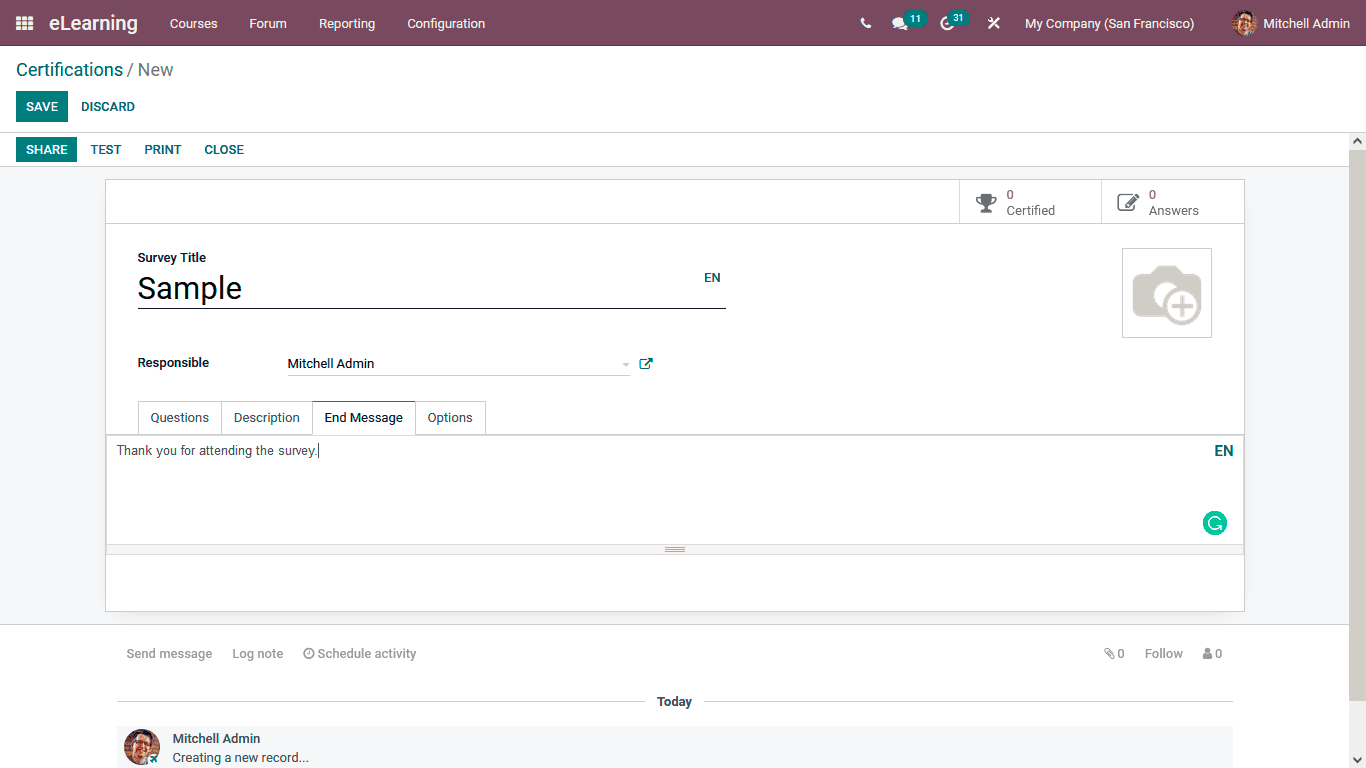
In the Options menu of the Certification, you can configure its operational options here;
the Layout option can be described as One page with all the questions, One page per
section, or One page per question. In addition, the Progression Mode can be depicted in
Percentage or as Number. The Survey Time Limit can b the limit can be set. The Selection
option can be defined as All Questions or Randomized per section. Scoring can be defined
as No scoring, Scoring with answers at the end, or Scoring without answers. Furthermore,
the Candidates Acess mode and the Login Requirement option can be enabled or disabled.
Under the Live Session, the Reward Quick Answer can be allowed, and the Session Code can
be defined.
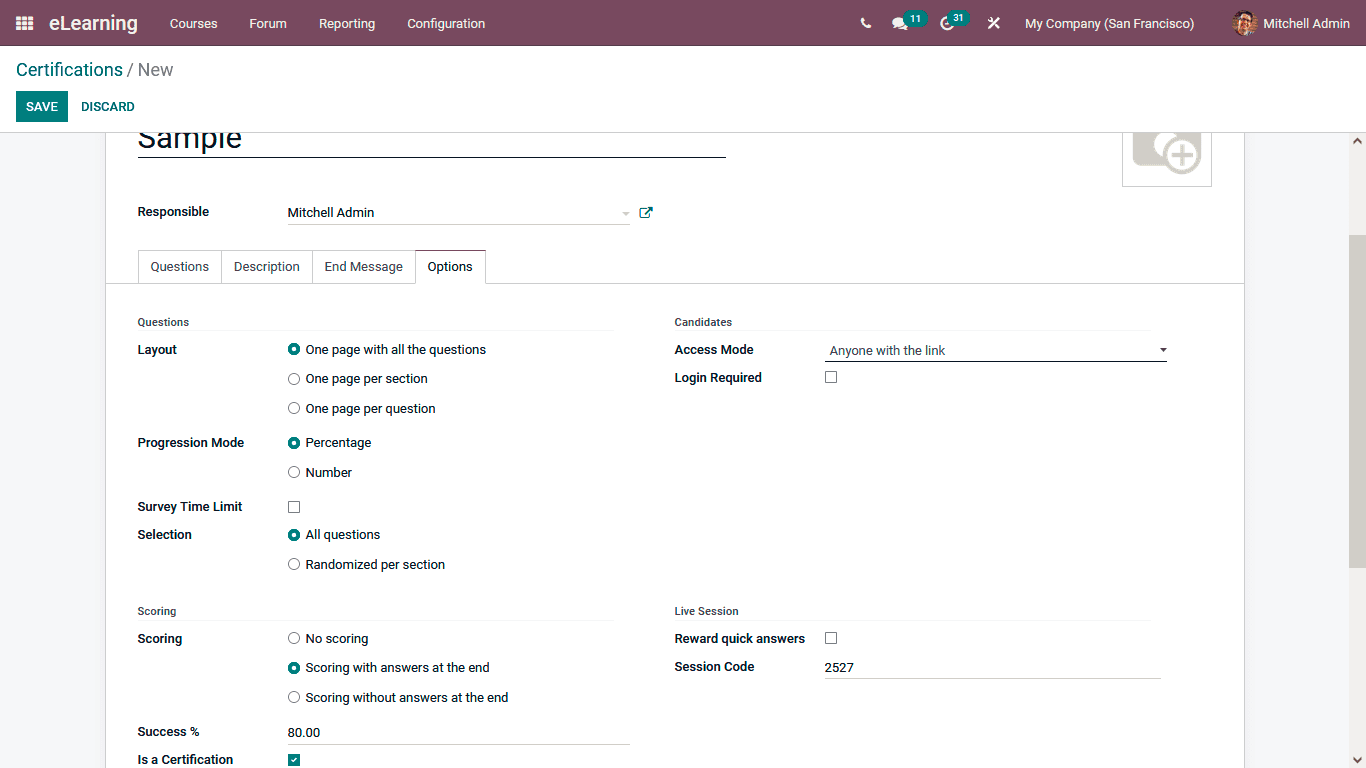
Once the Certification has been defined, you can select the Save option available in the
menu and view how the Certification Works; you can select the Test option. The Test
Certification will take you to the company website and depict you with the Certification
as shown in the following screenshot.
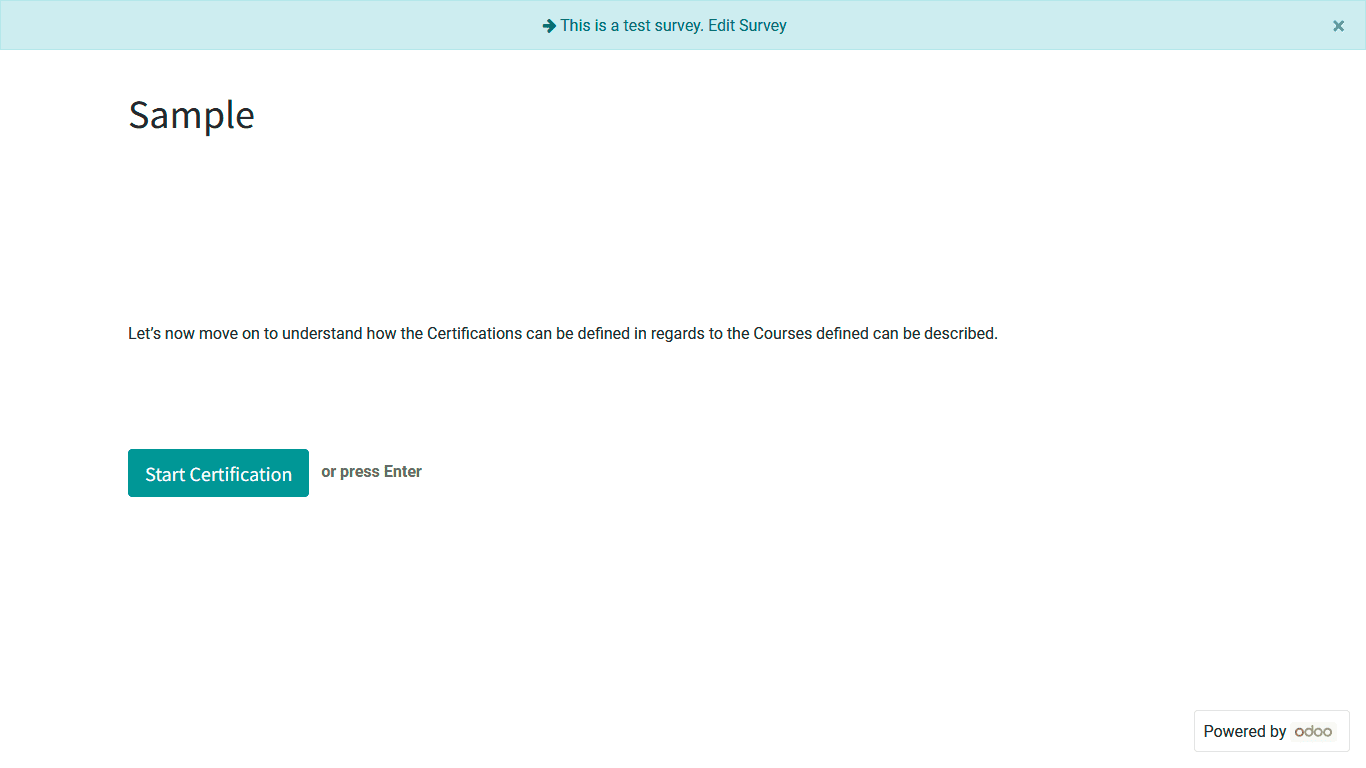
The Candidates will be depicted with the Description, which has been defined. They can
select the Start Certification button to view the Certification program and be a part of
it by answering the questions. Finally, they can choose the Submit button, which is
available.
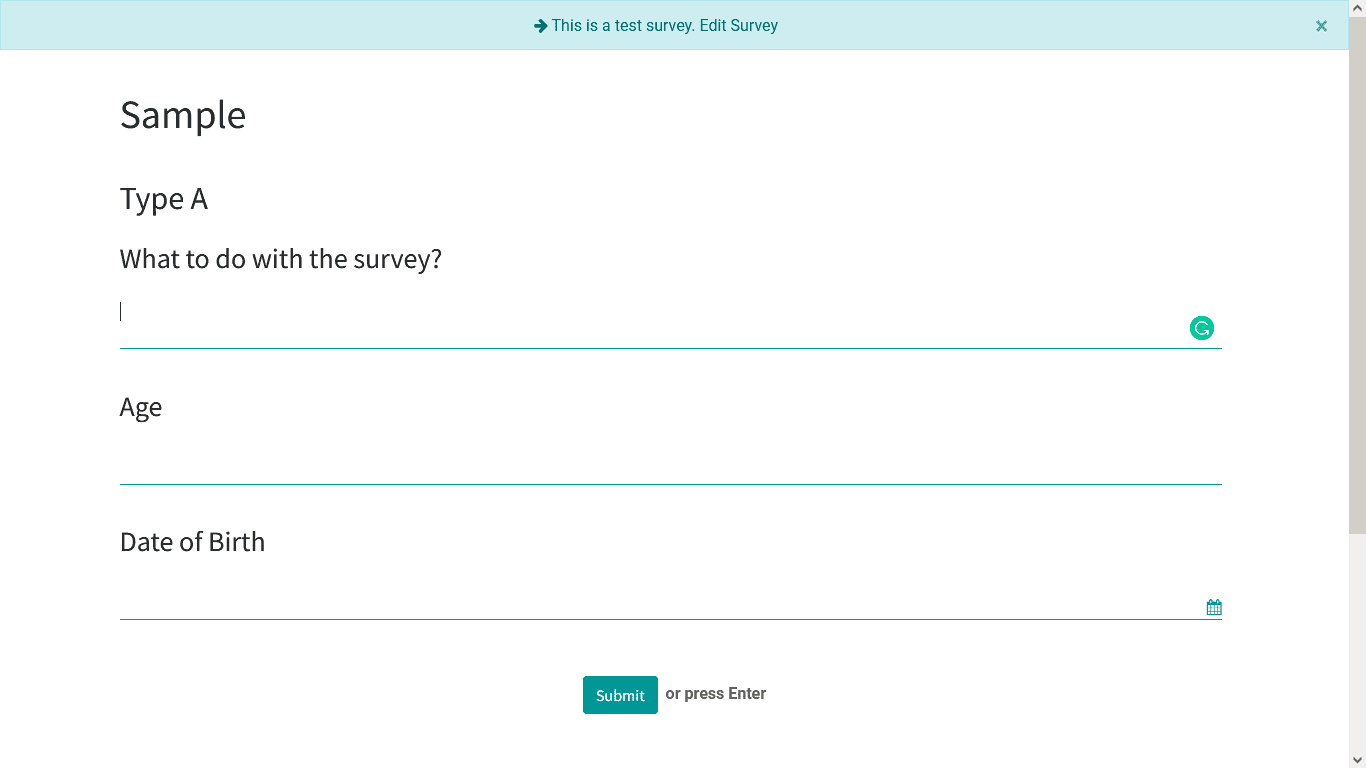
As we understand the Certifications that are being described, let's now move onto the
next section where the Forum postings are being told.