Unit of Measure
Unit of Measures are described as the standardised units of measurements used for the product quantity measurement. In the Odoo Inventory module, Odoo gives a higher place to manage the feature Unit of Measure. The Unit of Measure aspect is very important when dealing with the products and their stocks. The Unit of Measure feature can also be accessed in other important modules. The different products are measured in different ways. So when we deal with different types of products, the unit in which the product is measured also will be different. For example, the solid products are commonly measured in kilograms, grams, pounds or in numbers. When we consider liquids, it will be measured in liters or ounces. So it is very important to configure various units of measures for handling your products. The Odoo platform recognizes the importance of managing various units of measures for your business to keep your inventory. The Unit of Measure feature available in the Odoo platform gives you an insight to create and configure various units of measure. The platform also gives you an exclusive chance for describing multiple units of measure for one product. For operating with this feature, you should go to the settings window of the Odoo Inventory module where you can view the Unit of Measure feature under the Products section. For activating this feature, you can check the box near the option and do not forget to save the changes.

Odoo makes it possible to access the Unit of Measure menu directly from the Settings window. You can just click on the Unit of Measure menu. Now you will be navigated to the Unit of Measure window as displayed in the below screenshot.
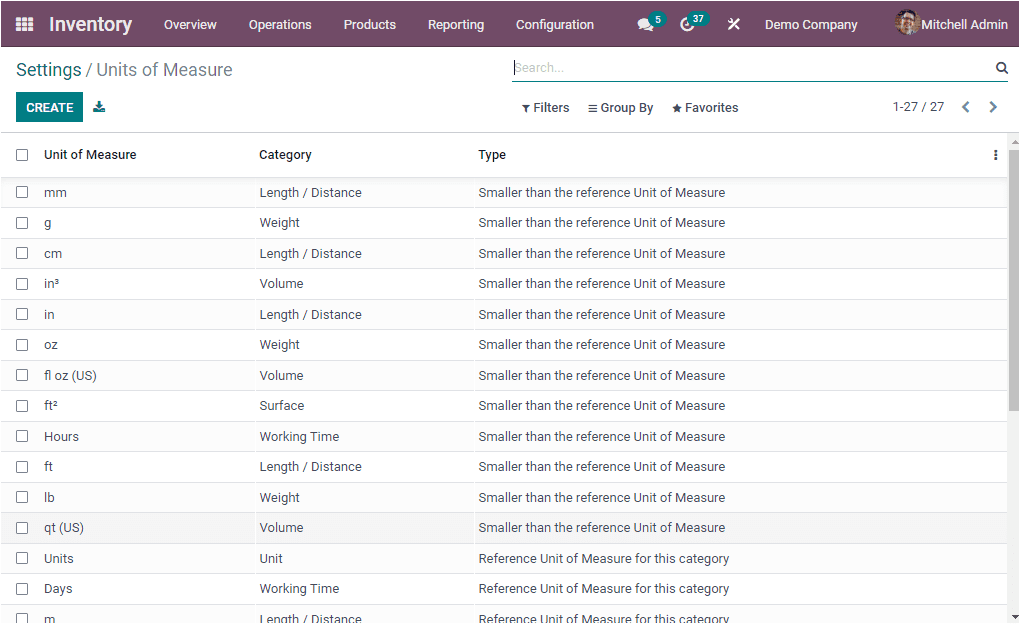
In the Unit of Measure window, you can view all the default units of measures described in the platform along with the Unit of Measure, Category and Type. The various units of measures in the window can be filtered and sorted out with the help of the default as well as customizable functionalities such as Filters, Group By, Favourite and Search available in the window. The Export All button available in the window allows you to export all the data in the window to an excel sheet for further reference. The CREATE button available on the top left corner of the window will help you to access the Unit of Measure creation window. The image of the Unit of Measure creation window id depicted below.
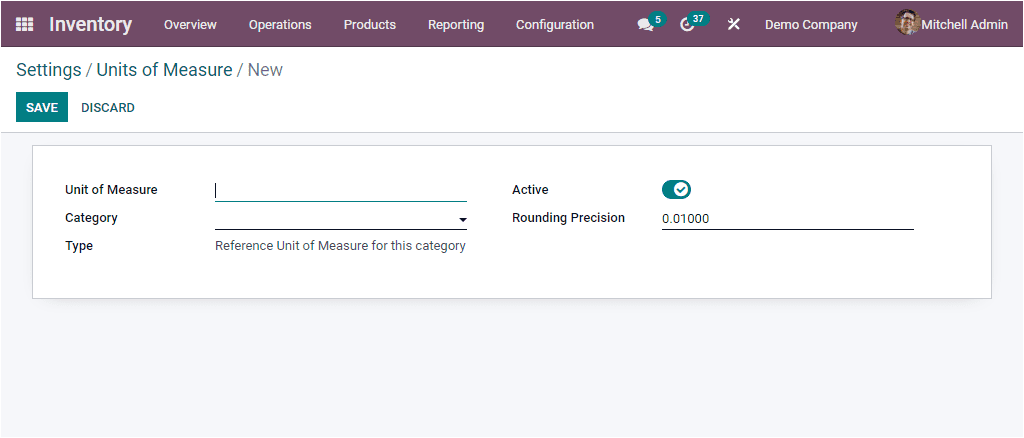
In the Unit of Measure creation window you can mention the Unit of Measure and the Category. The conversion between units of measure can only occur if they belong to the same category. In Odoo, the conversions will be made based on the ratios. Then you can allocate the Type. Additionally, the UNSPSC Category along with the Rounding Precision can be specified. Moreover, you can view one more field which is called Active. You can enable or disable this field based on your intention. If you uncheck the Active field, the unit of measure will be disabled without deleting it from the system. Once you provide all these details, you can save it by pressing on the SAVE button.
As we discussed what is Unit of Measure in Odoo and how it will be configured in the Odoo platform. Now let us deeply understand how to assign units of measure to a product.
Assigning Unit of Measure to a product
The Odoo platform enables you to successfully define units of measure to the products during the time of product configuration. In the Product description form, you can view the Unit of Measure field where you can allocate the respective unit of measure using the dropdown menu available. The dropdown menu will display all the configured Unit of measures in the Odoo system.
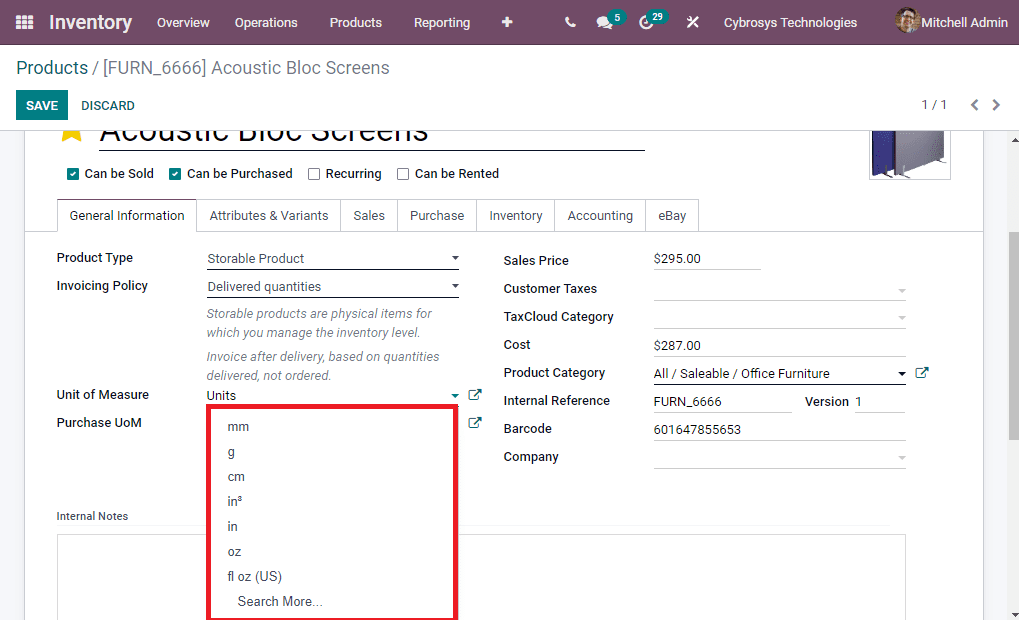
When you click on the Search More button in the dropdown menu, you can view every Unit of Measures described in the system as depicted in the below screenshot.
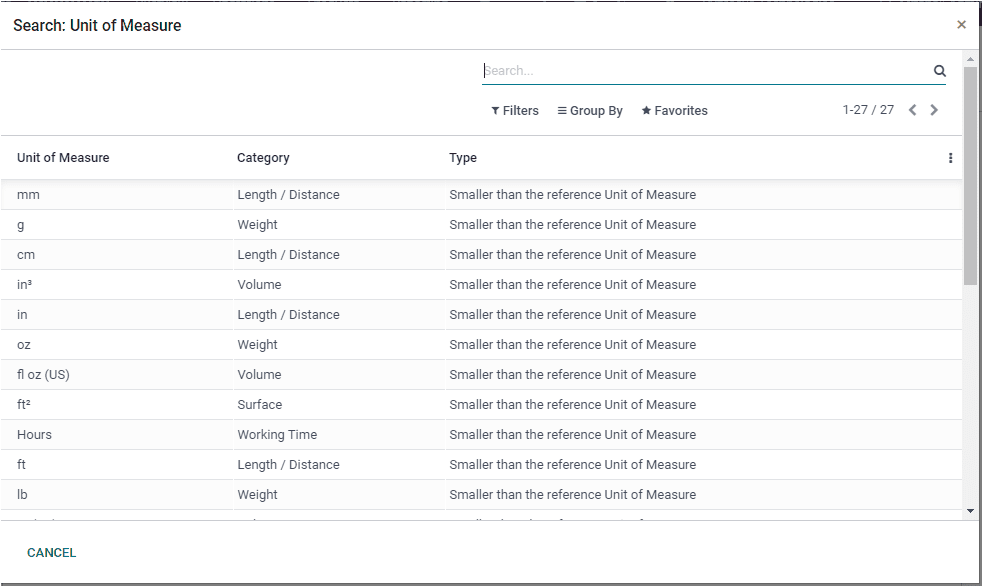
There you also must face some situations where the purchase unit of measure will be different from that of the company defined. Odoo also helps you to effectively manage all these situations.
Unit of Measure transfer from one unit to another
If the Product purchased Unit of Measure is different from that of the company described or defined. It will show some troubles and confusions in the Inventory operation. These issues will affect your smooth business operations. But the advanced Odoo system will always help you to solve these kinds of issues in an effortless manner. The Odoo platform can easily manage these situations with the exclusive Replenish feature. To demonstrate the functioning of the automatic replenishment option in the Odoo system, and how it works on the Unit of Measure aspect, you can configure a purchase quotation from the Purchase module. So we can go to the Purchase module and in the Purchase module, you can create a new Request For Quotation(RFQ) for any of the products with all details. You can apply a Unit of Measure which is not described in the platform when you define the Unit of Measure.
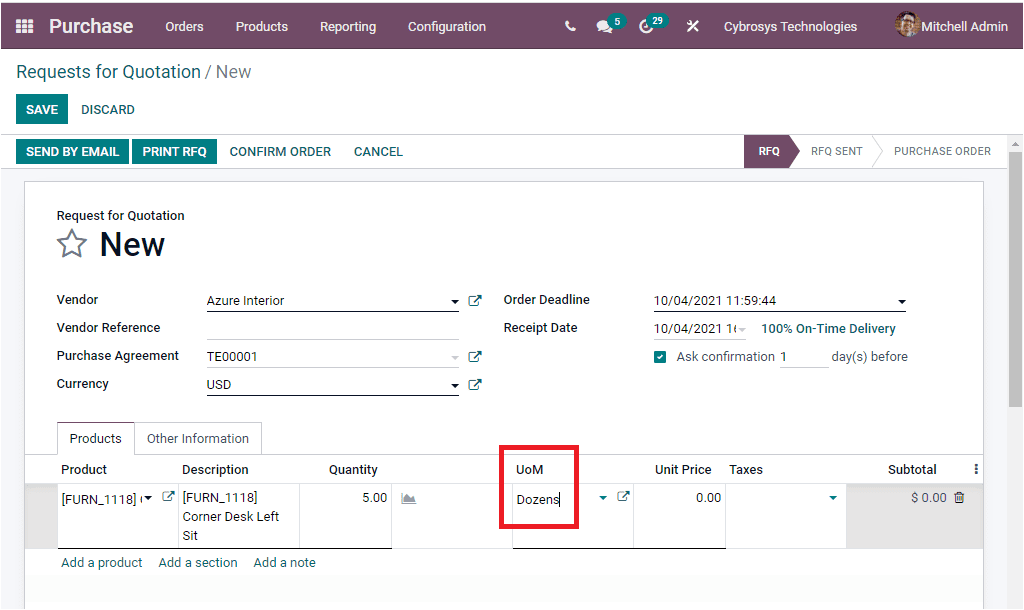
That means, For example, in the above screenshot, you can see that the Request For Quotation is created for the product Corner Desk Left Sit and the details are mentioned. Here the Unit of Measure is described based on Dozens. But actually in this platform, the unit of measure for the product (Corner Desk Left Sit) is defined in terms of Units. Now we can confirm the order by clicking on the CONFIRM ORDER button available. After confirming the order, the product will be received in the Receipt window for verifying the details. Here in the window, you can see that the product quantity is validated and the unit of measure for the product is changed into the corresponding units that are defined in the platform. The unit of measure will be automatically changed to ‘units’ from Dozens.
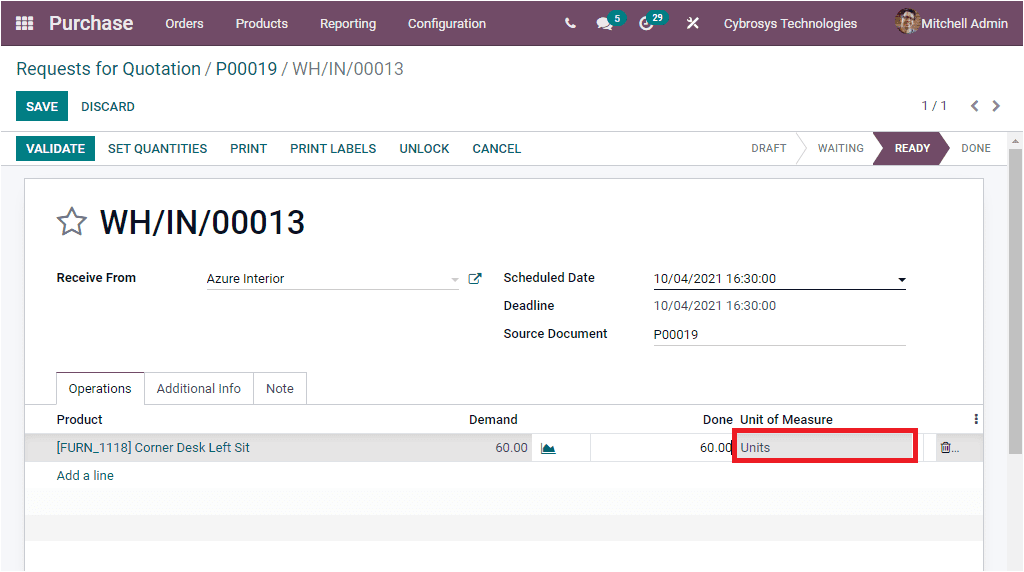
So far we were having a discussion on Unit of Measure aspects of Odoo Inventory module and now let us have a look at the Product Packaging features.