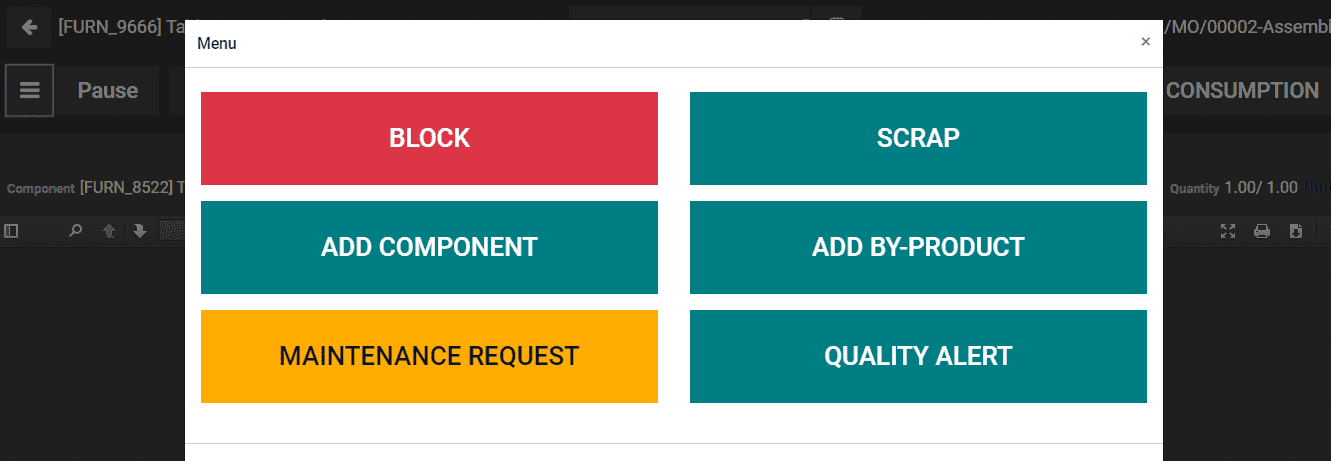Scrap Management
Scrapping a product will remove the product from your stock. When the product fails to meet the quality standards the product must be turned into scraps. When the product is damaged, and cannot be repaired or managed by the company, also when the product crosses the date of expiry, the product is removed. The removal of product from the stock must be entered into the records for generating the reports.
Odoo 15 Manufacturing module helps you to manage and create scrap product data efficiently. To view the products shifted to scrap and to remove products from the stock, select the Scrap option from the Operations tab. The list of scrap orders with details such as the Reference, Date of converting the product into scrap, name of the Product, the Quantity of the product along with the Unit of Measure, Source Location, Scrap Location, name of the Company, and the Status of the scrap. Scraps can be grouped and displayed on the basis of the Product, Location, Scrap Location, Transfer and Manufacturing Order.
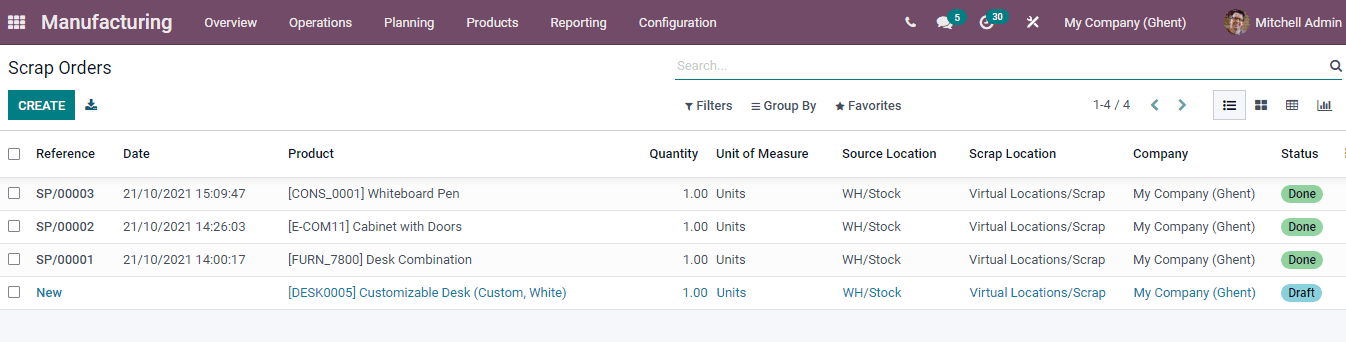
New records of removing the product from the stock can be done by selecting the CREATE button. At the page displayed enter the details such as
Product: Select the product that you have decided to convert into scrap at this field.
Quantity: The quantity of the product that will be removed from the stock must be mentioned in this field along with the unit of measure.
Source Location: The location of the product from where it is removed should be defined here.
Scrap Location: After removing the product from the stock, it is carried to another location. You need to mention the location, the product has been taken in this field. By default the scrap location is mentioned as a virtual location.
Source Document: Documents related to the removal of the product can be inserted in this specific field.
Company: Name of the company submitting the draft of stock removal.
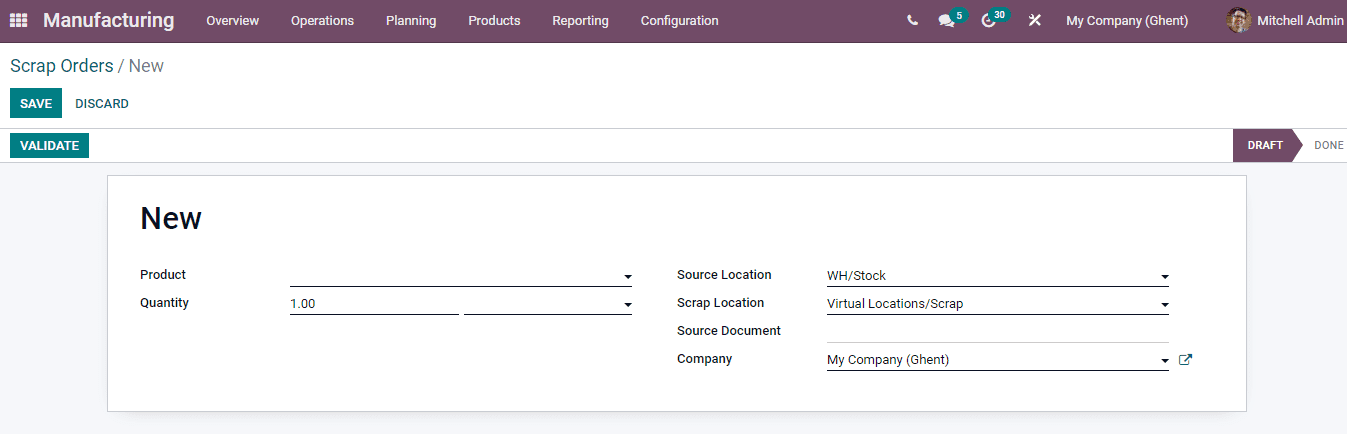
The saved scarp order can be confirmed by selecting the VALIDATE button. After validating the order you can view the movement of the product from the stock by selecting the Product Moves option.
You can also scrap the product components before starting the manufacturing order. For executing that, you can select a manufacturing order from the list displayed after selecting the Manufacturing Order option from the Operations tab. By selecting the SCRAP button, the scrap window will appear. At the window enter the details of the product you need to remove from the stock, quantity of the product along with its unit of measure, the location from where the product or component is taken and the location to where the product is transferred.
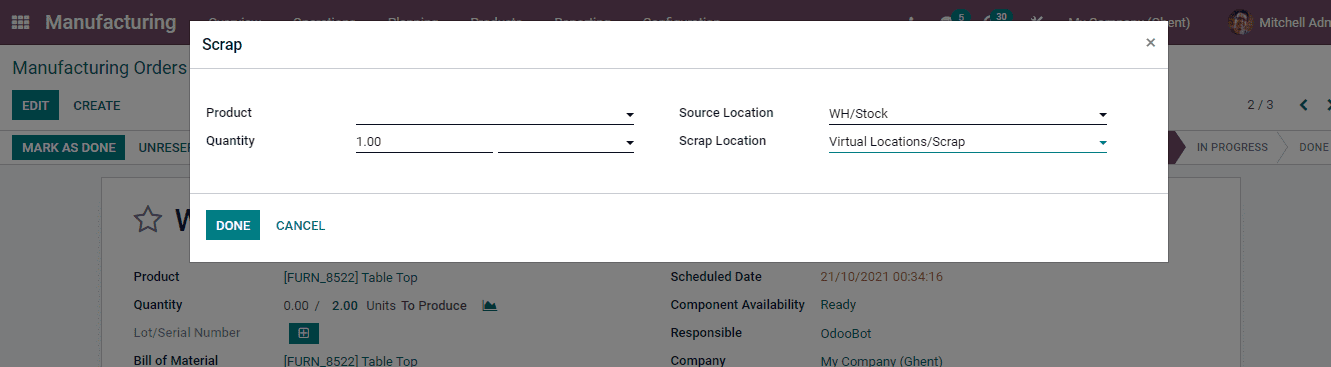
The same can be done from the work orders by selecting the tablet view option from the Work Orders dashboard.
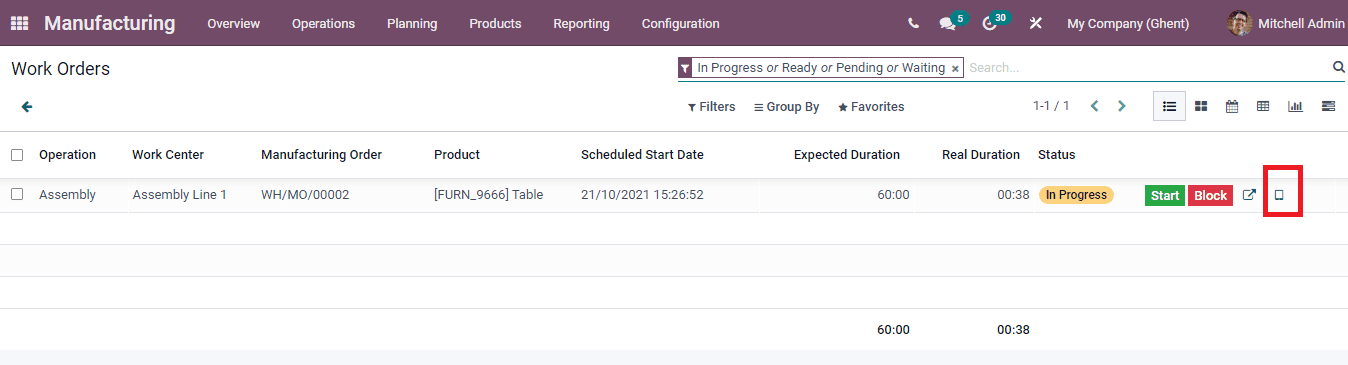
From the drop down menu select the SCARP option and follow the earlier steps to fill out the form.