Customizing product catalog page
Now let us discuss how to create and customize the product catalog page of the website in the back end of the module. The Odoo Website module help you to perfectly manage the creation and customization processes of the product catalog page. For doing this, you can access the Pages menu from the Configuration tab of the module.
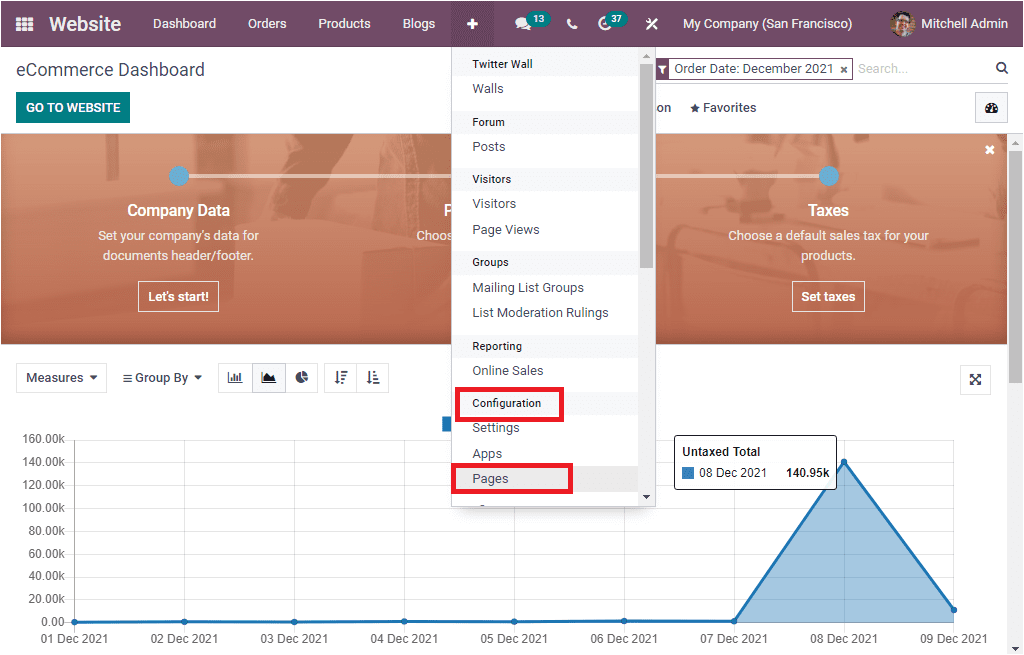
You can click on the Pages menu to navigate into the Website Pages window. The image of the window is depicted below.
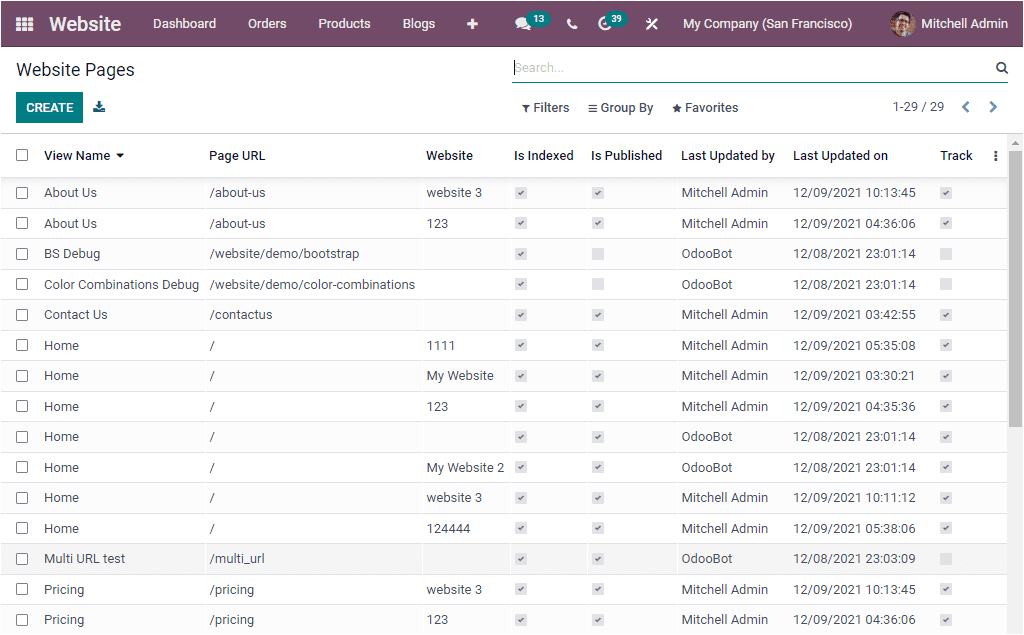
The Website Pages window will list out all the Website pages that are already created. You can also view all the important details regarding each of the Website Pages such as View Name, Page URL, Website, Is Indexed, Is Published, Last Updated by, Last Updated on, and Track.
The window gives so many default as well as customizable sorting functionalities such as Filters, Group By, Favourite, and Search. The default filtering options available in the window are Published, Not Published, Track, and Not Tracked. All these options will be handy for sorting and categorizing your data.
You can click on the CREATE button to create new Website Pages. The image of the creation window is depicted below.
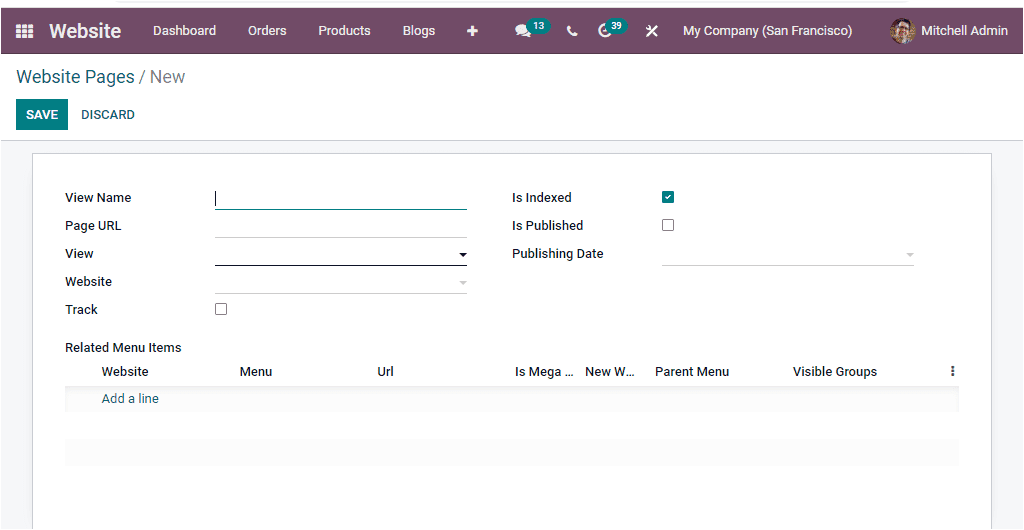
You can provide a View Name for the new website page in this creation window. Then you can define a Page URL, View, and the associated Website Name. Moreover, you can enable or disable the Track, Is Indexed, and Is Published options as per your company policies. Furthermore, you can describe the Publishing Date. The window also allows you to include the related menu items. This can be done by clicking on the Add a line option available under the Related Menu Items tab. Now you will be displayed with another window where you can create related menus. The Create Related Menus window is shown below.
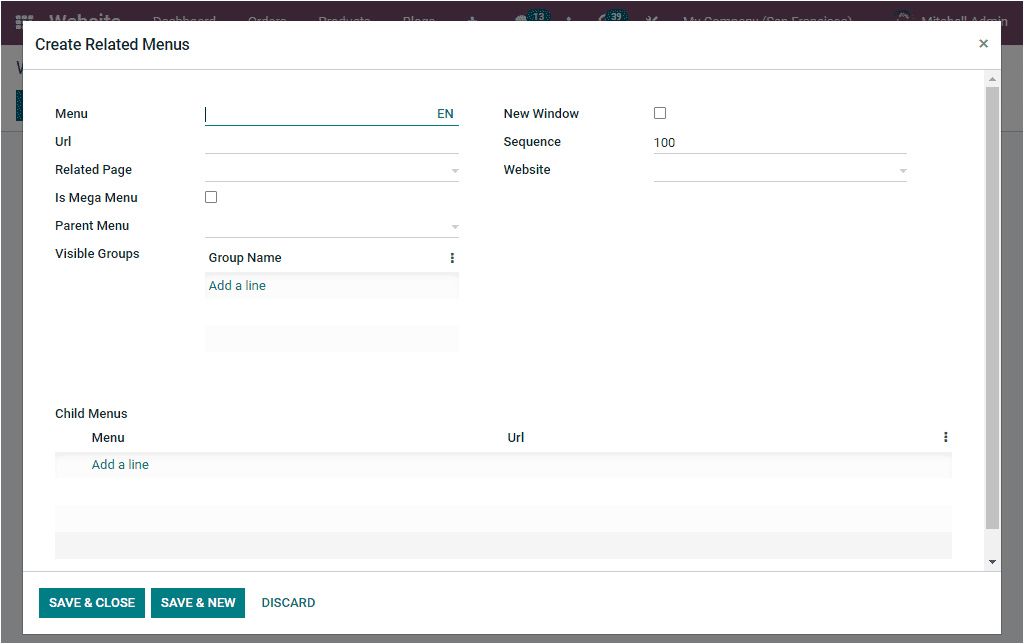
Here you can provide the Menu, URL, Related Page, Parent Menu, Sequence, and Website. If it is a mega menu, you can check the box near the Is Mega Menu option. Likewise, you can check the box near the option New Window if it is a new window. Additionally, the details of the Child Menus can be defined under the Child Menus section. After providing all the details, you can save the details.
So far, we have been discussing how to customize the product catalog page in the Odoo website module and now let us look at How the platform helps you manage multiple companies.