Payment Acquirers
Odoo furnishes multiple Payment Acquirers that will be beneficial for your customers to pay on their customer portals or your eCommerce website. The Payment Acquirers menu available in the Odoo Website module will enable you to configure various Payment Acquirers for your eCommerce operations. The Payment Acquirers will assist your eCommerce customers to quickly and comfortably pay the purchase amounts through suitable payment methods. The Payment Acquirers menu can be accessed from the Configuration tab of the module. You can access the menu from the eCommerce section available under the Configuration tab.
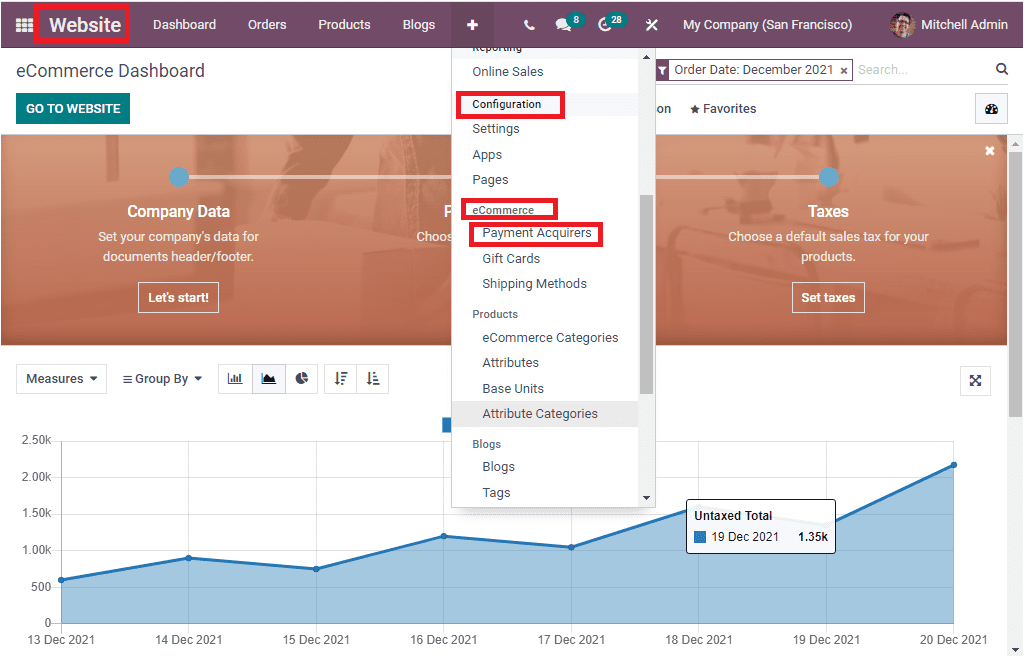
When you click on the Payment Acquirers menu, you will be directed to the Payment Acquirers window, as shown in the below image.

The Payment Acquirers window will depict a preview of all the payment acquirers that are being installed on the platform. For viewing each of these installed Payment Acquirers in detail, you can click on the respective one. To make it more clear, we can select the SEPA Direct Debit, and the details can be viewed as shown below.
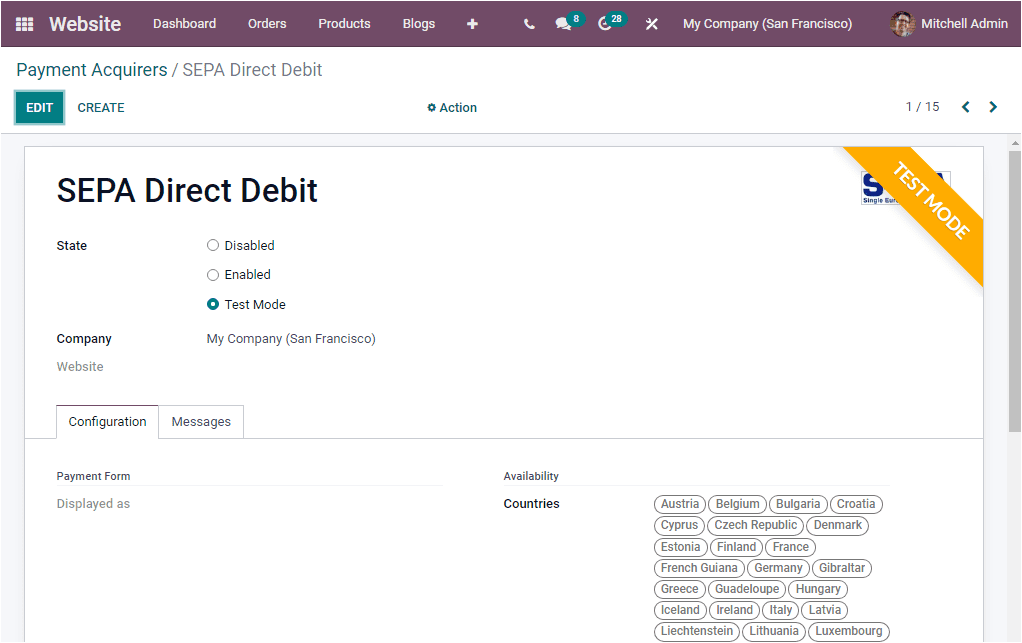
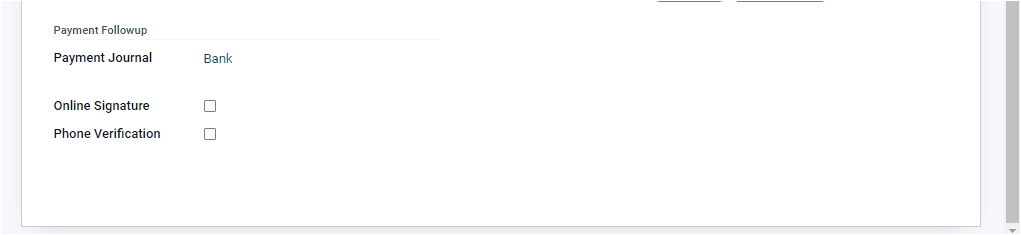
Here you can view the details of the respective Payment Acquirer is configured. The Payment Acquirer's Name is mentioned at the top of the window. Then the platform allows you to say the status of the Payment Acquirer, whether it is enabled, disabled, or in test mode. This can be defined under the State field. If you want to enable the field, you can choose the Enabled option. A fake payment is processed through a test payment interface when you activate the Test mode. This mode is advised when setting up the acquirer. After that, the responsible Company and Website can be defined. In the Configuration section, description of the acquirer for customers can be given in the Displayed as field so that the payment acquirer will be displayed to your customers with this given name. The countries for which this payment acquirer wants to be available should be described in the Availability section. If you do not set anyone, this acquirer will be available for all countries. When you scroll down this window, you will also find some more fields under the Payment Followup section. Which are Payment Journal, Online Signature, and Phone Verification. The Payment Journal field allows you to define the journal in which the successful transactions are posted.
Similarly, you can enable the Online Signature option if the signature is required to create a new mandate. You can also activate the Phone Verification option to verify phone numbers using an SMS code. Under the Messages tab, you can include the Help Message and Pending Message.
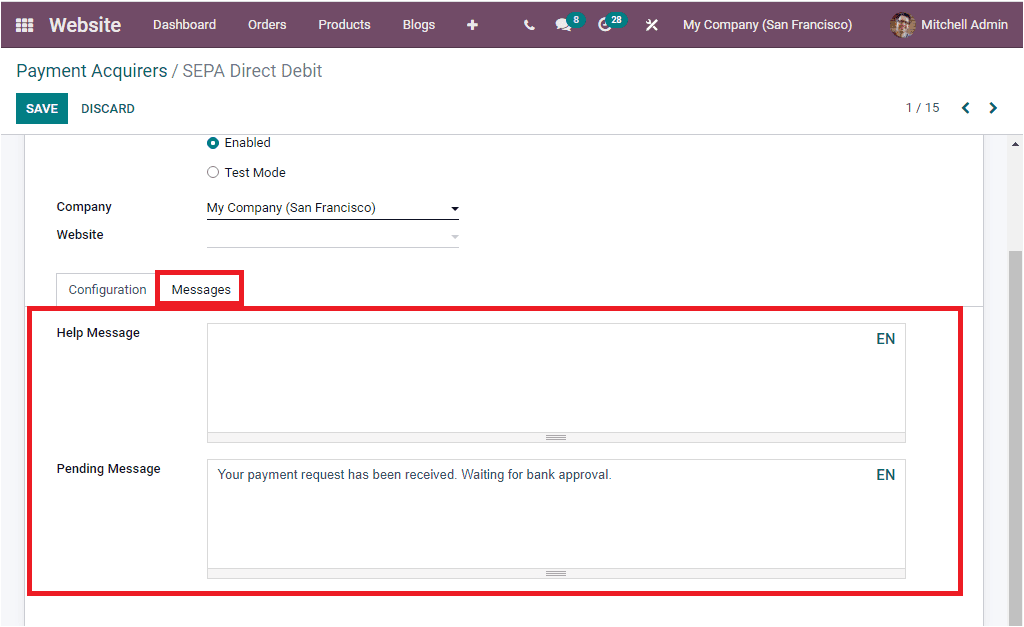
Remember that each of the Acquirers has its own configuration steps and options. Offering various payment acquirers will increase the chances of getting paid on time, and also, it will be more satisfying for your customers to pay with their convenient payment method.
As we are clear on the Payment Acquirers, features available in the platform. When you activate the Developer mode from the general settings, the platform will display the additional features such as Payment Tokens, Payment Icons, and Payment Transactions in the eCommerce section available under the Configuration tab of the module.
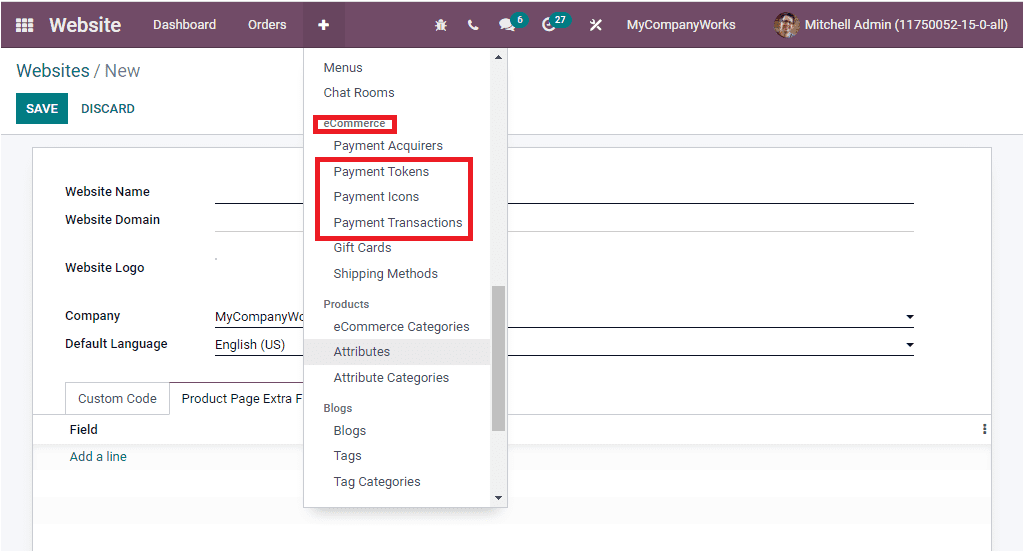
Payment Tokens - save and reuse credit cards
The Odoo platform offers useful save card features for you. With the help of the save card feature, Odoo enables you to keep the payment tokens in your database. If the customer purchased a product from your eCommerce shop and made a payment using the convenient payment acquirer, the card details will be stored in the payment tokens. The Odoo platform offers the save card option at the time of product payment and can keep them as payment tokens in the system. Later it can be used for subsequent payments. There is no need to reenter the payment details. This option is beneficial for the subscriptions recurring payments.
Now we can take a look at the feature. For that, we can choose a product and confirm payment.
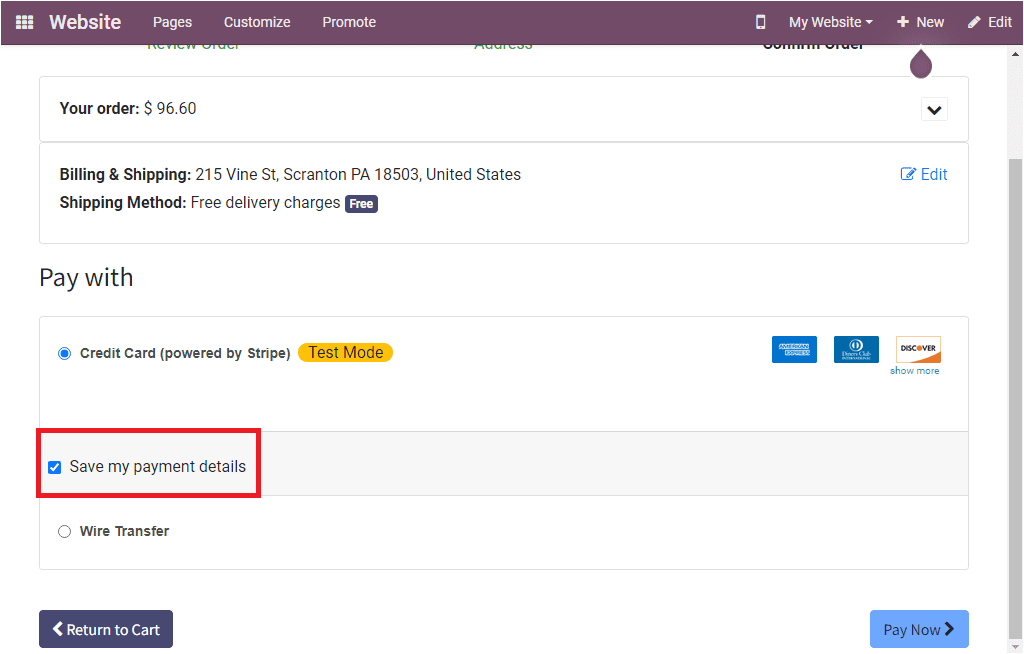
Here you can view the Save my payment details option as highlighted in the above screenshot. You can activate this option to save your payment details. After that, you can continue the payment procedure. Once you complete payment, the card details will be automatically saved in the payment tokens feature available in the Configuration tab of the Odoo Website module.
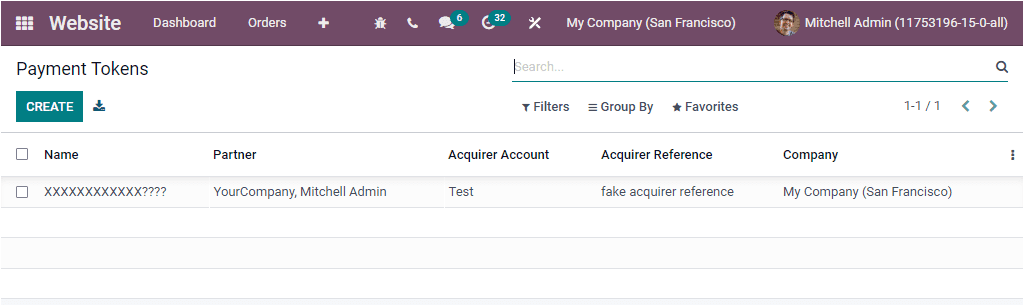
The Payment Tokens feature is very useful for you or the concerned authorities to reduce the risk factors regarding electronic payments. It will help you secure payment transactions and databases via protecting the credit card details and the payment details. This will be very useful for further references. The automatically generated token will be visible on your payment page each time you make payment on this website. You can simply select the payment token (which is highlighted in the below image) to pay with the payment gateways.
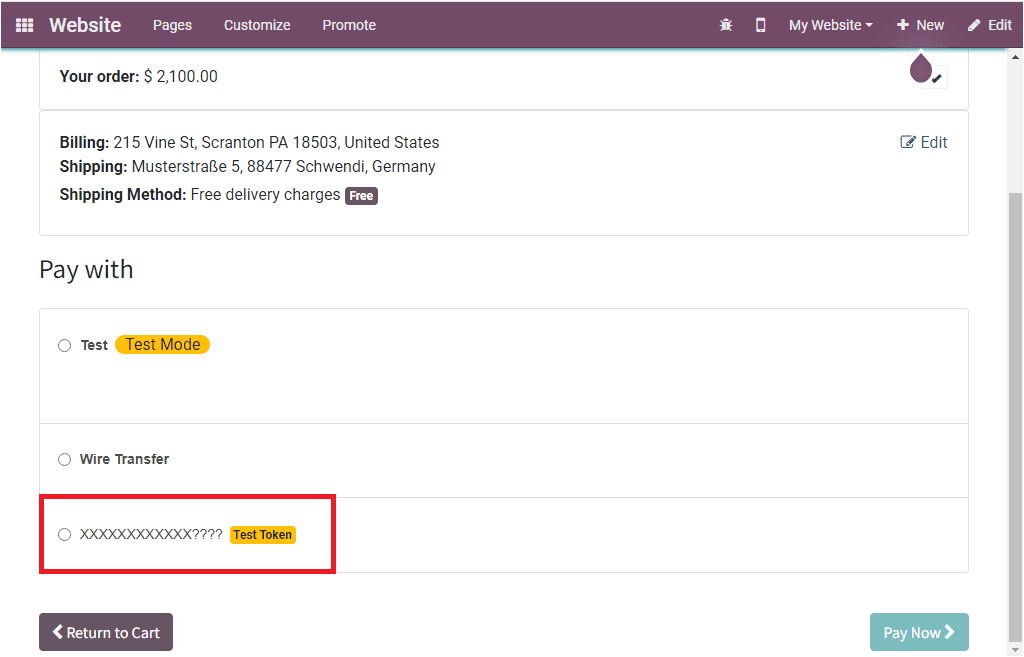
Now let us discuss what the Payment Icons are.
Payment Icons
Payment icons are one of the robust features that should be required for any website that is dealing with online payments. The payment icons will mark as the identifiers. It will provide an insight to your customers to know which online payment acquirer or payment gateway and the credit or debit cards are accepted on your eCommerce store. This feature will provide a better check-out experience for your shoppers and help to increase the acceptability of your website.
The Odoo system allows you to configure various Payment Icons with a few clicks. At the time of creating new payment acquirers, Odoo lets you add appropriate payment icons. To access the Payment icons menu, you can go to the Configuration tab of the Website module and click on the Payment Icons menu. As soon as you click on this button, you will be directed to the Payment Icons window as shown in the image below.
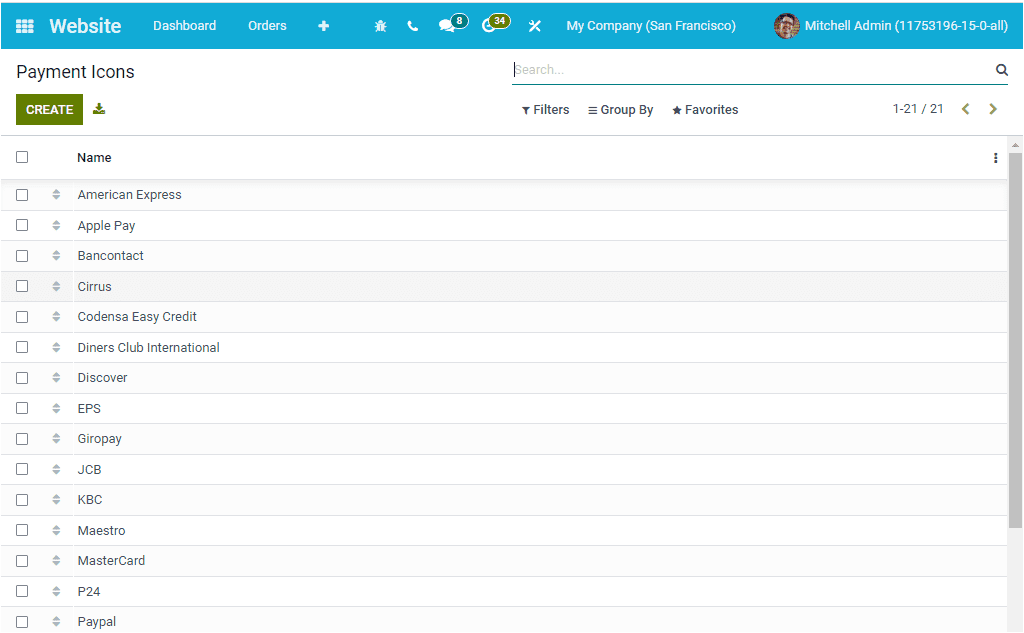
The Payment Icons window will depict all the Payment Icons that are already described in the platform. To view each of the icons in detail, you can click on the respective one. Similarly, for creating a new Payment Icon, you can click on the CREATE button that can be accessed from the top left corner of the window.
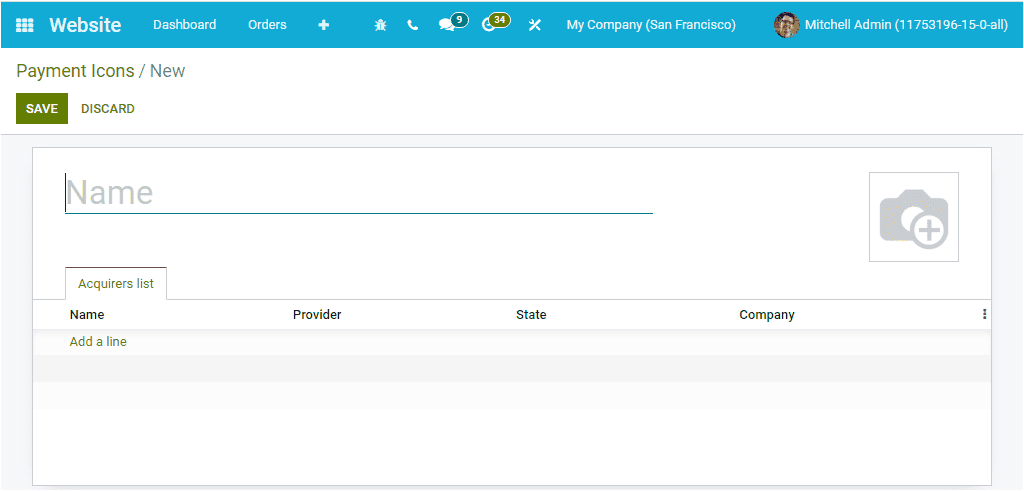
You can specify the Name of the Payment Icon in the given space and can include the image used for this payment icon. In the Acquirers list tab, you can include the acquirers that support this payment icon. To do this, you can click on the Add a line button. Then you will depict all the Acquirers used in the platform. After adding the list, you can save the new payment icon by clicking on the SAVE button.
Now let us move on to the Payment Transactions feature.
Payment Transactions
The Payment Transactions menu available under the Configuration tab of the Odoo Website module will keep all the history of online transactions. This will be a very advantageous feature, and it can be considered as an excellent tool for further references. As we know, online payments are very convenient for shoppers, but it will be a bit risky for the responsible authorities. Keeping the history of the payment transactions will help you solve further issues and problems regarding the payment. With the option Payment Transaction, Odoo will empower you to manage all these issues. To view the Payment Transaction window, you can click on the Payment Transaction menu from the Configuration tab.
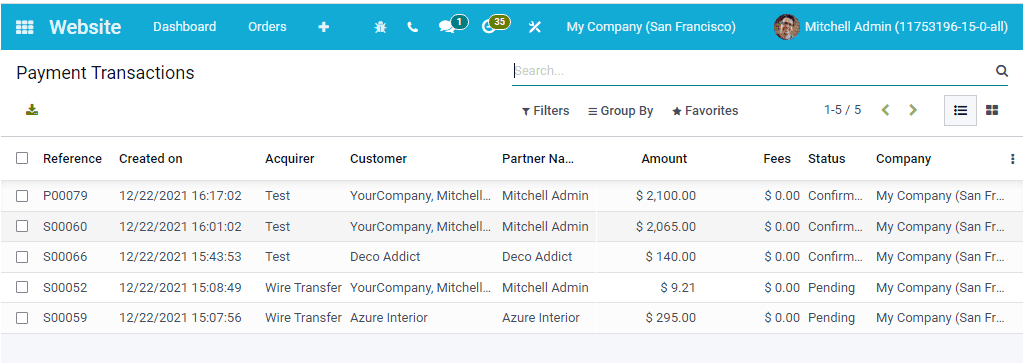
When you look at this window, you can see that all the details regarding each payment transaction will be listed. The details include the Reference Number, Created date and time, Acquirer, Customer, Partner Name, Amount, Fees, Status, and Company.
As we are clear on the Payment Acquires and its sub-ordinate options. Now let us take a look at the Shipping Methods.