Activity Types
The Activity Types menu is also available under the Configuration tab of the Odoo Time Off module. Odoo furnished this window in this module to configure various Activity Types that can be used to manage your employee time offs. When you click on the Activity Types menu, you will depict the Activity Type window as shown below.
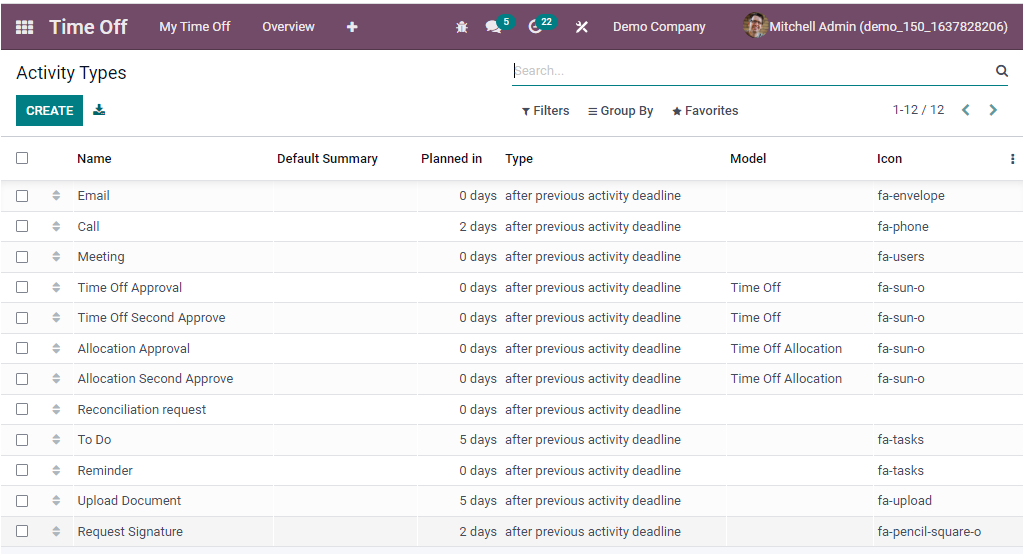
The Activity Types window will manage all the activity types defined in the system with the details such as Name, Default Summary, Planned In, Type, Model, and Icon. you can select each of them for viewing in detail, and also possible to edit the existing one. If you want to create a new one, you can click the CREATE icon. By doing this action, the system will depict the creation window as given below.
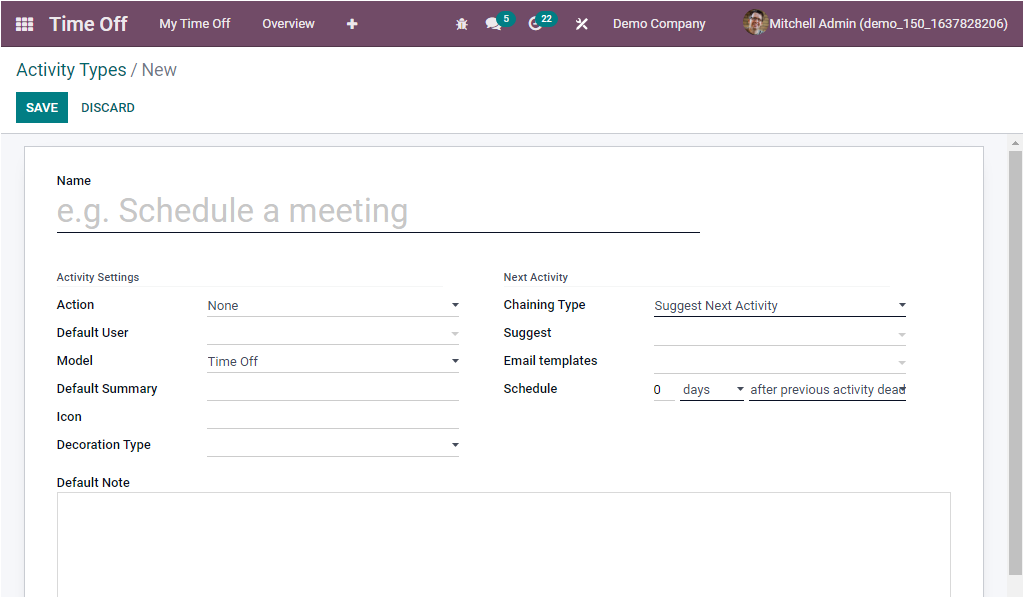
For configuring a new Activity Type, you can fill up the details in the window. First, you can provide a Name for the Activity Type. Then you can define Activity Settings details. You can select the Action from the dropdown menu. The dropdown menu includes the options such as None, Upload Document, Phone Call, Meeting, Reminder, Request Signature, and Tax report.
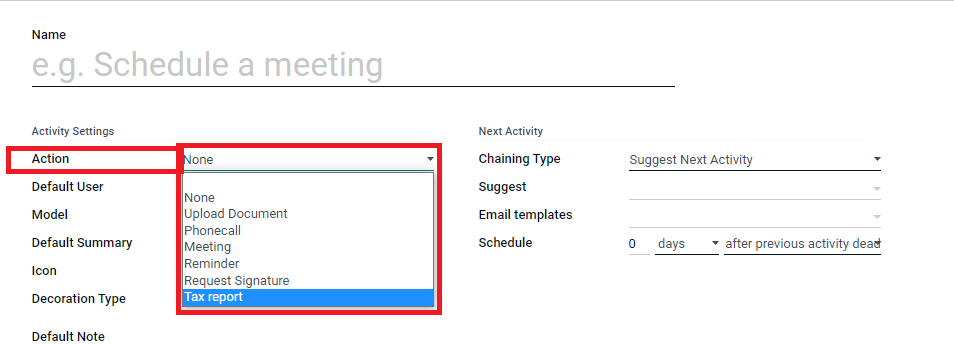
If you select the Upload document as Action, then you should also define the Folder and Tags. you can specify the Default User. You should also set a model if the activity should be specific to a model and not available when managing other models. In addition, you can allocate the Default Summary, Icon, and Decoration Type. After defining all these details, you can fill up the fields available in the Next Activity section. The Chaining Type can be selected either Suggest Next Activity or Trigger Next Activity. Then you can fill the Suggest field. In this field, you can suggest the next activities once the current one is marked as done.
Additionally, you can provide Email Templates and define the number of days/week/month before executing the action under the Schedule field. Finally, you can offer Default Notes, if any. Once you complete all these details, you can click on the SAVE button to save points.
So far, we have been discussing various Configuration menus available in the platform and now let us glance at the Reporting tab of the Odoo Time Off module.