Product Traceability
As Odoo perfectly manages the Products of your organization, it will also help to track and trace each and every constituent of the product. From the base to the bottom, it will track the operations from the suppliers, in between the manufacturing process, and to the way to the final customer.
So traceability in Odoo means to track each and every operation of manufacturing and distribution of the products. This will be an essential feature that must be needed for any software dealing with the company inventory. Odoo possesses a robust product tracking and traceability feature which will enhance the supply chain visibility, improve quality and reduce risk factors. The system will keep a rigid data of the whole production and distribution aspects in a perfect manner. All your inventory movements will be recorded with the help of the unique feature. This feature will give you an insight to track both internal as well as external operations of your company without any glitches. For this purpose, Odoo system provides you the provision to assign serial as well as lot numbers to the products being purchased in the platform. These operations can be done based on the custom made descriptions and the system gives you the support to automate the operations. The traceability system of the platform also activates the removal factors of the products in the company. Odoo manages Lot & Serial numbers feature in its Inventory, Purchase and also in Sales application.
The lot and serial number aspects of the Odoo can only be active after you enable the Lot and Serial number option available in the Settings window of the Inventory module. The image of the option in the settings window is described below.
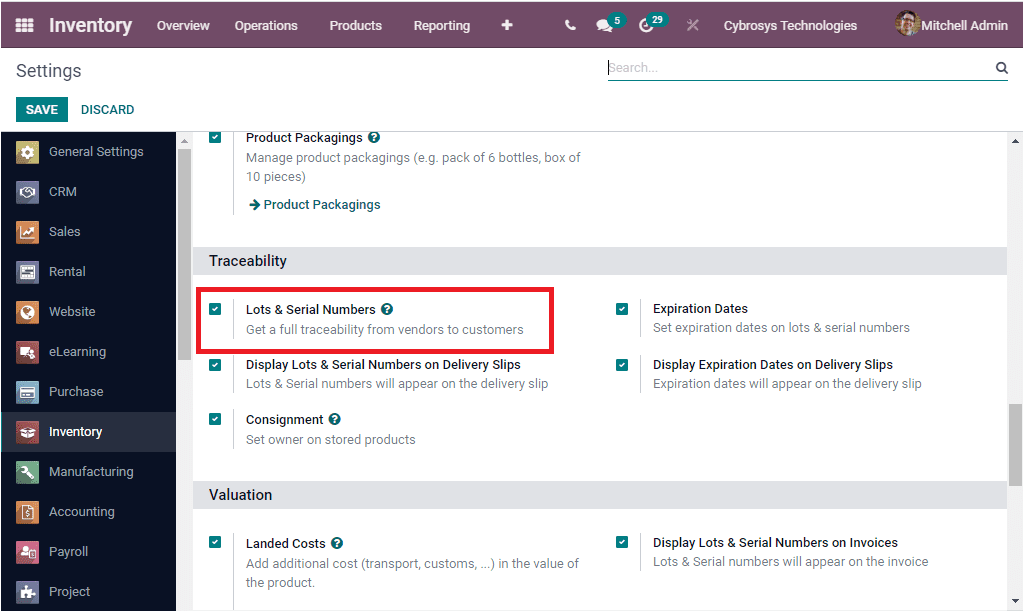
The Lot and Serial numbers have the same functionality but they have differences. Lots correlates with a certain number of products that you received and keep entirely in one single pack. When we come to the Serial number aspect, it is considered as an identification number which is set up for one product in particular. The Lots are very beneficial when you receive products in large quantities and which will help you in quality assurance, reporting, and many more aspects. By using the serial numbers you can keep track of where the products were received, stock details, to whom it was sold and also where it was shipped. For activating the Lot & Serial Numbers option, you can check the box near the option and save the changes. Now you will be able to define the lot and serial number on each of the purchase orders defined. To view and understand this feature, a purchase order can be created. After confirming the purchase order you will be able to validate the delivery. Where you might be able to view the option to define the lot and serial numbers along with the down quantities of the products.
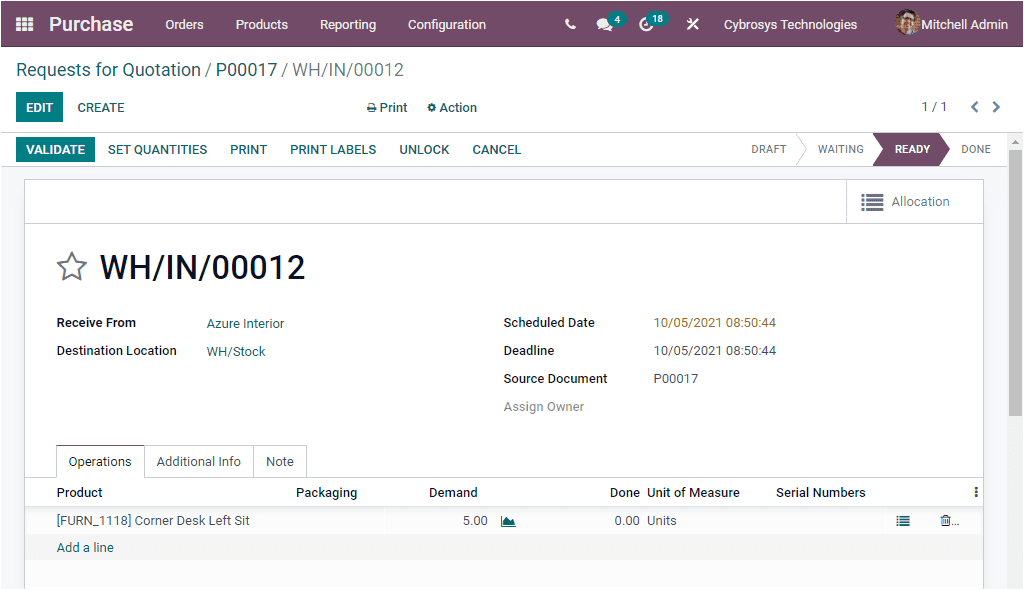
You can assign the serial numbers and lot numbers directly by selecting the Add a line option available.
Now let us discuss the operation procedures of lot and serial numbers in the platform.
Operations Types
The Operational Types functionality in the Odoo platform can be used for transferring goods from one location to another. The Odoo system allows you to define various Operational Types. The operational types defined in the platform will decide the operation of the lot and serial numbers in the platform. Inorder to access the Operational Types window, you can go to the Configuration tab of the Odoo Inventory module. Where you can find the Operations Types menu which will allow you to access the Operations Types window as depicted in the below screenshot.
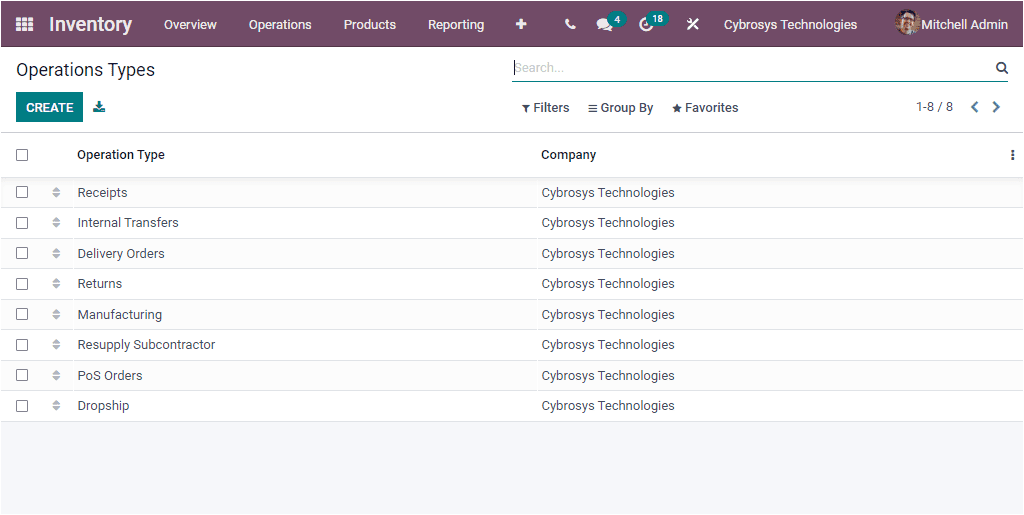
In the Operations Types window, you can view all the Operations Types described in the platform along with the Company details. You can view and also edit the details of the predefined Operation Types by selecting the respective one. You may also have the provision to create a new operation type by pressing on the CREATE button available.
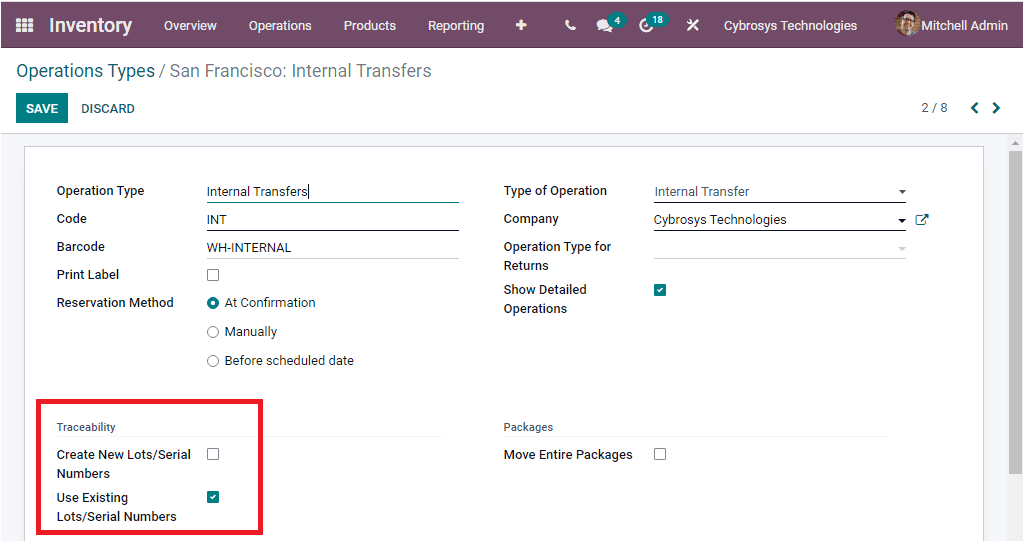
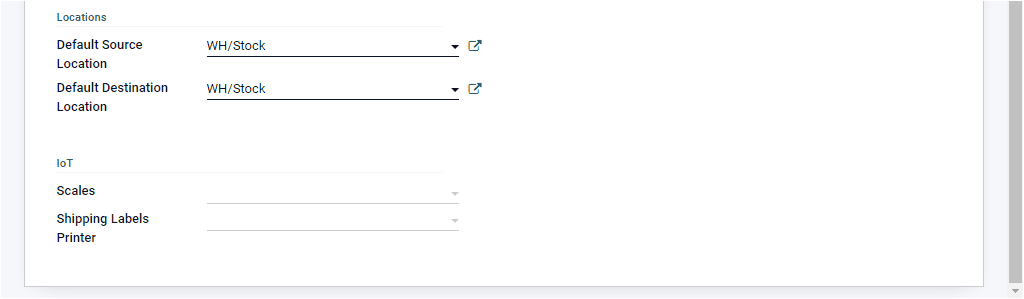
The above depicted window depicts the creation form for the Operations Type. Here you can assign the Operation Type along with the Code, Barcode, Type of Operation, and Company. Additionally, you can choose the Reservation Method between the choices such as At Confirmation, Manually, Before scheduled date. The option Reservation Method is meant for defining how products in transfers of this operation type should be reserved. Furthermore, you can enable or disable the option Show Detailed Operations. If activated, the picking lines will represent detailed stock operations. If the option is disabled, the picking lines will represent an aggregate of detailed stock operations. Moreover, the Locations details such as Default Source Location and Default Destination Location can be allocated. Under the Traceability menu, you have the provision to create a new lot and serial number and also have the option for using existing lot or serial numbers.
Tracking and traceability based upon the Lot and Serial numbers
With the help of the Serial and Lot numbers assignment with the products, tracking is not an herculean task. It will also be used for attaining the details of the product and the warranty period of the product if having any issues or requirements. Moreover, the Odoo system helps you to handle your products by tracking it based on their product moves, operations in the company documents, financial sides of it and many other aspects with the assistance of the serial and lot numbers available in the product description. So the Lot and Serial numbers option in the platform can be viewed and accessed from the Product tab of the Odoo Inventory module. The image of the window is depicted below.
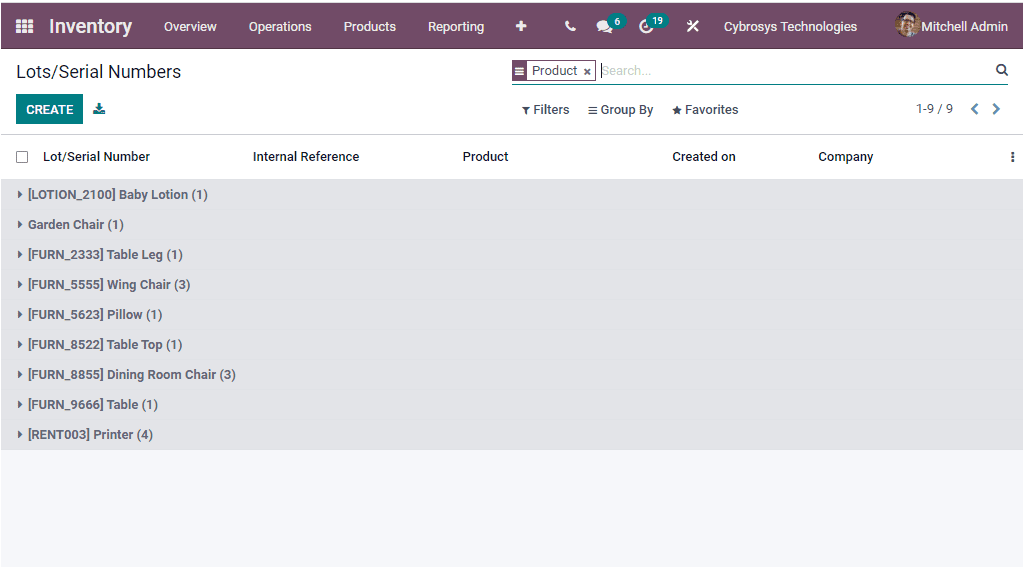
Under the Lots/Serial Numbers window, you can view the list of Lot/Serial numbers which are already allocated in the Odoo system. And all the Lot/Serial Numbers allocation in the platform will be listed here along with the details of Lot/Serial Number, Internal Reference, Product, Created on and Company. When you click on the CREATE button, you will be depicted with the Lot/Serial Number creation window where you can provide the Lot/serial Number along with the Product and Quantity. The Internal Reference and Company can also be allocated with other details.
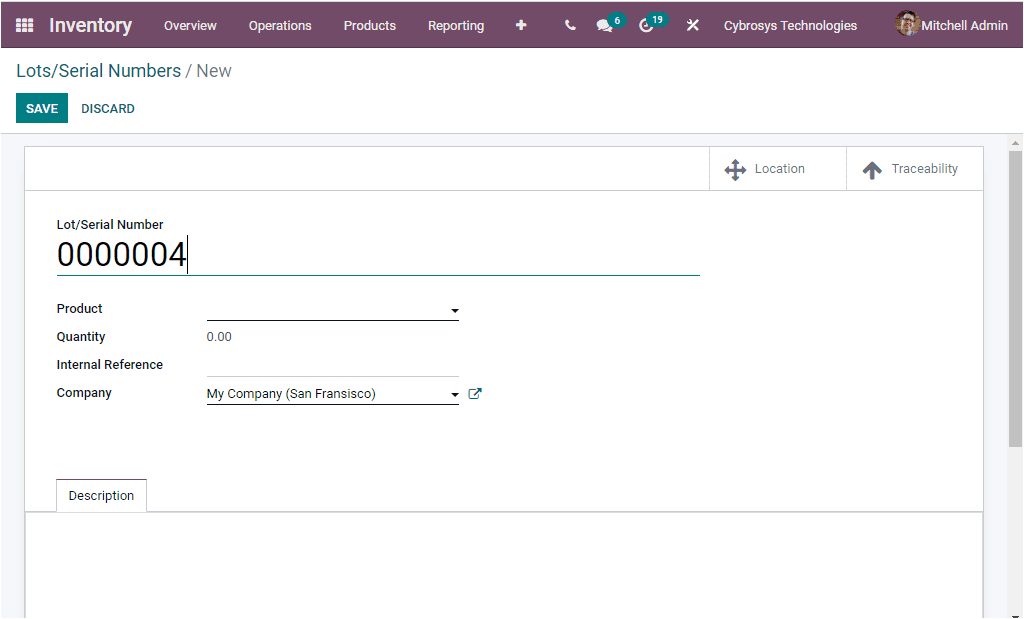
The Traceability smart button available on the top right corner of the window will help you to generate the traceability report of the respective serial number.
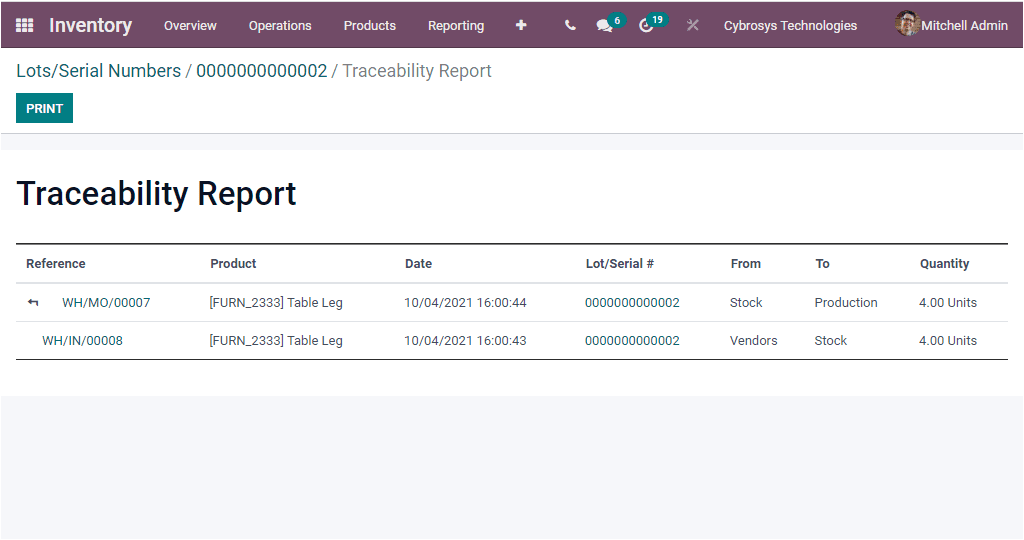
Likewise, if you want to track the exact location of the product, you can select the Location button, which is another smart button available in the Lot/Serial Numbers window. By clicking on this button you are able to access another window which will describe the track of the exact location of the product.
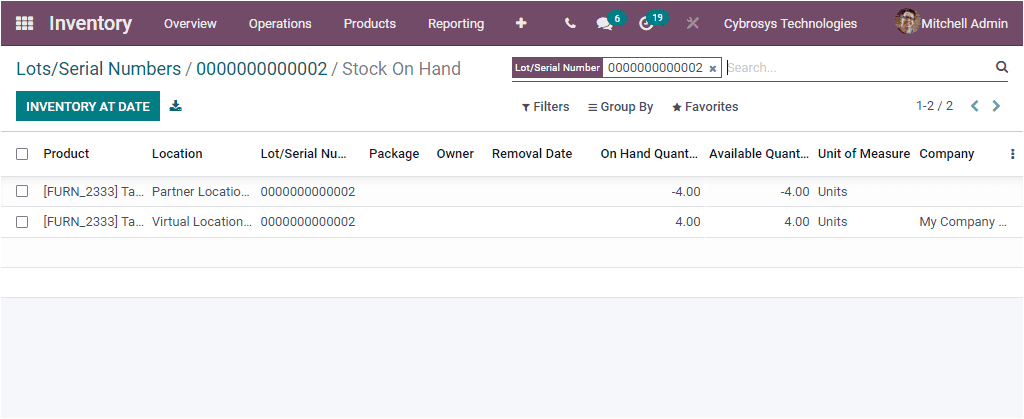
As yet we were talking about the benefits of the feature Lot/Serial Number in the Odoo system and now let us move on to the next section Product Expiry.
Product Expiry
An expiry date or expiration date is a date which is entered into the products to inform the consumers about the safest period of the product to consume or use. The consumable or storable product should have an expiry date. So it is very important to keep and manage the products based on their expiry dates. With the assistance of the Odoo system, every company can manage and easily set up the expiry dates for the products.
The expiry date management operations in the Odoo platform is performed based on the Lot and Serial number aspects. To configure the Lot and Serial Numbers feature in Odoo, you should first activate the Traceability menu from the Inventory Settings. When we enter into the Settings window of the Inventory module, you will be able to view the Lot & Serial Numbers, Display Lots & Serial Numbers on Delivery slips, Display Expiration Dates on Delivery slips, Display Lot & Serial Numbers on Invoices options and you should enable this options.
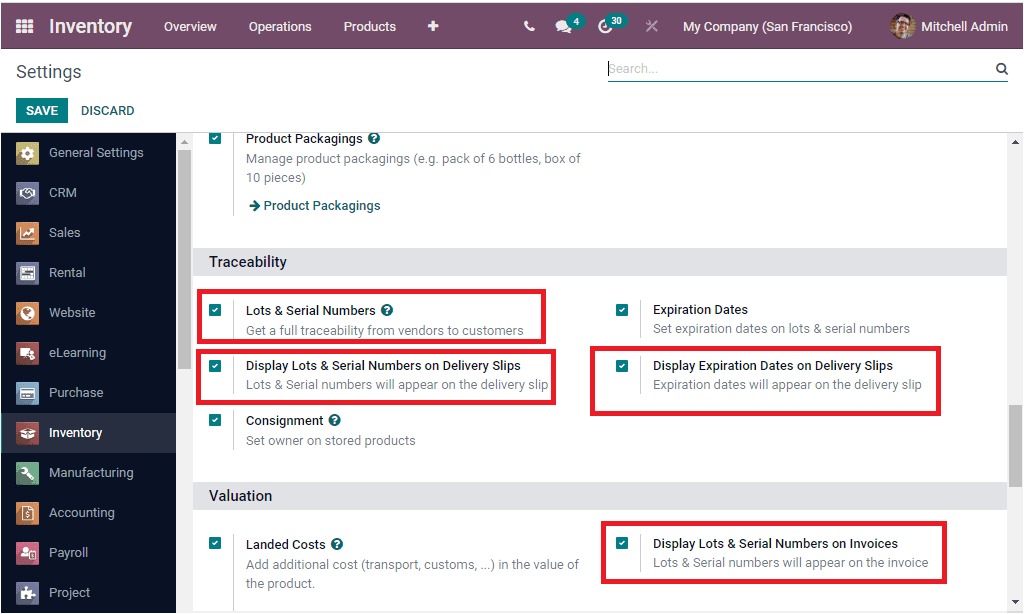
Now you can go back to the Product window and create a product where you can provide the Lot & Serial numbers. Under the Inventory tab of the product creation window, you can view the Traceability field. Under this field you can view and configure Lot or Serial numbers.
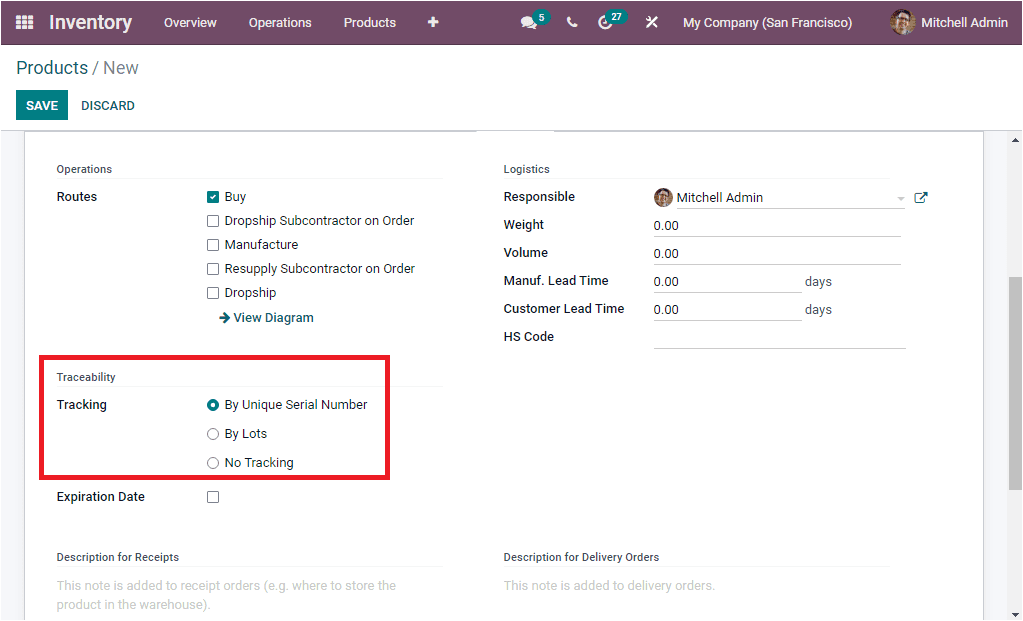
For understanding this operation let us create a purchase order for the respective product from the Purchase module. So first enter into the Purchase module and create a Purchase Order.
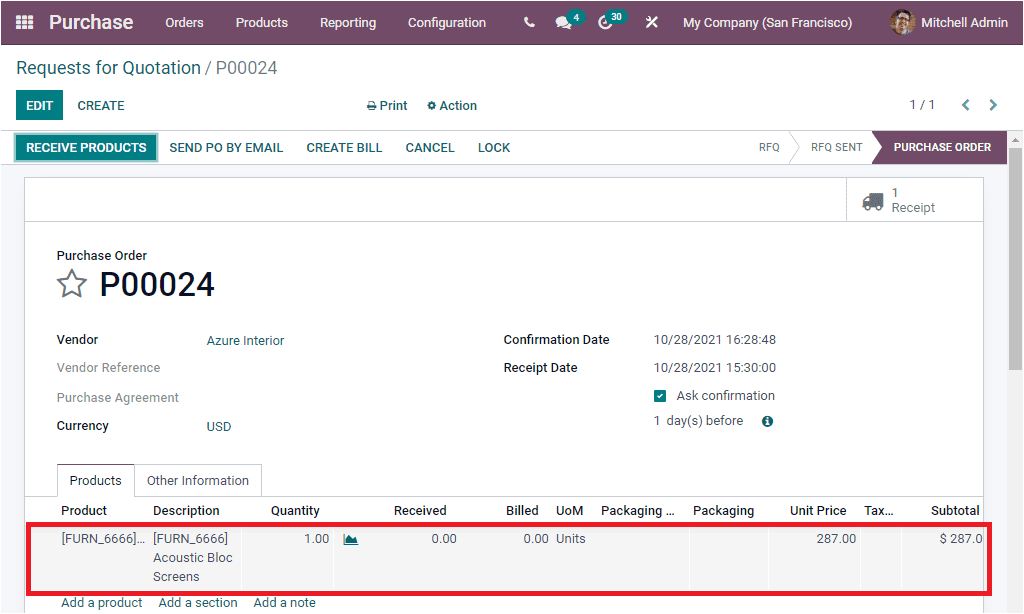
For receiving the product we should give the lot and serial numbers for the respective units of the product that we described in the purchase order. This can be done by clicking on the menu icon highlighted in the below image.

When you click on the menu icon you will depict a pop up window where you can define the lot and serial numbers.
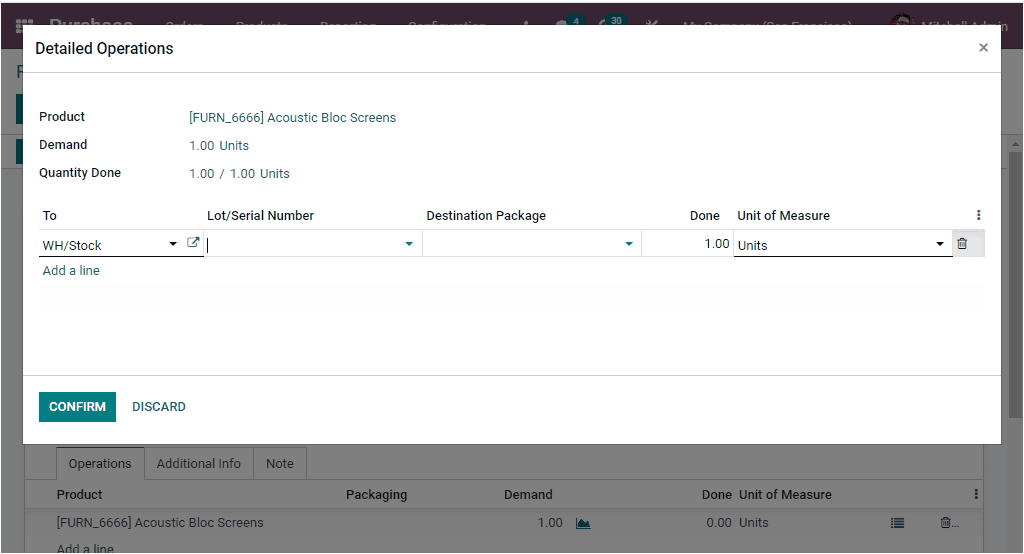
Now we had a glance at the Lot and Serial number assignation in purchase order and now let us come to the Expiration dates feature.
To activate the expiration date into the products, what you need to do is to enable the option from settings. In the Settings window of the Odoo Inventory module, you can view the Expiration Dates option under the Traceability tab. Also you can have the option Display Expiration Dates On Delivery Slips that can also be activated.
Odoo Inventory -> Configuration -> Settings -> Traceability -> Expiration Dates.
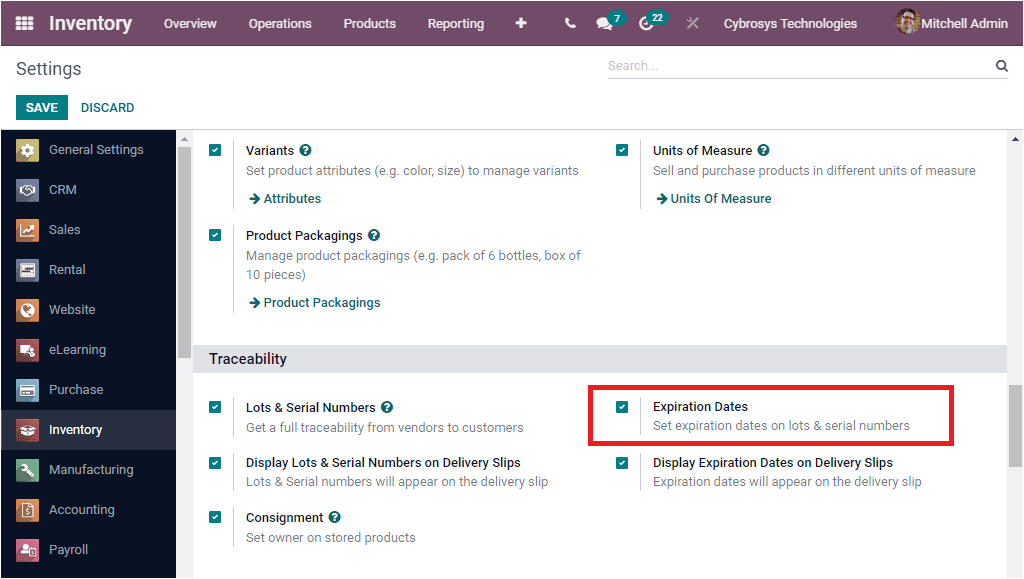
Now you have the provision to set up the expiration date in the product description window. In the product description window you can view the option under the Inventory tab as displayed in the below screenshot.
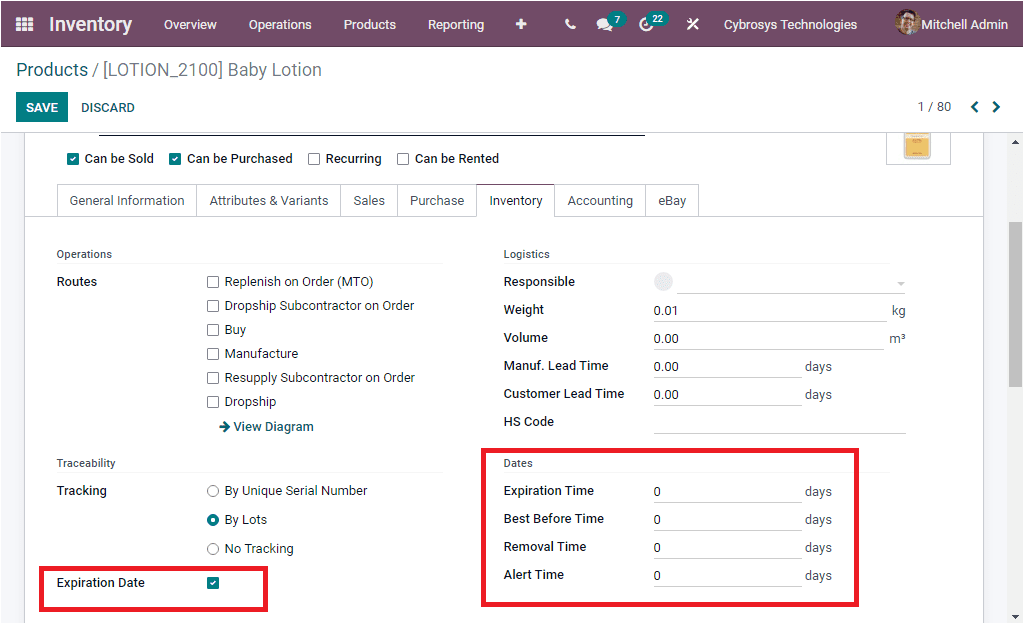
The option Expiration Date will only be active if the tracking for the product is either made by the lot or serial numbers. So you should activate the Expiration Date option and now you will be displayed with the expiration date regarding options such as Expiration Time, Best Before Time, Removal Time and Alert Time as highlighted in the above image. Let us examine what these options mean.
Expiration Time: The Expiration Time means the number of days after the receipt of the products (from the vendor or in stock after production).
Best Before Time: It is the number of days before the expiration date after which the products will start deteriorating, without being dangerous yet. This will also be computed on the Lot/Serial Number.
Removal Time: The Removal Time field means the number of days before the expiration date. After which the products should be removed from the stock.
Alert Time: this field denotes the number of days before the expiration date after which an alert should be raised on the lot/serial number.
Odoo also allows you to define an expiration date to a respective Lot /Serial number menu from the Product tab of the Odoo Inventory module.
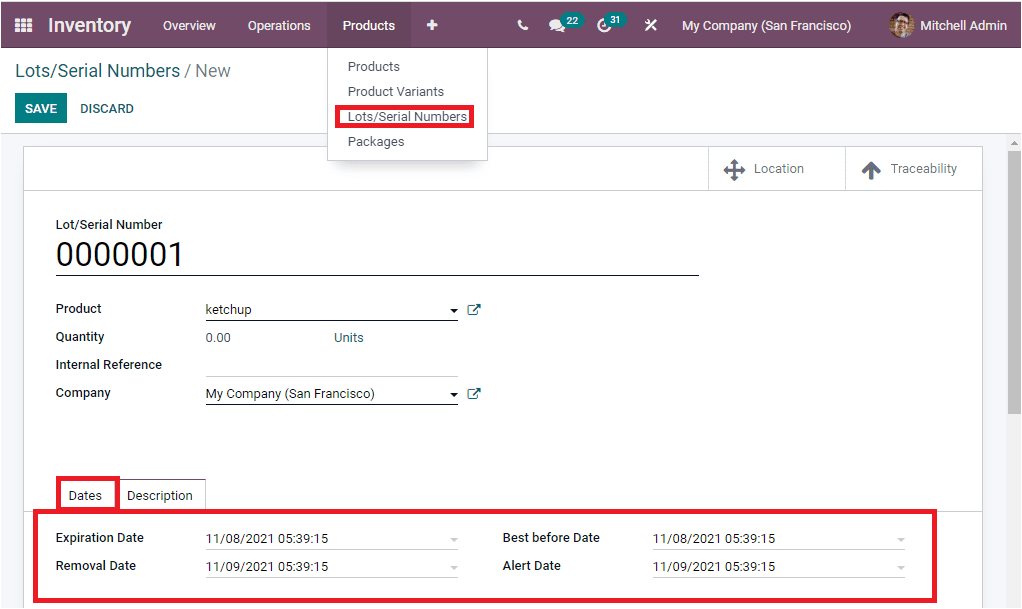
If you already applied the Expiration details for the respective product, the details will be auto allocated to this Lot /Serial number window.
Expiration Alerts
Odoo Inventory module also provides you the provision to set up Expiration Alerts. For accessing the Expiration Alerts feature, you can access the Lot /Serial Numbers window from the Products tab of the Odoo Inventory module. In the Lot/Serial Numbers window, you can access the default filter to display all the Lot/Serial Numbers that have exceeded their alert dates. This filter is very helpful for easily identifying expired products.
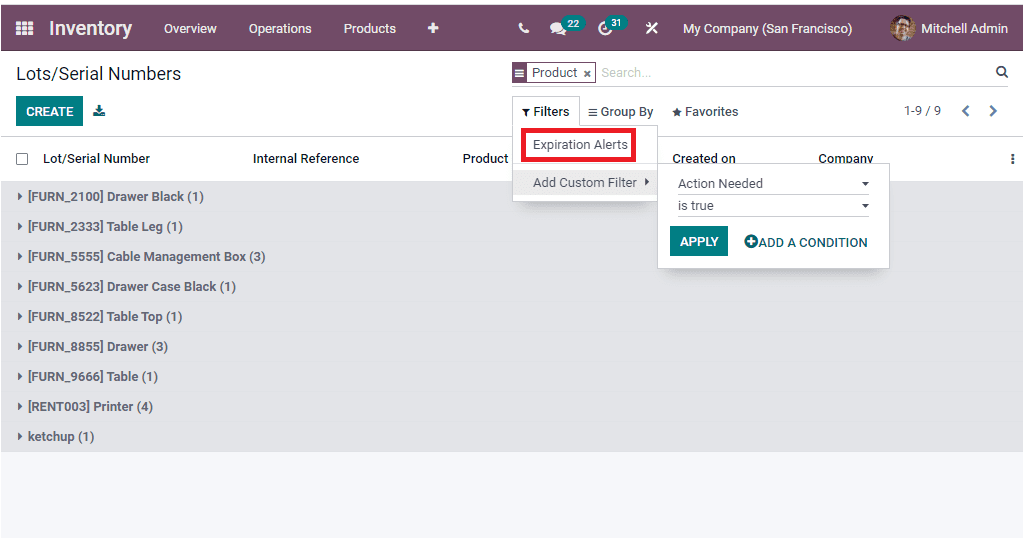
So it is clear that the Odoo system perfectly manages the expiration date of your products and it will greatly help you to manage your products with their expiry dates. Moreover, the expiration alert can be viewed in the lot and serial numbers menu and it can be filtered for the expiration alert option. So that you can view every expiring product details in the short duration. The xclusive product expiration option will help you to retain the quality, credibility and purity of your product.