Accrual Plans
Accrual Plans are the new feature introduced in the Odoo 15 edition and this will be very helpful for setting up accrual type allocations. Accrual Plans will make it possible for the employees to accrue paid time offs. The accrual plans allow the qualified employees to accrue paid time off each year and use it for vacation leave or sick leave. Odoo Time Off platform will enable you to define various Accrual Plans and configure them according to your company policies and rules. You can view the existing Accrual Plans and also can configure new Accrual plans by taking the route Time Off -> Configuration -> Accrual Plans. The screenshot of the Accrual Plans window is depicted below.
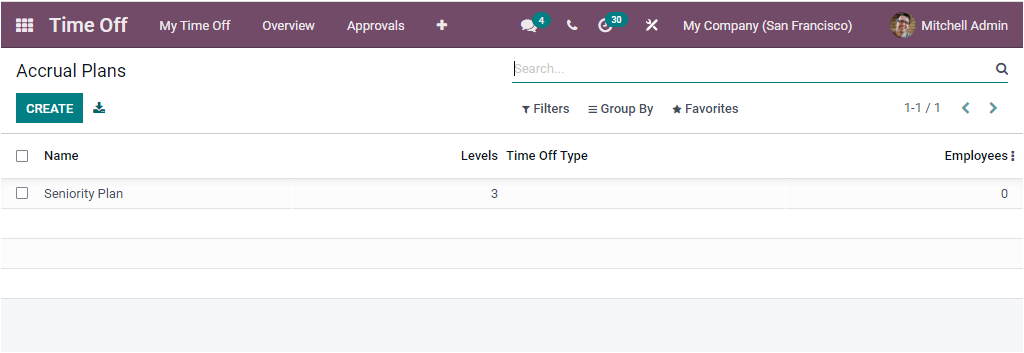
Odoo designed this window to retain all the configured Accrual plans, and this will list out along with the Name of the Accrual plans, Level, Time Off Type, and Employees. It is also possible to select each of these created Accrual plans to view it in detail. The CREATE button available in the window can be used for creating a new Accrual plan. We can click on this button to open the creation form.
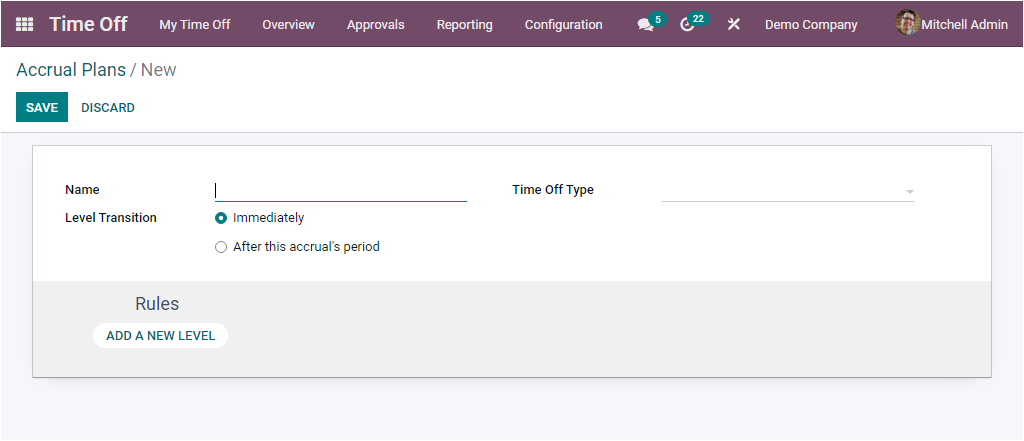
In this Accrual Plans creation window, you can allocate a Name for the Accrual Plan and choose the Level Transition from the options ‘Immediately’ or ‘After this accruals period’. If you select Immediately, when the date corresponds to the new level, your accrual will be automatically computed and granted. So you automatically switch to a new level. If you are applying the “After this Accruals Period” option, the accrual is granted when the accrual is complete(a week or month), and you switch to the next level if the allocation date corresponds. Additionally, you can also specify the Time off Type if this accrual plan can only be used with this Time Off. You are also able to leave this field empty if this Accrual Plan can be used with any Time Off Type. If you allocate all these fields, you can set levels for your Accrual Plans. This can be done by clicking on the ADD A NEW LEVEL menu available under the Rules option. As soon as you click on this menu you will depict a pop-up window as shown below.
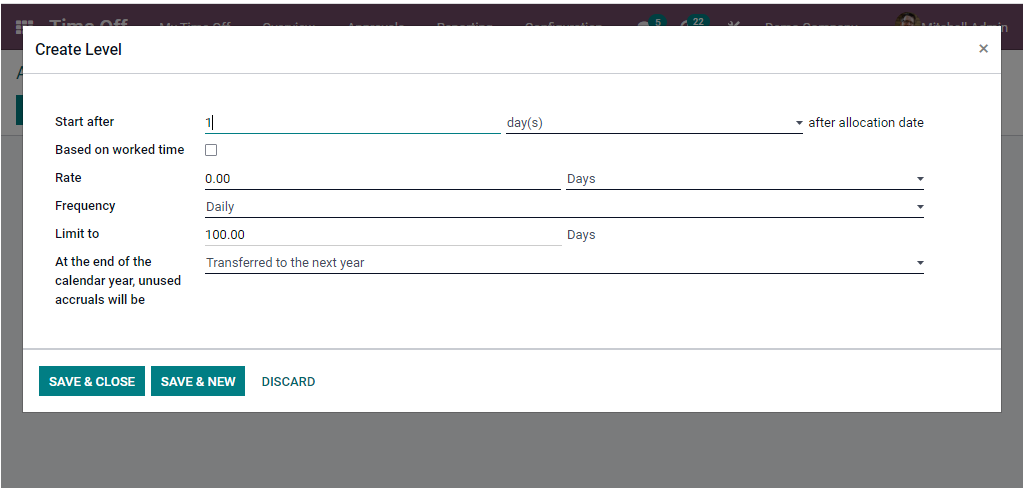
This is the pop-up window for creating a new level for your Accrual Plan. In the Start After field, you can set how many days, months, or years after allocation you want to start this accrual plan. So the accrual plan will start after a defined period of time from the employee start date. Then you can enable or disable the field ‘Based on worked time’. If you enable this field, the accrual plan only accrues for the time worked by the employee. This is the time when the employee did not take time off.
Additionally, the number of days or hours that will be incremented in the specified Time Off Type for every period can be allocated in the Rate field. Also, the Frequency can be selected Daily, Weekly, Twice a month, Monthly, Twice a year, and Yearly. Moreover, you can set a limit to accrual in the Limit to the field. Finally, you can specify whether the unused accruals may carry forward or not. This can be allocated in the field “At the end of the calendar year, unused accruals will be.” Here Odoo provides you two options which are Transferred to the next year and Lost. When you set all these details based upon your company policy, you can save the details. Now you can easily apply these Accrual Plans in your Accrual allocations.
As we are clear on the advanced feature Accrual Plans in Odoo, let us discuss how to configure Public Holidays.