Contracts
The Contracts menu is available under the Vehicles tab of the Odoo Fleet management module, which allows you to access the Contracts window. The image of the Contracts window is depicted below.
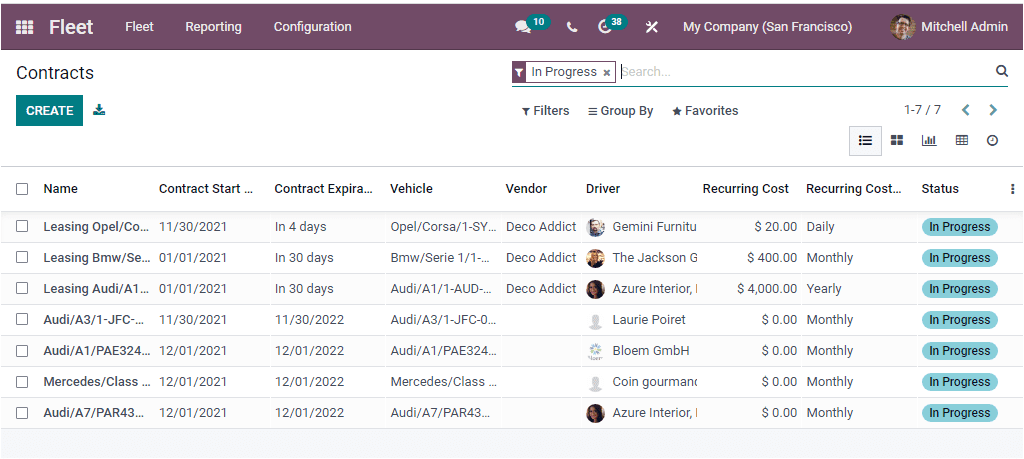
In this Contracts window, you can view each of the Contracts defined in the platform along with the essential notes on each contract such as Name of the Contract, Contract, Contract Start Date, Contract Expiration Date, Vehicle, Vendor, Driver, Recurring Cost, Recurring Cost Frequency, and Status. You can select and view each of these contacts in detail, where you have the Edit option to edit the details if required. The system offers various viewing parameters to depict the data in multiple aspects. The set includes the List view, Kanban view, Graph, Pivot, and Activity view. Additionally, Odoo Offers different default Filtering options and the custom filter option. The default filters are Inprogress, Expired, and Archived. In addition, the Export All icon available near the CREATE button allows you to export all the details of the window in an excel sheet. For creating new contracts, you can click on the CREATE icon.
As soon as you click on the button, you will depict the Contract creation form, as shown below.
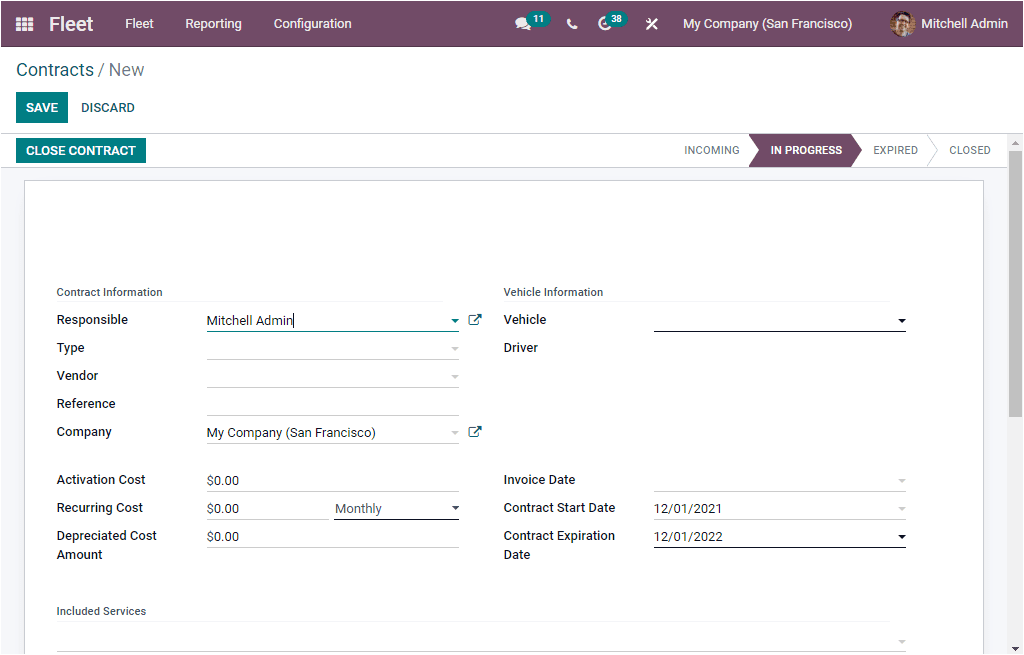
In this Contracts creation form, you can fill up the details. First, you can provide the Contract Information details. So you can specify the Responsible person, Cost Type purchased with this cost, Vendor, Reference, and Company name. Moreover, you can describe the Activation Cost, which should be paid at creating the contract. Then you can provide the Recurring Cost and Depreciated Cost Amount.
After that, the Vehicle concerned by this log can be defined along with the Driver address of the vehicle. Similarly, you can describe the Invoice Date so that the cost will be executed on this date. Also you should include the Contract Start Date and Contract Expiration Date. The services contained in this contract can be explained under the Included Services option. Finally, you can include all the supplementary information regarding this contract in the Terms and Conditions box. Once you complete all these steps, you can click on the SAVE button to save the details.
We looked over the Contracts window of the module. Let us move on to the Services window.