Barcode nomenclatures are an essential part of Odoo 18's inventory and warehouse management capabilities. They dictate how the system interprets scanned barcodes, enabling efficient identification of products, lots, locations, and other elements critical to logistics and supply chain operations. In this guide, we’ll examine how barcode nomenclatures work in Odoo 18, focusing on both the standard default format and the globally recognized GS1 system, and explore how these tools are configured and applied in real-world scenarios.
How Odoo Interprets Barcodes
Barcode nomenclatures in Odoo define how scanned barcodes are interpreted and matched to specific product fields or operational types using predefined patterns, often based on regular expressions that specify the structure and prefixes of barcodes. For instance, in a POS system, a barcode starting with "21" followed by five digits for the product code and five for the weight can represent a weighted item. These rules allow Odoo to process barcodes accurately and consistently. Odoo supports standard barcode formats such as EAN (European Article Number), UPC (Universal Product Code), and GS1. By default, it uses EAN and UPC formats, which are suitable for most retail, warehouse, and logistics operations. For businesses requiring globally unique barcodes, GS1 codes must be purchased to ensure compliance and uniqueness across the supply chain.
The Default Barcode Nomenclature
Odoo’s default barcode nomenclature is designed to support widely used formats such as EAN-13, EAN-8, UPC-A, and GS1-128. It is most often utilized in environments where barcode formats are not standardized across external suppliers but remain consistent internally.
To enable this setup, users can navigate to the ‘Settings’ window from the ‘Configuration’ menu of the Inventory module. Then, activate the ‘Barcode Scanner’ option, and then select Default Nomenclature in the relevant field before saving the changes, as depicted in the screenshot below.
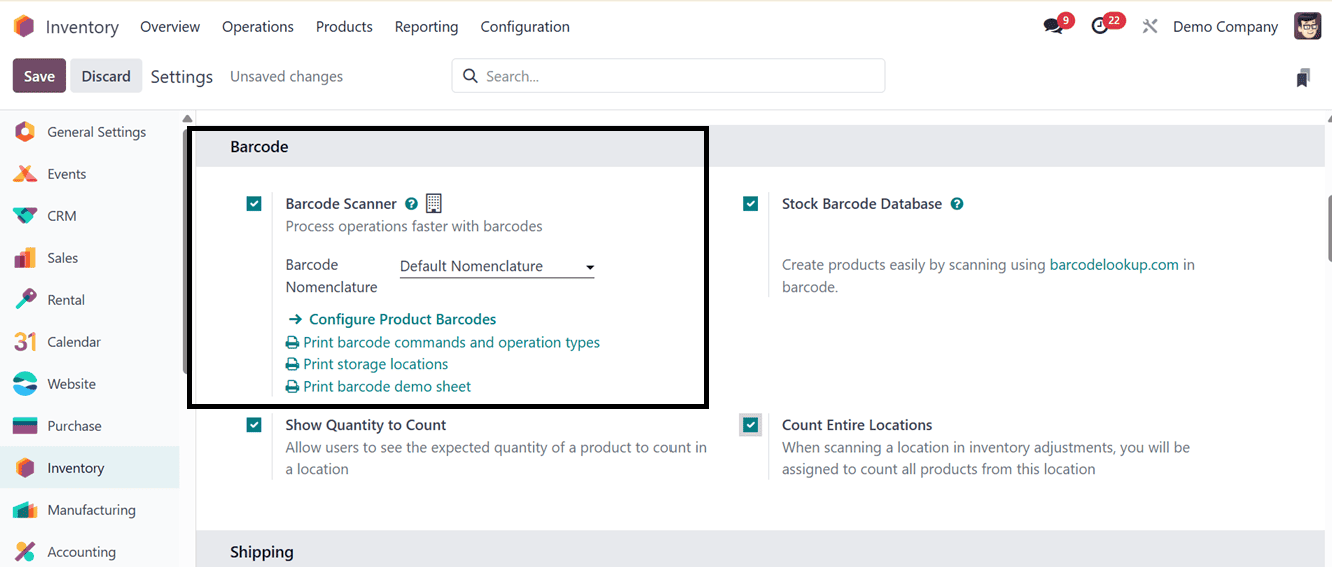
After choosing a Bacode Nomenclature, you can configure product barcodes for certain products of your inventory database using the ‘Configure Product Barcodes’ link. This will take you to the dashboard list of the available products.
Here, you can see the list of products with their Name, Reference, Barcode and Company details, as shown in the screenshot below.
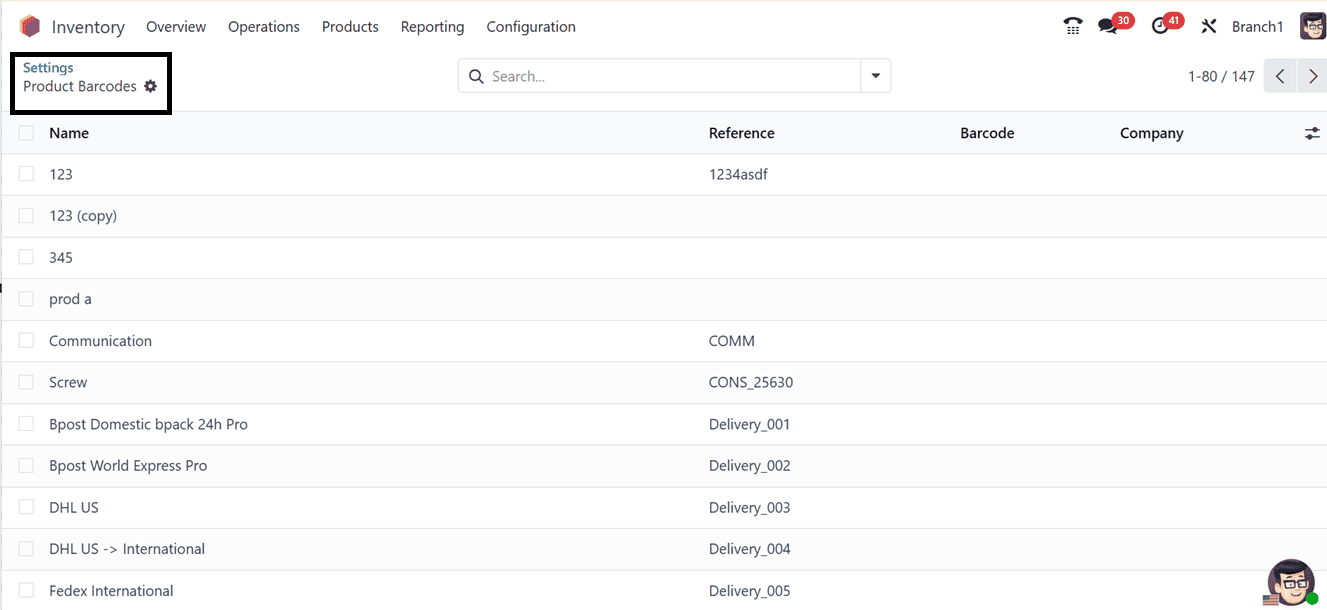
From the list, click on any product column to edit or customize its barcode. So, you can simply create a new barcode, as illustrated in the screenshot below.
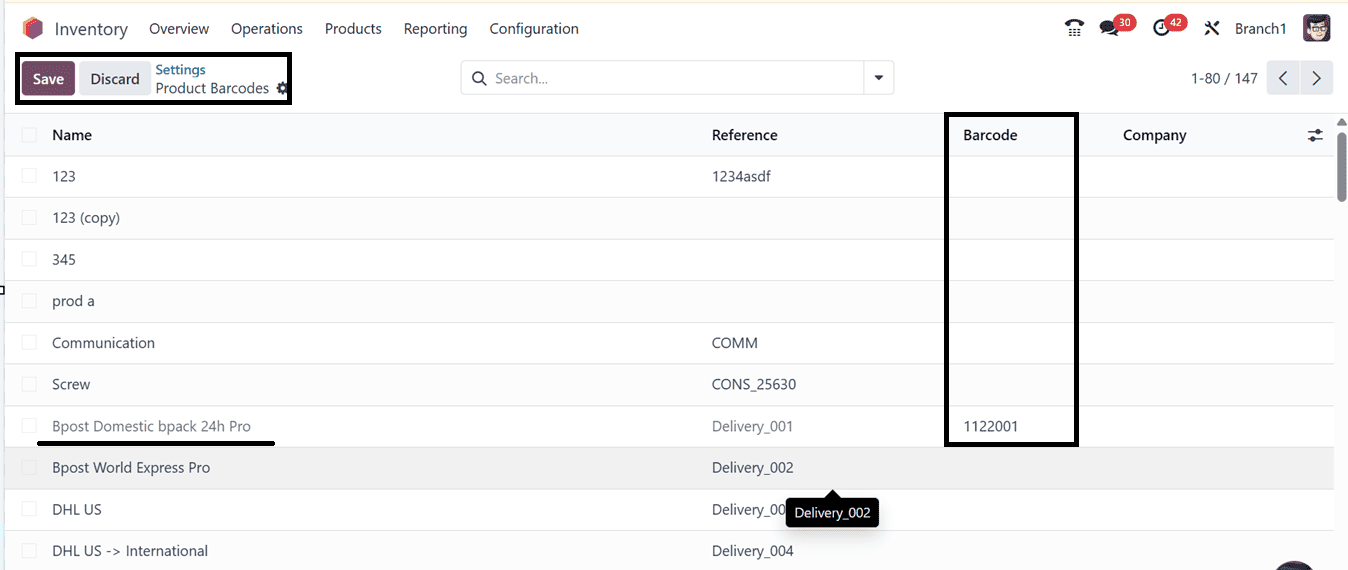
Then, using the ‘Print barcode commands and operation types’ link from the barcode settings area, you can download the printable barcodes, as shown below.
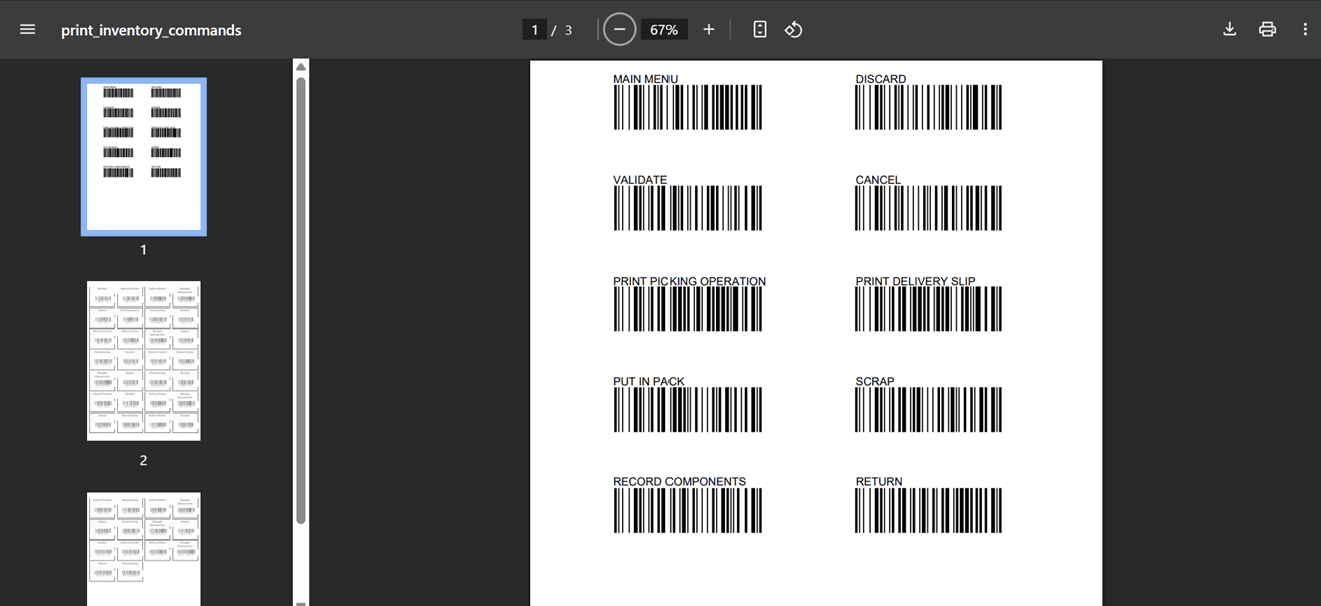
The ‘Print storage locations’ link can be used to print the barcode of different storage locations of your inventory warehouse, as depicted in the screenshot below.
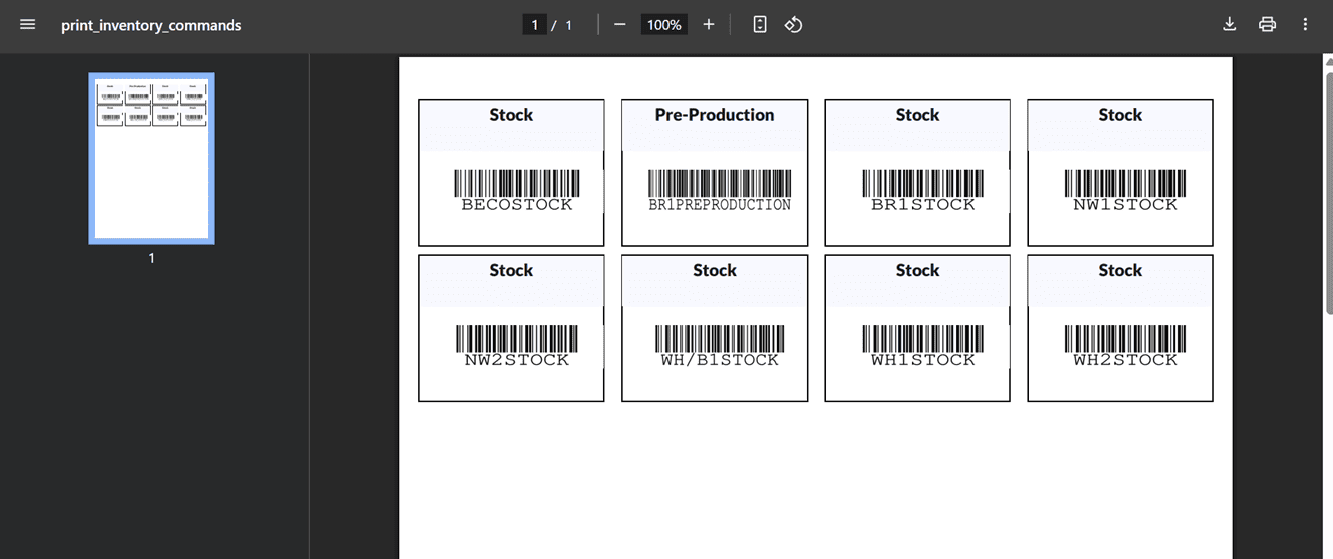
Finally, the ‘Print barcode demosheet’ link generates a sample sheet with barcodes for warehouse operations, trigger actions, and product barcodes. This function is particularly used for training, testing, and simulating real warehouses.
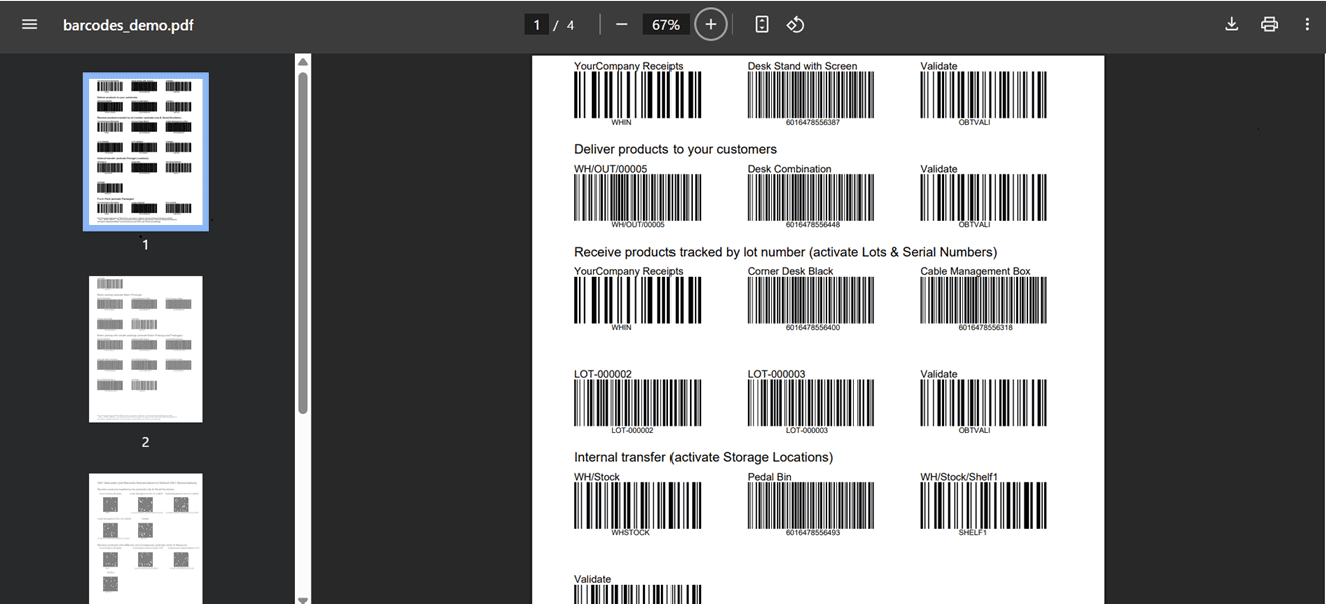
If you choose the ‘Default Nomenclature’ as the ‘Barcode Nomenclature’ activates the default set of rules that allow Odoo to interpret barcodes in the EAN and UPC formats automatically.
Instead of choosing Default Nomenclature options, you can activate the developer mode in your Odoo package to create a new customized barcode as per your specific requirements. The developer mode will display an ‘Barcode Nomenclature’ option under the ‘Configuration’ menu, as illustrated in the screenshot below.
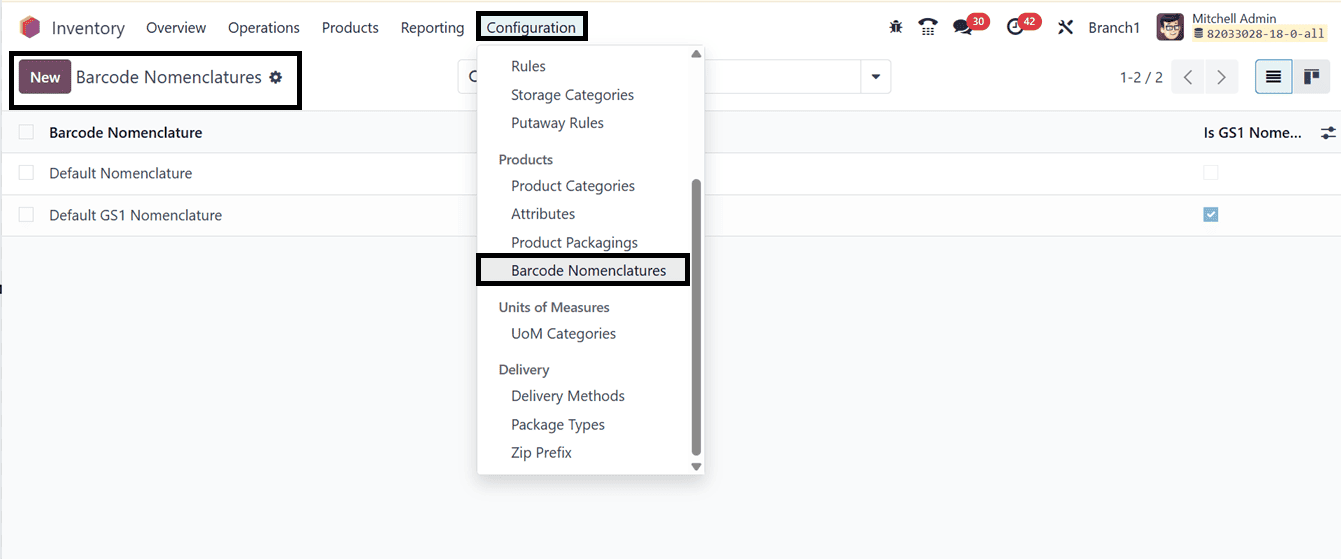
From the Barcode Nomenclature window, you can create new Nomenclature by opening a new configuration form.
In the form view, name the nomenclature in the ‘Barcode Nomenclature’ field and choose the ‘UPC/EAN Conversion’ option. This feature automatically adds or removes a leading zero to convert 12-digit UPC barcodes to 13-digit EAN barcodes(eg: 0223667845636 or 2236678456363). This helps prevent product inconsistencies or duplicates and guarantees interoperability across systems that use various formats. Because barcode formats might differ by provider or area, it is particularly helpful in retail and supply chain environments. So, you can choose the required options including; Never, Always, EAN-13 to UPC-A and UPC-A to EAN-13, as illustrated in the screenshot below.
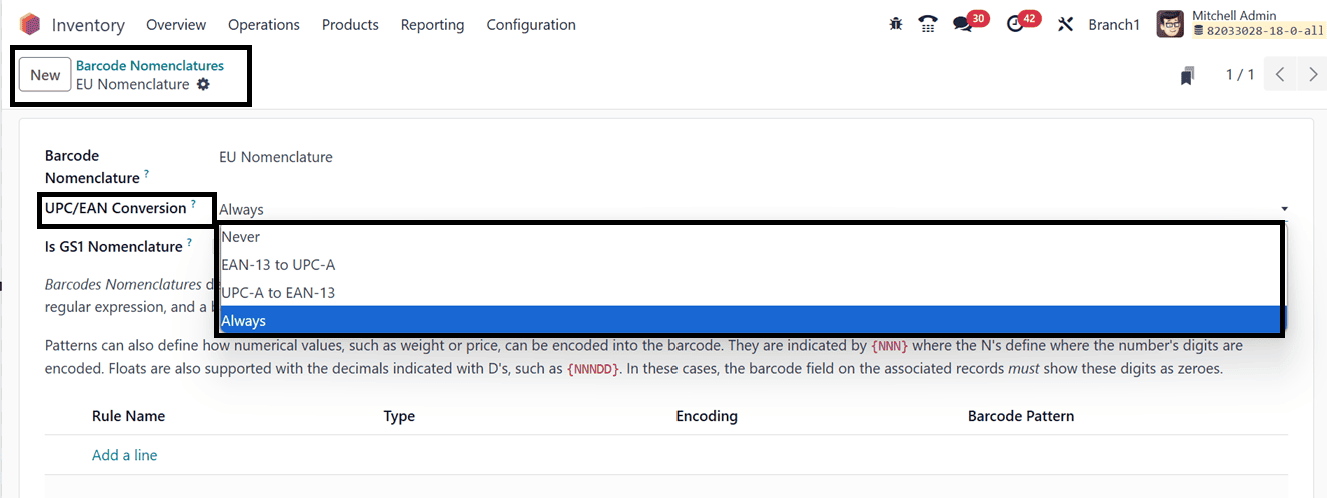
Make sure the "Is GS1 Nomenclature" item is not checked on the Default Nomenclature page because the default configuration will use EAN and UPC encoding rather than GS1. Avoiding problems with barcode formats that the default configuration does not allow is crucial.
Then, click on the "Add a line" button provided in the ‘Rule Name’ tab of the table to add a new rule. You can specify the rule specifics in the Create Rules pop-up window that appears. Internally, the Rule Name field is utilized to determine the meaning of the barcode. The priority of the rule is determined by the Sequence field; rules with lower values are implemented first and show up higher in the table.
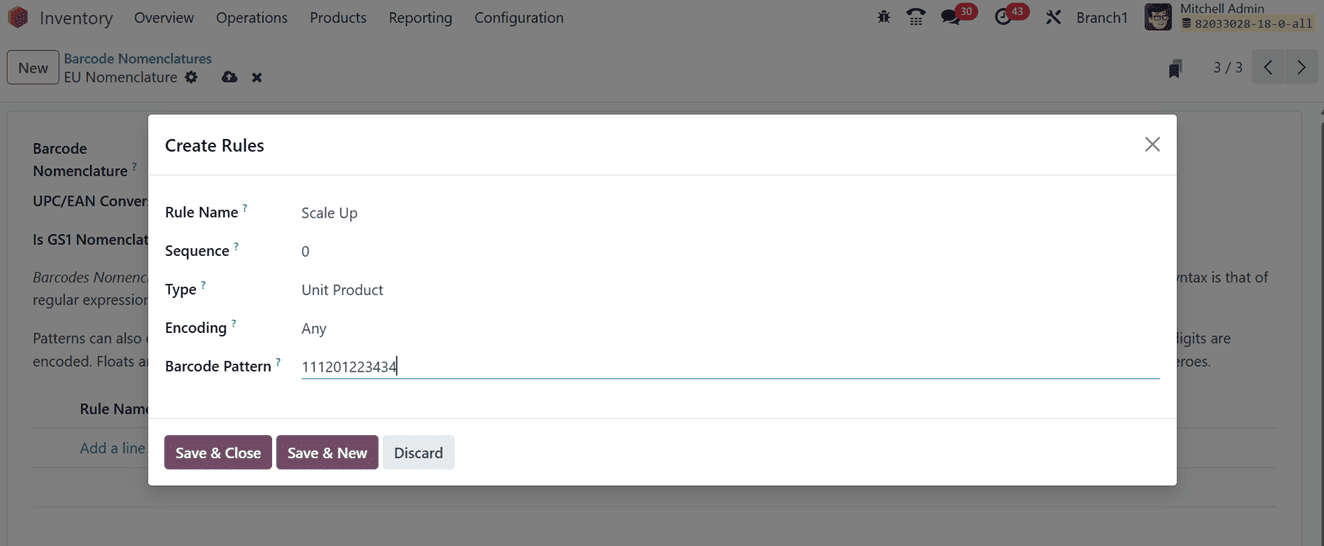
- Barcode Type Field: Used to classify information such as Package, Lot, Location, and Coupon.
- Encoding Field:
- Specifies the barcode standard to be used for the rule.
- Supported formats include: EAN-13, EAN-8, UPC-A, and GS1-28.
- Ensures that the rule is applied only when the scanned barcode matches the specified encoding.
- Barcode Pattern Field:
- Defines how the barcode’s sequence of letters or numbers is interpreted.
- Example: A pattern like 1... matches any four-digit number starting with 1.
- Special characters used: N = whole number digit, D = decimal digit.
- Example: Pattern NNDD would interpret 14.25 as 1425.
Once the rule is defined, save the data or create multiple rules. Once configured, Odoo is capable of decoding various barcode formats, including barcodes that represent weighted products.
Stock Barcode Database
The new feature of the Odoo Inventory module, the Stock Barcode Database enables efficient, semi-automated product creation and inventory management by scanning barcodes. When this feature is activated, Odoo can automatically retrieve product details such as name, description, images, and categories when a barcode like UPC, EAN, or ISBN is scanned. This significantly streamlines product onboarding and reduces manual data entry errors.
To set it up, go to the Inventory module, navigate to the ‘Settings’ window from the ‘Configuration’ menu. Then, enable the "Stock Barcode Database" option under the ‘Barcode’ section, as depicted in the screenshot below.
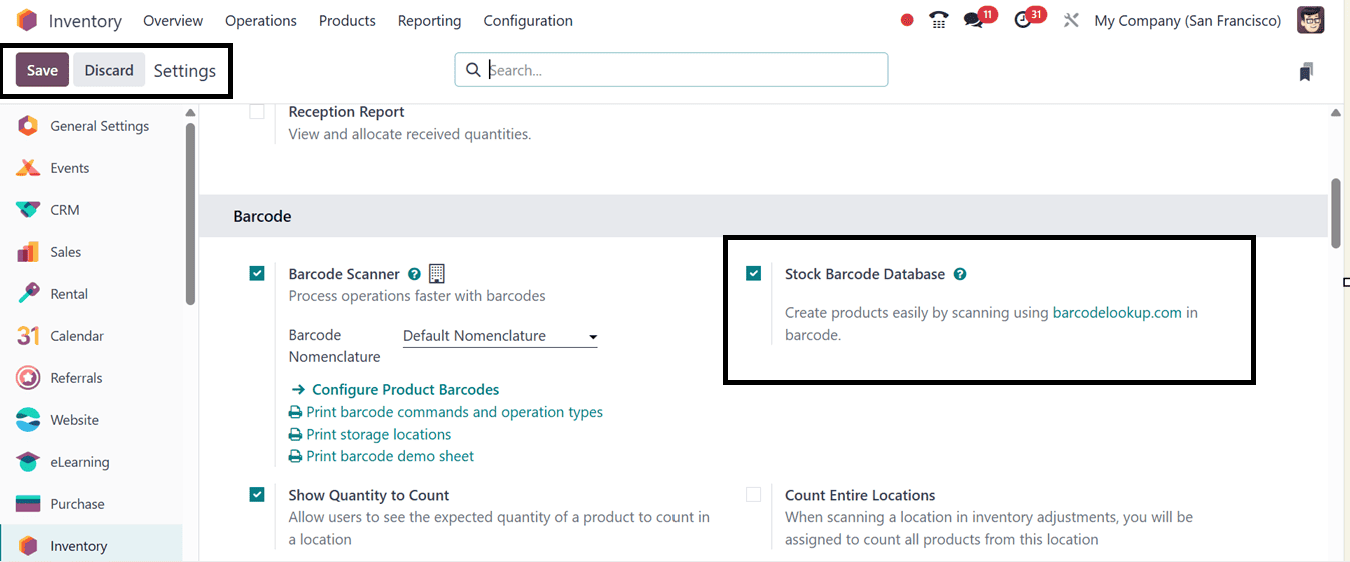
For users of Odoo Online, this feature works right away. However, if you're using Odoo on your own server or a custom setup, you might need an API key to use the “barcodelookup” feature.
Barcode nomenclatures in Odoo 18 are a powerful tool for improving warehouse accuracy and operational efficiency. By understanding how to configure and extend these nomenclatures, businesses can seamlessly integrate barcode scanning into their workflows. Whether using internal barcodes or standardized GS1 formats, Odoo offers the flexibility and control needed to optimize inventory management.
To read more about Overview of GS1 Barcode Nomenclature in Odoo 18, refer to our blog Overview of GS1 Barcode Nomenclature in Odoo 18.