Odoo 19’s Kitchen Display, also known as the Preparation Display, is a comprehensive Point of Sale module feature that enhances productivity in restaurants. It ensures smooth communication between the kitchen staff and service staff by providing a fully digital interface, eliminating the need for traditional paper. Orders are sent directly from the point-of-sale system to the display, where they are arranged by product type and monitored through several configurable phases, including To Cook, Ready, and Completed. Teams can prioritize and maintain service speed with the support of an integrated timer and color indications that provide real-time insights on order delays.
Preparation Display Management
The Kitchen Display in Odoo 19, also known as Preparation Display, is a component of the Point of Sale module. This module helps to manage orders and delivery processes. This feature streamlines communication between servers and kitchen staff, reduces errors, and enhances service efficiency in restaurants. For more details, go to the Kitchen Display module in the Odoo 19 dashboard.
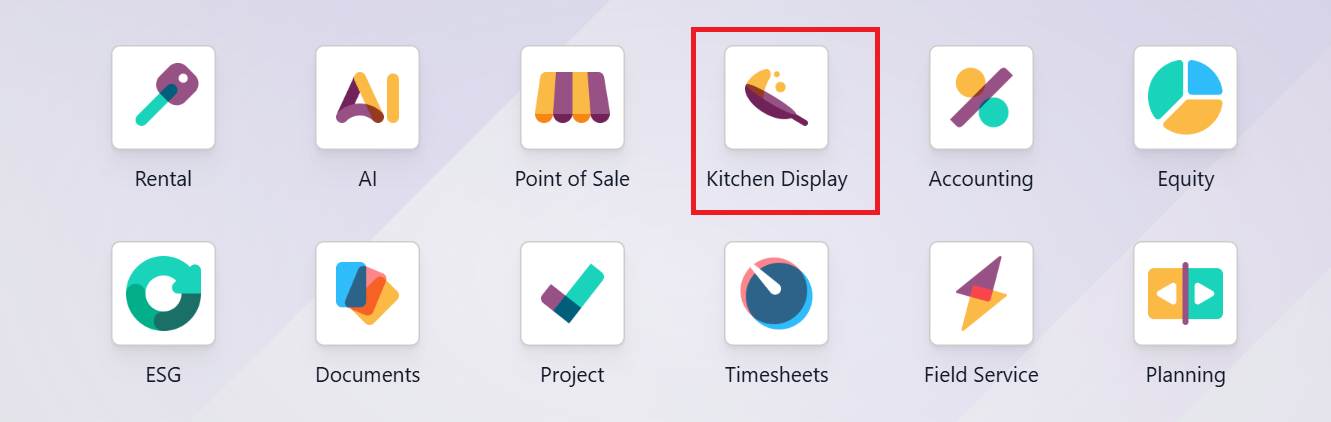
In the Preparation Display dashboard, you can view the status of preparation under the Kitchen Display as To cook, Ready, and Completed. In the display card, you can view two options: Preparation Display and Order Status Screen. You can also view the number of orders remaining in the In Progress stage. In the Average Time section, you can view the duration it took for an employee to complete an order.
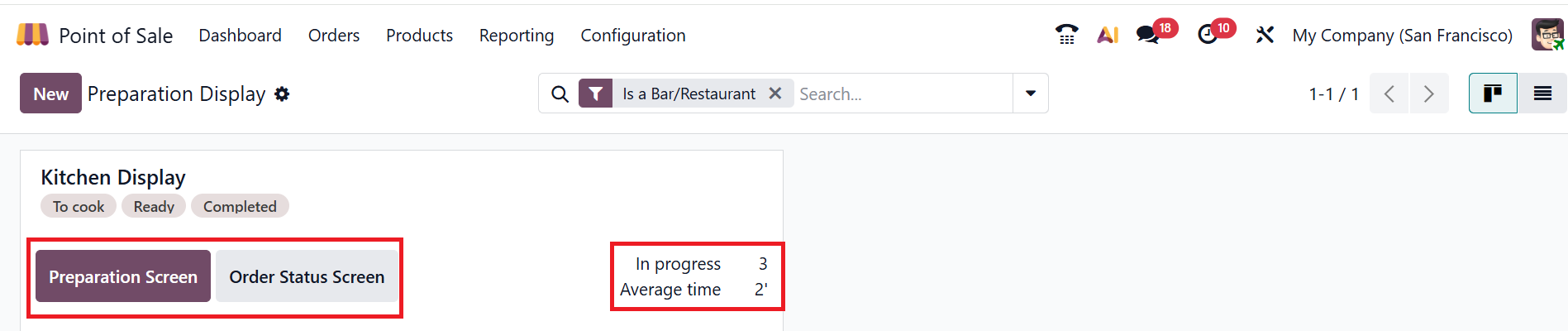
Users can filter and customize data views using the search bar option. Under the Filters section, you can use the predefined filters. You can also create a Custom Filter or use the Ask AI option to generate a filter. The Group By section helps to categorize the data for better organization. You can use the Custom Group option to group the data based on the given list of criteria. The Favorites option allows you to save your filter setup as a favorite for quick access later.
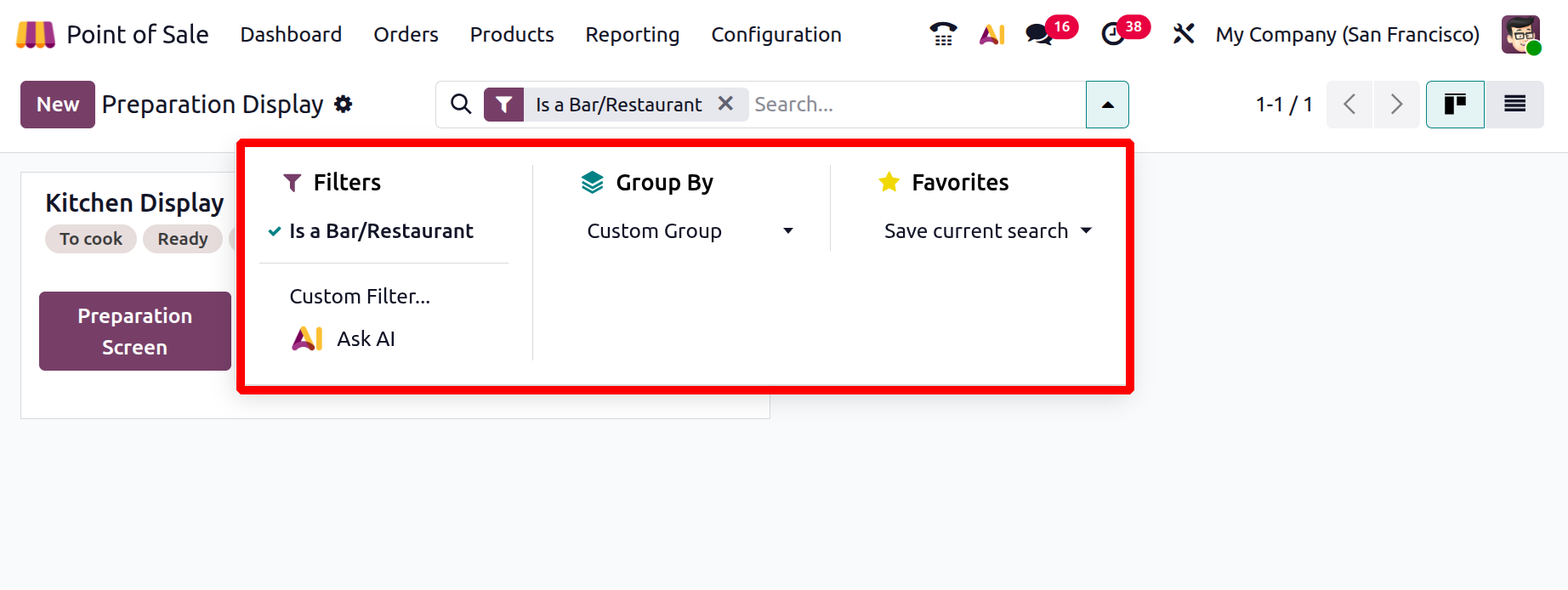
The List view of the Kitchen Display shows all the data that are arranged in a table-like format. Here, you can view the details of the Preparation Display, including Name, Point of Sale, Product Categories, and Stages.

In the display card, click on the vertical ellipsis button and select the Configure option to edit the pre-existing preparation display. To create a new preparation display, click on the New button.
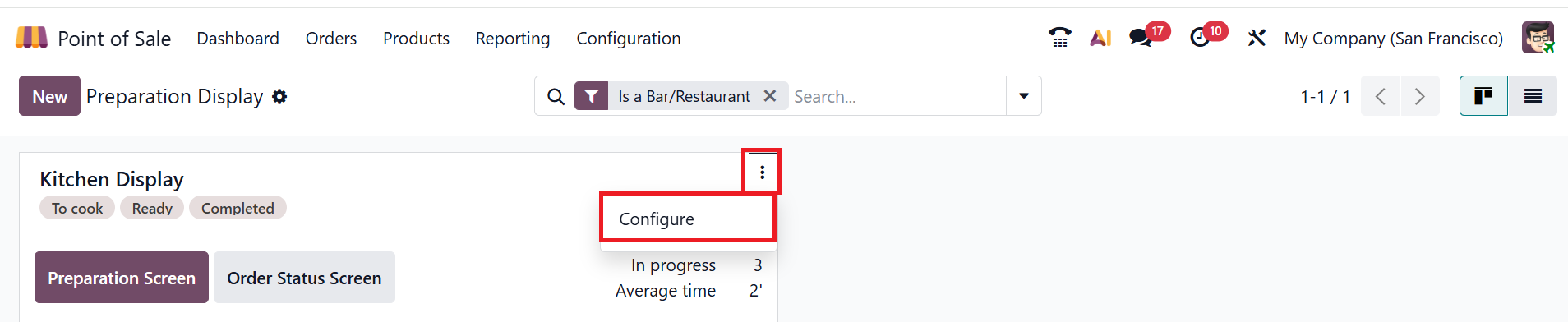
Under the Name field, add an appropriate name for your preparation display. Select a Point of Sale that sends orders to the display and add Product Categories. You can enable the Auto Clear option, which is a new feature in Odoo 19, to automatically remove the order from the Order Status Screen when it is ready. Users can set the interval in minutes there.
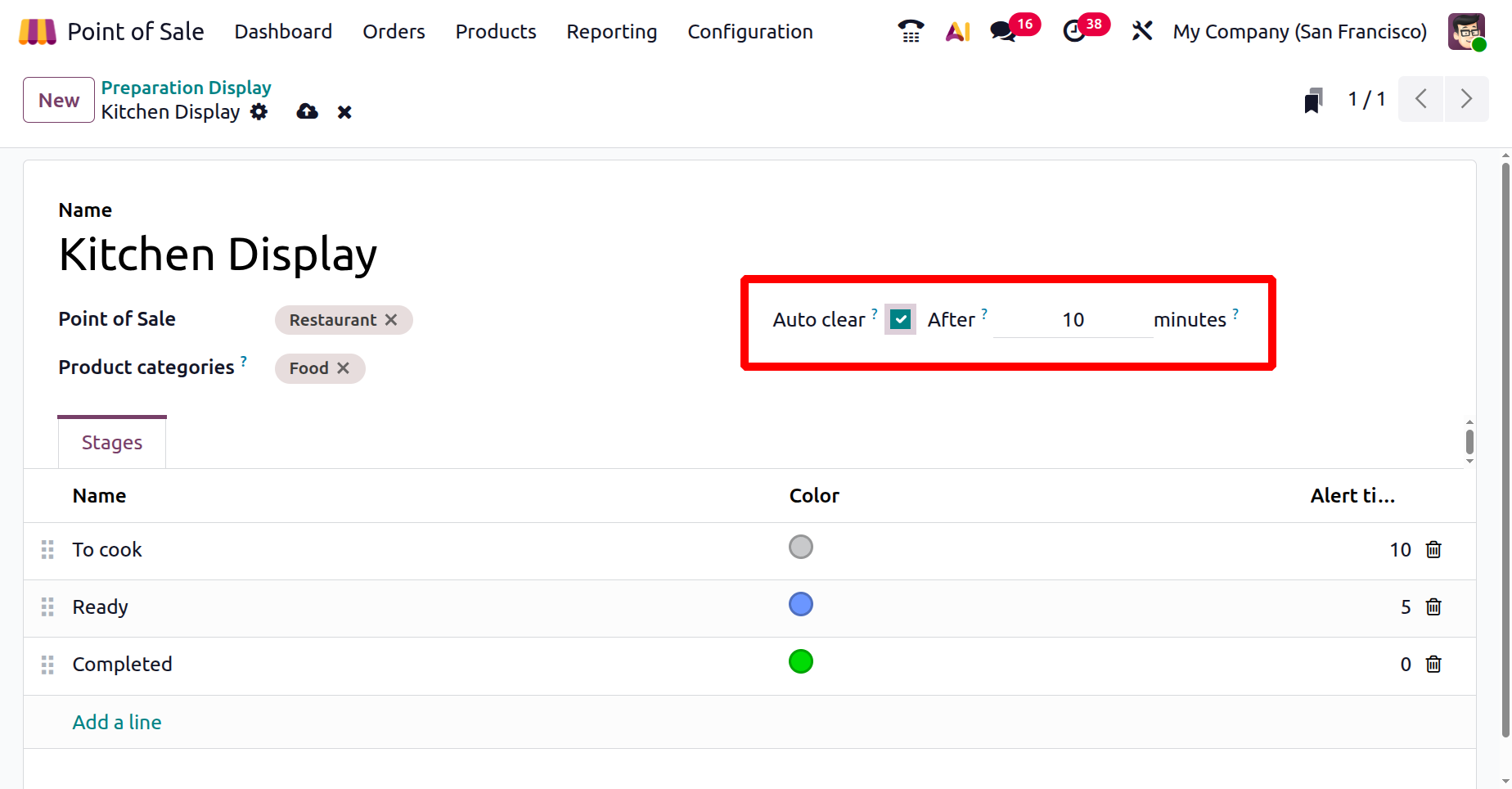
Under the Stage tab, you can add a new stage by clicking the Add a line button. Under the Name option, you can view the pre-configured stages. In the Color option, you can add specific colors for each stage. In the Alert timer option, you can add the time (in minutes) that each stage is expected to take to complete the order.
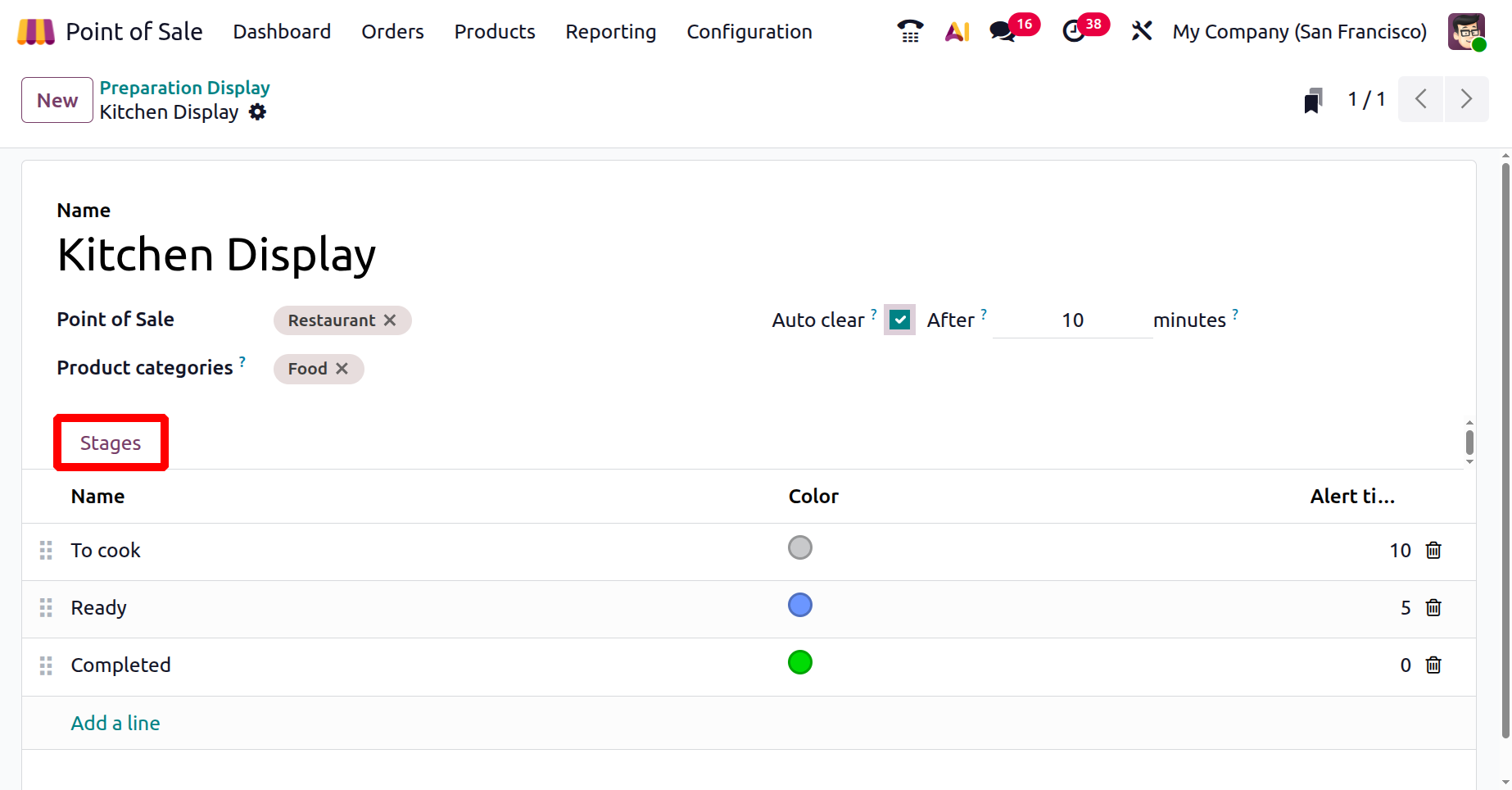
Here, the staff takes an order from the customer. The Point of Sale module provides detailed instructions on placing product orders.
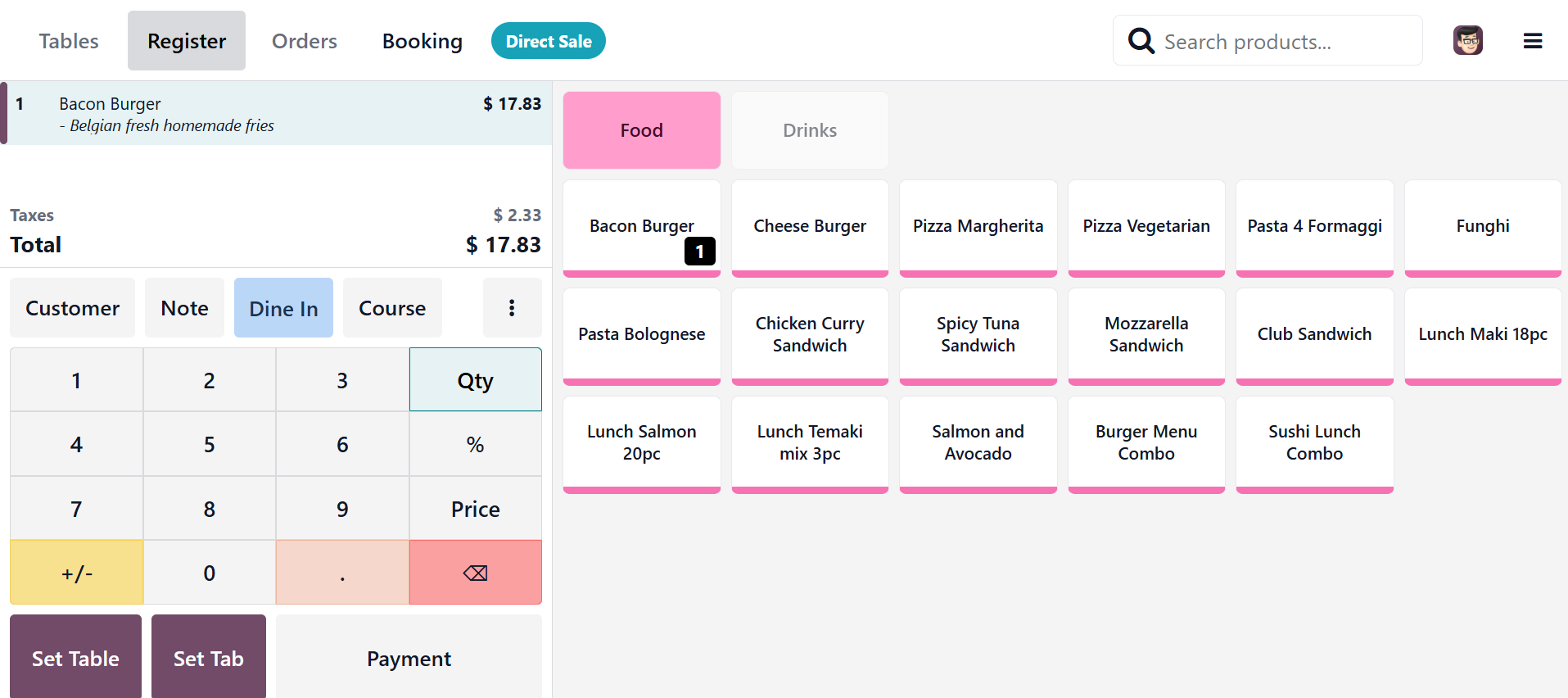
Here, you can see the customer confirm the order after completing the payment process. An order number will be provided to the customer on the bill.
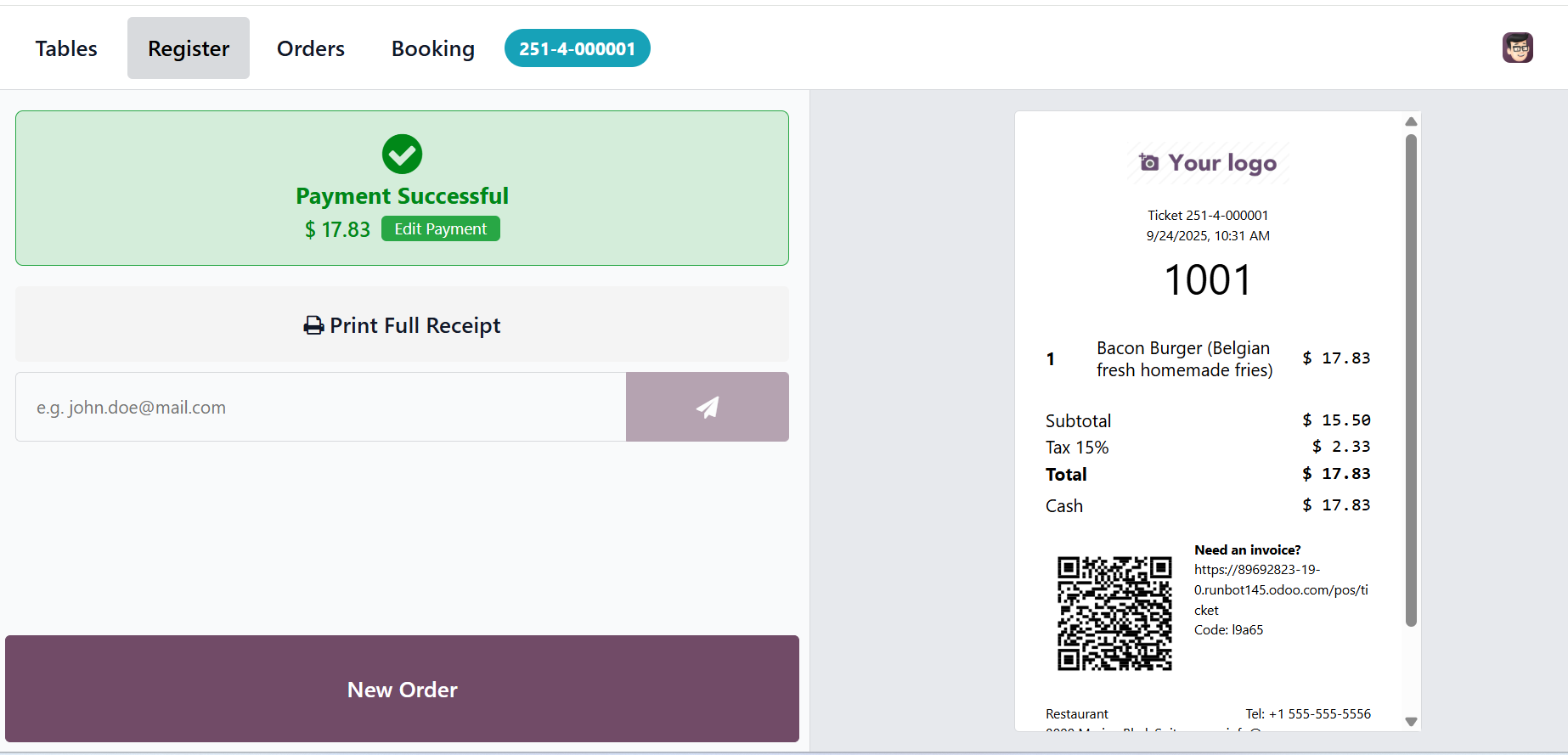
After completing the payment process, customers can review their order status by clicking the Order Status Screen button. The screen displays the orders that are Ready (ready for pickup) and Almost there (the order is being prepared and will be ready soon).
After completing the payment process, customers can review their order status by clicking the Order Status Screen button. The screen displays the orders that are Ready (ready for pickup) and Almost there (the order is being prepared and will be ready soon).
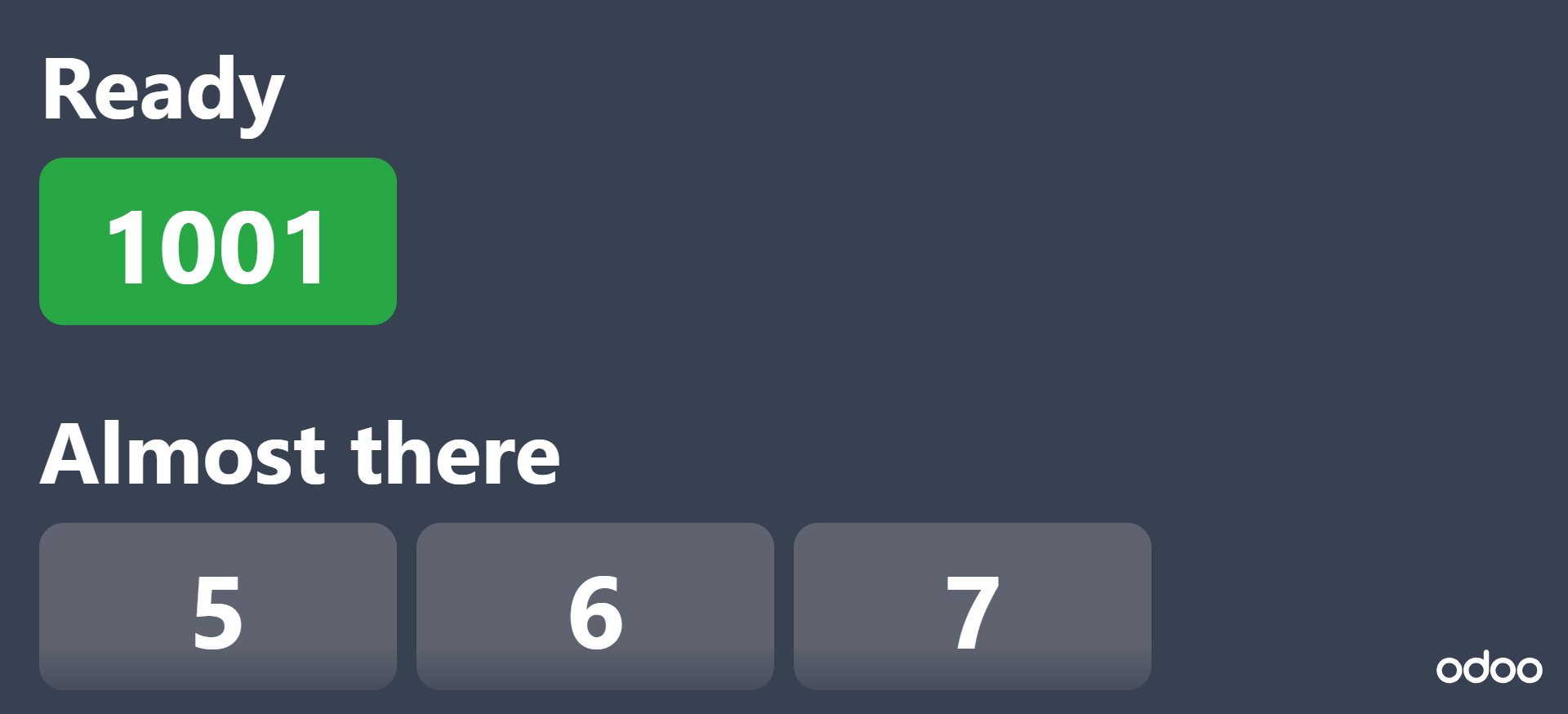
In the Preparation Display option, the kitchen staff can analyze how many orders are to be prepared in the To cook field. Then, it moves to the Ready stage when the order is ready to be served, and then it moves to the Completed stage after the preparation is finished. Ordered products are categorised according to the POS categories on the left side of the screen. The order cards for each order display the ordered products, the order status, the waiting time, and the number of customers, as well as indicate whether the order is for pickup or dine-in.
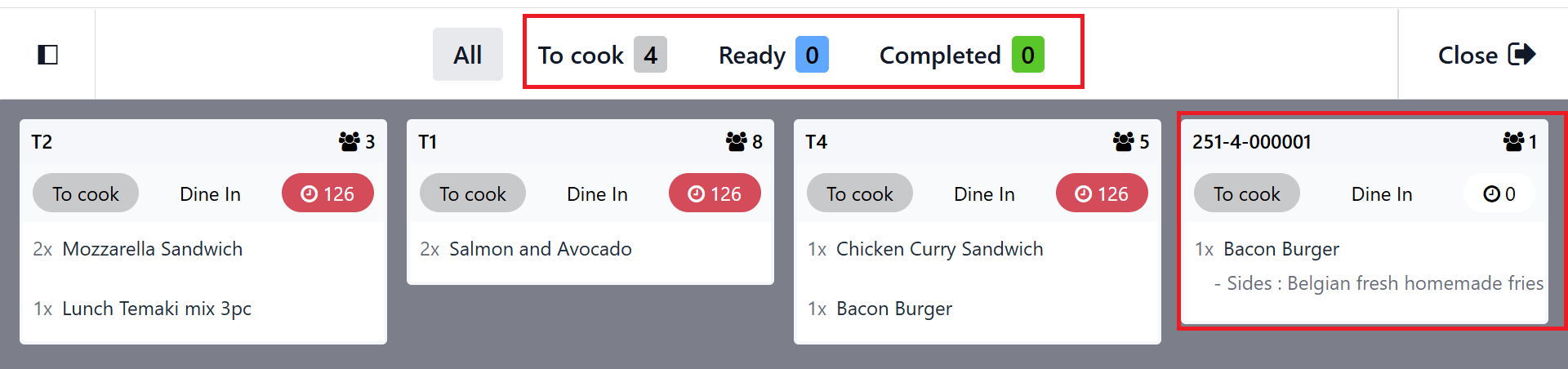
When you click the Recall button, you can change the order stage to the previous stage if you have sent it in error. You can use the Close button to close the Preparation Display screen. On the left side of the screen, you can view the list of food items that have been ordered under the Food option. Under the Time section, you can see the number of orders as shown below:
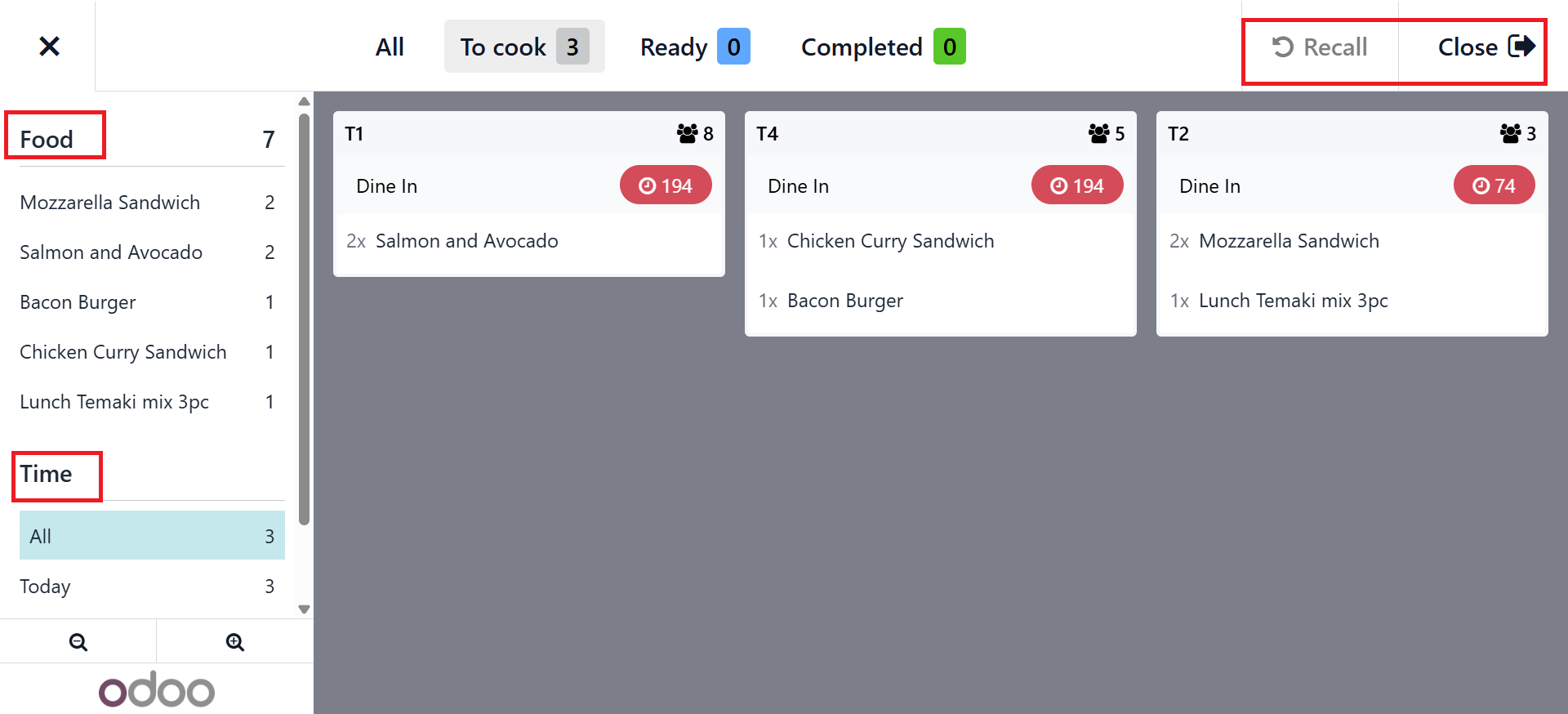
When you activate the Developer Mode from the Settings module, a new option named Reset all orders will appear in the display card under the Configure option. The Reset all orders option will archive all orders from preparation displays for a fresh start.
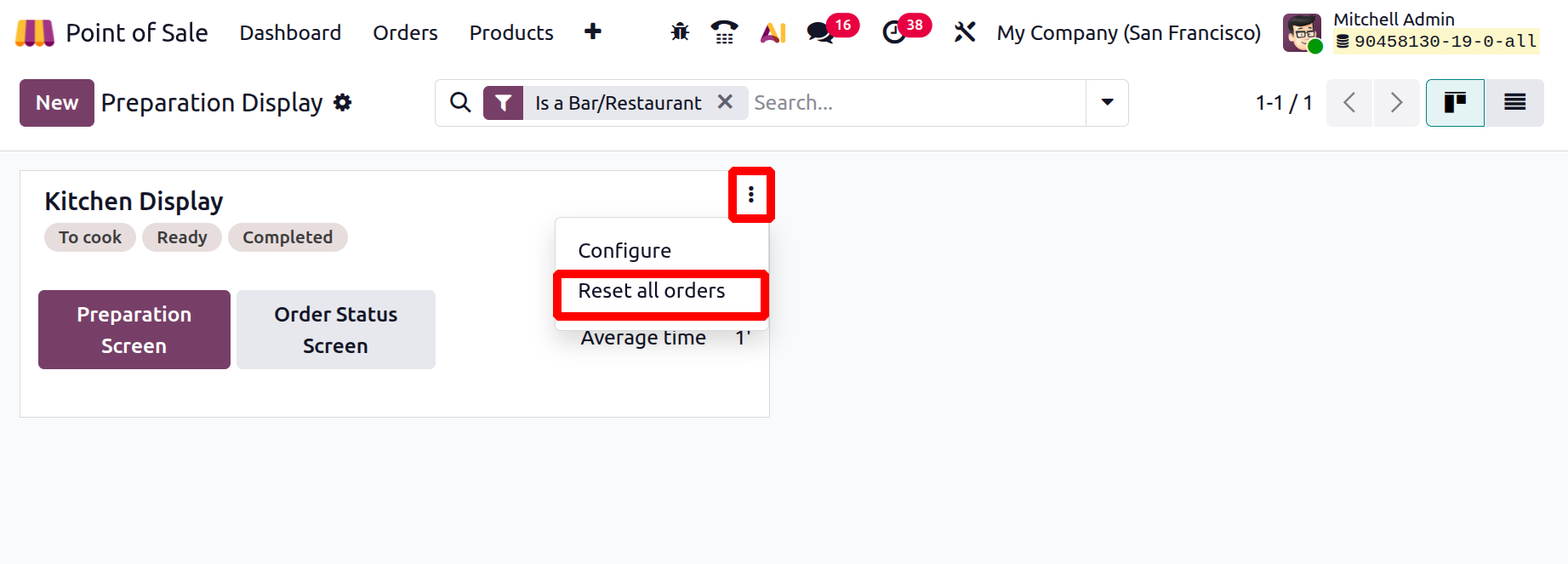
There is another screen named Order Status Screen. Which displays the status of orders with the token numbers.
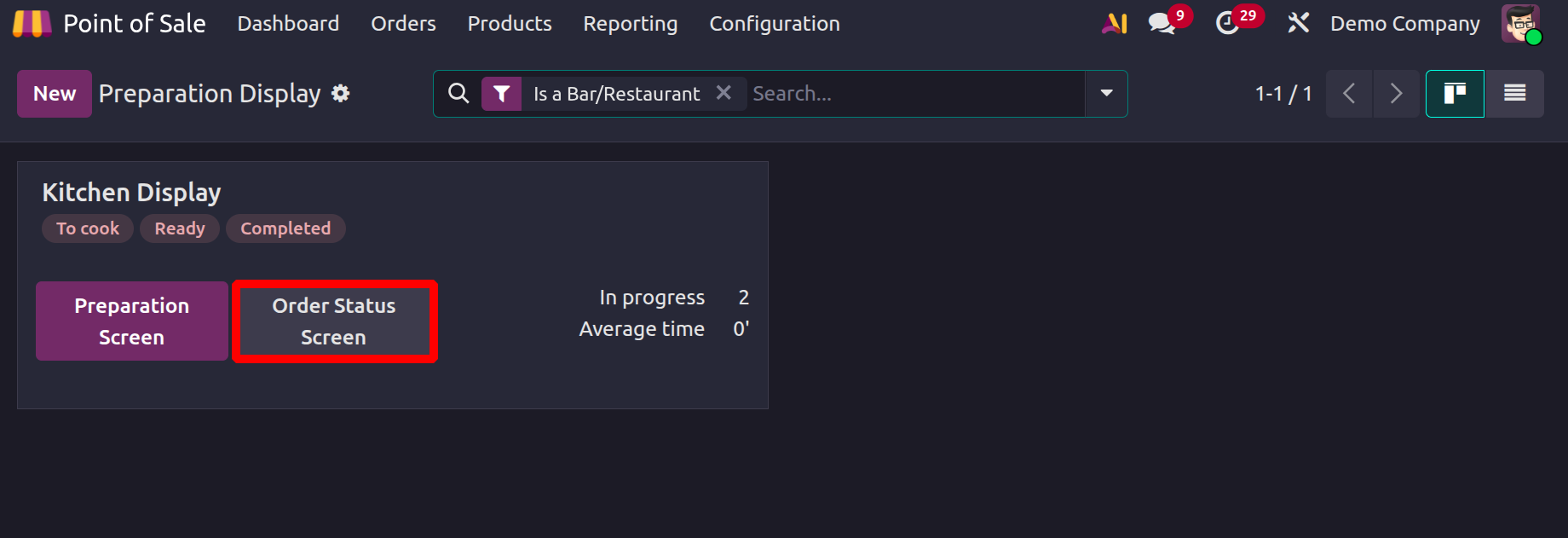
Orders Status Screen shown as below. The screen displays the order numbers. Here the order number 7 is in Ready to collect and Order 6 is still preparing.
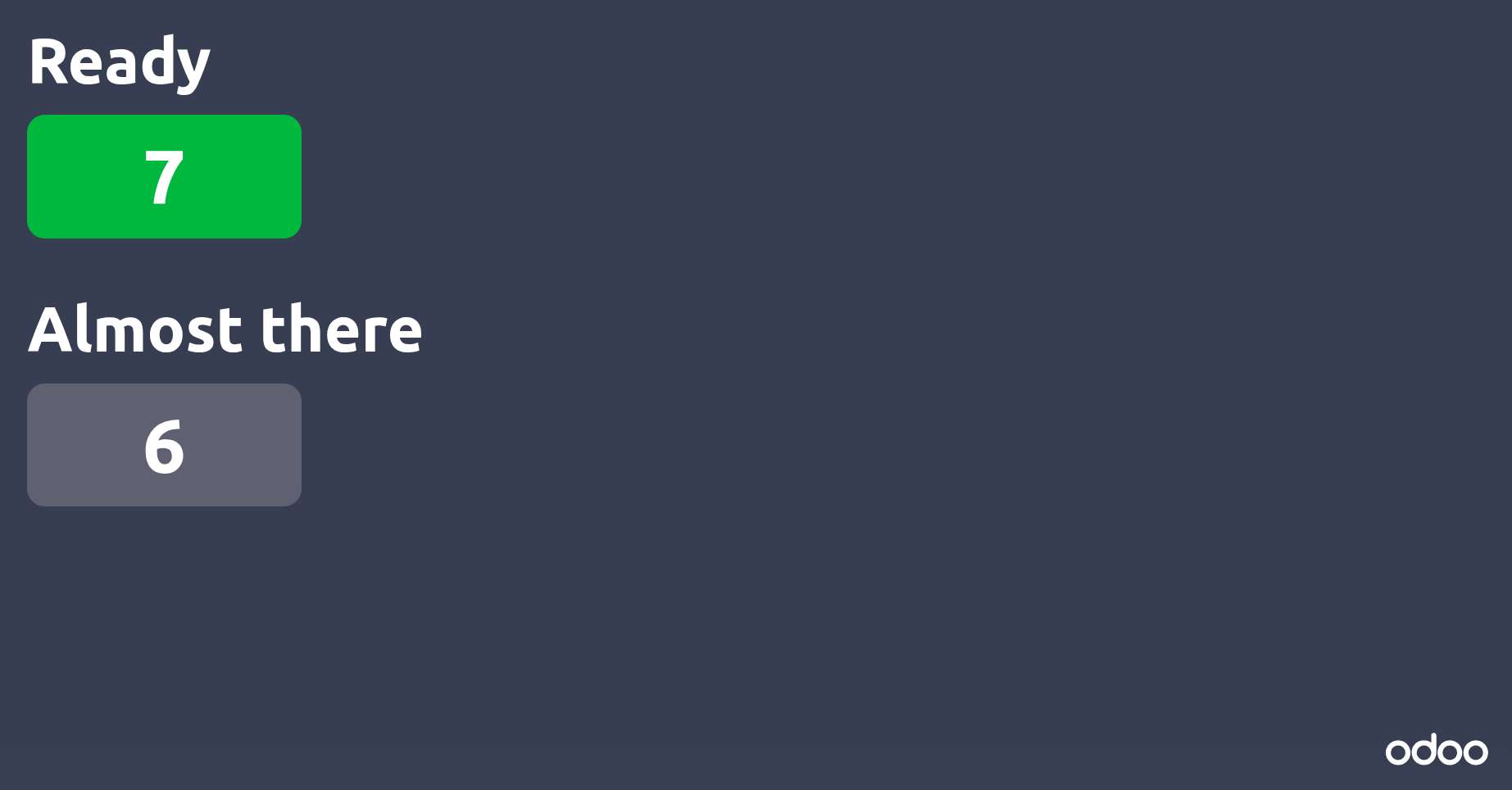
In conclusion, the kitchen Display in Odoo 19 is an effective tool for modernizing restaurant operations by substituting manual processes with digital order management. It offers a simple, transparent, and dependable solution that enhances workflow efficiency and the overall dining experience, regardless of whether you operate a single kitchen or multiple preparation departments.