Product
The rental module makes it simple to design new rental goods. The process of customizing goods is comparable to that of developing a rental product. Remember to select the "Rental" option in the Configuration box when adding a new product. The main page has a link to the Product menu.
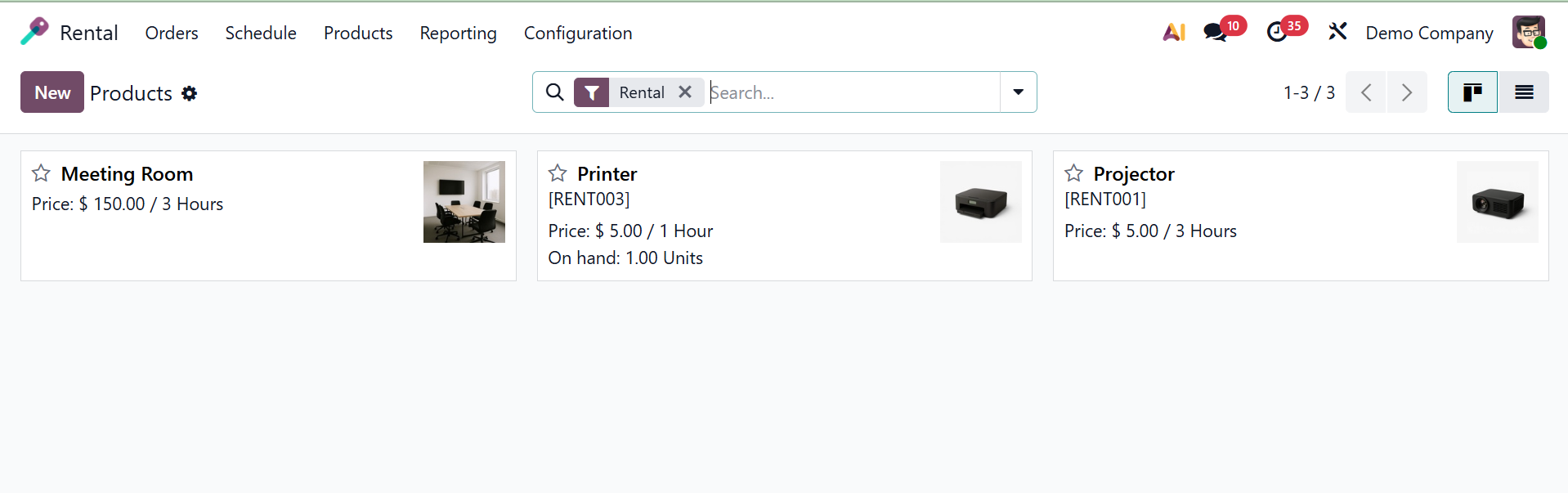
Many products that are available for rental are visible to users on the page. It gives the name, price, and description of the product. A user can utilize the New icon to create a product of the same type, as shown in the screenshot.
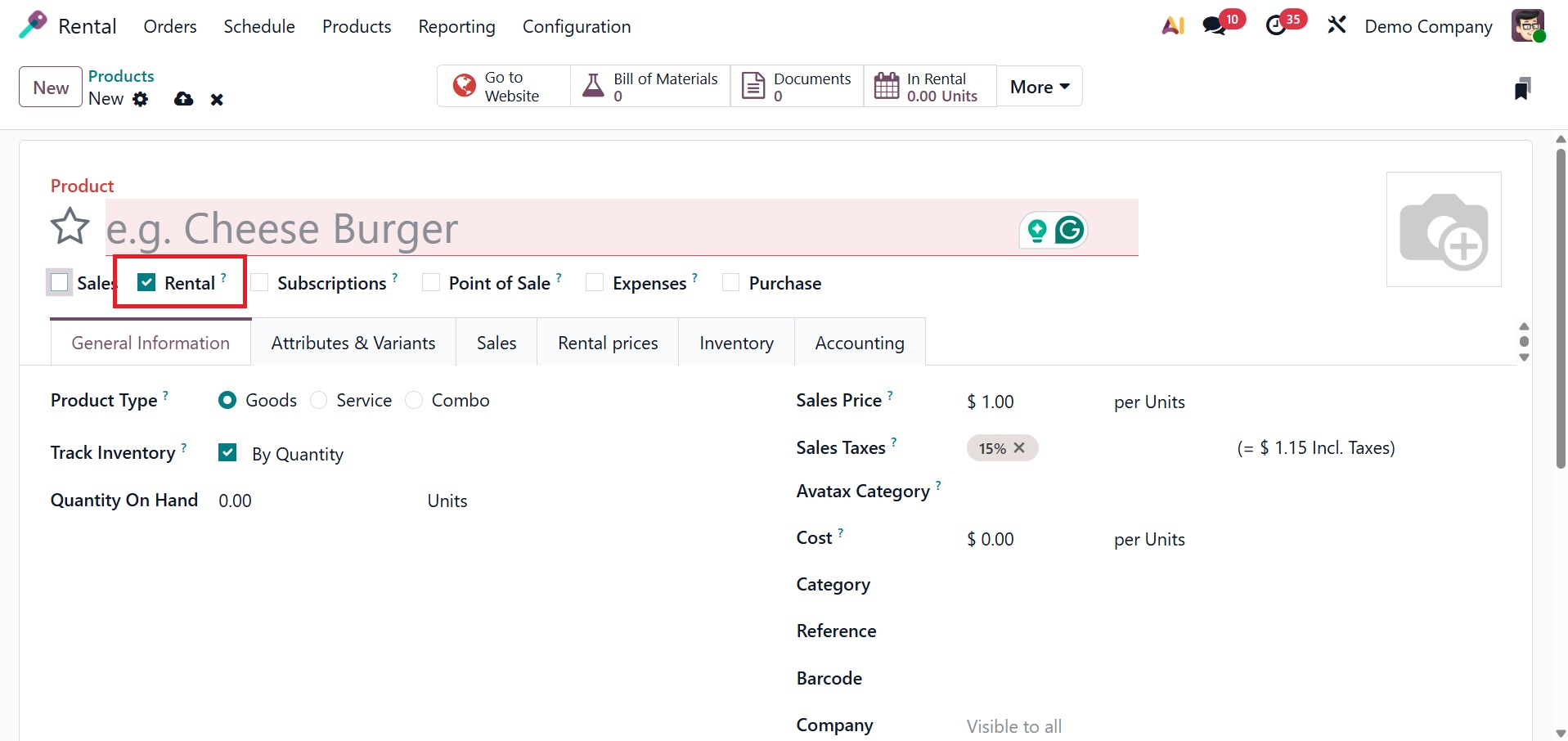
You can upload a lot of information on the creation page. In the appropriate areas, you can enter the name of the product and an image of that particular product. You can now enter various product-related data in a variety of tabs. You can select the Product Type using the drop-down box located under the General Information tab.
Track inventory, quantity on hand, sales price, sales tax, reference, barcode, company, product tags, Avatax category, and company name are the other available possibilities. You can leave a message on the product in the INTERNAL NOTES section, as shown in the screenshot below.
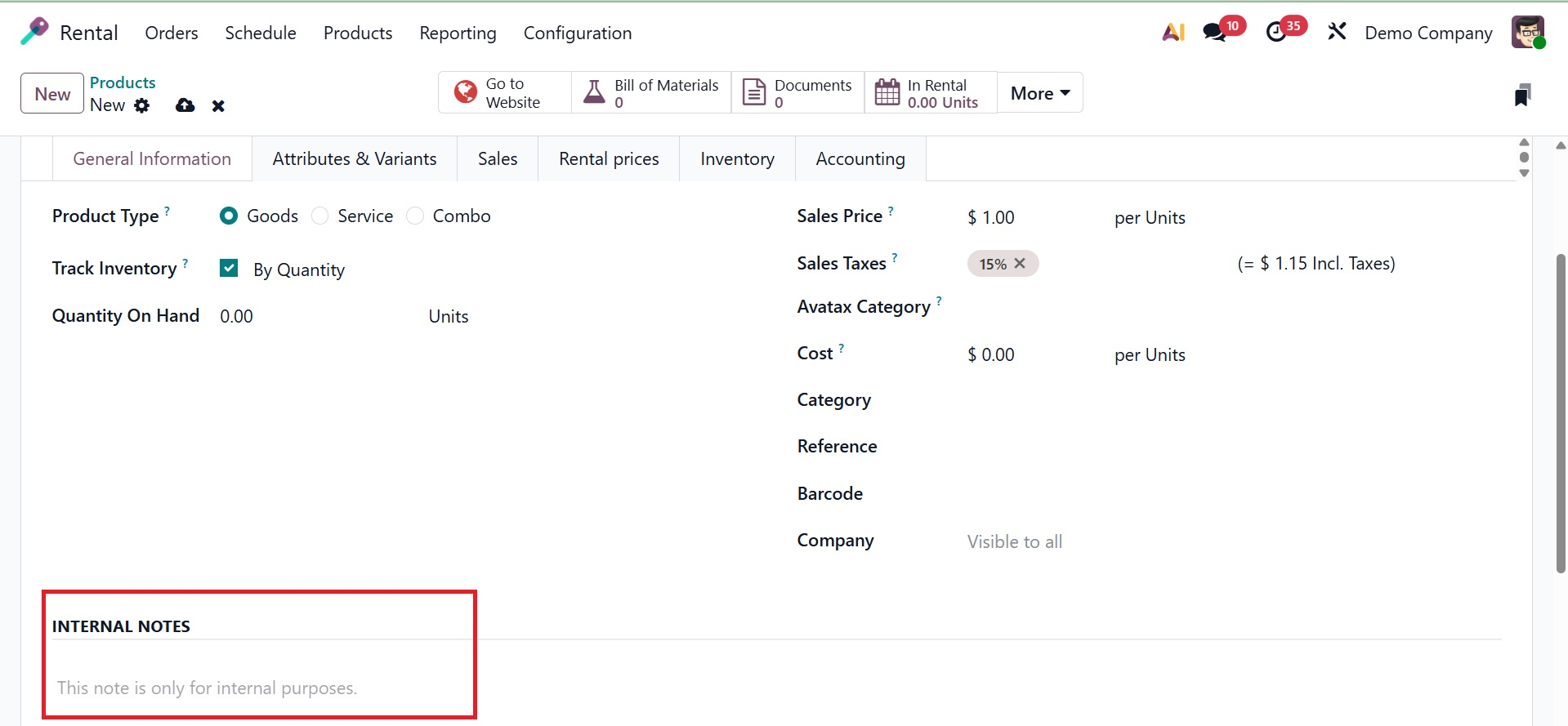
The Attributes and Variants tab, which comes after General Information, is where you enter the attribute name and value. Adding the characteristics to the product is easy with the Add a Line option.
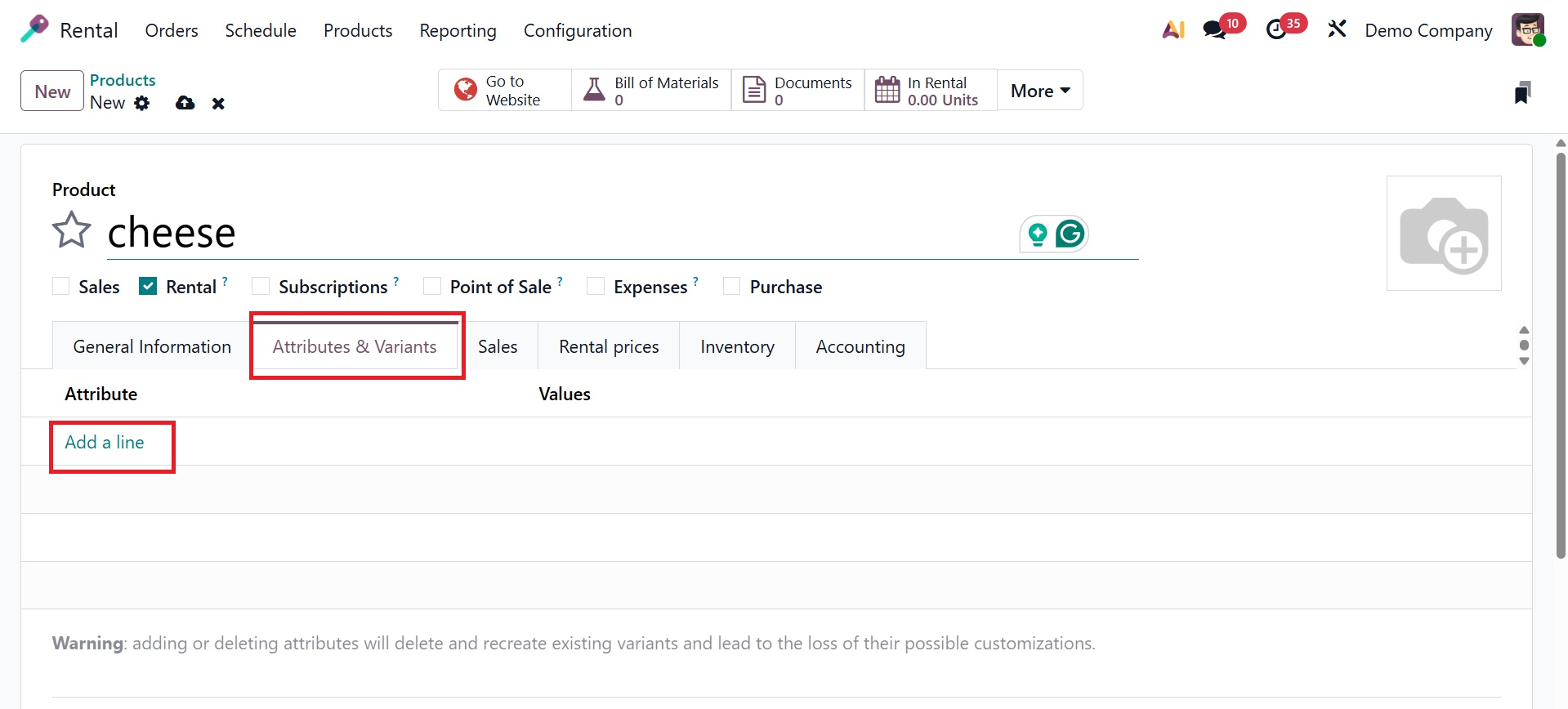
Under the Sales tab, you can add the details, such as UPSELL AND CROSS SELL, ECOMMERCE SHOP, ECOMMERCE MEDIA, ECOMMERCE DESCRIPTION, AND QUOTATION DESCRIPTION.
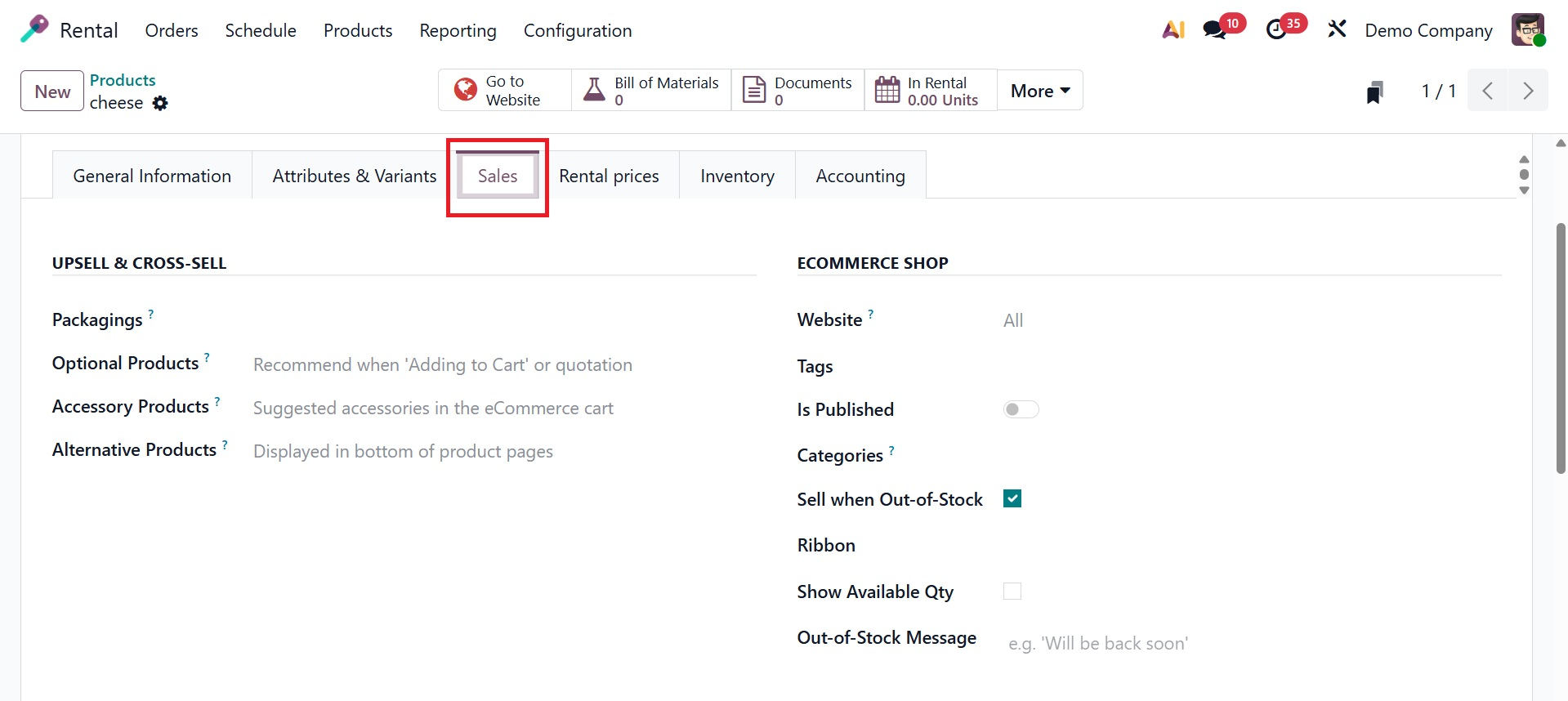
Under the UPSELL AND CROSS-SELL option, you can add units and packaging, optional products, accessory products, and alternative products. Under the ECOMMERCE SHOP, you can add the website, tags, is published, categories, sell when out of stock, ribbon, show available quantity, and out of stock message.
You can add a new price using the Add a Price button on the Rental Price tab’s PRICING, as shown in the example below. If the cost is applied, it will depend on how long the lease is. Price calculations may be made in days, weeks, or months. We can also activate the rental cost based on the assigned unit. Details include the pricelist, cost, and time frame.
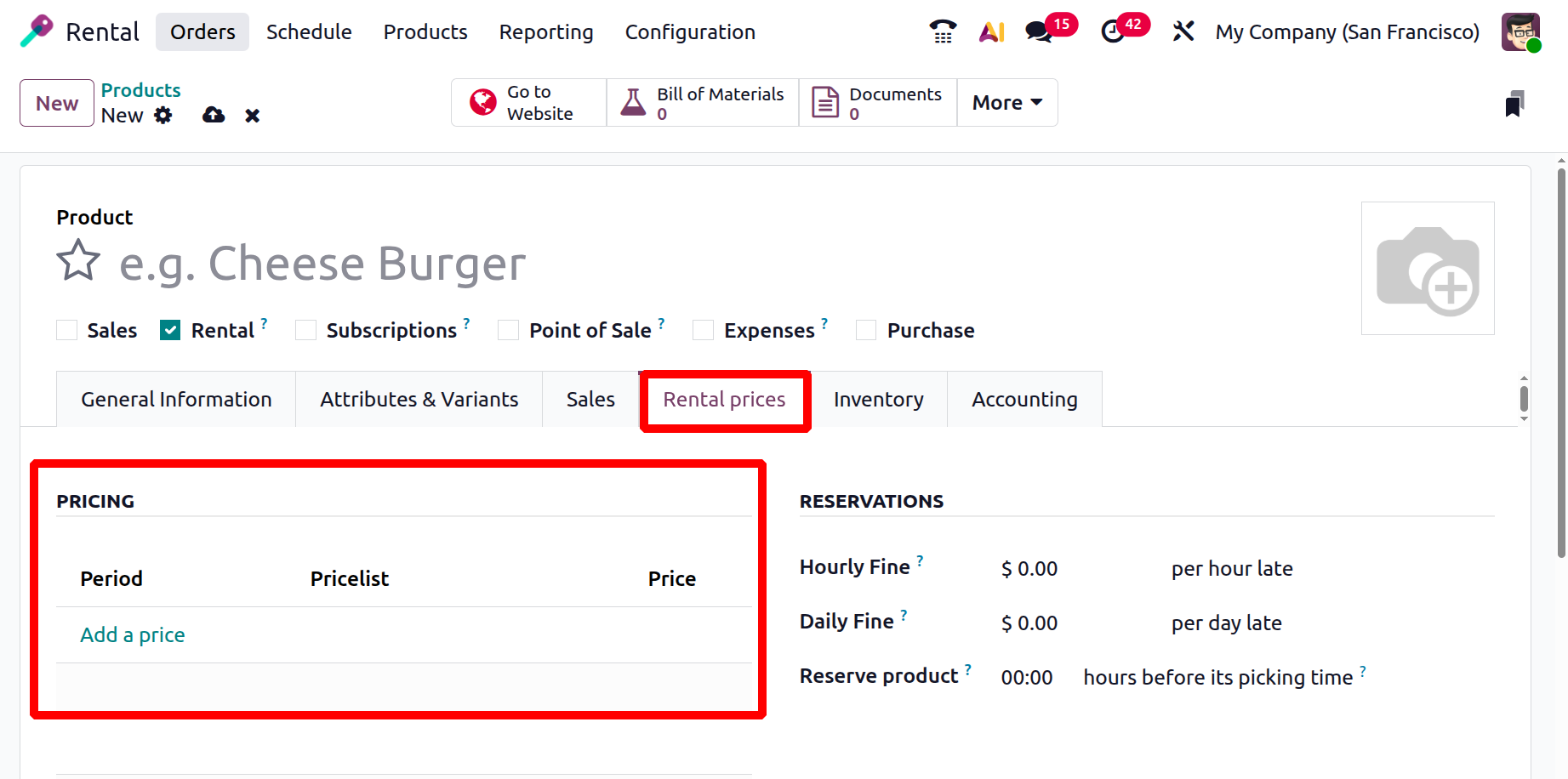
In addition to increasing the number of hours, days, and security time, RESERVATIONS is the next option in the rental charge. Businesses can utilize the Hourly Fine and Daily Fine settings in the Odoo Rental module to automatically apply additional rental fees when a customer returns an item after the due date. The Reserve Product option is used when a rental order is confirmed; the parameter determines whether rental products are kept in stock. If activated, Odoo will prevent those products from being available for rent during the rental term, making sure no other customer can rent them out at the same time.
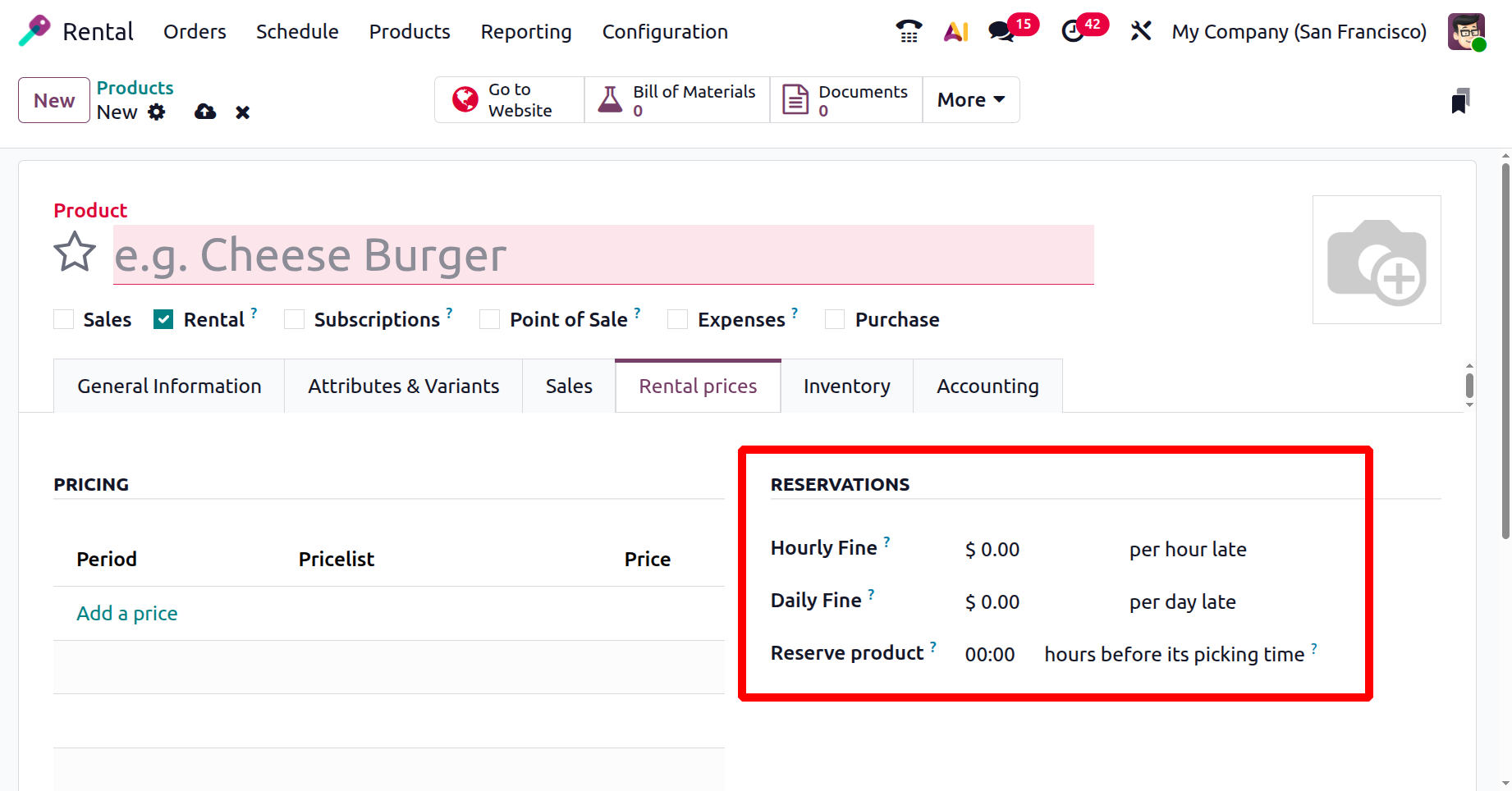
Next is the Inventory tab. You can add the routes as buy, manufacture, replenish subcontractors on order, drop ship, or drop ship using the OPERATIONS option under the inventory tab. If you must see the diagram, you can also select the View Diagram option.
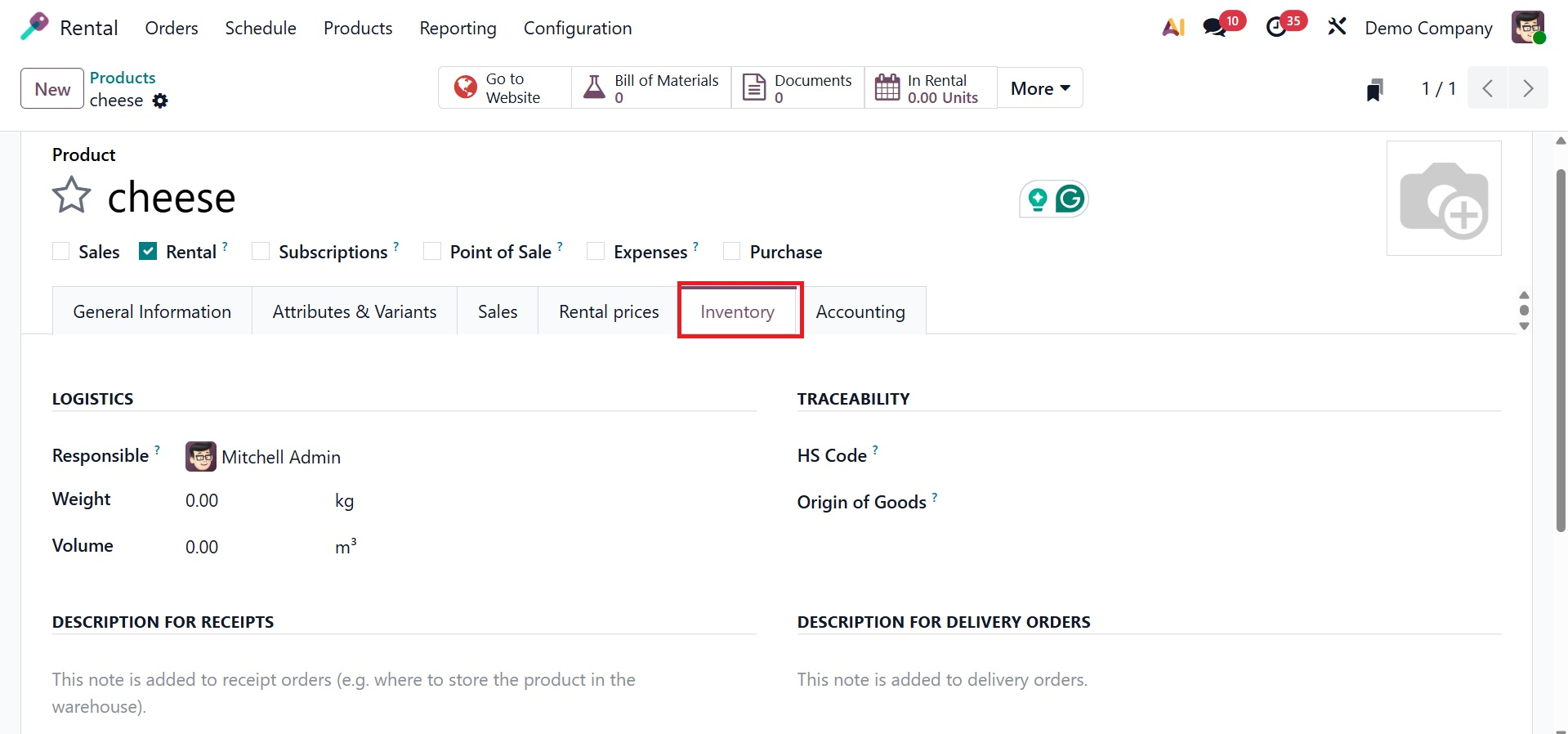
The Responsible, Weight, Volume, HS code, and Origin of Goods must be added in order to use the LOGISTICS and TRACEABILITY options.
As can be seen in the screenshot below, the Accounting tab comes next. Here, under the COST AND REVENUE, you can add the income account and expense account.
Income Account: Odoo will record all of the money received from that customer's invoices in this account.
Expense Account: If relevant, Odoo will publish all of the expenses that have been recorded for that customer into this account.
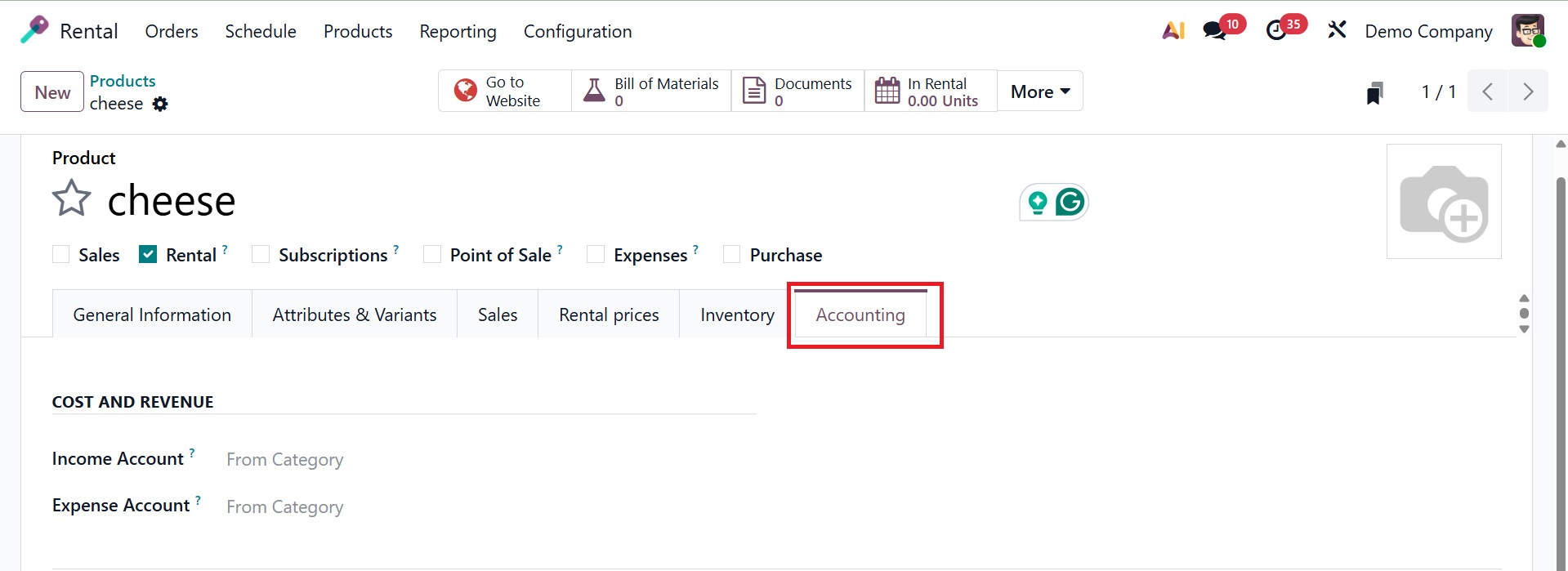
You can get the information after creating a rental product or after supplying the required data. The list of previously made rental goods is then updated with this item.