Products
The product menu contains two options, which are Products and Pricelists. Let's check each one.
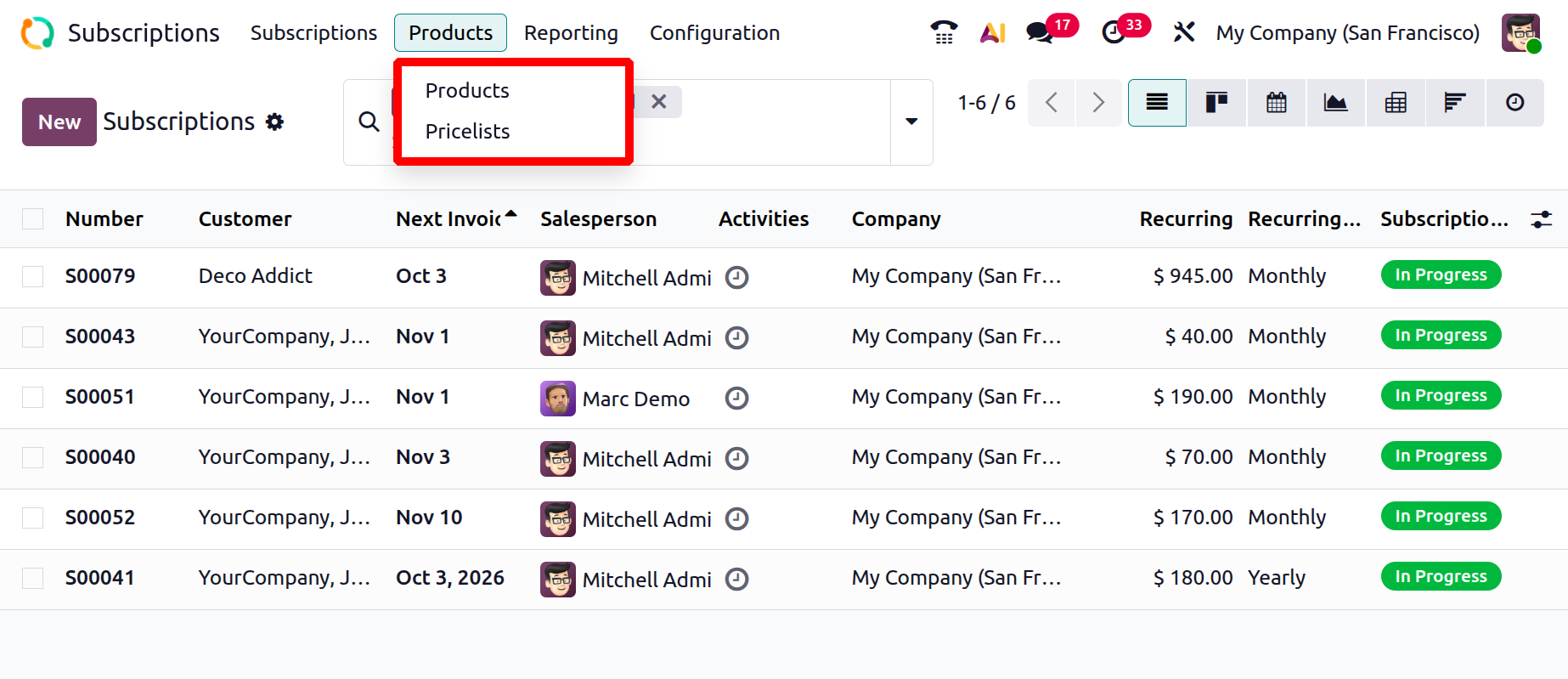
1.1 Products
The product configuration that we outlined in modules such as Sales and Inventory is identical to the subscription product configuration. You can configure things in the Subscription module under the items menu. To obtain a list of the subscription products, utilize the Filter Subscription feature on this platform.
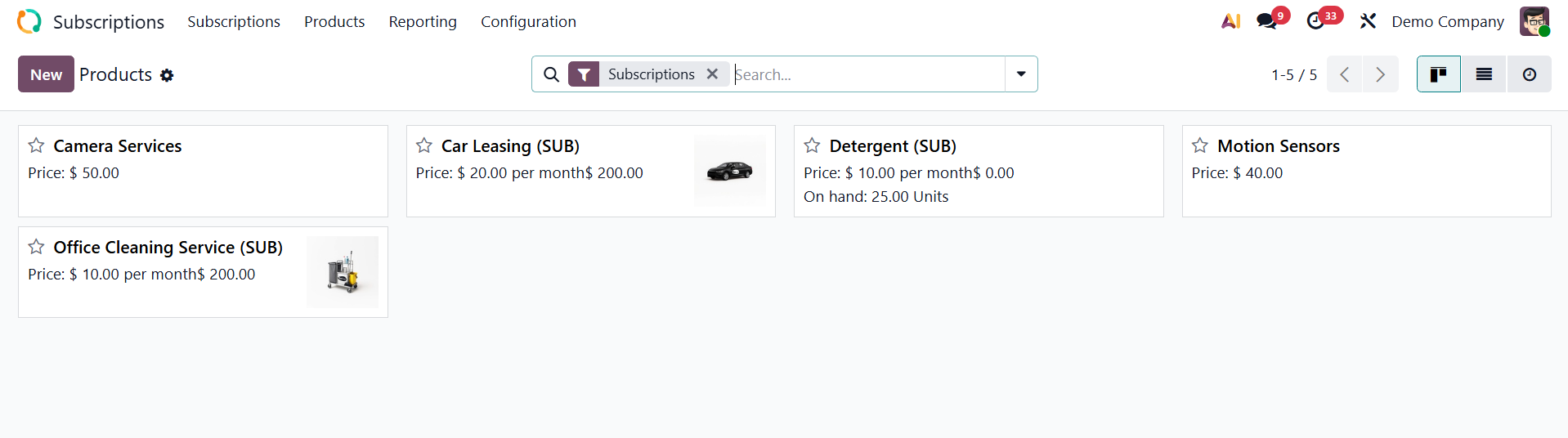
On selecting a particular one, you will get a detailed analysis of the product.
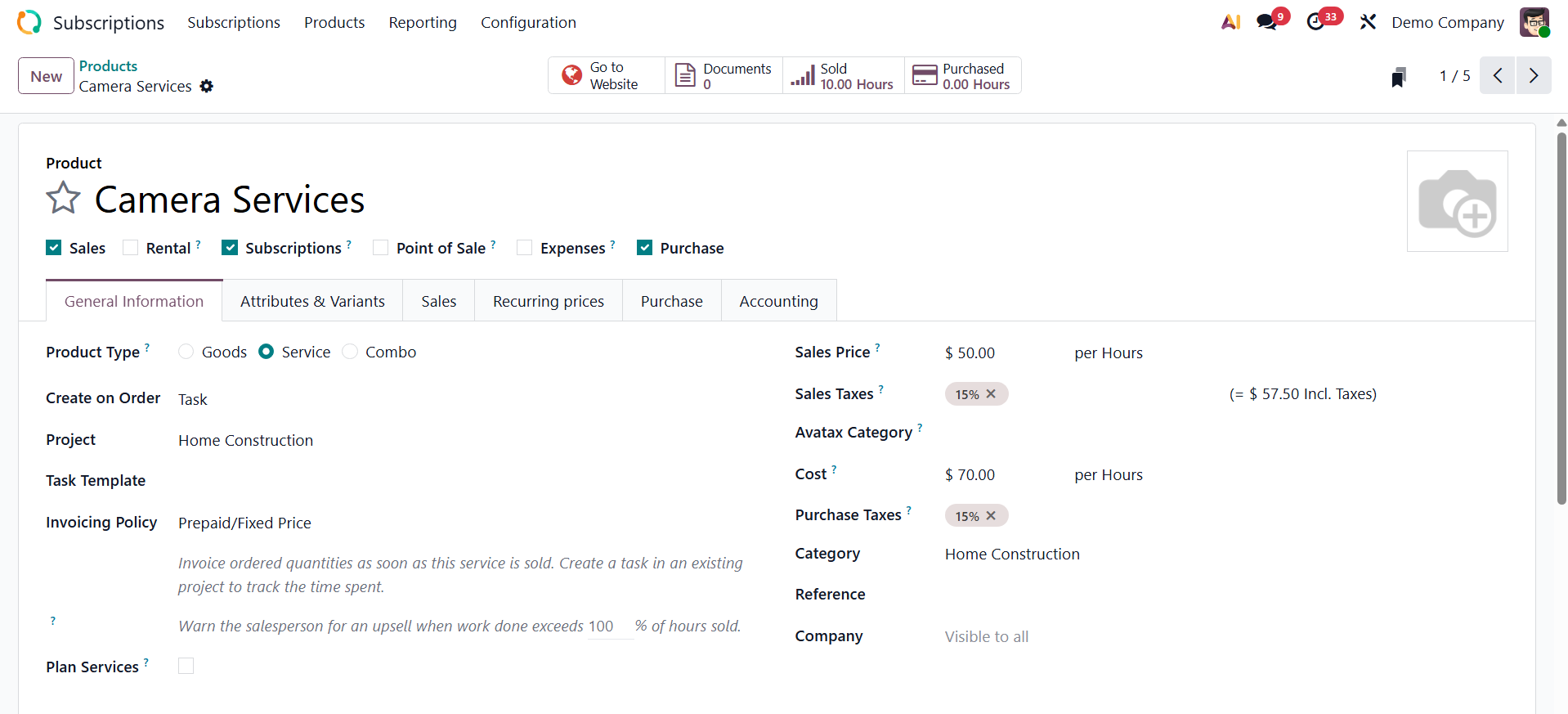
Your own subscription product can be customized. Since subscription products are non-material goods that you offer to your clients, it is advised that you use the service product type for them. Lastly, you can add an internal reference and modify your prices.
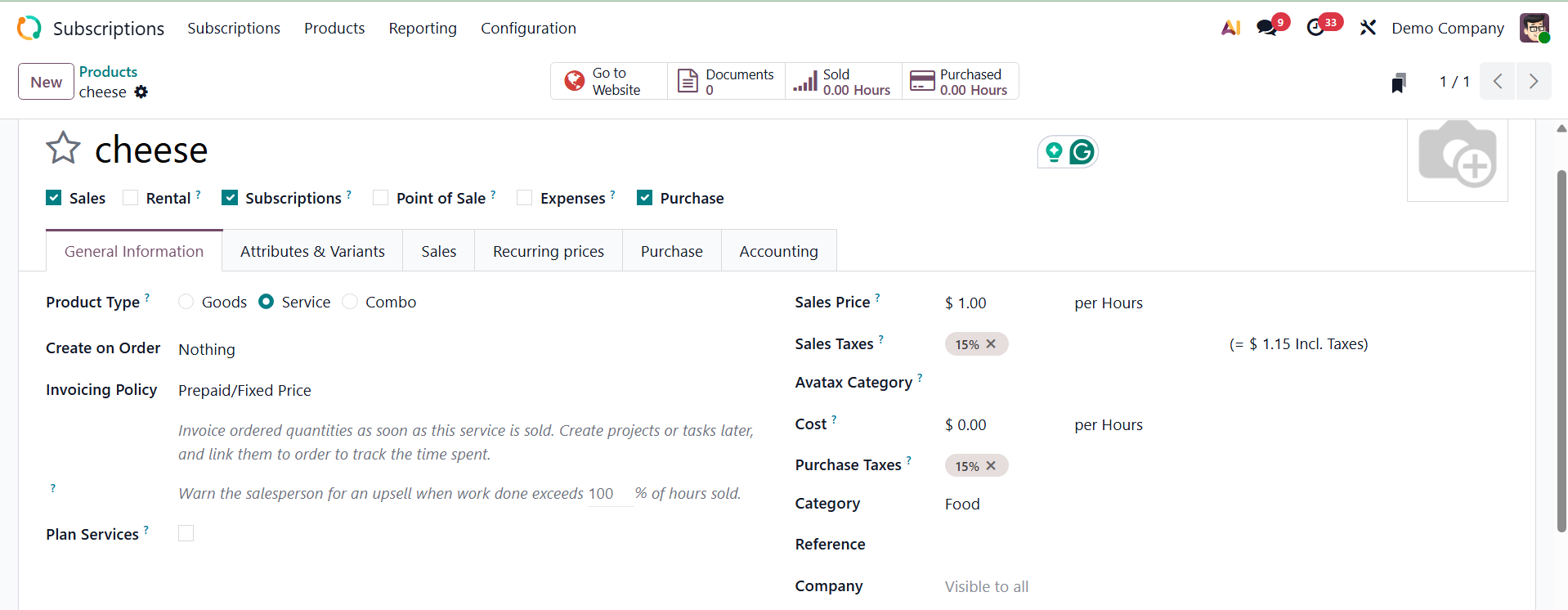
When creating a subscription product, remember to use the Subscription option from the form view. This will cause Odoo to automatically create a subscription for this product each time you use it to confirm a sales order.
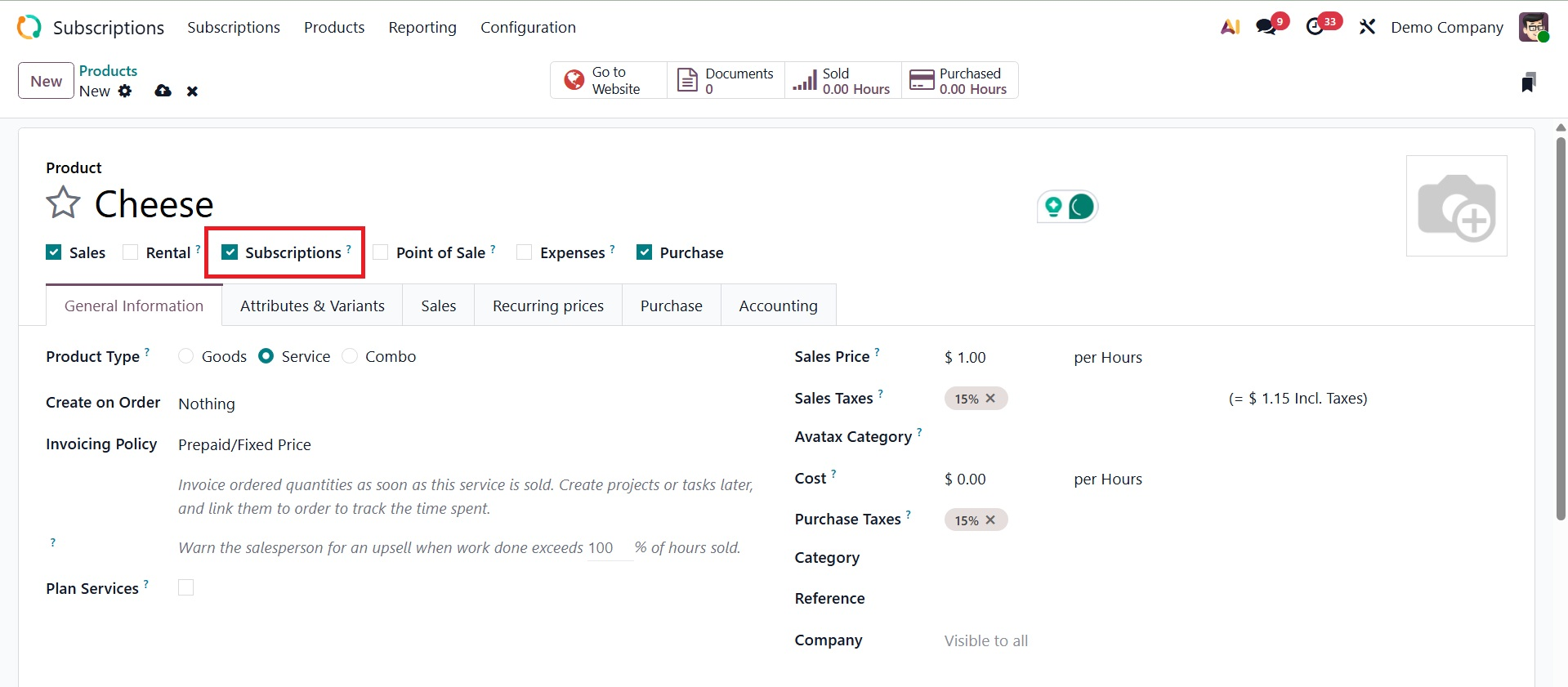
On activating the subscription check box, you will get the Recurring price tab, as shown below.
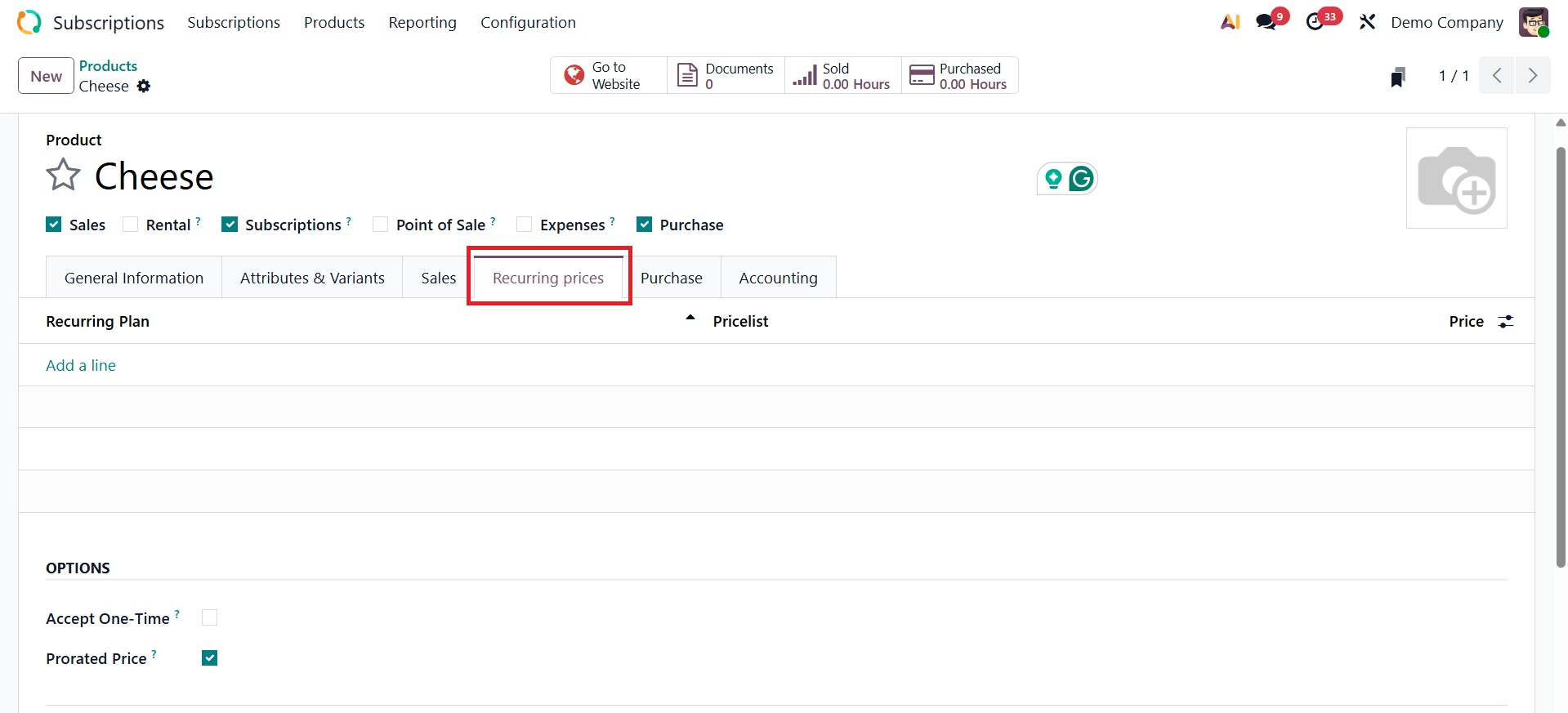
The "Recurring Prices" section allows you to define the amount and frequency of charges a customer will receive for a subscription product. Using the create a price rule option, you may add a recurring plan for the subscription product. To add a new recurring plan, go for the Add a Line.
Now, below that, you have the OPTIONS field, where you can activate the Accept one time filed and prorated price.
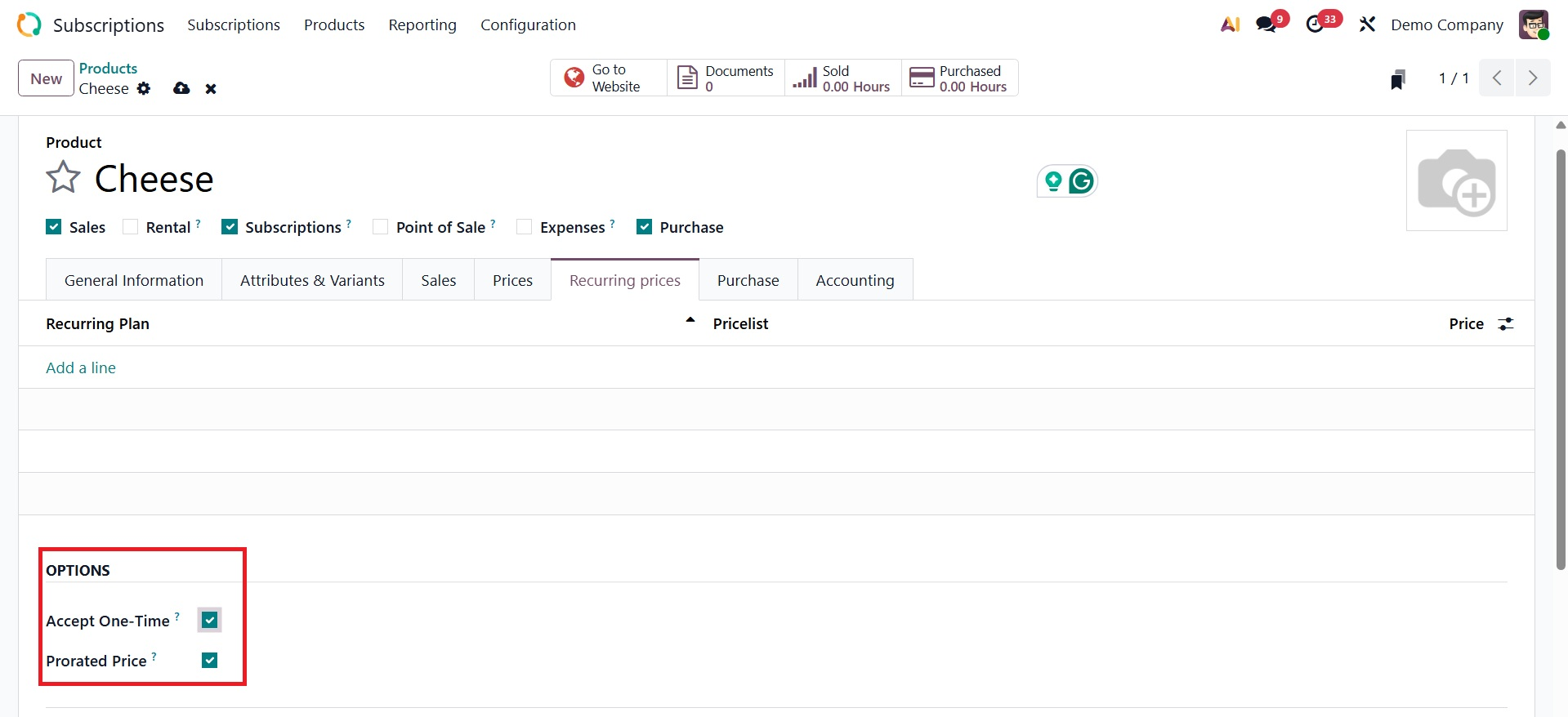
- Accept One time→If enabled, this enables the subscription product to be offered alongside recurring products as a one-time purchase. For instance, this selection enables you to include a one-time setup cost in addition to a monthly cleaning service (recurring) if you sell both.
- Prorated Price: If activated, the customer will only be charged for the time spent during the billing cycle. For instance, Odoo will compute and bill only half of the monthly pricing rather than charging the whole amount if a monthly subscription begins in the middle of the month.
1.2 Pricelist
The Pricelist option guarantees that the customer's subscription adheres to the appropriate price guidelines, discounts, and currency.
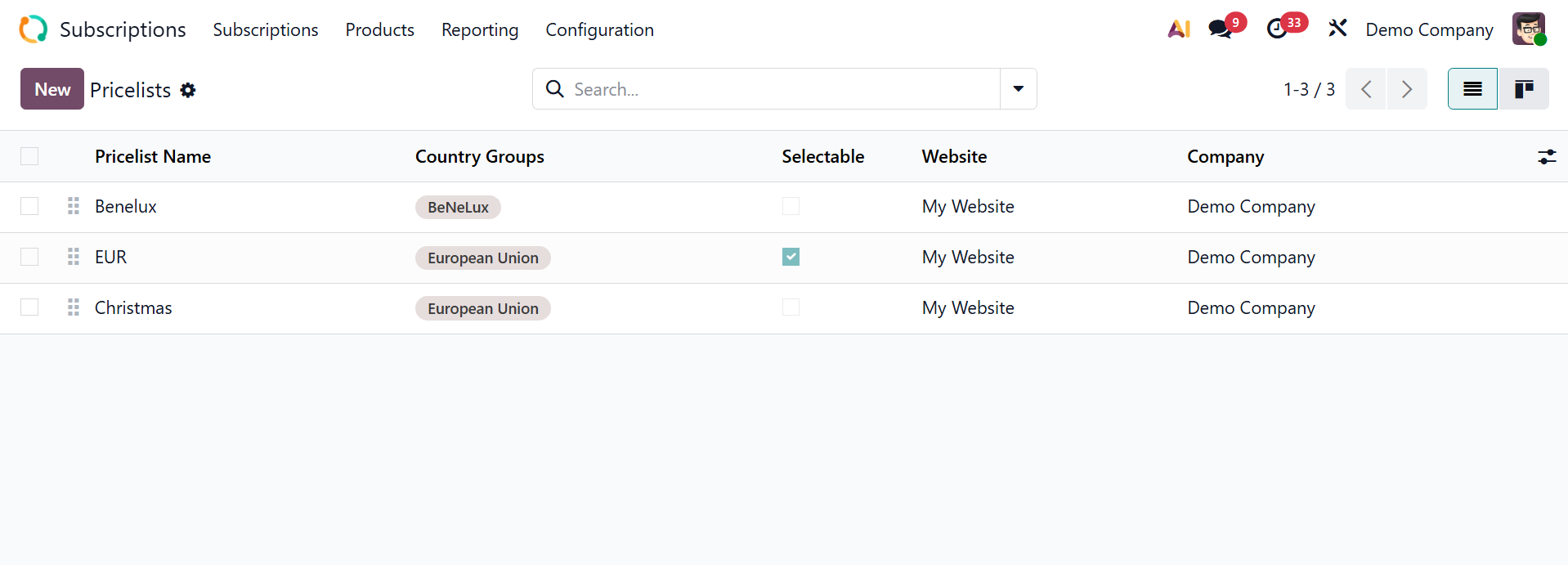
Here, you have the details like, pricelist name, country groups, selectable, website, and Company, as shown above. Click on the New button to add a new one.
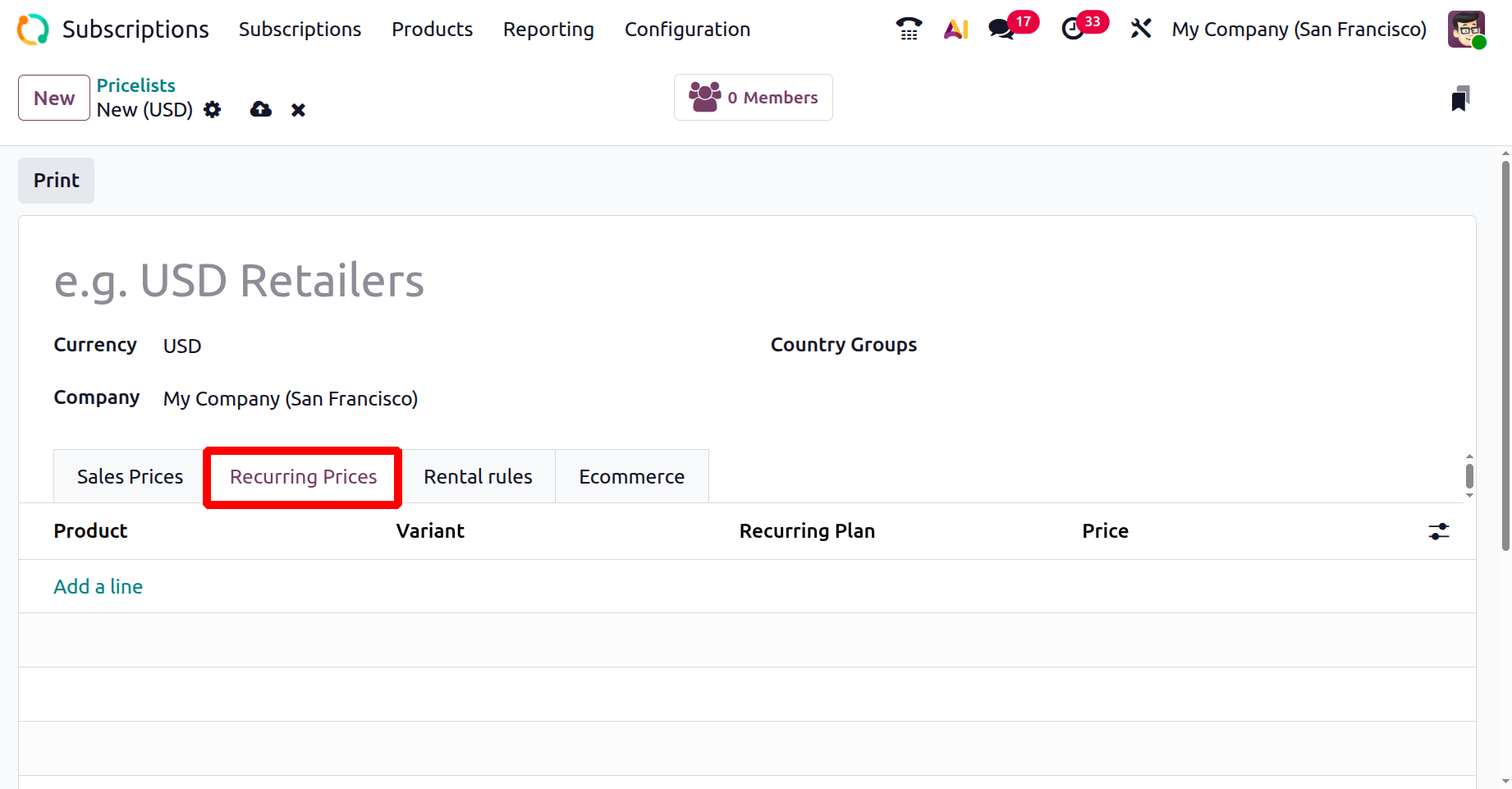
Here, you are provided with a recurring prices tab, as shown above. The amount a customer must pay on a regular basis (weekly, monthly, annually, etc.) for the subscription product or service is set up on the Recurring Price tab. To create a new recurring price, you can make use of the Add a Line. On selecting, you have the pop-up, as shown below.
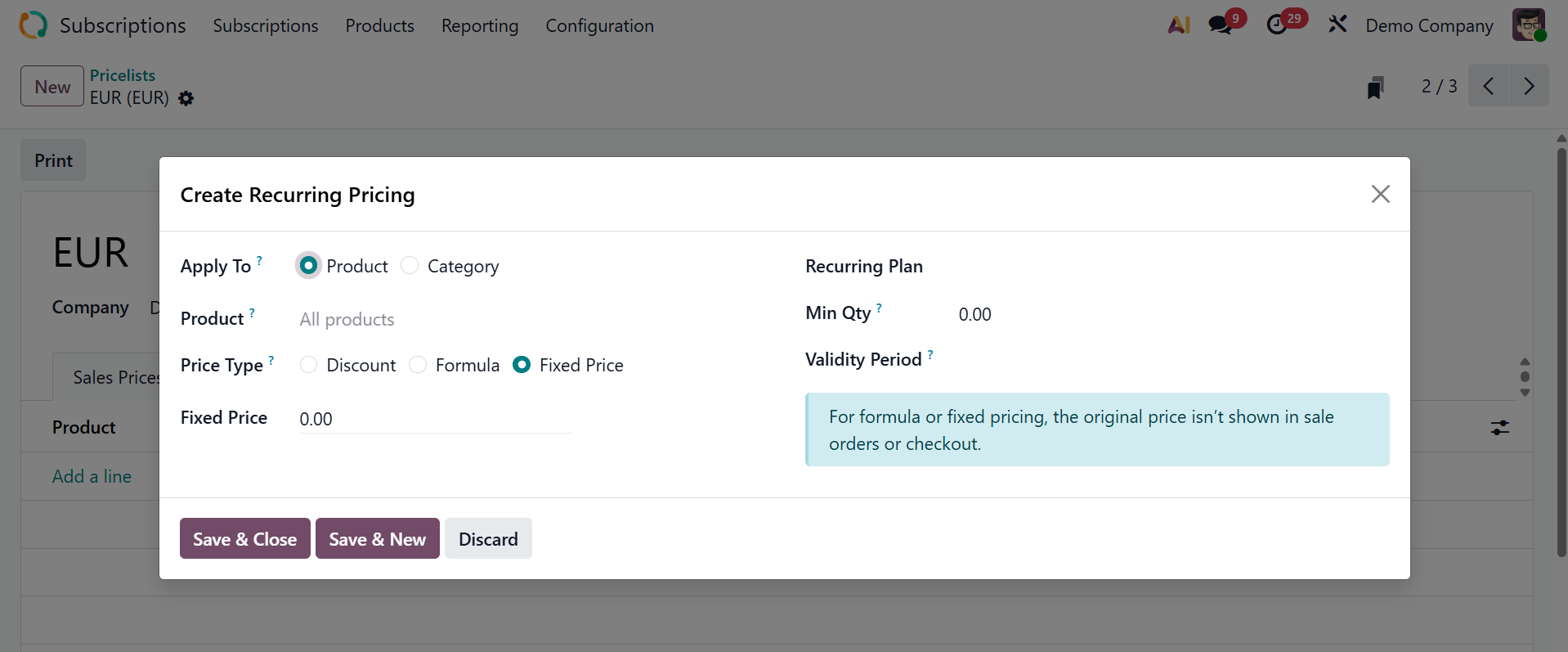
- Product: Use this field to pick one or more goods to which this pricelist will apply, if it is selected in the Apply To field.
- Category: Choose one or more product types that this pricing list will be applicable to.
- Price Type: Decide if the customized pricing will be classified as a fixed price, formula, or discount. There will be different setups for applying the price list depending on the type of price.
- Minimum Quantity: Indicate how many of the chosen products must be purchased in order for this price list to be applicable.
- Validity Period: Indicate the beginning and ending dates that this price list is applicable to quotes.
- Recurring Plan: A drop-down selection of pre-designated recurrence periods (such as monthly, quarterly, weekly, etc.) will then appear when you pick the blank box in the Recurring Plan column.