Offering value-added services and various payment methods is essential in today's cutthroat e-commerce environment to boost client satisfaction and encourage repeat business. Strong features like gift cards and e-wallets are introduced by the Odoo 18 website, allowing companies to offer clients individualized and convenient buying experiences. Gift cards are a common option for promotional campaigns and giving because they function as prepaid vouchers that can be bought and used online. In a similar vein, e-Wallets enable users to safely keep digital money in their accounts, facilitating quicker and easier checkout processes. Businesses may increase consumer interaction, foster loyalty, and streamline financial operations by incorporating these features straight into the Odoo Website module—all inside a smooth, completely automated system.
Gift Cards and e-Wallets
Odoo 18 now offers a dedicated menu for managing gift cards and e-wallets with the new Website module. The options will be available once you activate the option of discount, loyalty, and gift card option from the settings of Odoo 18 Website, as in the image below.
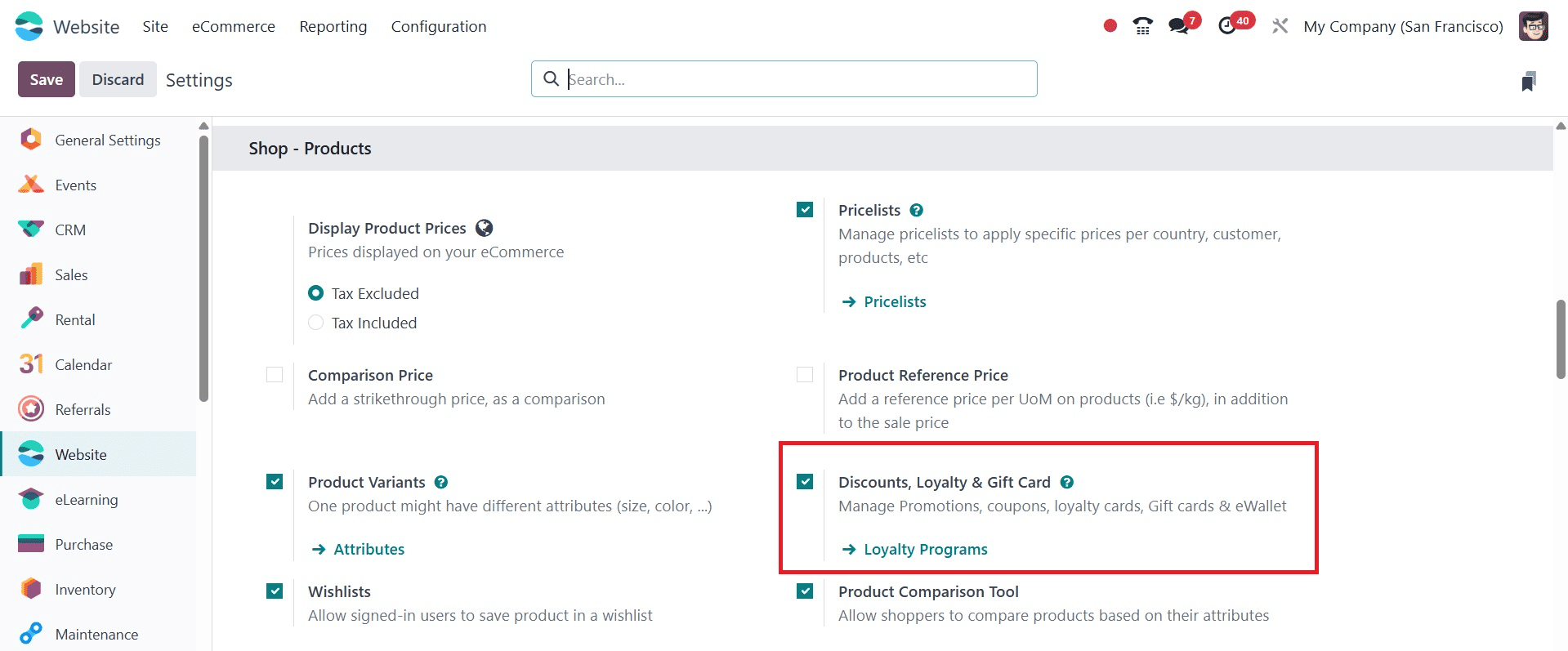
The website offers details on every e-wallet and gift card. By selecting the "New" button in the form view, users can generate new gift cards or eWallets.
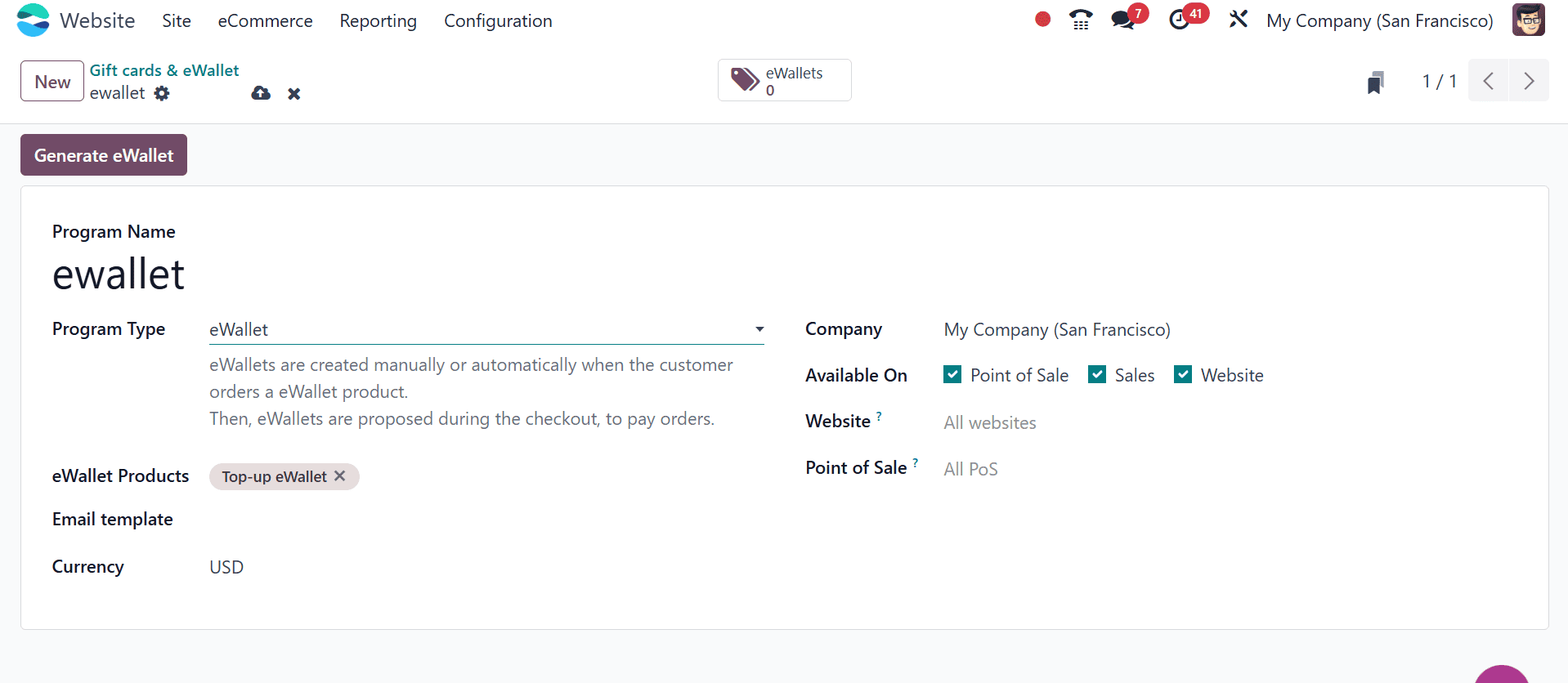
On the creation page, consumers can select between a loyalty card and a discount by entering the relevant program name in the "Program Name" column, as in the screenshot below.
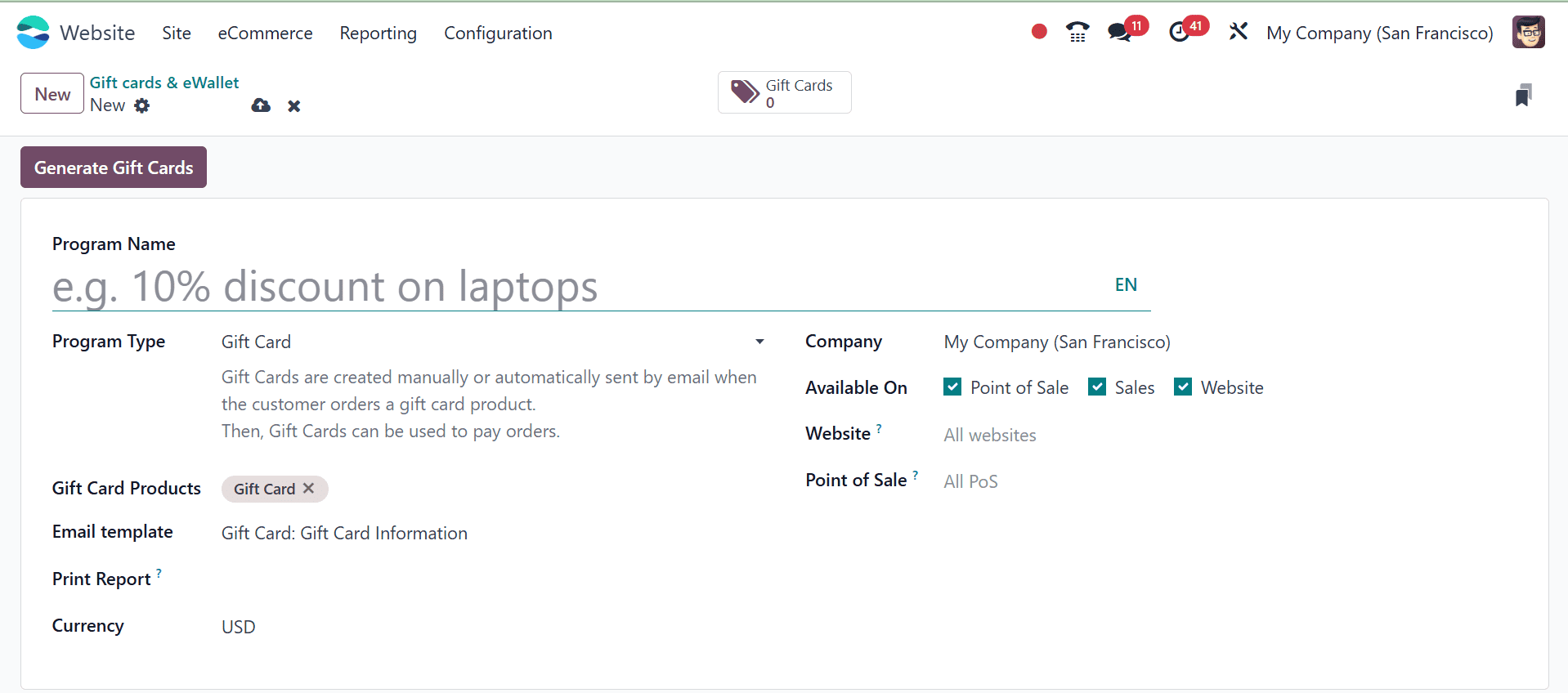
These cards, which are sent via email and can be created automatically or manually to facilitate order payments, are available for purchase by customers.
Under the "Gift Card Products" column, users can customize a gift card email template and activate product IDs for customer alerts. The "Email Template" box allows you to print from the point of sale (PoS), and the "Print Report" section allows you to print from the PoS as well.
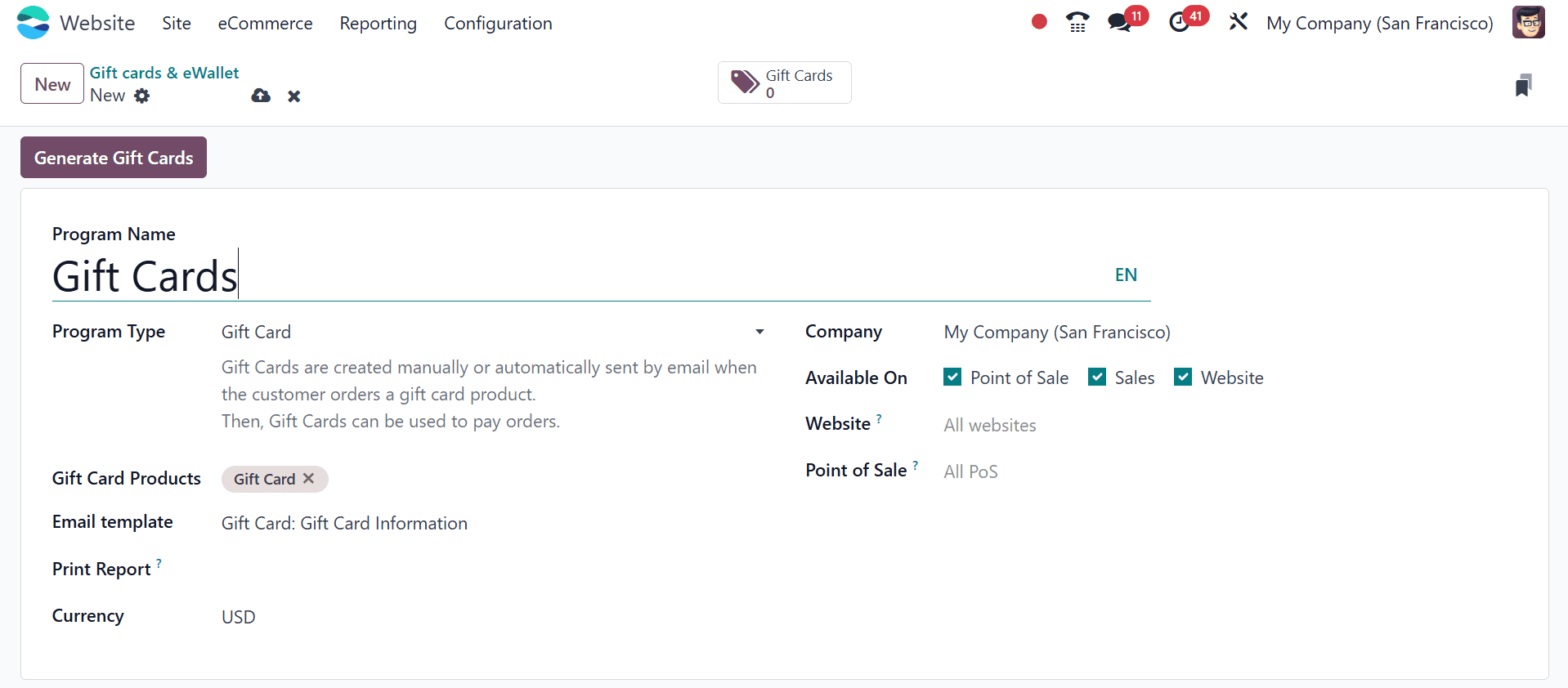
You can designate the currency that will be used for gift card transactions in the "Currency" section. Users can activate a gift card at the point of sale, sales, and website by changing the "Available On" settings after selecting the appropriate company.
Following the provision of all required information, additional choices are available to designate the appropriate "Point of Sale" and "Website" prior to data storage.
When users receive the "Generate Gift Cards" request, a popup window displays where they can build the gift cards they want. The generation for "Selected Customers" or "Anonymous Customers" can be changed, and they can include details such as quantity, value, and validity duration. Here gift card value added as $500, which means the customers can redeem $500 by using this card.
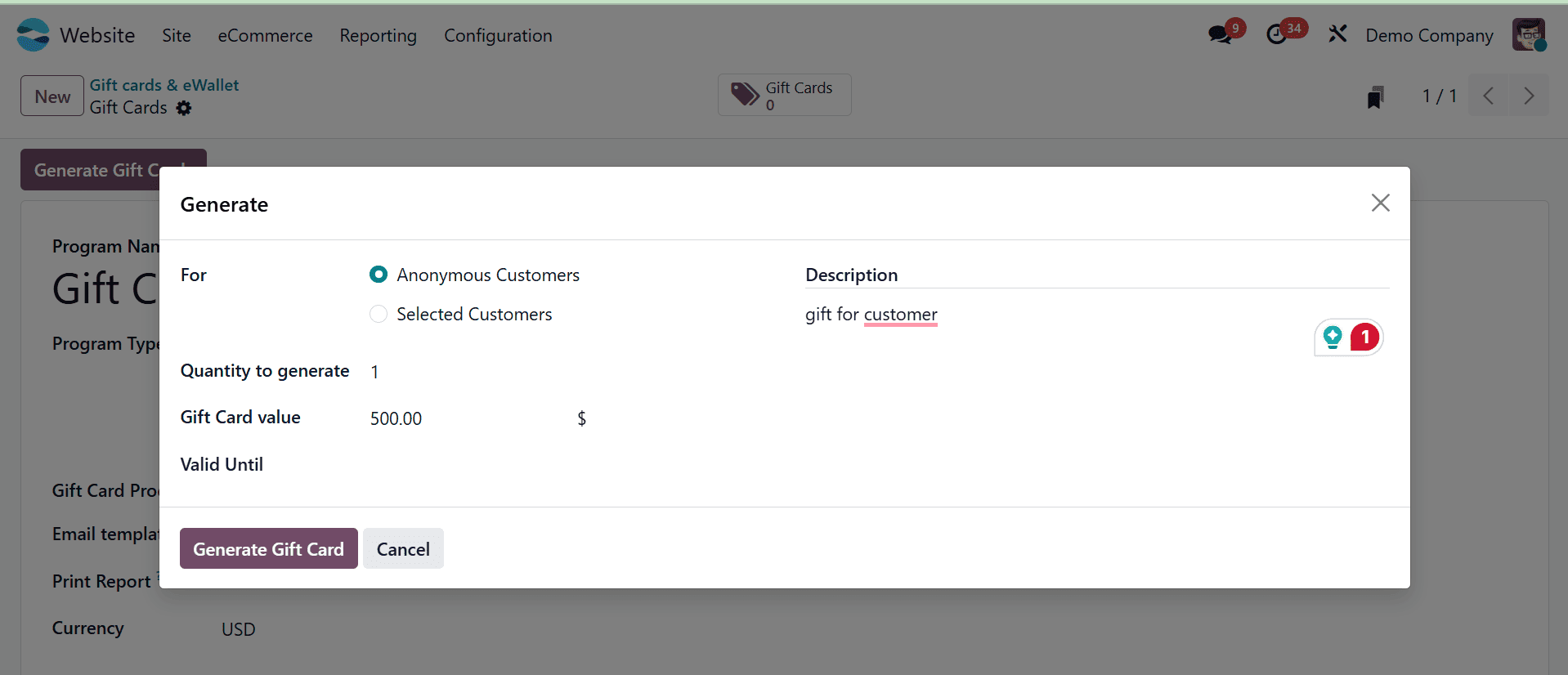
By activating the "Gift Cards" smart button, users may monitor a dashboard that contains all of the gift cards that have been created and keep track of how many are left.
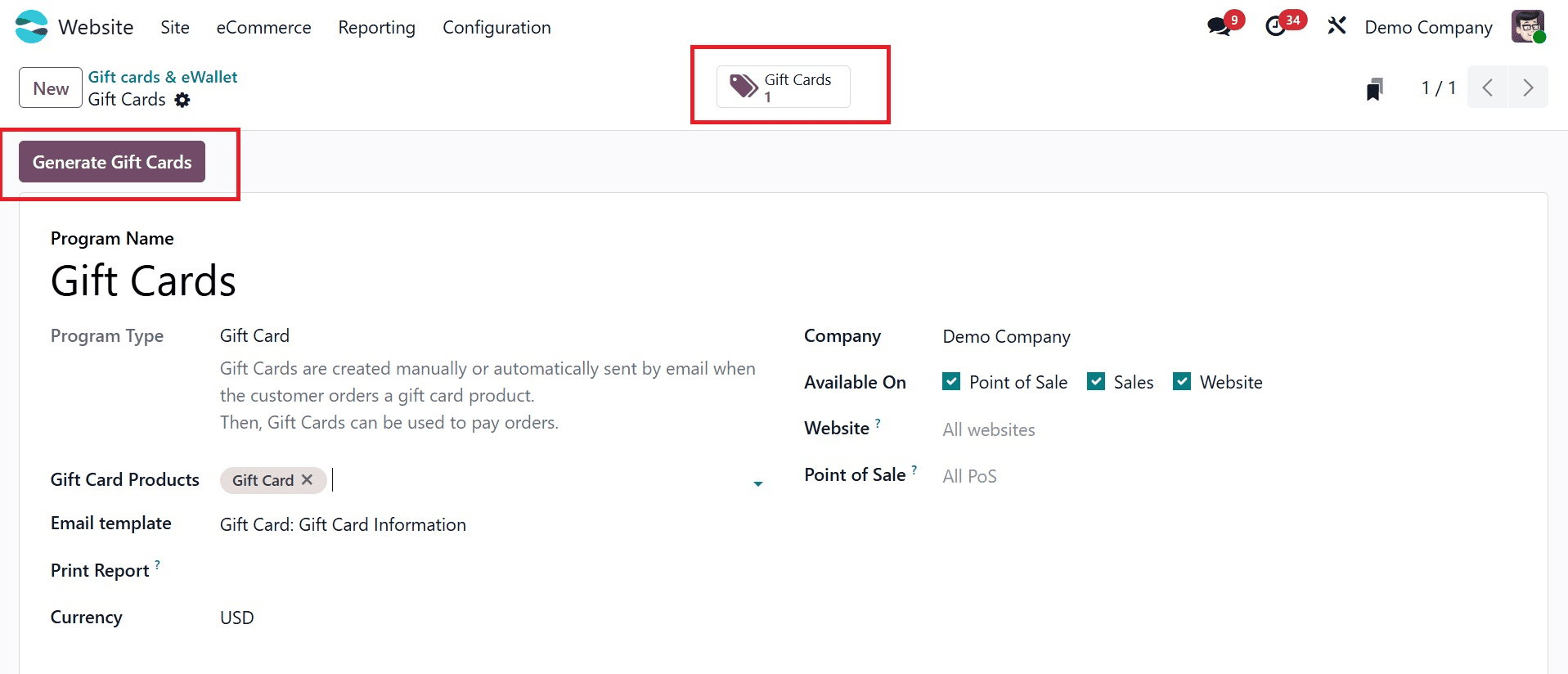
Using the "Send" option, gift cards can be sent as URL links that let the recipient alter the email before sending it. By selecting the "Share" option, where they can also create short links and change sharing settings, users can also share them via URL links. Here, you can see the balance is $ 500 before applying the gift card.
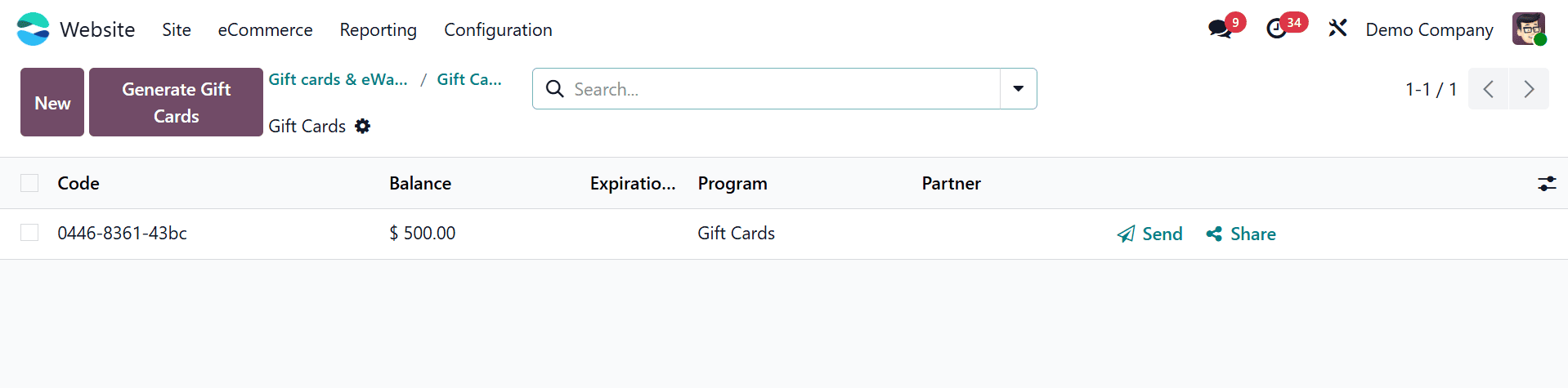
When we click the Send button to send a gift card, a Compose email box will popup, allowing us to send the card and enter the recipient's email address.
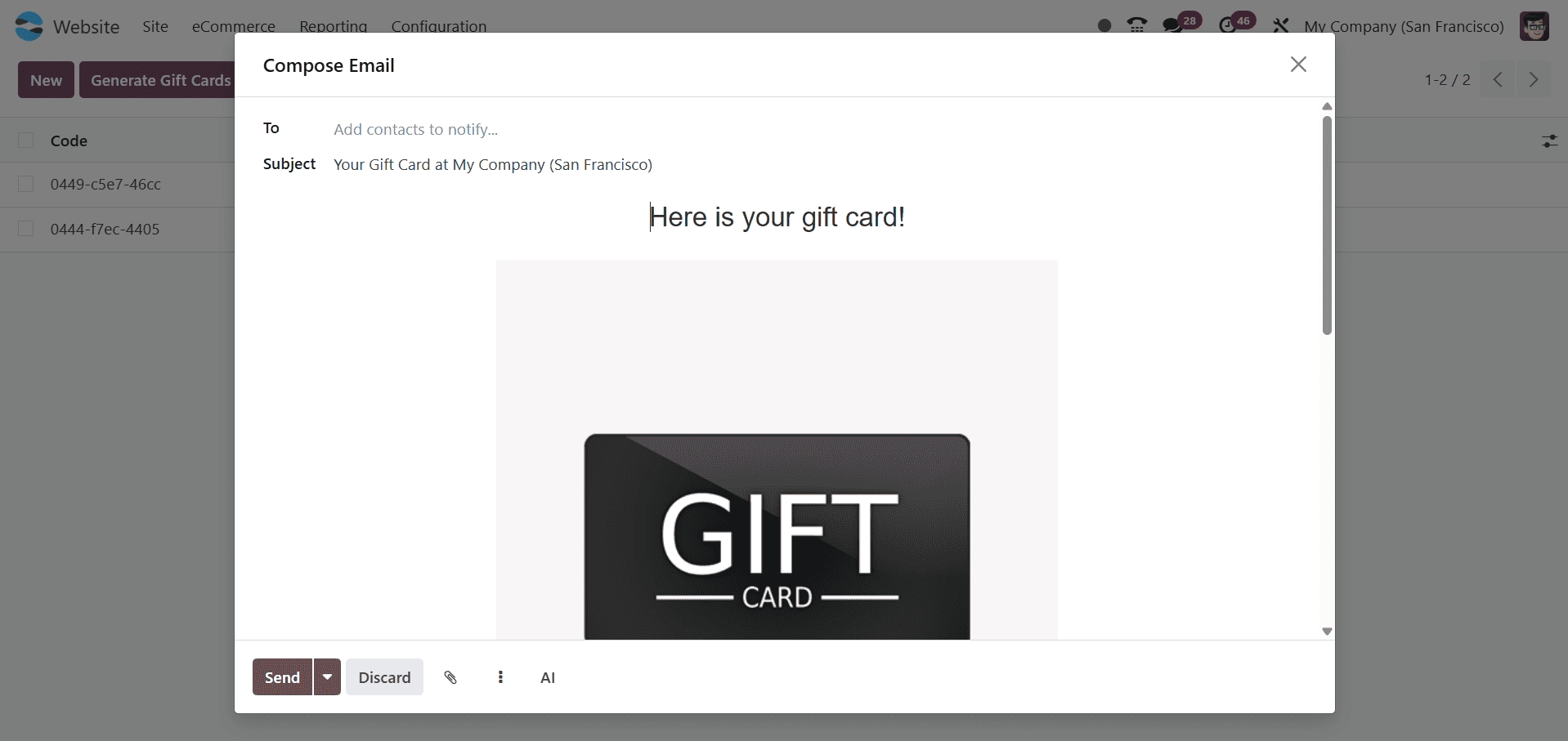
If you are the recipient, copy the gift card from the email and insert it in the shopping cart of the website orders window where a gift card coupon is supposed to be added.
To get the benefits shown below, for instance, I ordered a sample product from the website's Shop menu, then copied and pasted the gift card number into the relevant field.
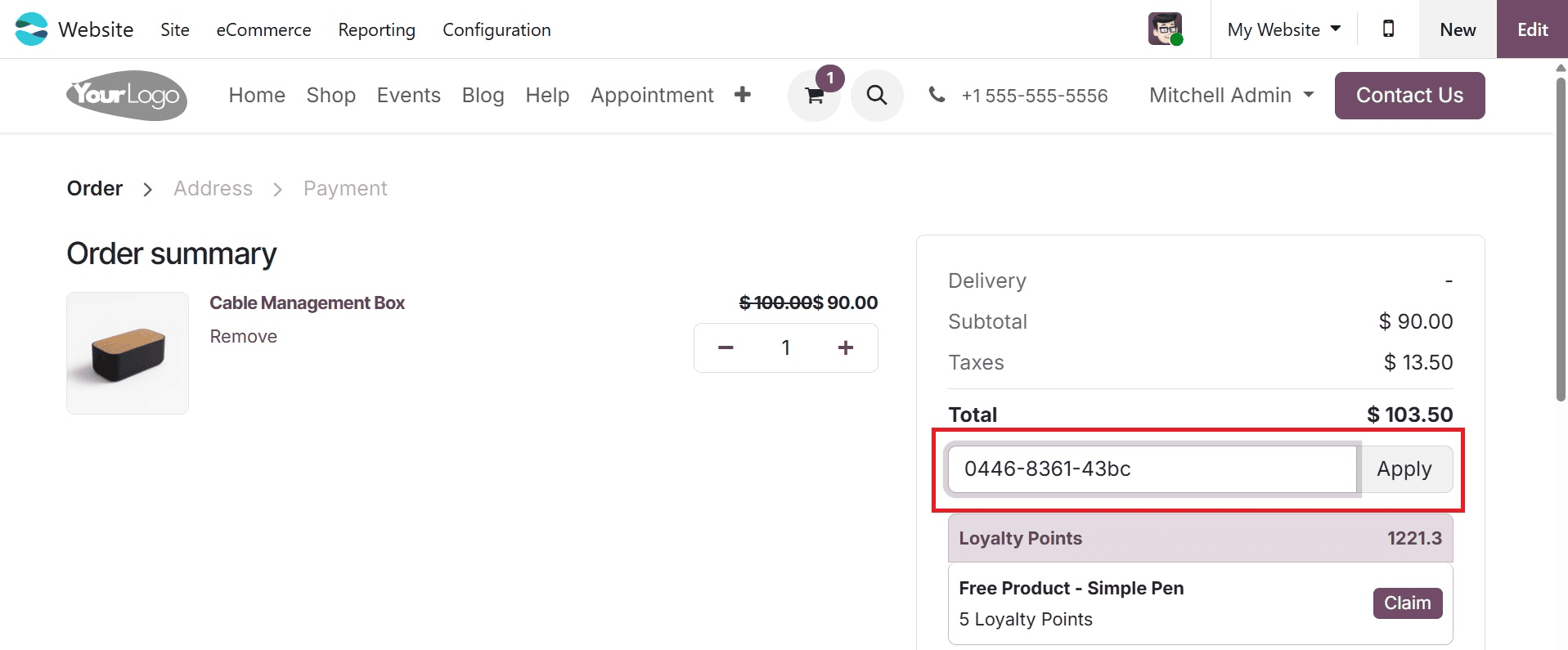
As can be seen in the graphic below, the gift card value is subtracted from the total amount after the gift card code has been applied to the order by selecting the Apply button.
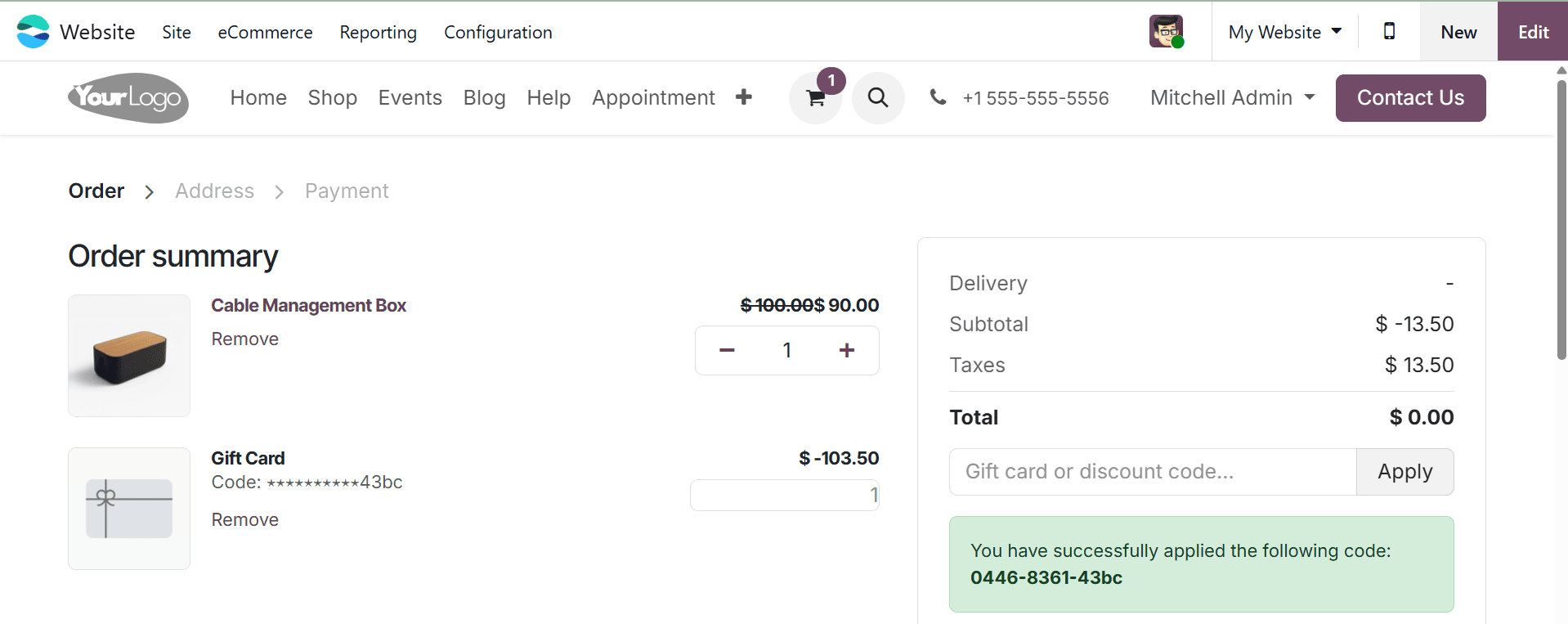
Now, coming back to the created gift card page, you can see that, the balance is $ 396.50, as in the image below.
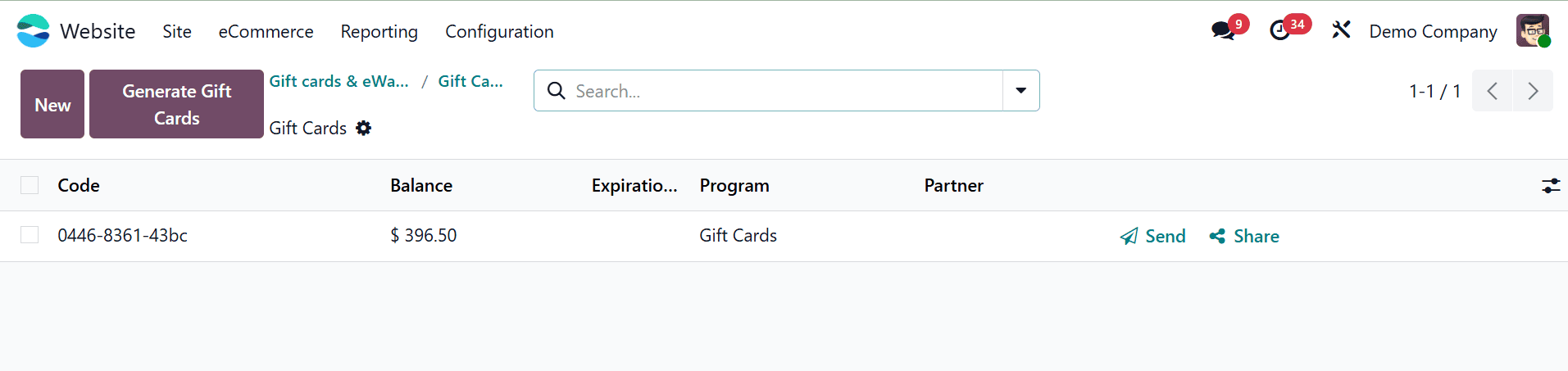
This is how gift cards can be applied to customers.
e-Wallets
Customers can use these electronic wallets to place orders, and they can be made manually or automatically. At the point of sale, e-wallets are displayed as a payment option. To create e-wallets, follow the same steps as for creating gift cards.
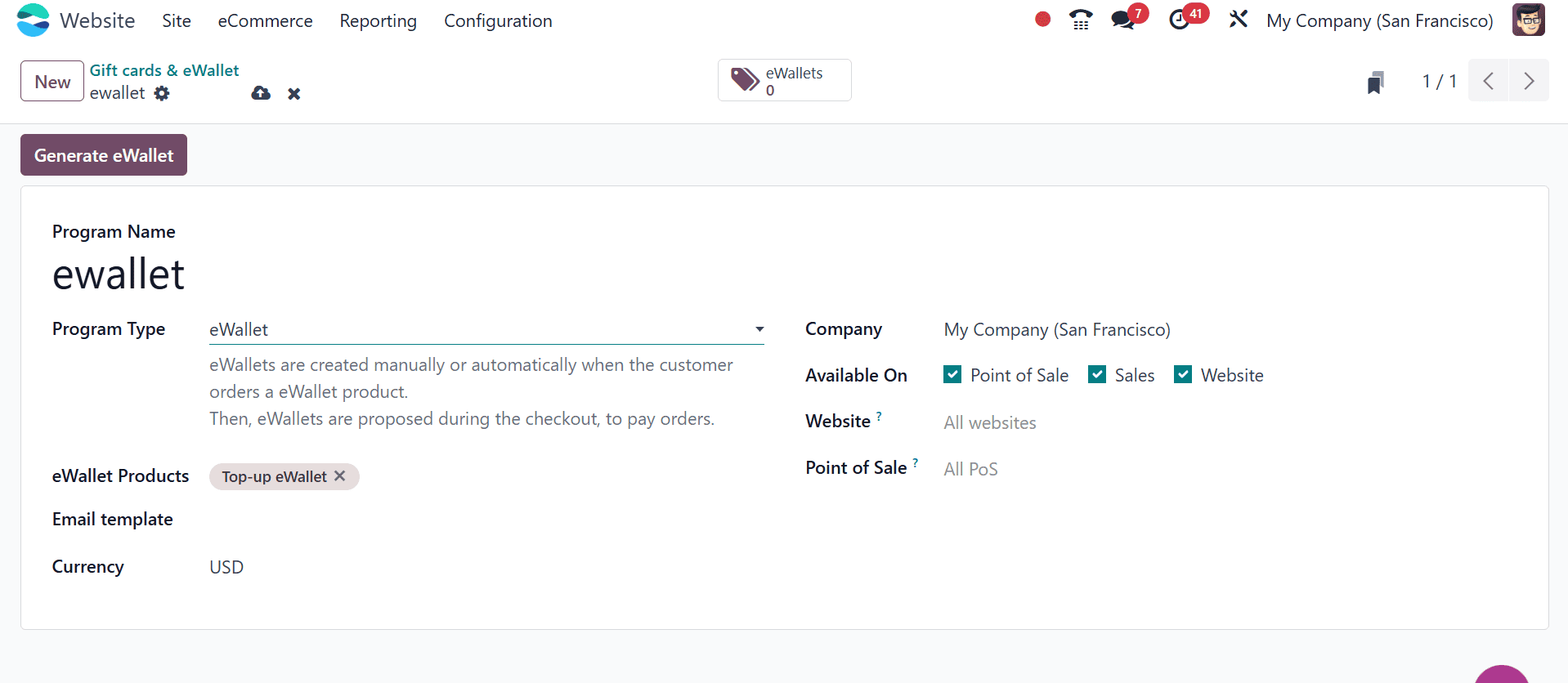
Select an e-wallet under "Program Type," then fill in details like "Program Name," "e-wallet Products," and "Email Templates".
Enter the availability of the eWallet, the company, and the currency under "Available On". Save the eWallet details after choosing the appropriate website and point of sale.after providing all the details, you can click on the Generate Ewallet button, and it provides a pop-up, as in the image below.
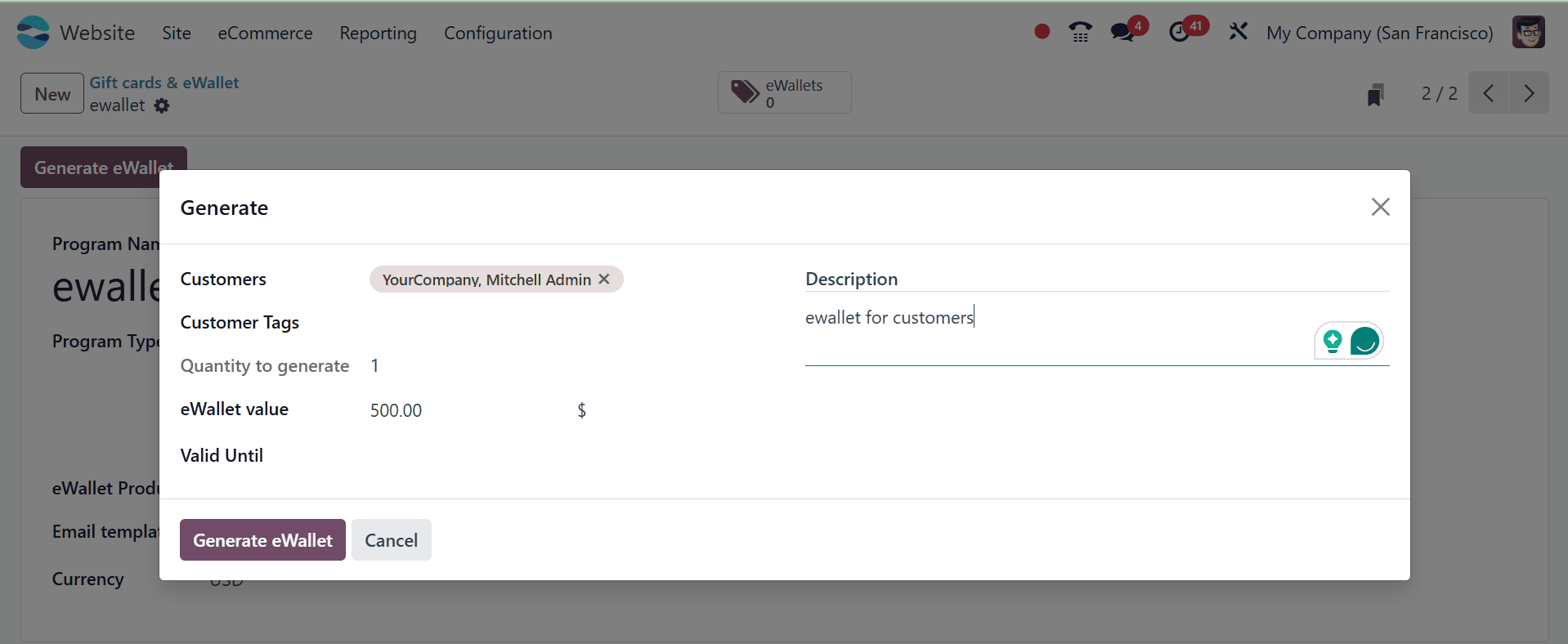
Here, add the customer, ewallet value, valid until, and a description. Finally, click on the Generate ewallet option.
By selecting the eWallet smart button, which exposes the dashboard pane seen in the screenshot below, you can manage existing eWallets or create new ones.
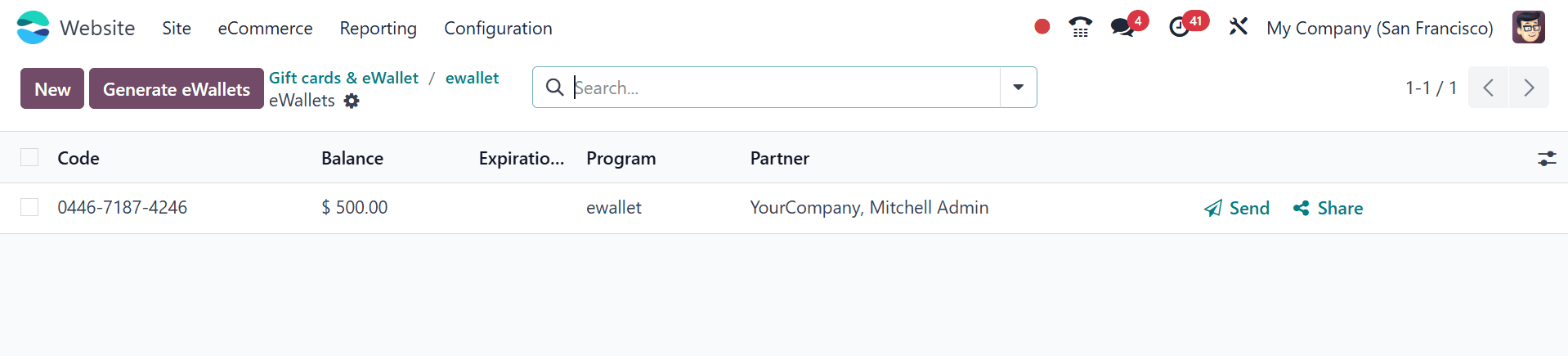
The procedures outlined below are similar to those previously discussed for the creation of new gift cards. These wallets can also be sent using the Send and Share buttons located in the eWallets dashboard.
The customers can view the ewallet balance from their portal. For that, go to the My Account of the customer from the portal, as in the image below.
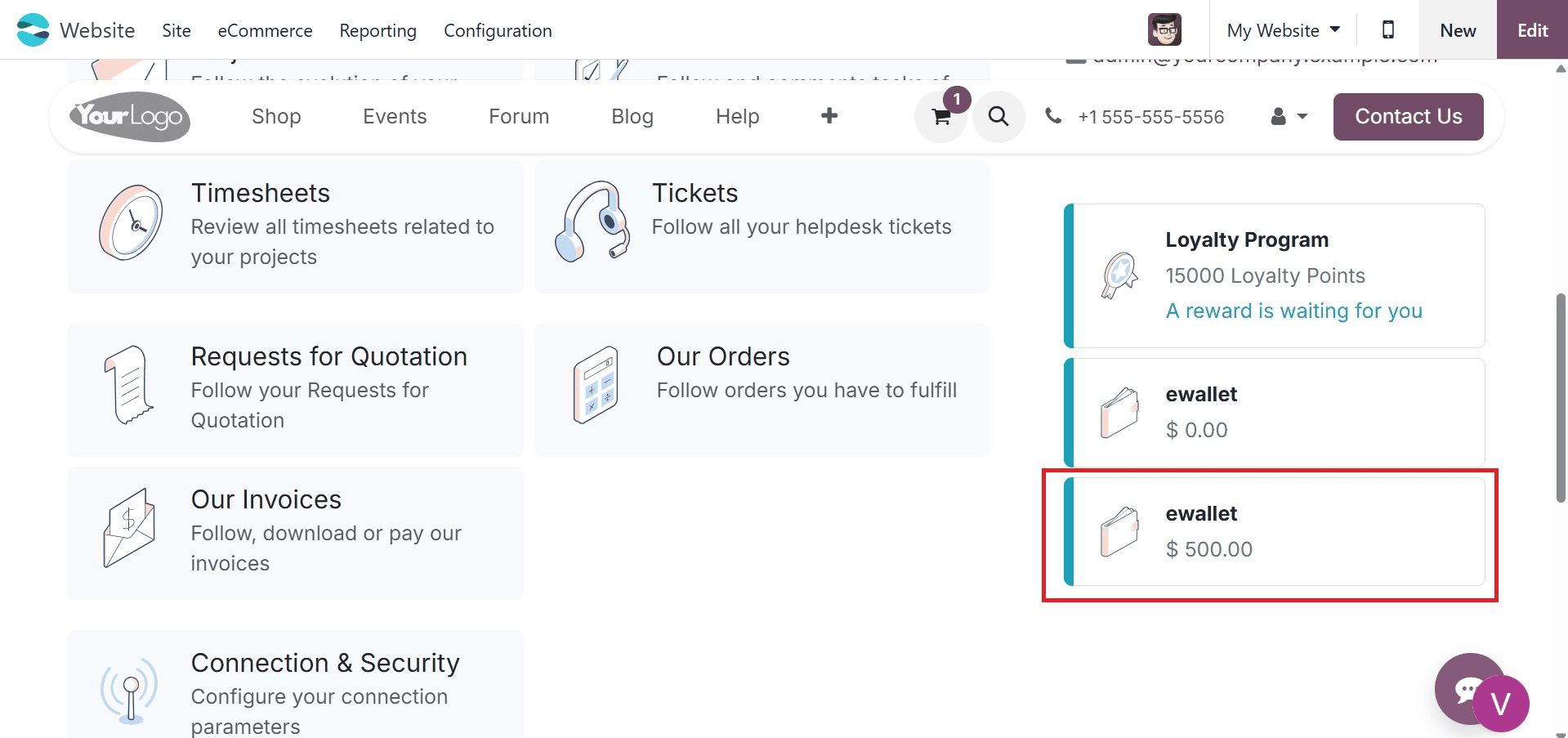
Now, when shopping for a particular product, then, you can see the created ewallet in the page, as in the image below. You can either make use of the ewallet from here.
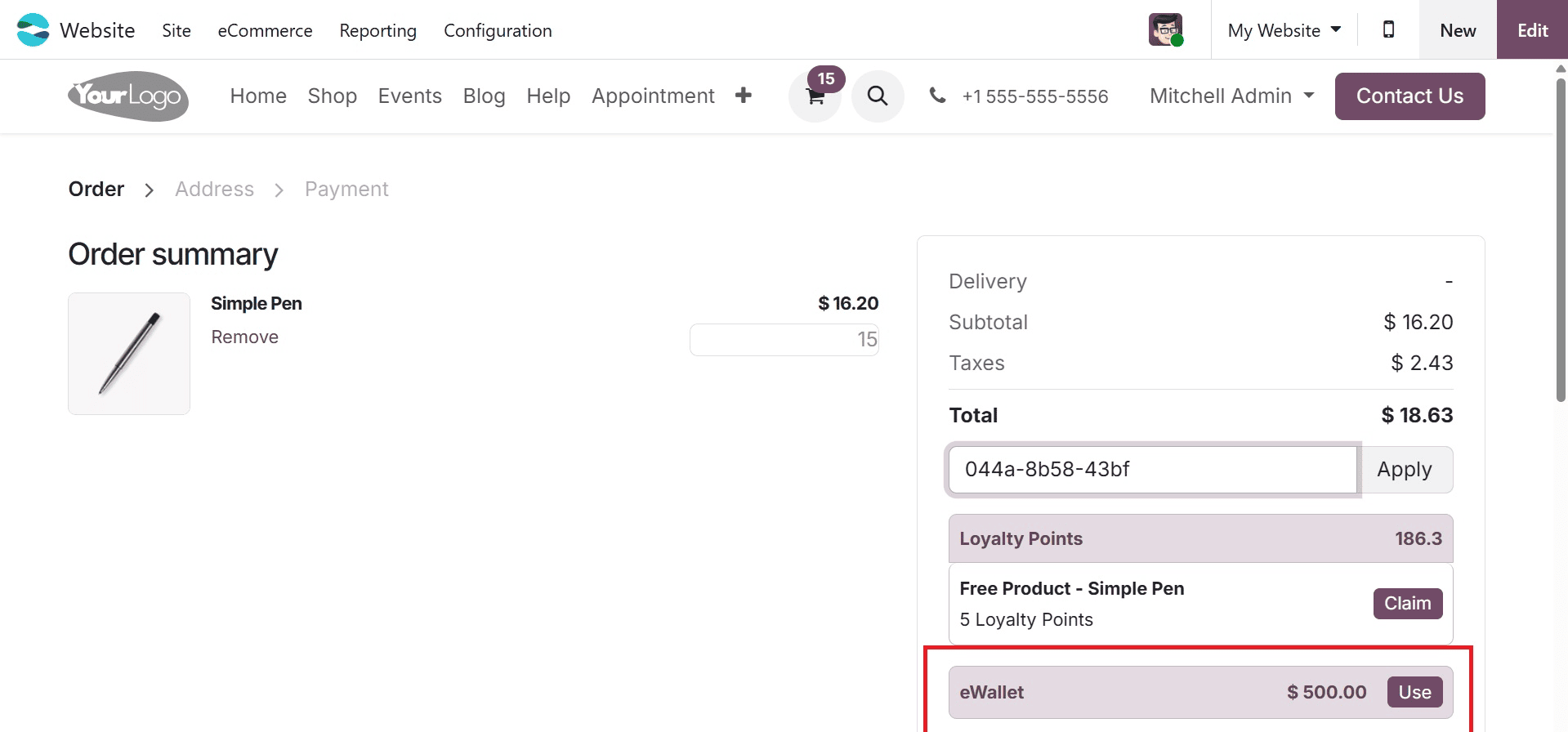
Or as demonstrated in the aforementioned instances, simply copy the code from the email and paste it into the Coupon Code editing column of the online order window to utilize the e-wallet features.
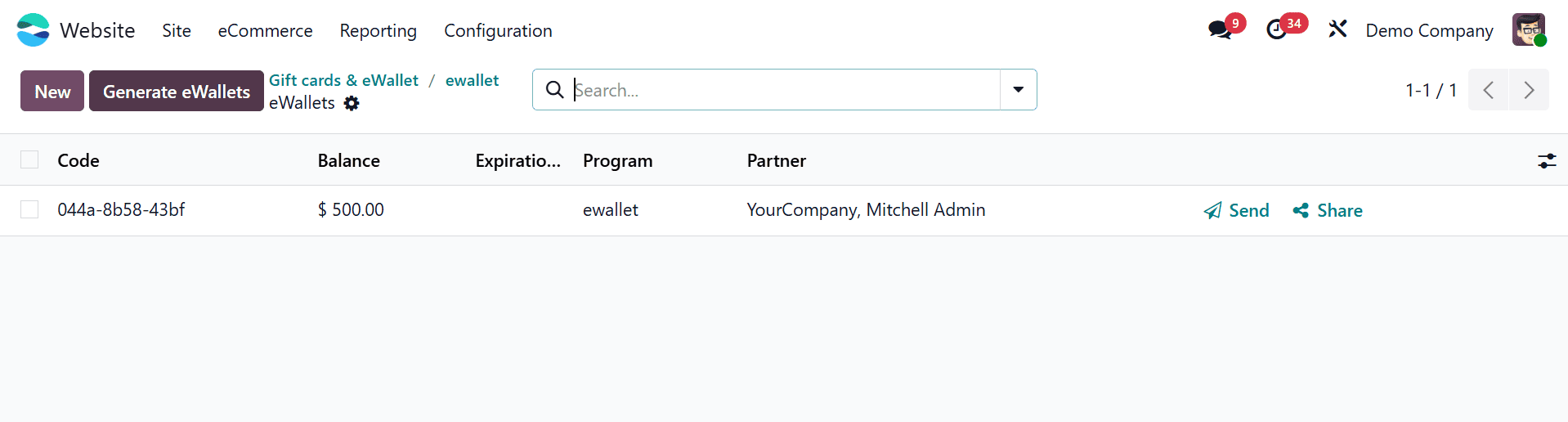
After copying the e-wallet code onto the orders window, as indicated below, click the Apply button to subtract the corresponding e-wallet amount from the total amount of this order. After applying the code, you will get the page, as in the screenshot below.
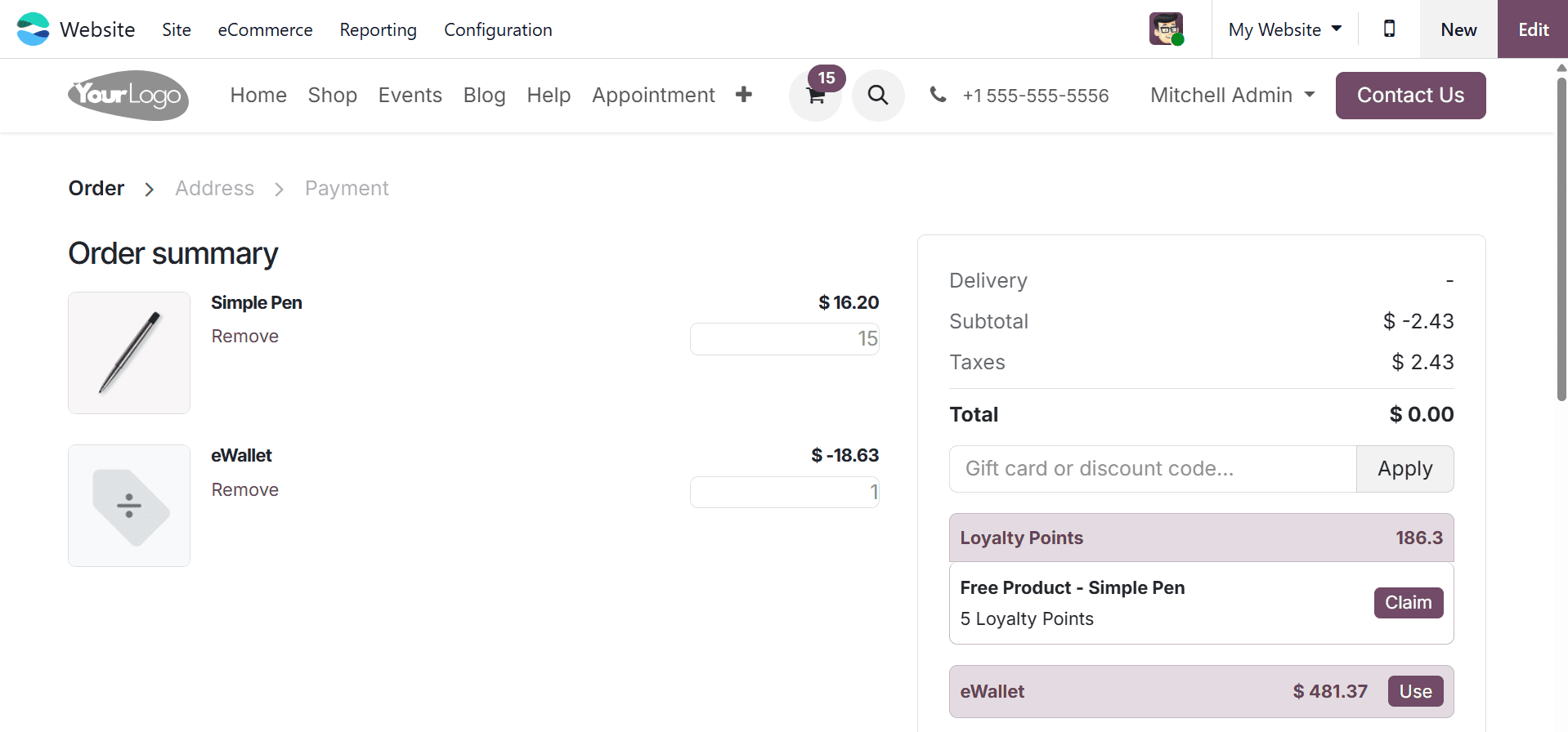
Here, you can see the available ewallet for the product. Now, complete the payment process, as in the image below.
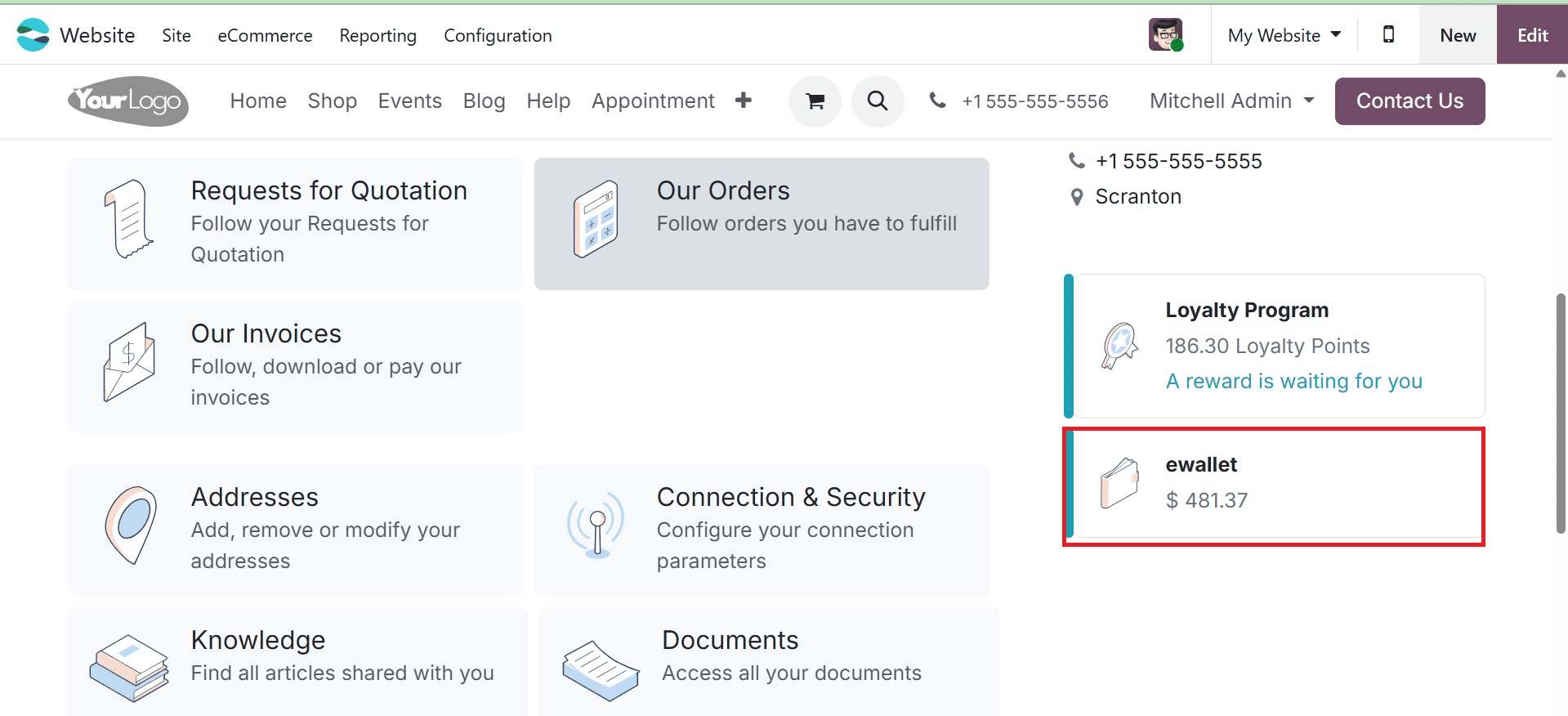
You can see that, after the payment process, the balance ewallet after shopping in their account. Now, go back to the created ewallet page, as in the image below.
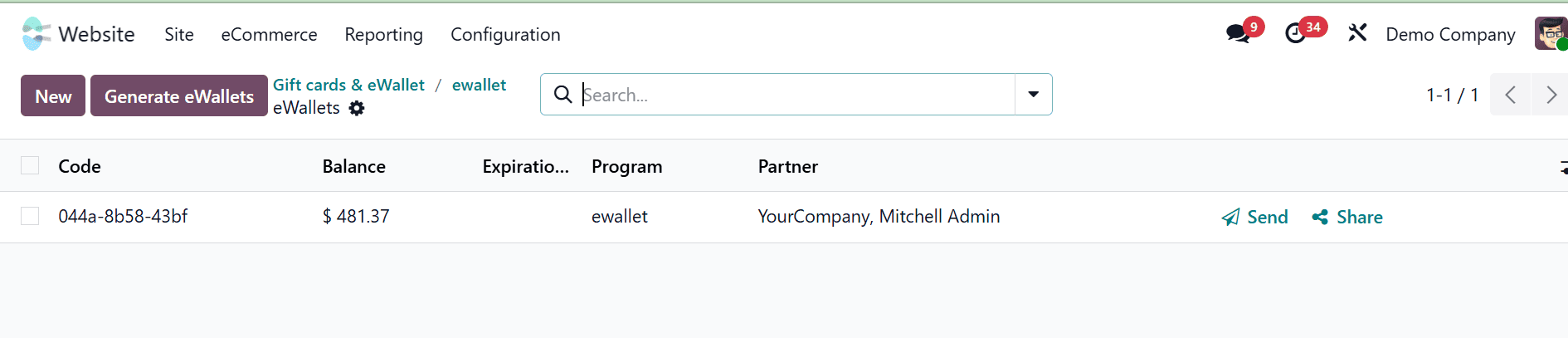
Here also the balance has also changed from 500 to 481.37 after the usage of ewallet.
The Odoo 18 website offers an easy-to-use platform for integrating e-wallet, gift card, loyalty card, and coupon capabilities. Its user-friendly interfaces and flexible options allow businesses to customize these features to meet their own needs, allowing them to reward loyal customers, start marketing campaigns, and improve checkout procedures.
The development of e-Wallets and gift cards on the Odoo 18 website offers companies cutting-edge, user-friendly ways to boost revenue, foster customer loyalty, and enhance overall purchasing convenience. While e-Wallets guarantee safe and easy digital payments, lowering checkout friction, gift cards provide a simple means of attracting new clients through promotions and giving. When combined, these functionalities not only improve user satisfaction but also give companies the ability to effectively monitor and handle transactions inside the Odoo ecosystem. Businesses may provide a more flexible and engaging online buying experience that fosters trust and enduring client connections by implementing these technologies.
To read more about How to Set Up & Manage Gift Cards e-Wallets in Odoo 18 POS, refer to our blog How to Set Up & Manage Gift Cards e-Wallets in Odoo 18 POS