Managing recurring revenues and customer subscriptions efficiently is a core requirement for many modern businesses. Whether it’s for SaaS products, magazine deliveries, maintenance contracts, or service retainers—keeping track of subscription lifecycles, billing cycles, and customer engagement is crucial.
Odoo 18’s Subscription module brings a streamlined, user-friendly interface that helps companies easily handle subscriptions from creation to renewal or closure. With built-in automation, reporting, and integration with sales and invoicing, businesses can now manage their subscription-based services with minimal manual effort and maximum efficiency.
In this blog, we’ll walk you through the Subscription module in Odoo 18, highlighting its features, workflow, and how to navigate through it. Let’s dive in.
After accessing the Subscription module, the first menu we land on is the Subscriptions page. This section displays a complete list of all existing subscriptions in the system, with essential details such as subscription number, customer name, next invoice date, assigned salesperson, activities, company, recurring amount, recurring plan, and subscription status.
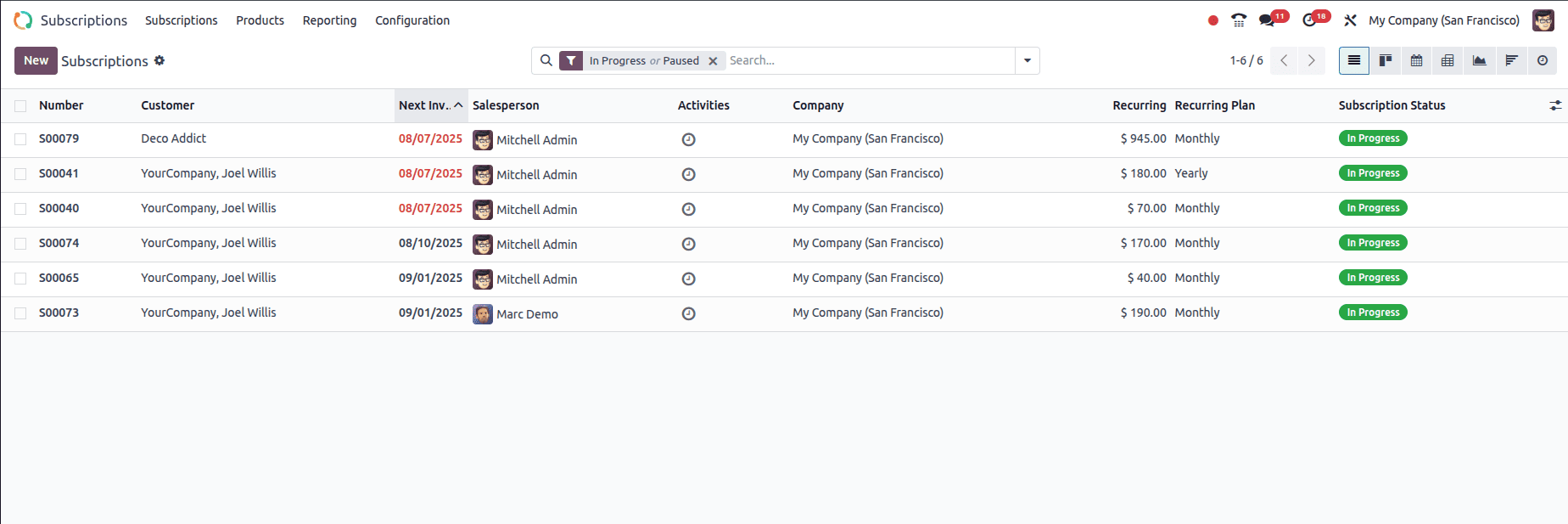
From this interface, users can quickly filter and group subscriptions based on their needs. The top menu provides options to switch between List, Kanban, Calendar, and Pivot views. Quick filters such as “In Progress” or “Paused” help in narrowing down the focus to specific subscription states. Managers and sales teams can use this page as their operational hub to track renewals, upcoming invoices, and customer contract status.
In the following sections, we will explore each menu and its submenus in detail, understanding how they contribute to the smooth handling of recurring services and contracts.
The Subscriptions submenu, located under the Subscriptions main menu, serves as the central hub for managing all active and past customer subscriptions. When selected, it displays a comprehensive list view containing key details such as the subscription number, customer, next invoice date, assigned salesperson, activities, company, recurring amount, recurring plan, and current status. This clear overview allows quick tracking of ongoing contracts and recurring revenues.
Clicking on a subscription from the list view opens the detailed form view, where all the contract information is displayed in a structured format.
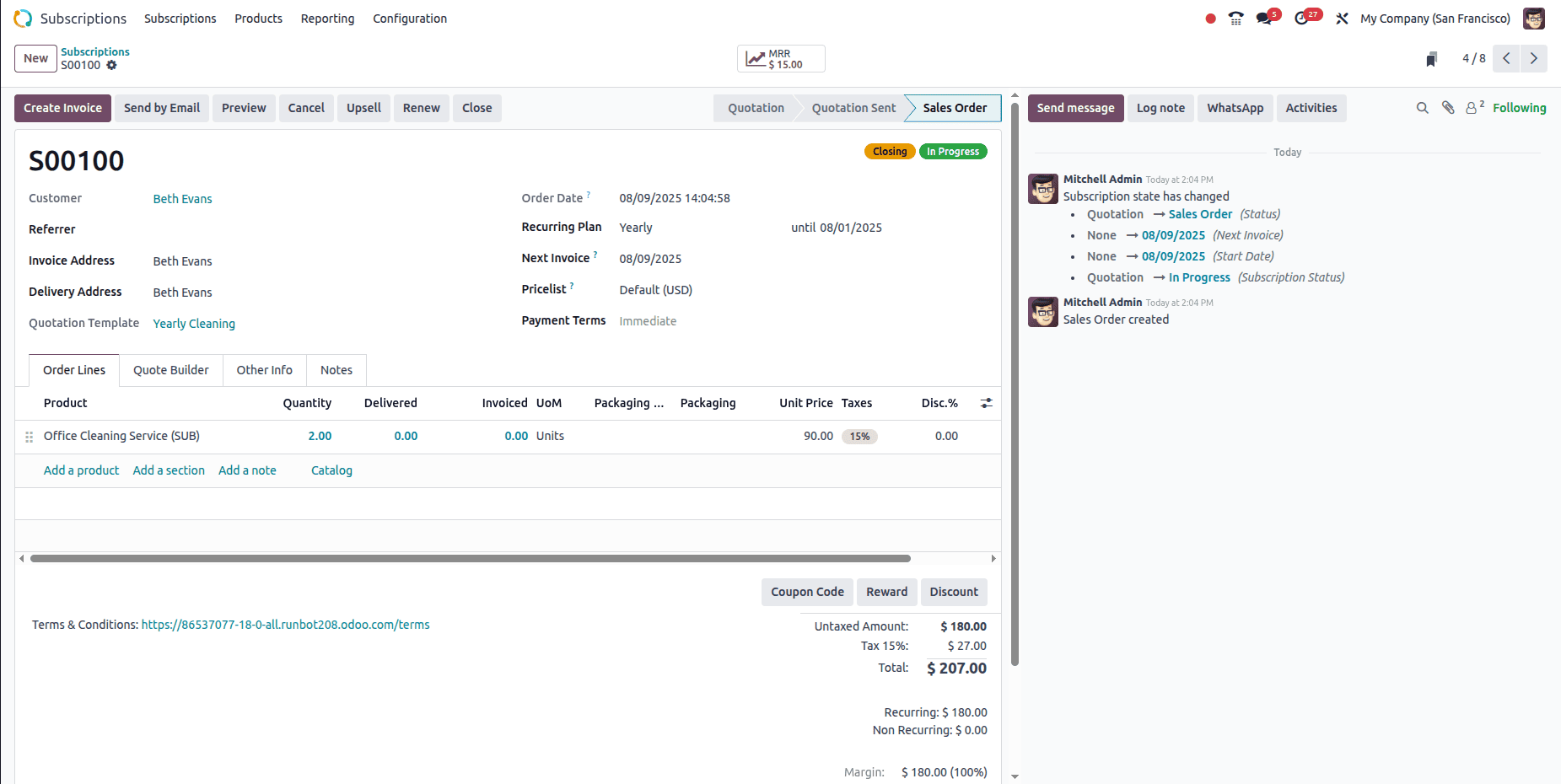
At the top, you will find quick action buttons such as Create Invoice, Send by Email, Preview, Cancel, Upsell, Renew, and Close, which allow you to manage the subscription lifecycle directly from this screen. The upper section displays important details including the customer information, order date, recurring plan, start and end dates, next invoice date, pricelist, payment terms, and the quotation template used.
Below this section, the form is organized into tabs for easier navigation. The Order Lines tab lists all the subscribed products or services, their quantities, delivery status, unit prices, taxes, discounts, and total amounts. From here, you can also add products, create sections, include notes, or select from the catalog. Additional tabs like Quote Builder, Other Info, and Notes allow you to customize quotations, store extra contract details, or add remarks for internal use.
The Quotations submenu in the Subscription module serves as the starting point for creating and managing potential subscription orders before they are confirmed. When you open a quotation, the form view appears very similar to the subscription form layout, making it intuitive for users already familiar with the module. However, the purpose here is to prepare and present an offer to the customer, which can later be confirmed as an active subscription.
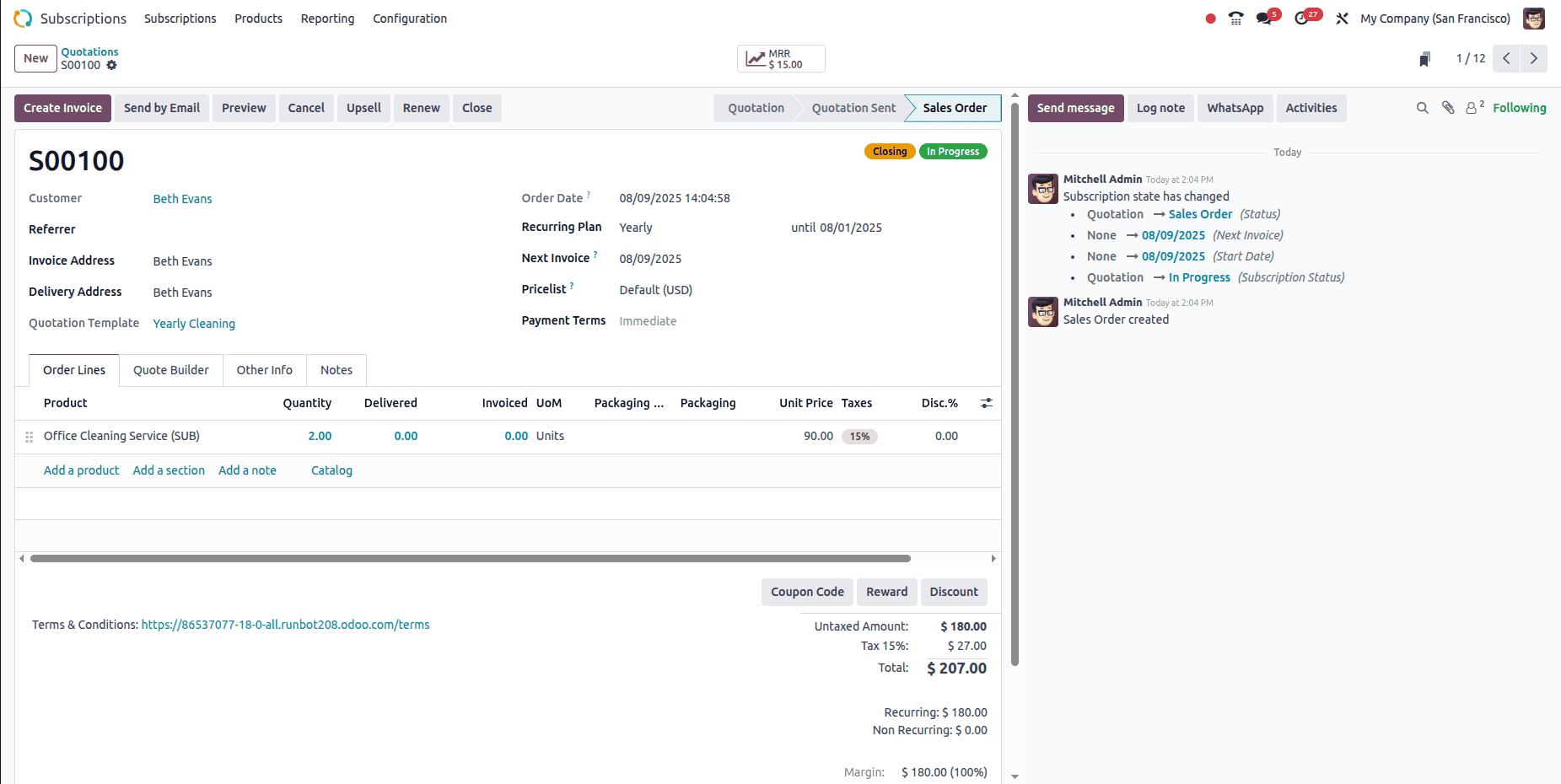
At the top of the form, you’ll find action buttons like Send by Email, Preview, Confirm, and Cancel, allowing quick management of the quotation’s lifecycle. The header captures key details such as the customer name, quotation date, recurring plan, start and end dates, next invoice date, pricelist, payment terms, and the chosen quotation template. This section ensures that all commercial and contractual details are clearly documented before moving forward.
The lower part of the form includes tabs such as Order Lines, where products or services are listed with their quantities, pricing, taxes, and totals. Other tabs like Quote Builder, Other Info, and Notes provide room for customization, additional context, and internal remarks.
The next submenu is ‘To renew’. Whether the plan is weekly, monthly, yearly, or set for a custom duration, renewals are the heartbeat of recurring revenue.
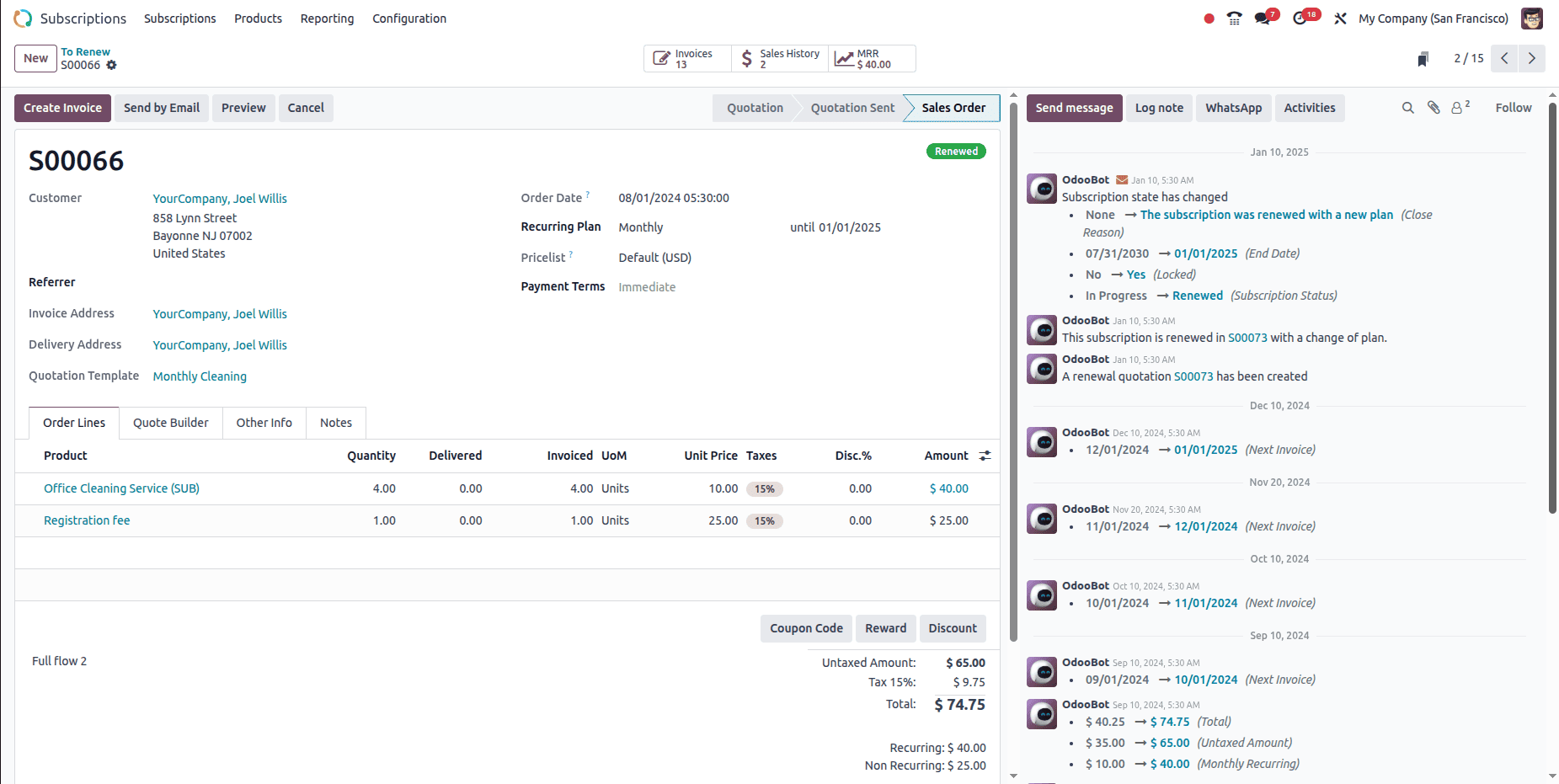
When a subscription is up for renewal, it starts with a quotation that includes at least one subscription product and a recurring plan. Once that quotation is confirmed and payment is recorded, it becomes a sales order marked as In Progress. At this point, the Renew button appears at the top of the form.
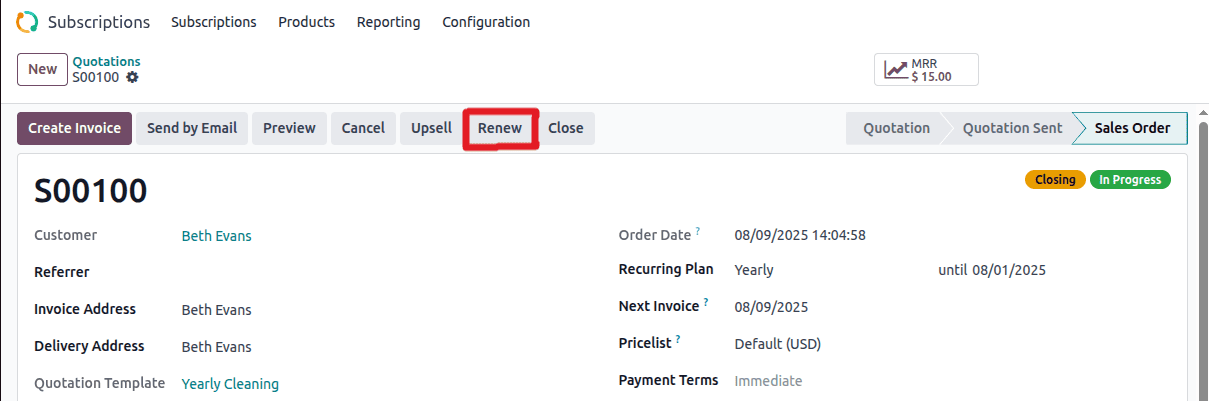
Clicking it instantly creates a fresh renewal quotation linked to the original subscription, ready to be sent to the customer for approval and it will show a tag like renewed quotation.
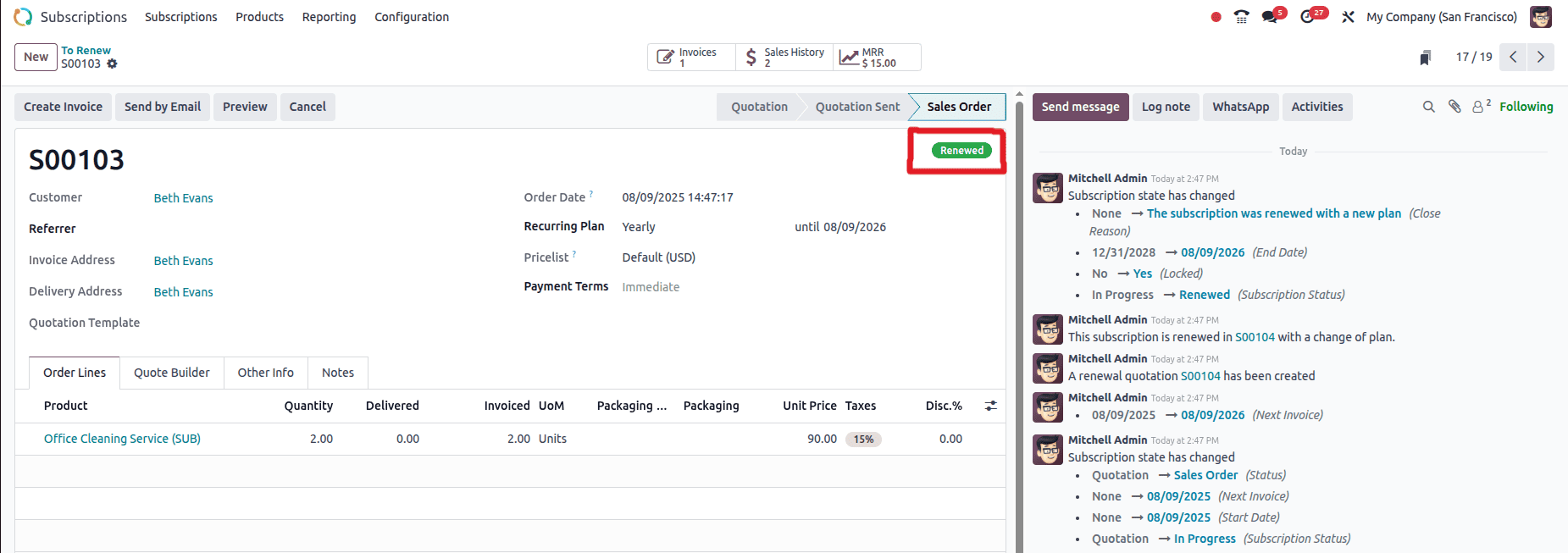
The chatter log automatically notes that this is a renewal, keeping the history clear and traceable.
After the renewal quotation is confirmed, it transforms into a new sales order, and Odoo adds helpful smart buttons such as Sales History (to track all related orders and statuses) and MRR (to analyze recurring revenue from this subscription). If, for some reason, an automated renewal fails—often due to payment issues—Odoo flags it with a Payment Failure tag, pausing further charges until the issue is resolved. This ensures that customers aren’t charged incorrectly, while giving the company the tools to manually verify and restart the renewal process once everything is back in order.
Upselling Subscriptions
The next submenu is Upsells.

Upselling refers to offering customers an upgrade to their existing subscription — such as moving to a higher plan or adding extra features with the aim of increasing the value of the contract.
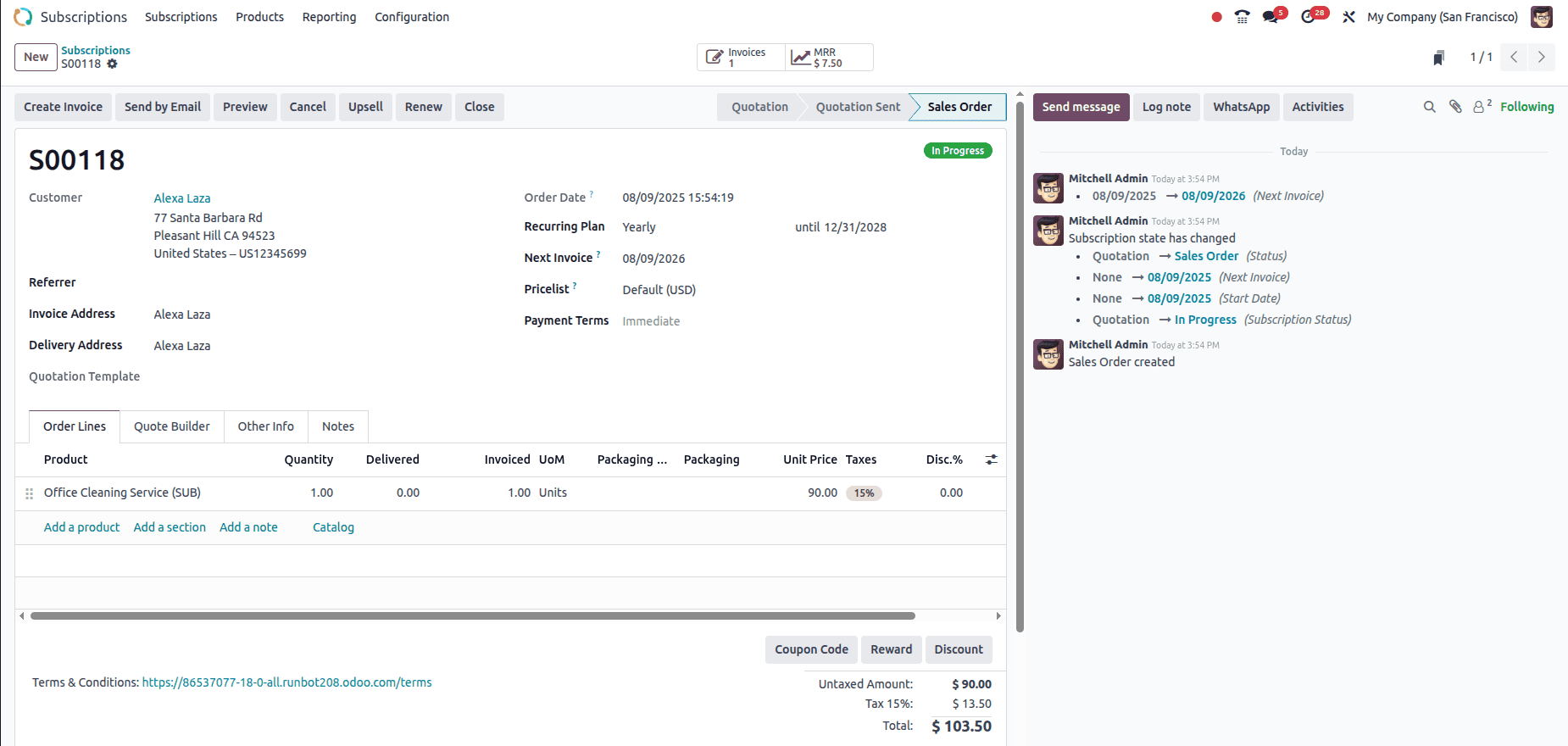
From an active subscription, you can click the Upsell button, which opens a new quotation linked to the subscription.
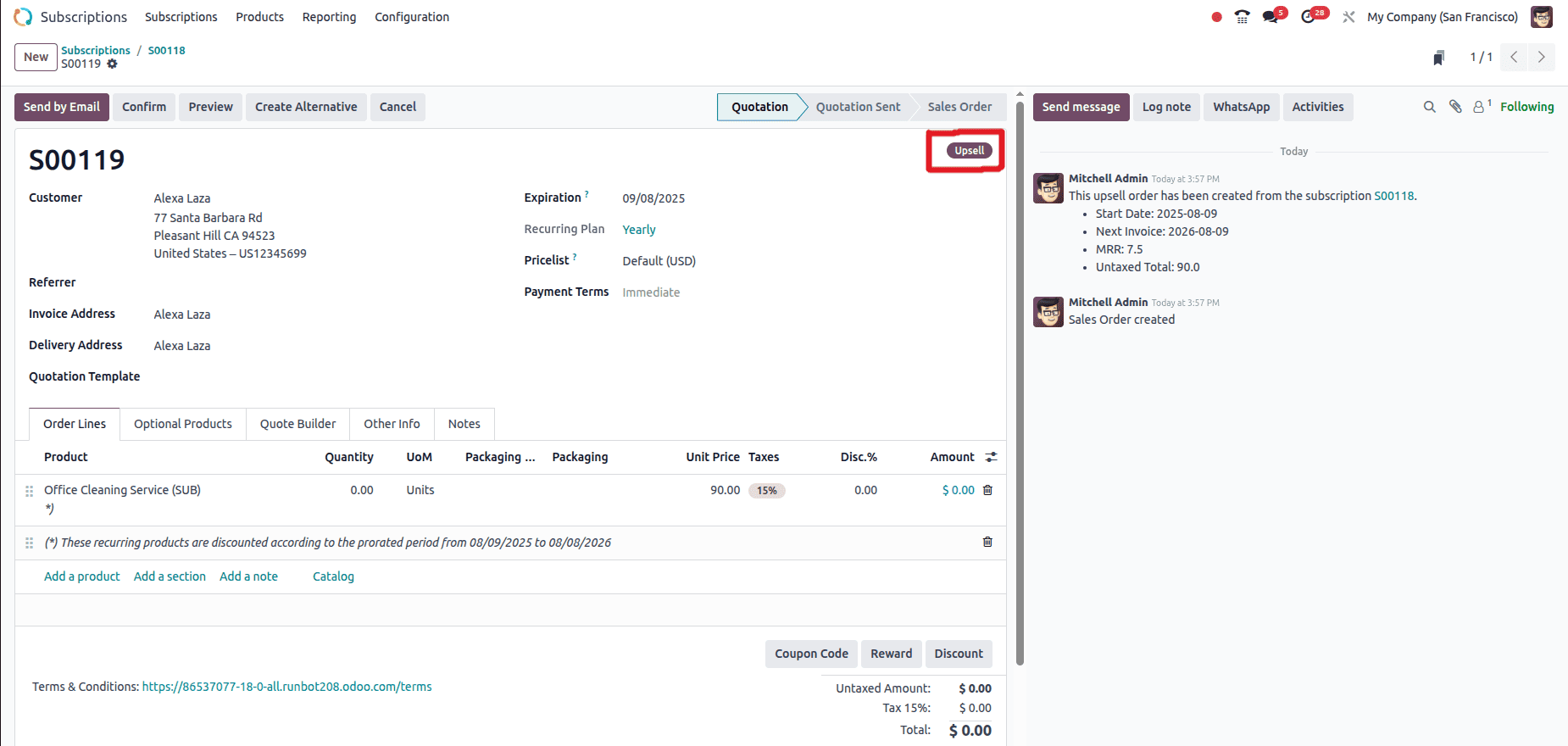
As you can see, a new quotation is displayed here with the upsell tag. You can confirm it and then go to the upsells menu, where you can add products and then confirm it.
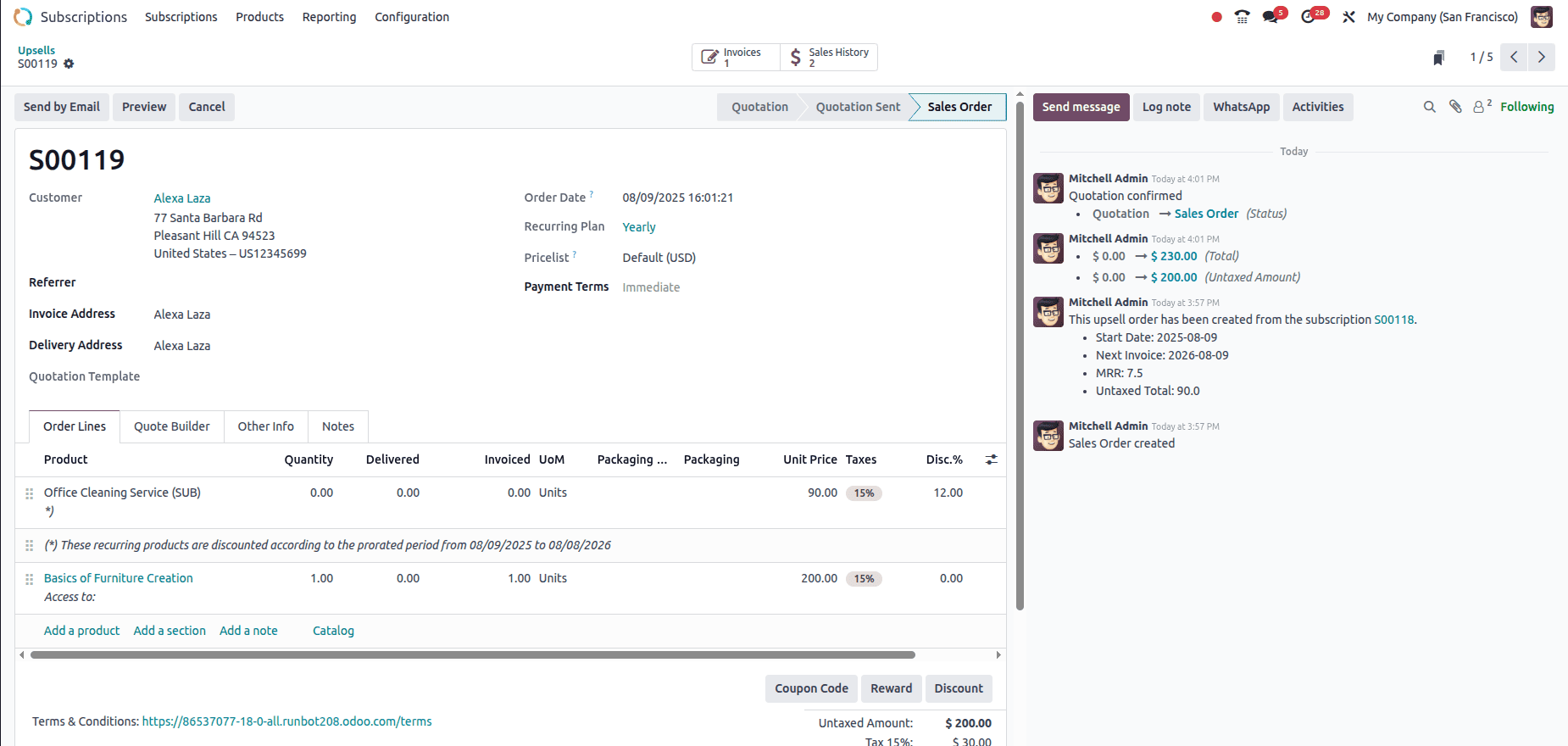
When you navigate to the upsell menu, you can see the created upsell order there as shown in the image above.
At last, we have the Customers menu under the Subscriptions main menu. From here, you can view all the customers linked to your subscriptions. The Kanban view displays key details such as customer name, contact information, and related details.
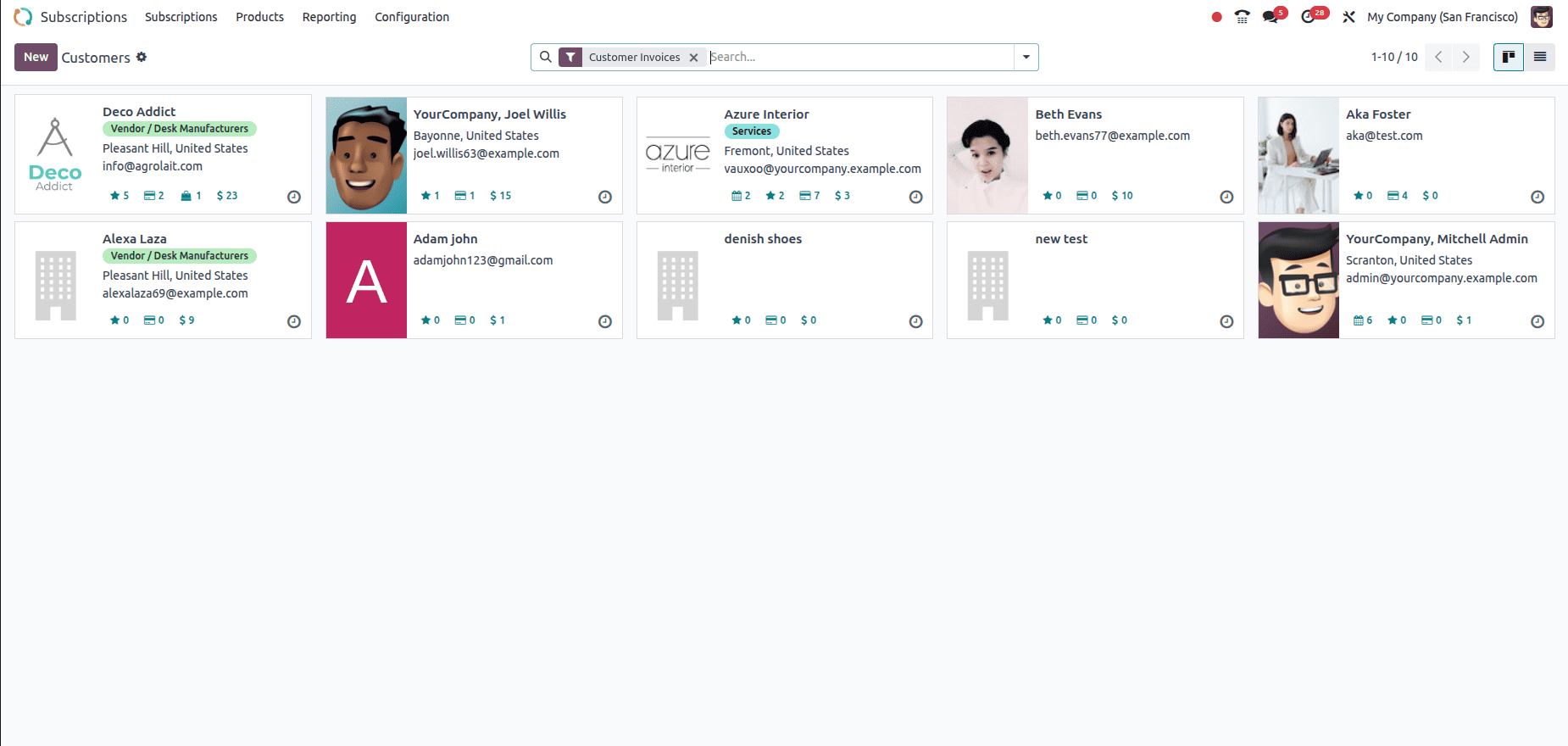
Clicking on a customer card opens their detailed profile, allowing access to related subscriptions, invoices, payment history, and communication logs. Filters and grouping options make it easy to segment customers by subscription status, sales team, or country.
Additionally, new customers can be created directly from this menu by clicking the New button. This opens a form where you can enter customer details such as name, address, contact information, and assign them to specific sales teams or subscription plans.
Subscription Products
Let's move on to the Products menu.
The Subscription Products menu in Odoo 18 works much like the product configuration in other modules, such as Sales and Inventory. From the Items menu within the Subscription module, you can create and manage products intended for subscriptions.
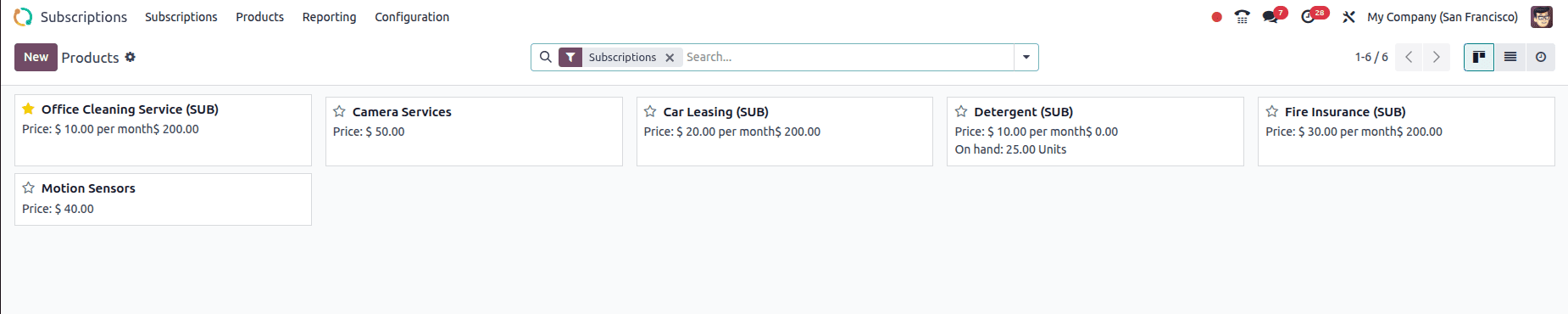
By default, it is filtered by the Subscriptions filter. If we remove it we can see other products too.
You can create a new product by clicking the new button or you can click an existing product to modify the created product, it will lead to the form view of the product.
When configuring a subscription product, the first key step is to tick the Subscriptions checkbox in the product form view. This option enables the product to be sold as part of a recurring plan. Next, set the Invoicing Policy — either Prepaid (customers are invoiced before the subscription period begins) or Fixed Price (a set amount is billed regardless of usage). Choosing the right invoicing policy ensures your billing process matches your business model.
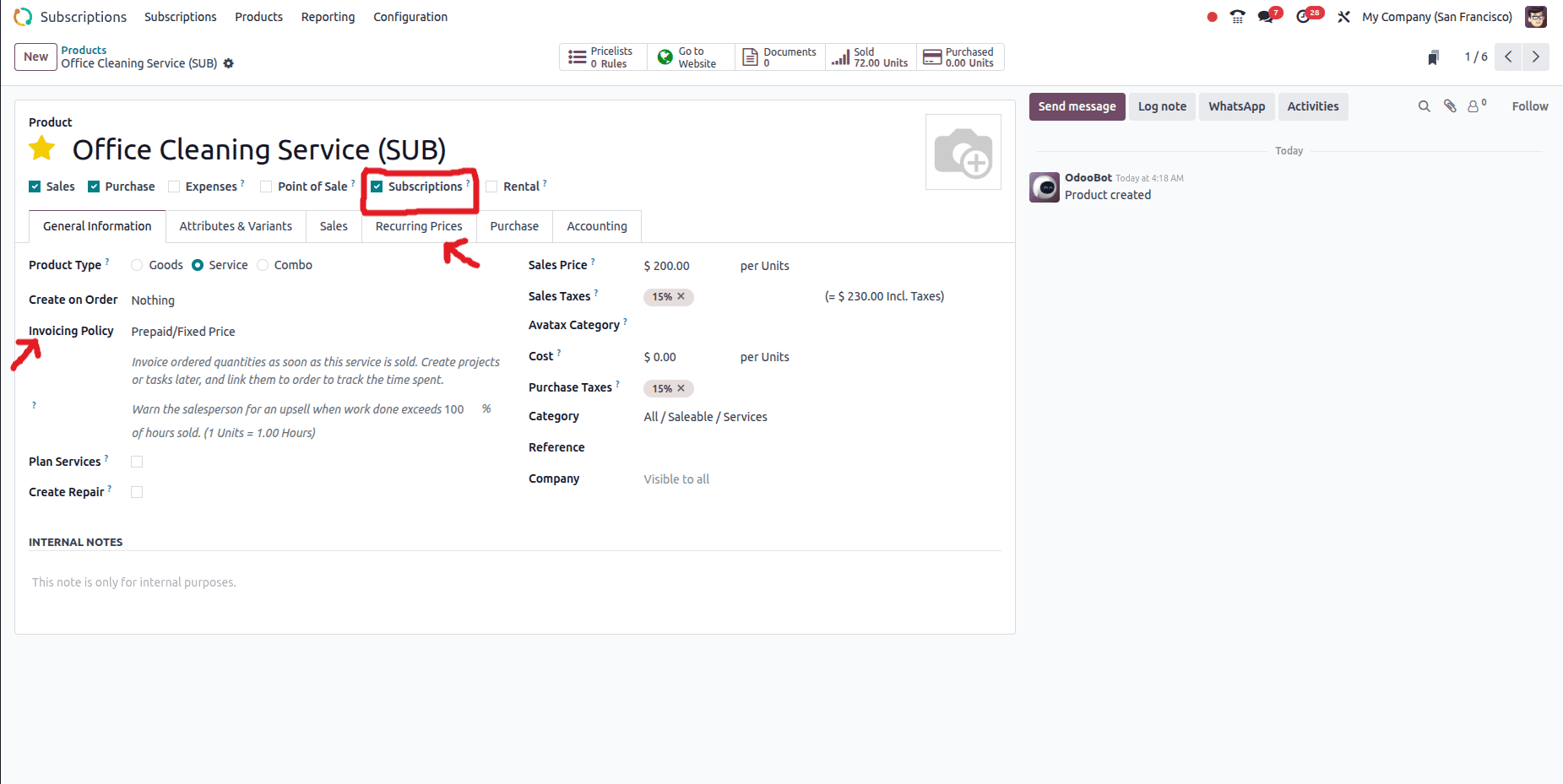
Alongside the Sales tab, you’ll find the Recurring Prices tab. This is where you define the subscription’s pricing plan, including the recurrence interval (e.g., monthly, yearly) and the price for each cycle.
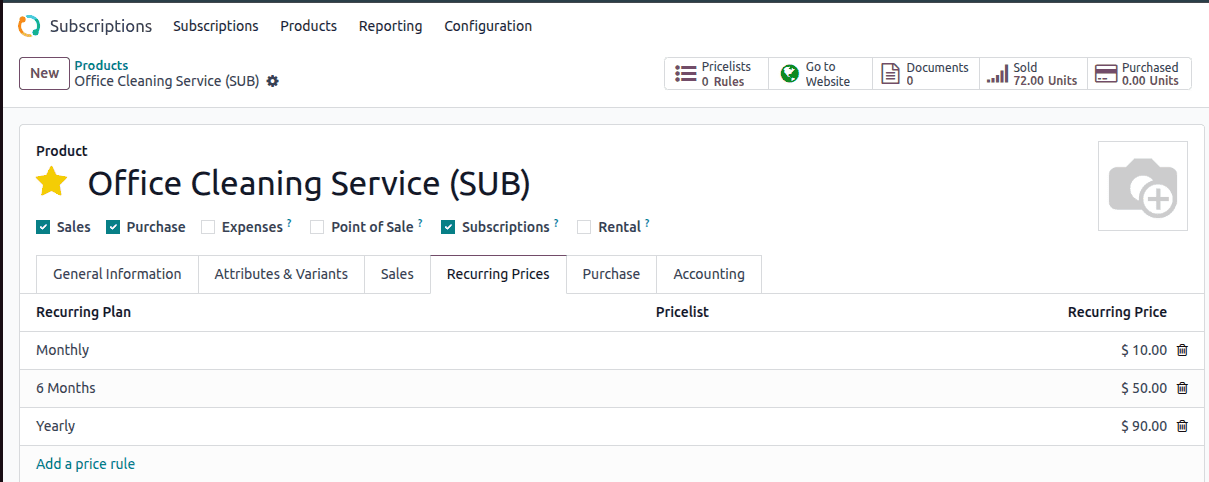
You can create multiple recurring price lines if you want to offer different durations or pricing tiers.
Recurring Plan
From the Configuration menu of the module, you can set the Recurrence Plans of the subscription. When the Recurrence Periods option is selected, the list view of the existing recurring plans will appear.
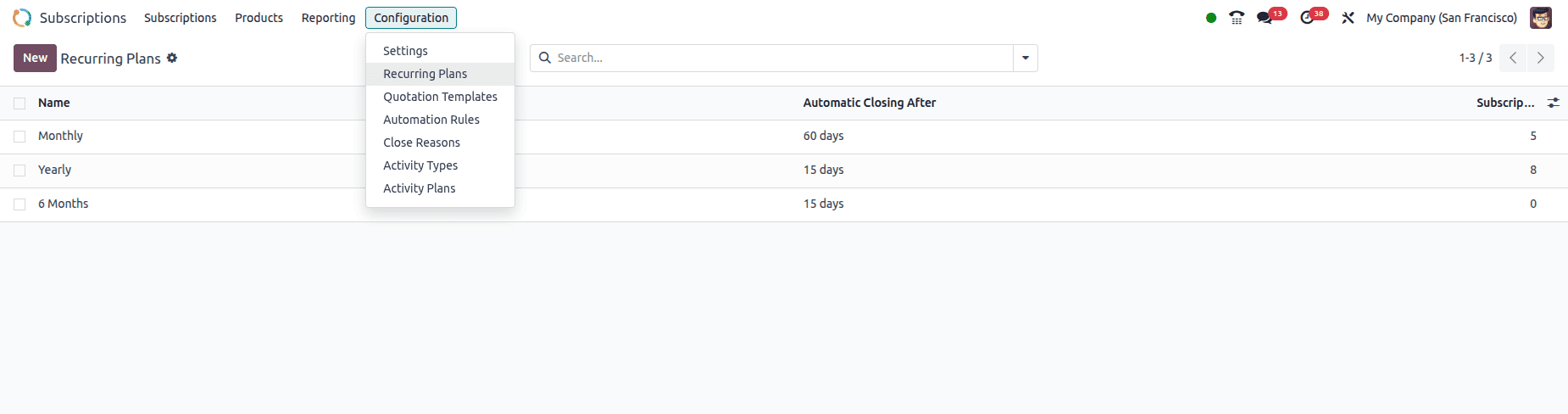
By selecting the New button, a new recurrence period can be created.
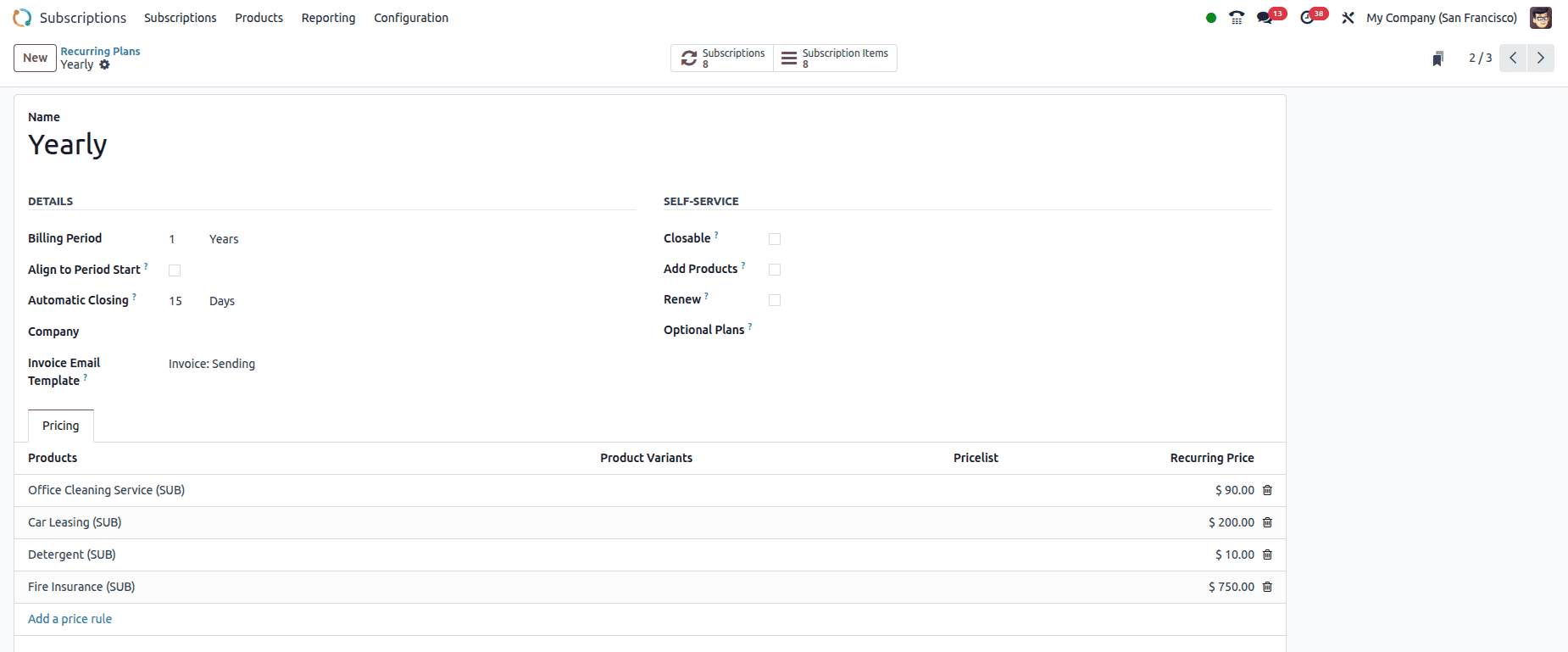
When configuring a subscription plan in Odoo, you can set essential details like the Plan Name, Company, Pricelist, and Billing Period to control how often invoices are generated. The Automatic Closing option determines how many days after the due date an unpaid subscription will be closed, and failed payments within this period will result in termination. You can also assign an Invoice Email Template to automatically send professional, predefined invoice emails to customers.
To enhance customer flexibility, Odoo provides options like Closable for manual cancellations, Upsell to encourage plan upgrades, and Renew for renewal quotation requests. You can also offer Optional Plans for customers to choose from and set all pricing details, including products, variants, pricelists, and recurring charges, in the Price tab—ensuring plans remain adaptable and profitable.
Quotation Templates
Quotation Templates act as ready-made blueprints for creating new subscriptions quickly and consistently.
Accessible via the Configuration menu, these templates define key details like recurrence plans, pricing, and included products—helping businesses standardize their offers. Odoo provides some preconfigured templates by default, which display in a list view with details such as Quotation Template, Recurrence, and Company.

Creating a new one is straightforward—just click New, set the template name, and define expiration days, confirmation rules, and even prepayment amounts for added flexibility.
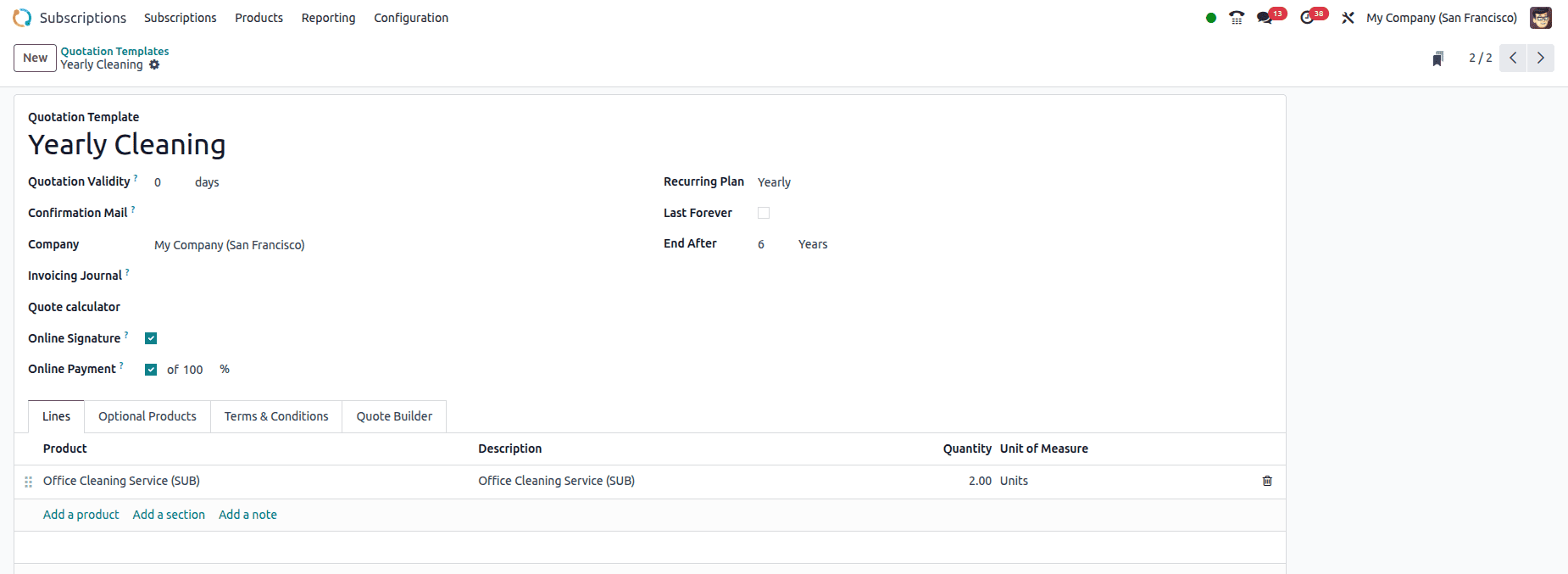
Each template can include predefined subscription products, optional add-ons, and even structured sections with notes for clarity. Recurrence options allow you to set durations—either fixed terms or Last Forever for ongoing services.

The Lines tab makes it easy to add subscription packages, while the Optional Products page lets you upsell related offerings. You can also attach Terms & Conditions directly to ensure every subscription carries the right legal and commercial details. By investing a little time in building robust quotation templates, companies can drastically cut setup time, maintain pricing consistency, and improve customer onboarding efficiency.
Automated Rules
In Odoo 17’s Subscription module, the Automated Rules feature streamlines client communication by sending timely alerts about subscription renewals, expirations, and overdue payments.

Accessible under the Configuration menu, this tool presents a list view of existing rules, showing details such as the rule name, action type, trigger, and associated company.
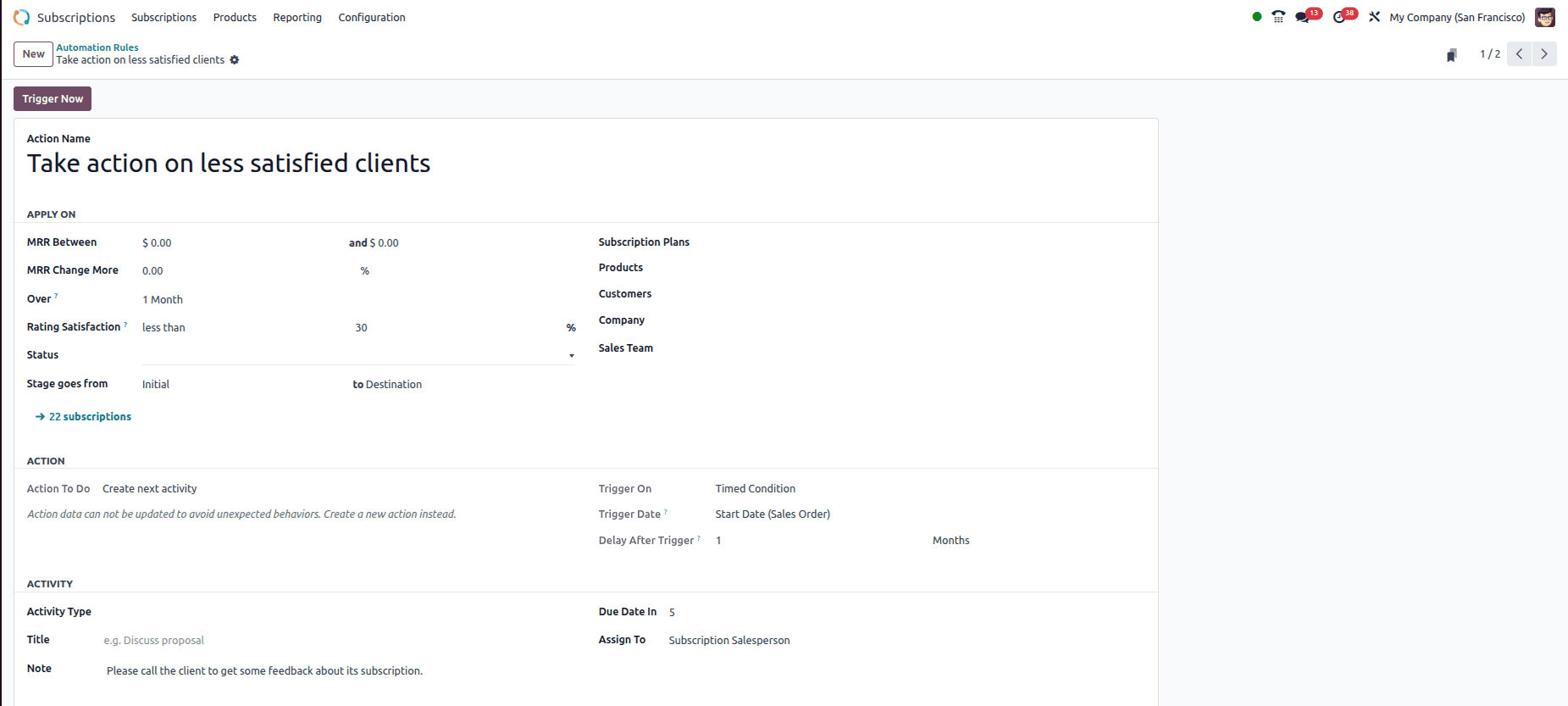
Creating a new rule begins by naming the action and defining the conditions under the Apply On tab.
Here, you can set triggers based on factors like Monthly Recurring Revenue (MRR) thresholds, rating satisfaction percentages, stage changes, or specific subscription criteria such as plan, product, customer, company, or sales team.

Once conditions are set, the Actions tab allows you to define what happens when the alert is triggered. Possible actions include updating subscription stages, creating a follow-up activity, marking the subscription for renewal, or sending SMS/email notifications to the customer. Alerts can be triggered automatically based on changes in conditions or at predefined times, with the option to add internal notes for team reference.
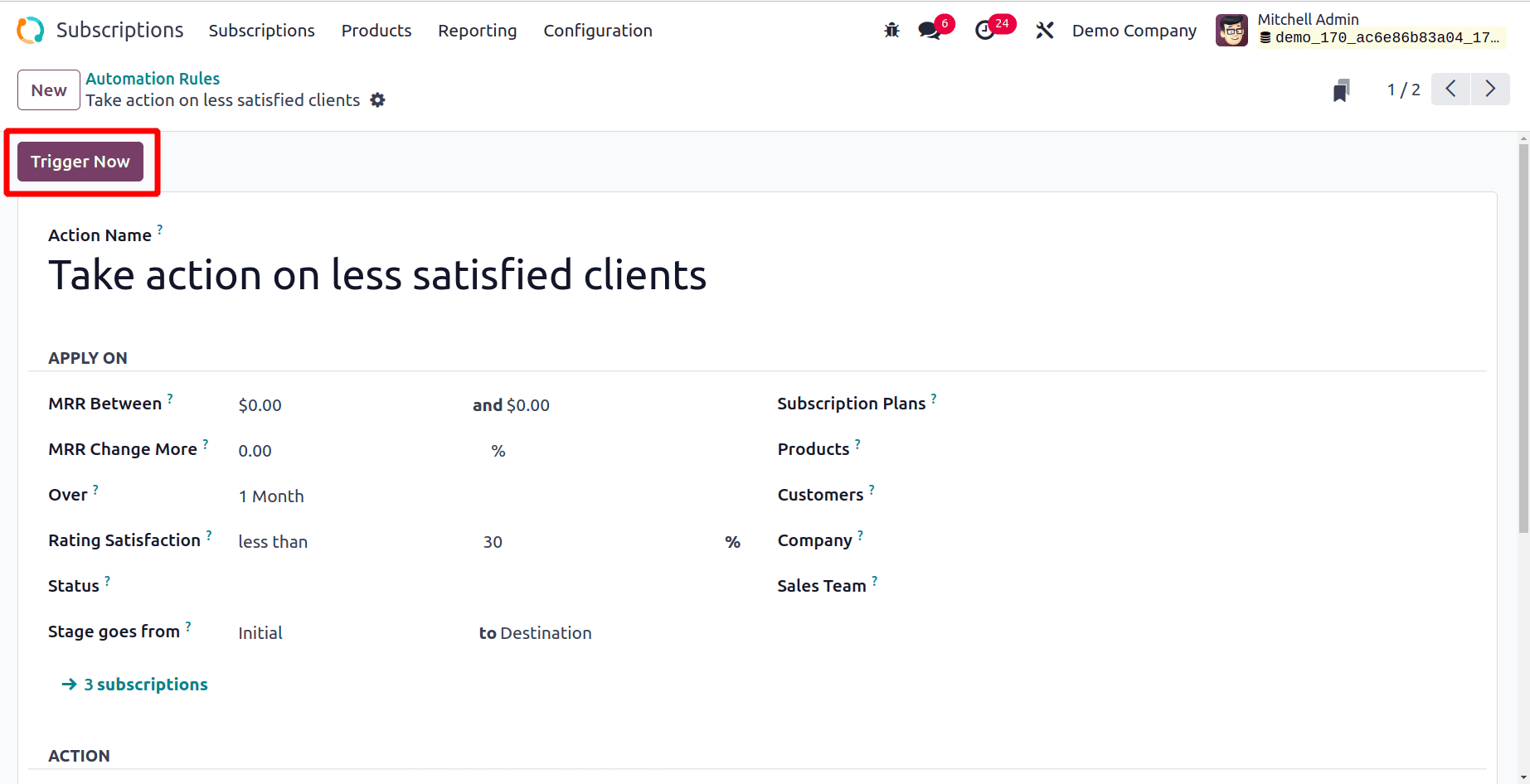
For immediate execution, the Trigger Now button lets you run the rule on demand, making Automated Rules a powerful way to maintain proactive subscription management in Odoo.
Close Reasons
Sometimes, a subscription may need to be terminated before its scheduled end date. In such cases, Odoo makes it possible to record the reason for closure, ensuring better tracking and analysis of cancellations.
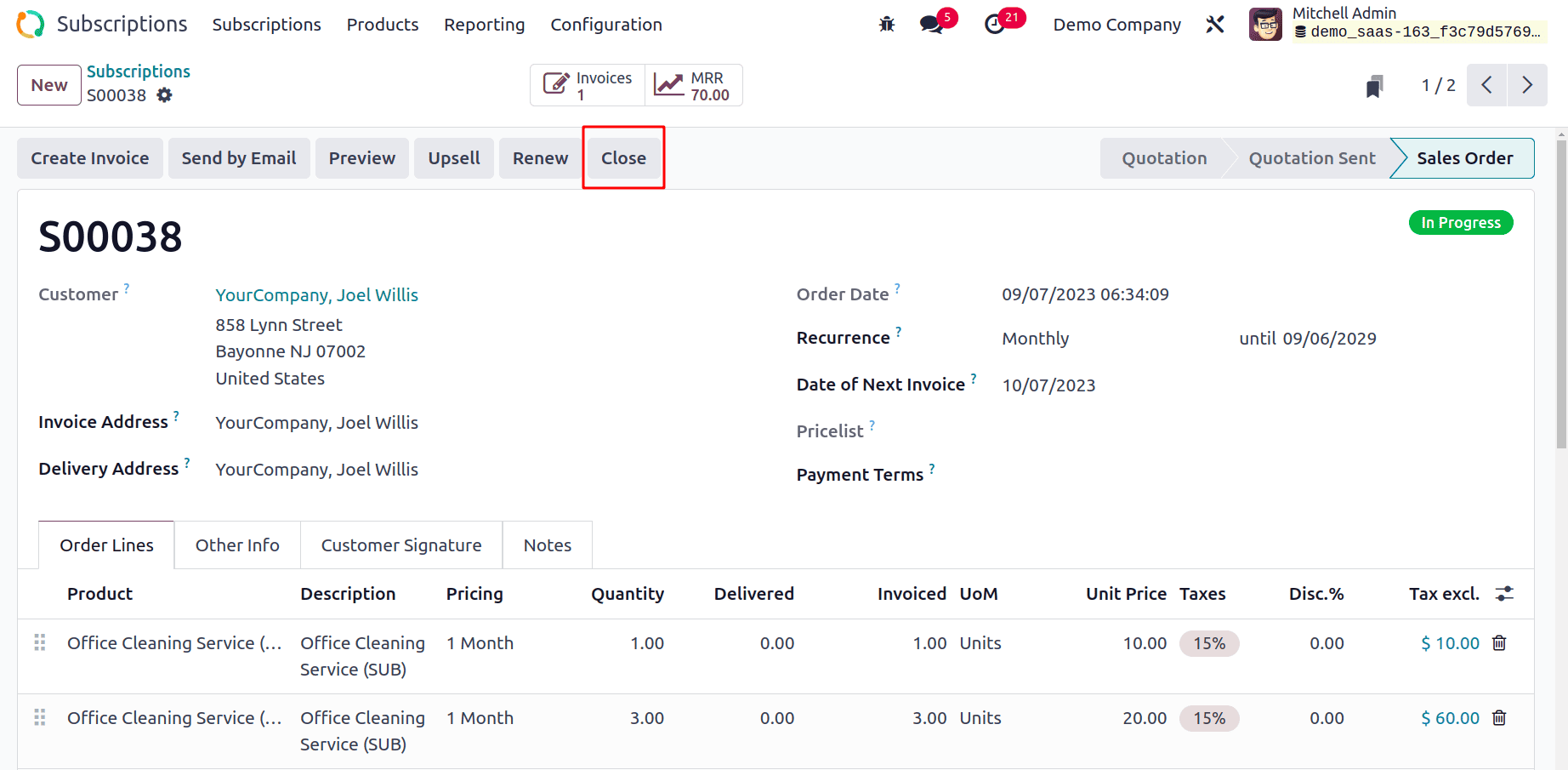
In the Subscription form view, you’ll find the Close button. Clicking this opens a pop-up window where you can select the most appropriate reason for ending the subscription. Once selected, simply click Submit to finalize the cancellation.

To manage and customize these reasons, navigate to Configuration > Close Reasons. Here, you can view all existing reasons, edit them if necessary, or create new ones.
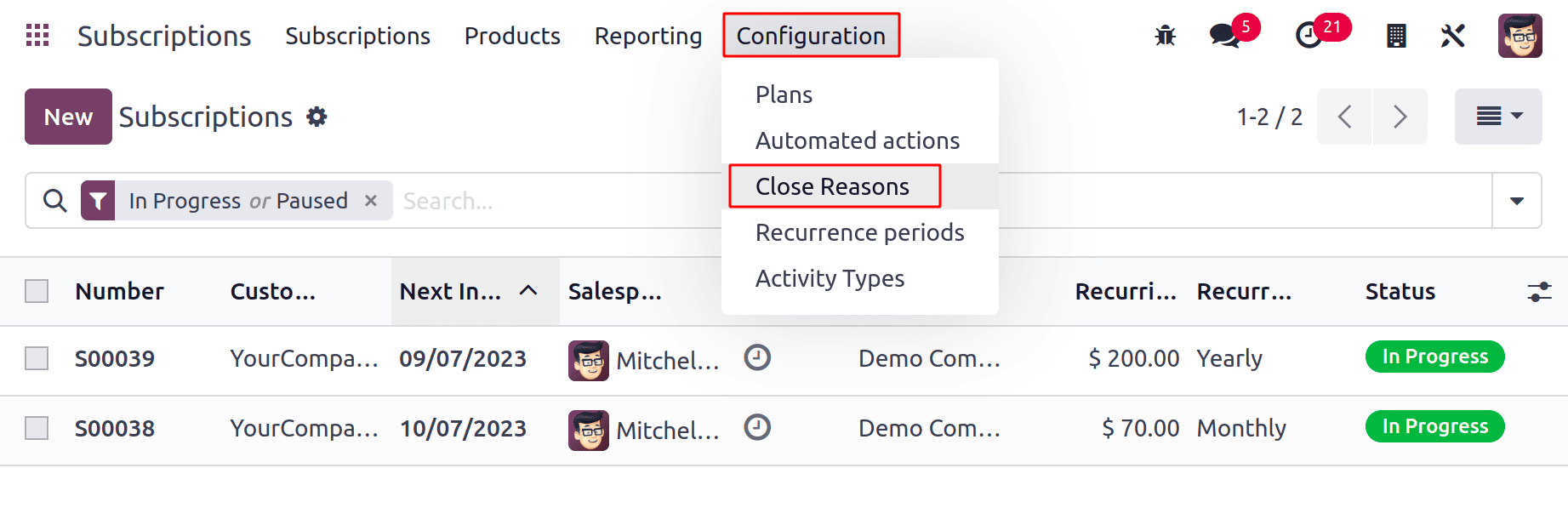
Selecting New will add a blank line where you can enter your custom reason. Click Save to make it available for future cancellations.
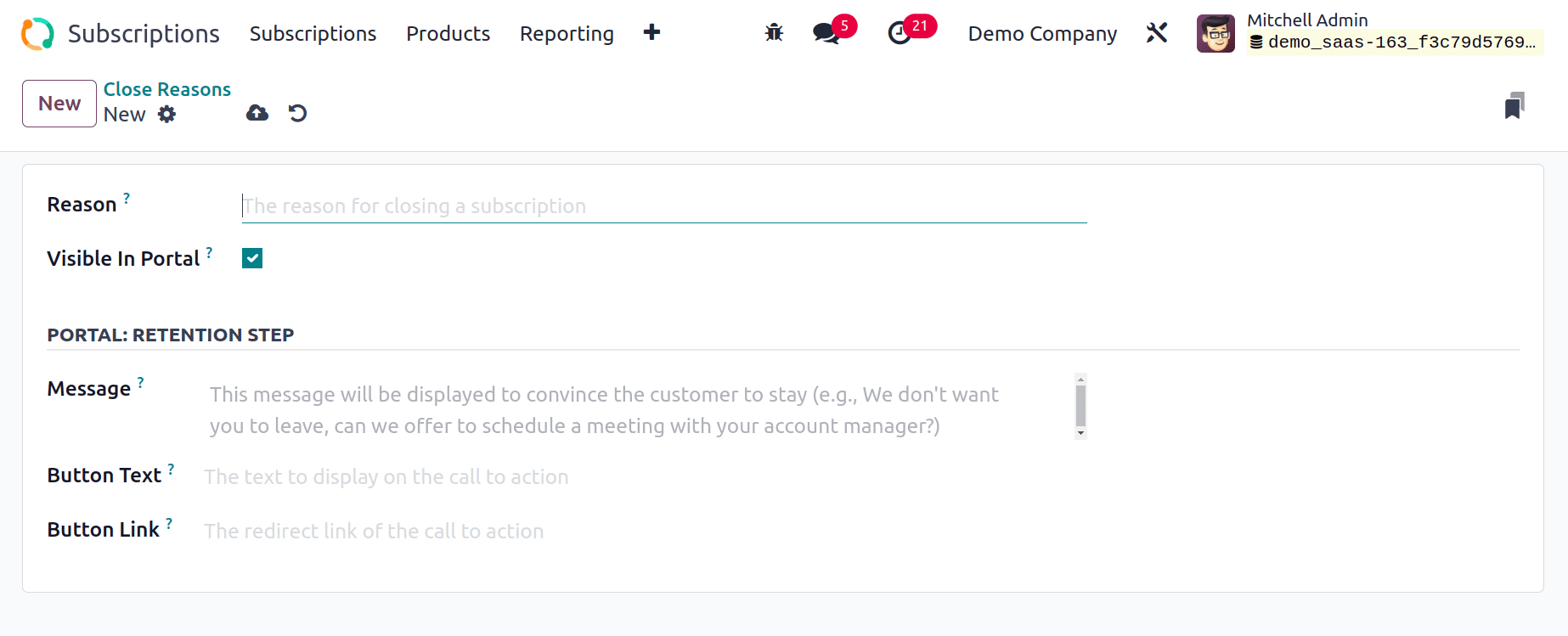
This simple feature helps maintain transparency and provides valuable insights into customer churn patterns.
Activity Types
The Activity Types feature in the Odoo 17 Subscription module allows users to define custom activities for better subscription management.
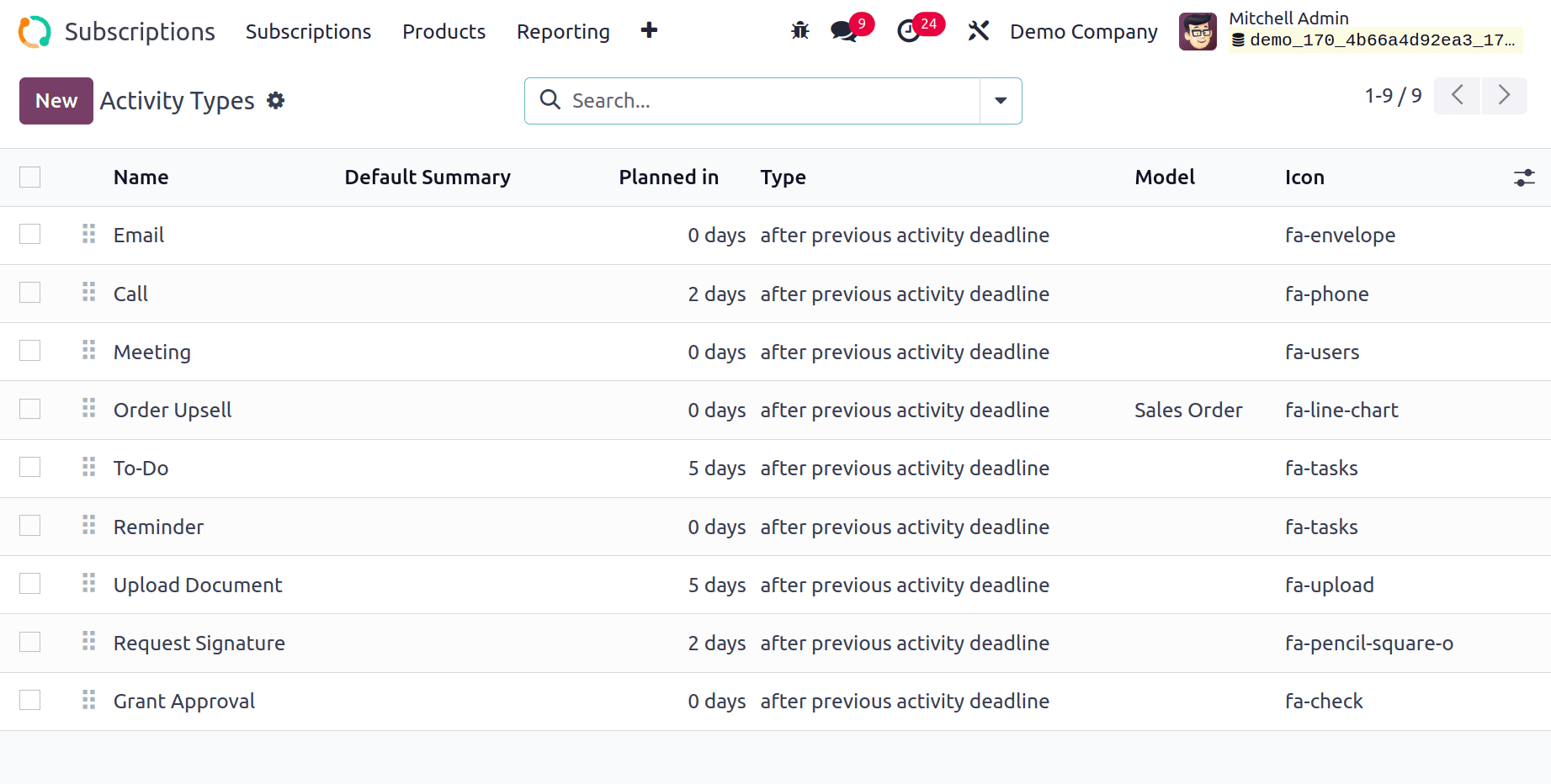
Accessible via the Configuration menu, it lists existing activities with details such as Name, Default Summary, Model, and Icon. New activity types can be created by specifying the model, action, icon, default user, decoration type, and optional notes.
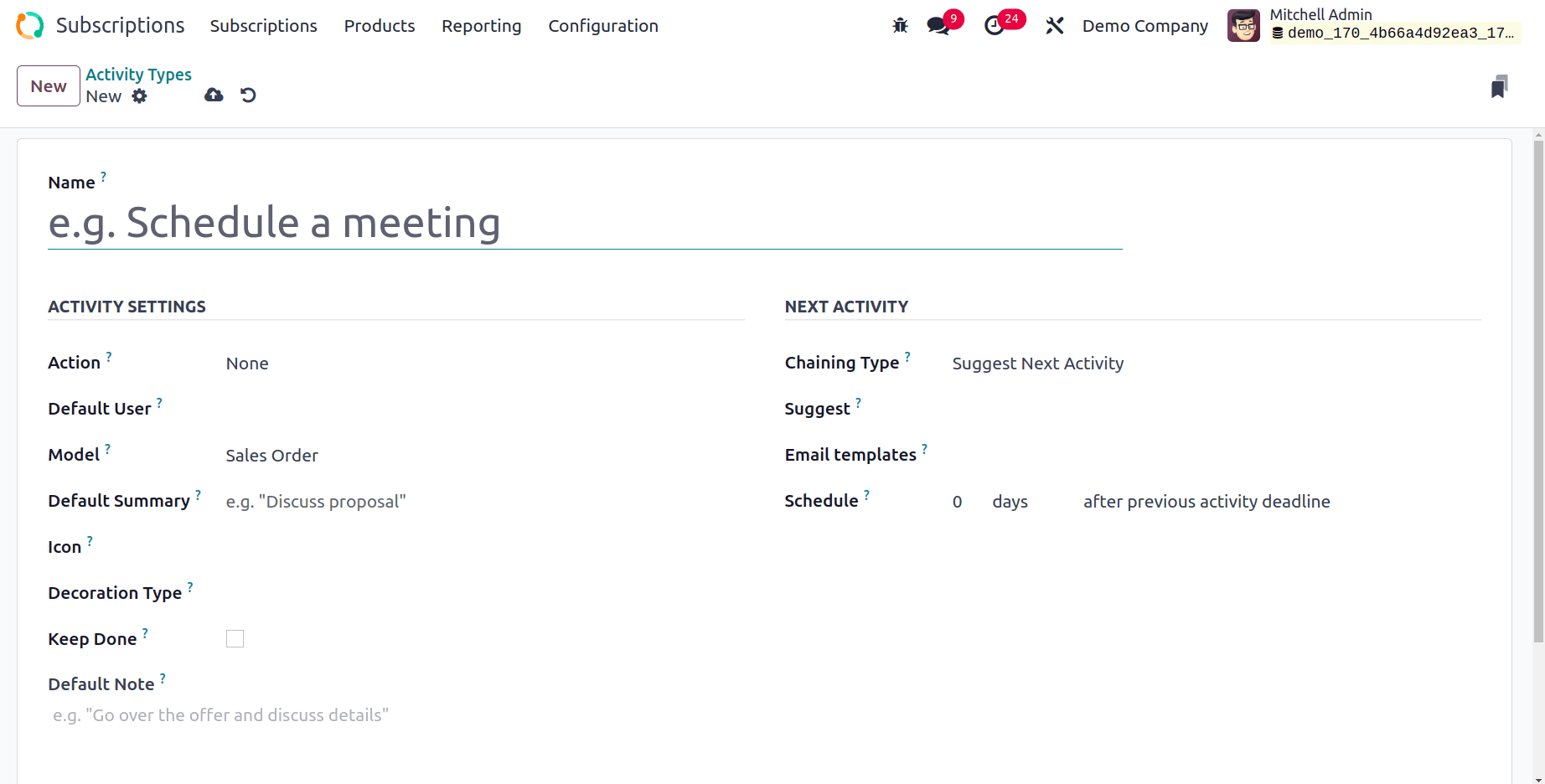
Users can also configure chaining rules to suggest or trigger follow-up activities, set deadlines, and link email templates.
Activity Plans
The Activity Plan option, also found under the Configuration menu, lets businesses create structured workflows by grouping activities into a predefined plan.
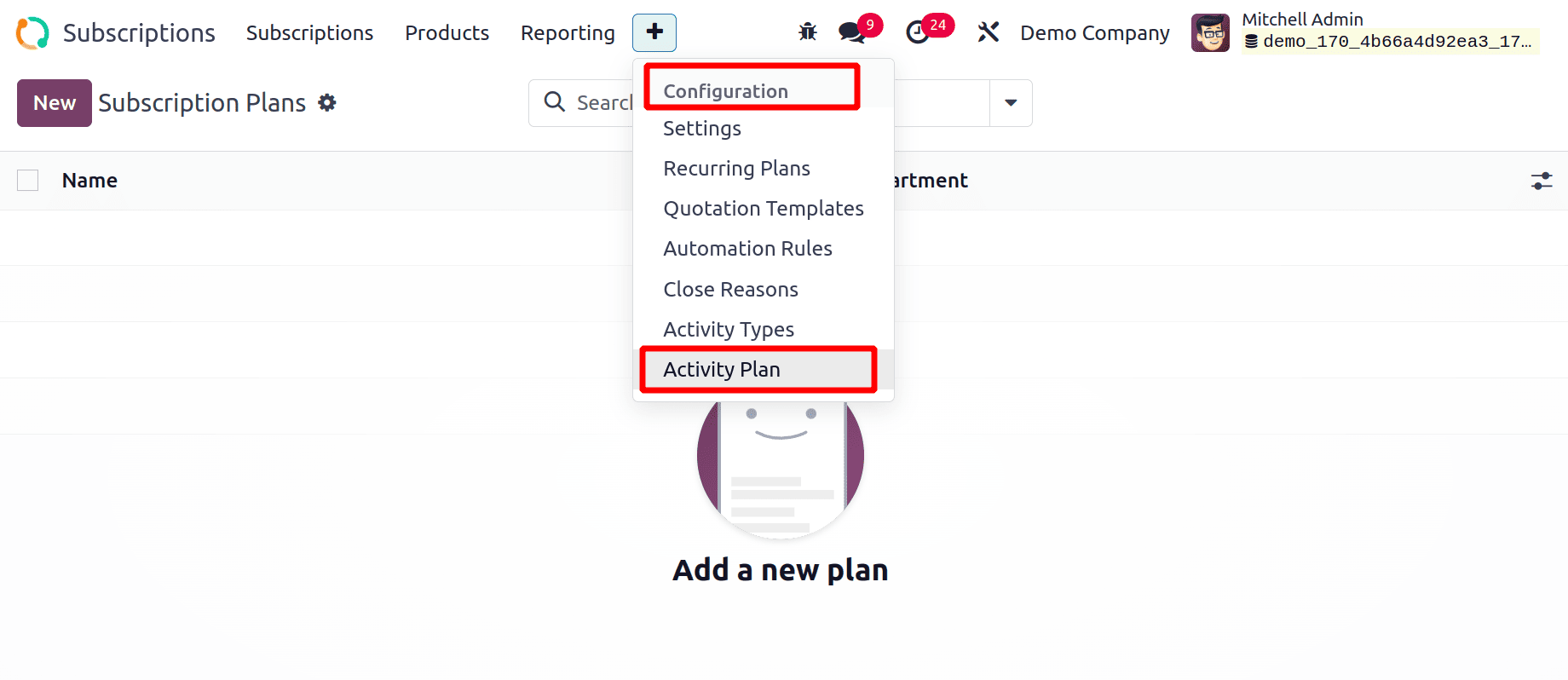
Each plan can be assigned a name, company, and a sequence of activities to be generated automatically. Activities are added through the “Add a line” option, ensuring a consistent process flow for handling subscriptions.
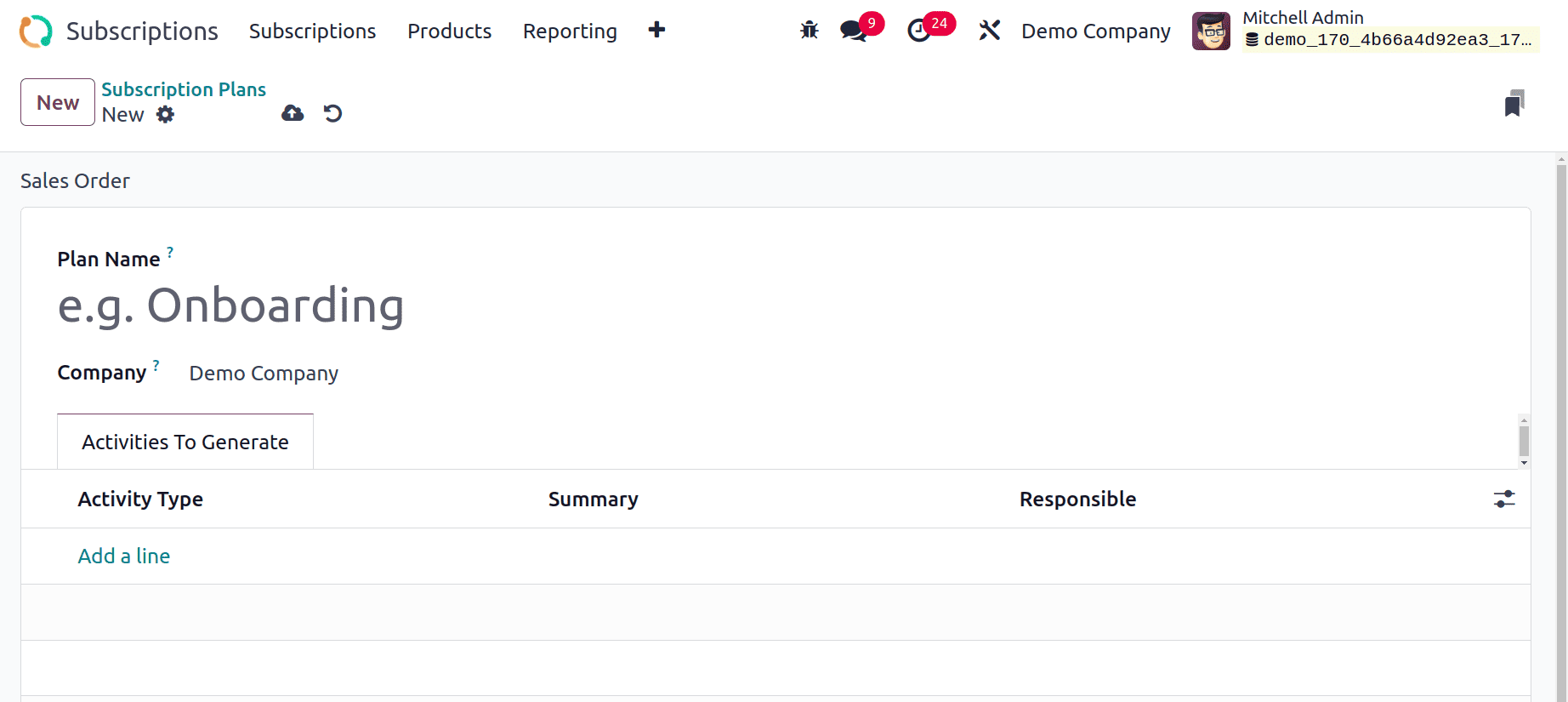
Once saved, these plans help streamline recurring actions and improve task tracking across teams.
Reporting
Having a reliable reporting system is crucial for understanding a company's operational performance. In the Odoo 17 Subscription module, the Reporting feature allows users to track and analyze subscription-related activities with precision. It offers dedicated dashboards for salespersons, subscription overviews, retention rates, and revenue KPIs.
Below is a screenshot of Subscription Analysis. This is the pivot view of the report.
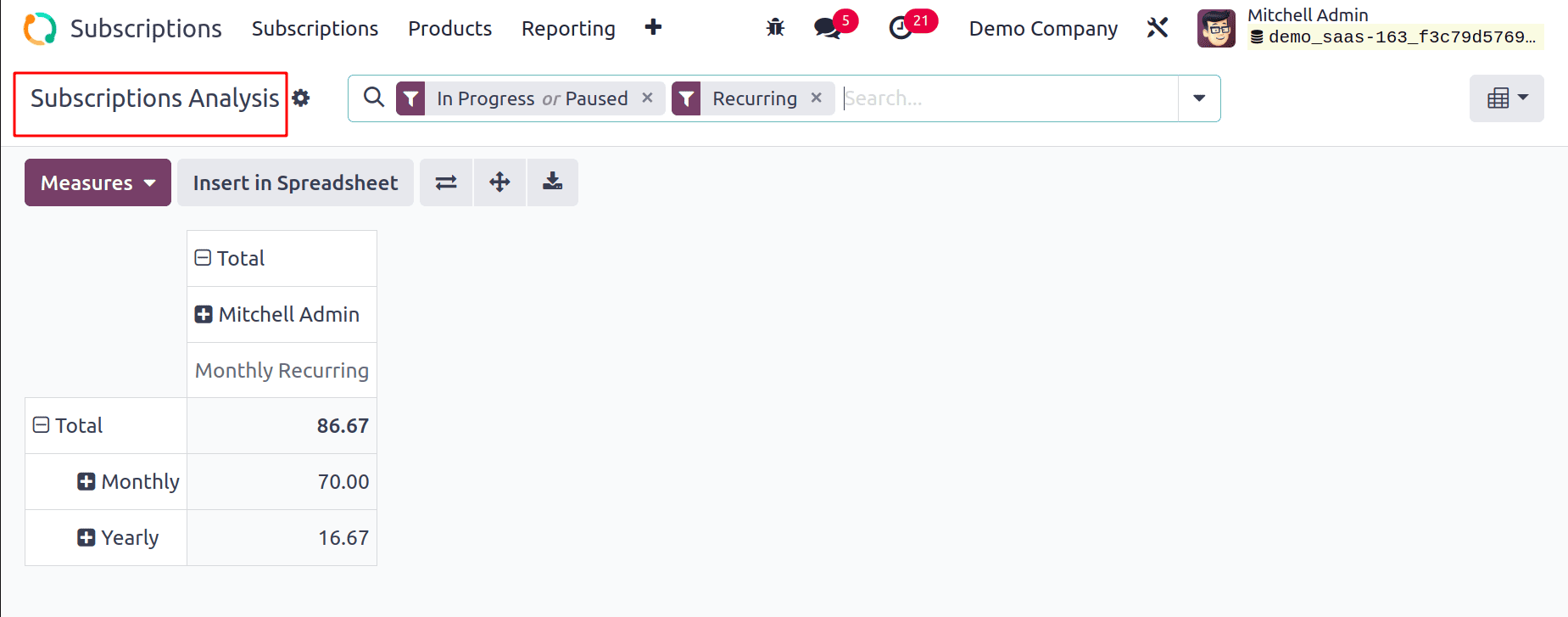
Through the Subscriptions Analysis pane, users can generate pivot table reports with metrics like Monthly Recurring Revenue (MRR), Yearly Recurring Revenue, Recurring Amount, Quantity, and Count. Filters such as My Subscriptions, Running, To Renew, Expired, Good Health, and Bad Health help refine the data, while Group By options like Stage, Salesperson, Customer, Country, Industry, Template, and Dates enable flexible analysis.
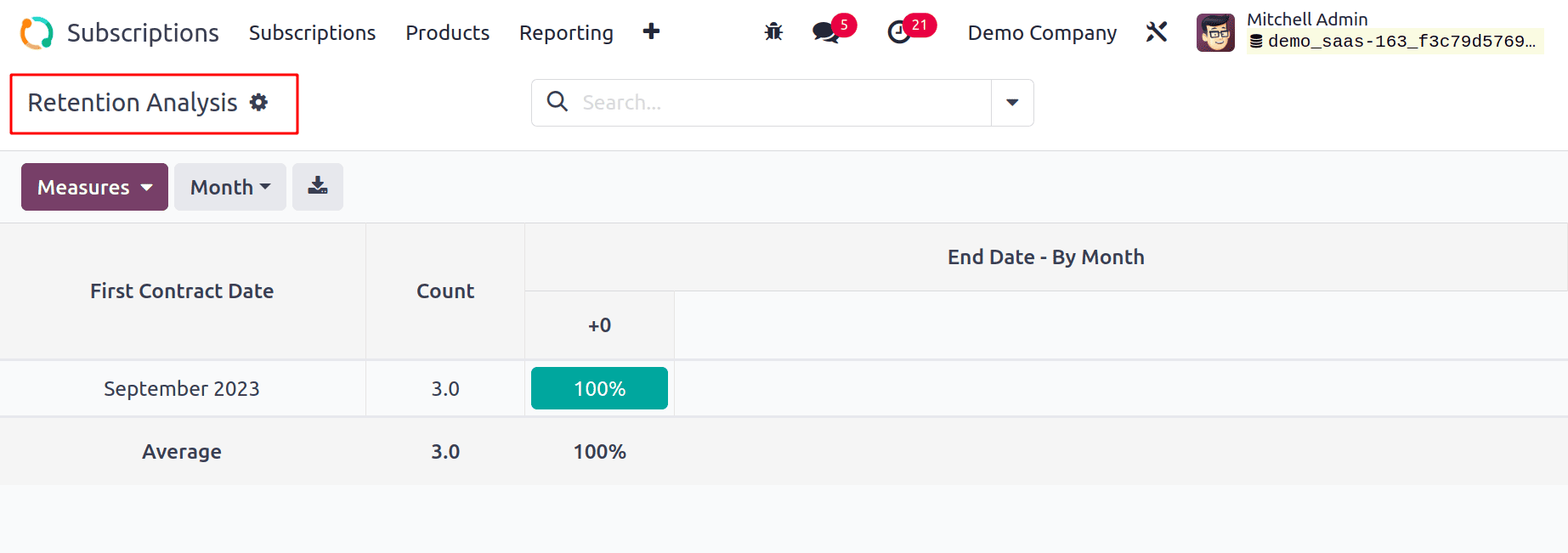
Retention Analysis provides insights into customer retention trends, accessible in Cohort, Pivot, and Graphical views.
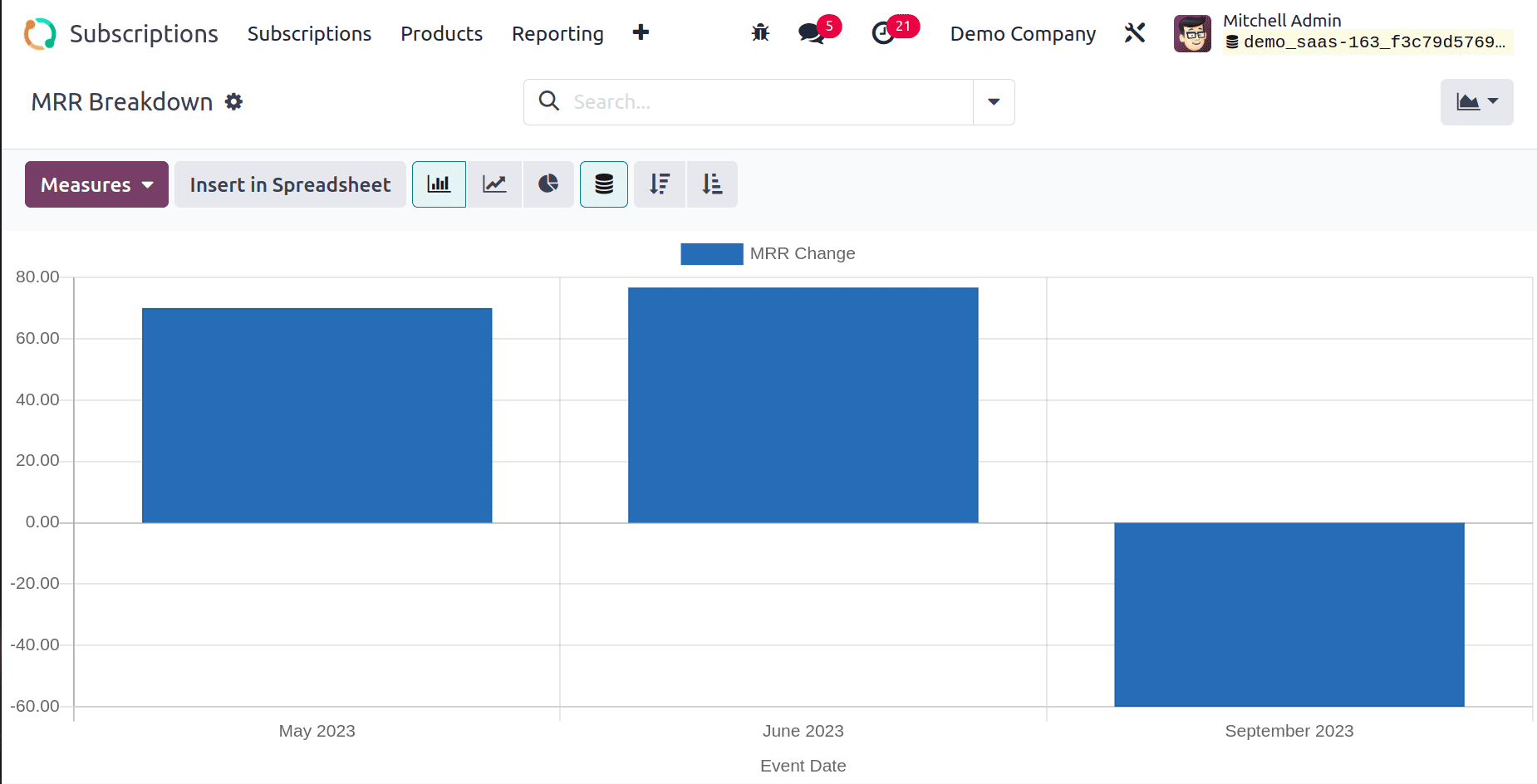
The MRR Growth reporting window lets users produce KPI breakdowns for specific time frames, subscription plans, companies, or sales teams.
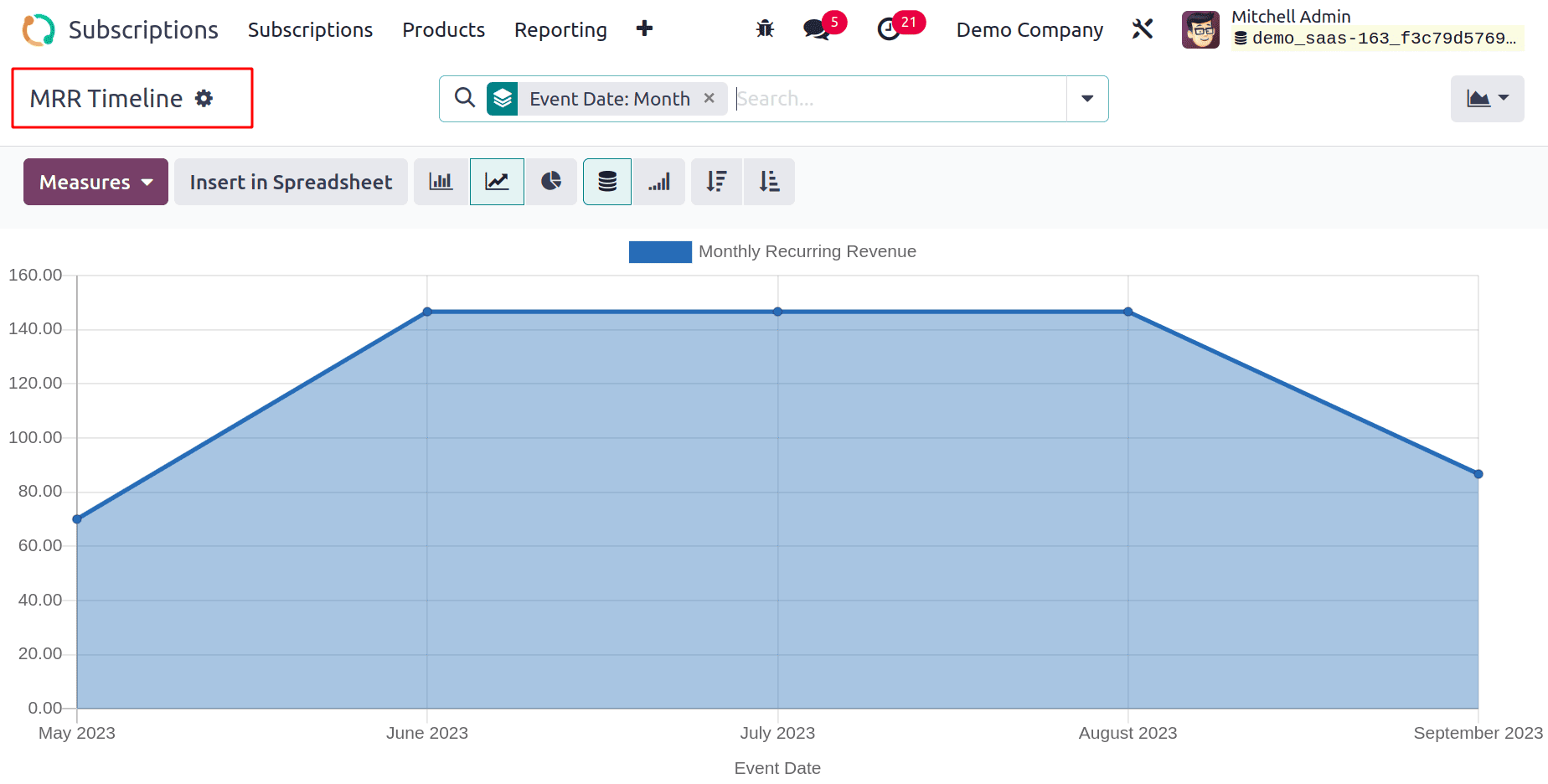
Additionally, the MRR Analysis report displays timelines for recurring and non-recurring revenue, subscription modifications, and invoice details. With these tools, sales teams can make data-driven decisions and manage subscriptions efficiently using Odoo’s advanced reporting capabilities.
Conclusion
The Odoo 18 Subscription module offers businesses a streamlined, automated, and highly customizable way to manage recurring revenue models. From creating subscription templates and configuring recurring plans to monitoring renewals, handling payments, and analyzing performance through powerful reporting tools, it covers every stage of the subscription lifecycle. Its integration with other Odoo applications ensures smooth operations and real-time insights, enabling companies to improve customer retention and revenue growth. With its intuitive interface and advanced features, Odoo 18 makes managing subscriptions more efficient, accurate, and scalable for businesses of any size.
To read more about Overview of Subscription Reporting in Odoo 18, refer to our blog Overview of Subscription Reporting in Odoo 18.