In Odoo 18, subscription alerts are crucial for automating communication and notifying clients of significant subscription-related events. Users may receive these alerts, informing them of changes to their subscription terms, cancellations, renewals, or unsuccessful payments. Companies can set up alerts based on dates, stages, or specific triggers. Odoo reduces churn and increases customer satisfaction by offering timely reminders. Depending on settings, alerts can be issued by internal notifications, SMS, or email. By integrating communication with the company’s continuous operations and customer lifecycle, this feature enhances subscription management, making it more effective, proactive, and customer-focused.
Firstly, select the Subscription module from the Odoo 18 dashboard.
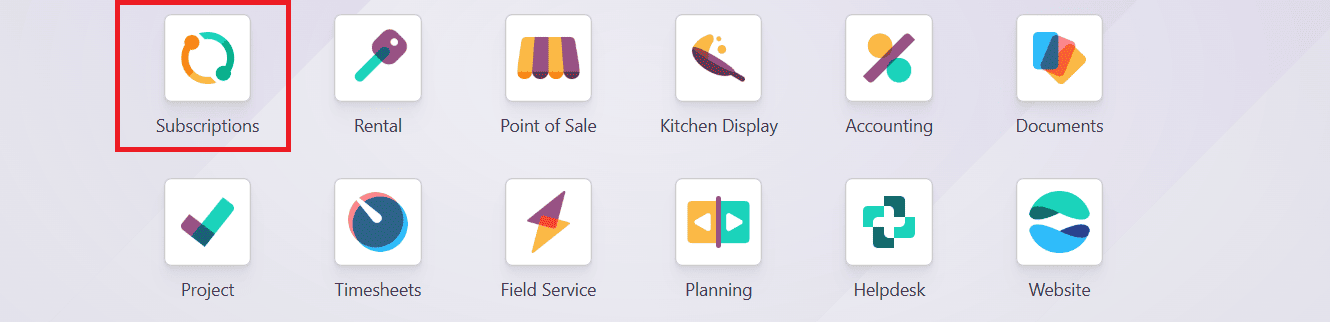
To create a Subscription Alert in Odoo 18, go to the Configuration > Automation Rules. Create a new automation rule or select an automation rule that came under the Timed Condition Trigger On mode, as shown below:

Here, you can add the details such as:
- Action Name: add a name for your automation rule
- MRR Between: shows the range of monthly recurring revenue
- MRR Change More: shows the range of monthly recurring revenue in units of currency or percentage
- Over: select a period to calculate KPIs
- Rating Satisfaction: select rating either less than or greater than
- Status: add a subscription status such as Quotation, Quotation Sent, Sales Order, and Cancellations
- Stage goes from: adding a stage to activate the automation rule, to adding another stage to end the automation rule
- Subscription Plans: add a specific subscription plan for the automation rule
- Products: add a particular product for the automation rule
- Customers: select a specific customer for the automation rule if needed
- Company: add a particular company’s subscription data
- Sales Team: add the specific sales team’s data
Under the Action tab, you can select Action To Do as:
- Create next activity
- Send an email to the customer
- Send an SMS Text Message to the customer
- Set contract Health value
Under the Trigger On option, select Timed Condition. You can also add a Trigger Date and set Delay After Trigger as shown below:
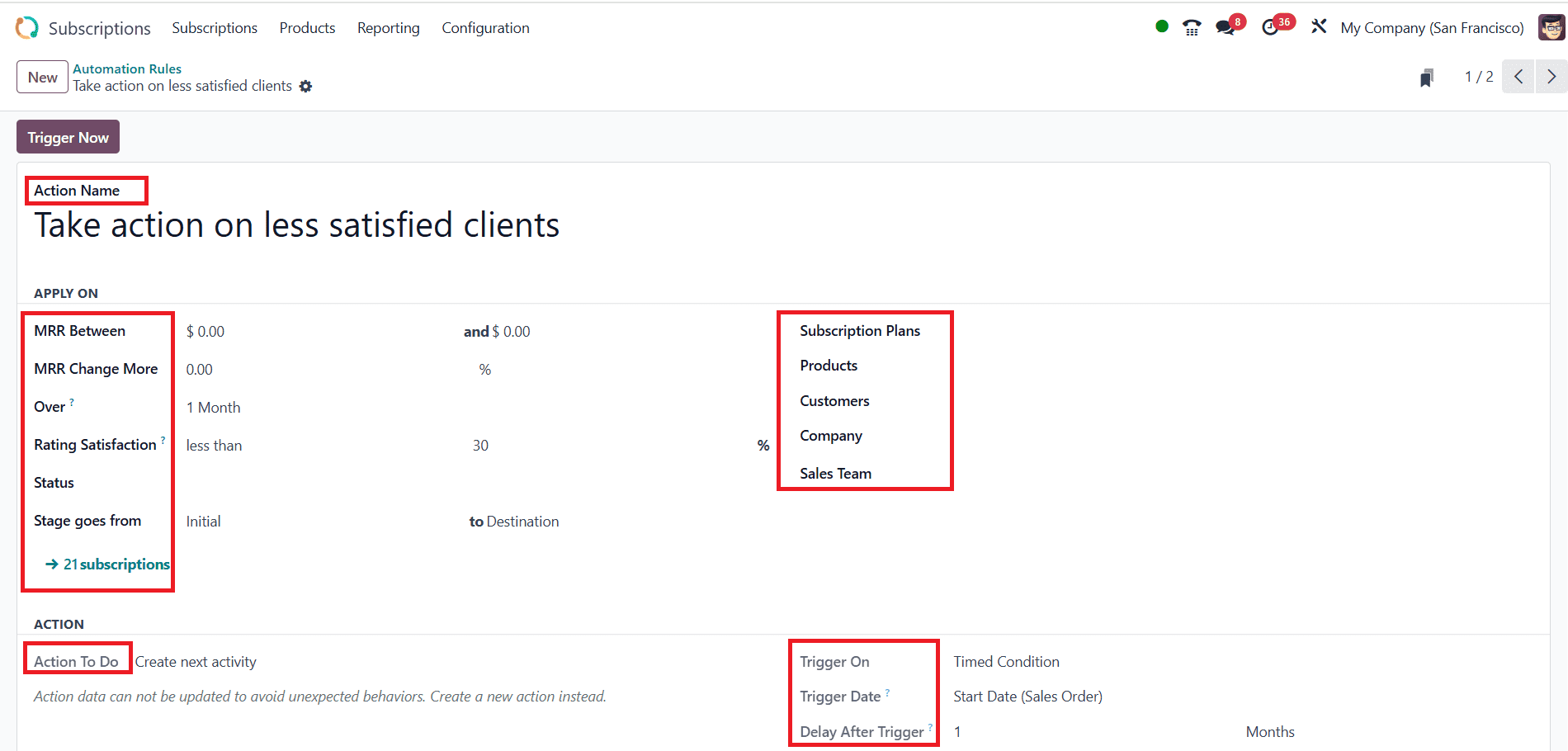
Under the Activity tab, you can add the following details:
- Activity Type: select any type of activity from the given list
- Title: add a title for the chosen activity
- Note: add a note for the employee assigned to the activity
- Due Date In: add the number of days to complete the activity
- Assign To: you can choose a specific assignee as Subscription Salesperson, Sales Team Leader, or Specific Users

Then click on the Trigger Now button. A confirmation screen will appear, where you can click on the OK button as shown below. Thus, the Subscription alerts can be created.
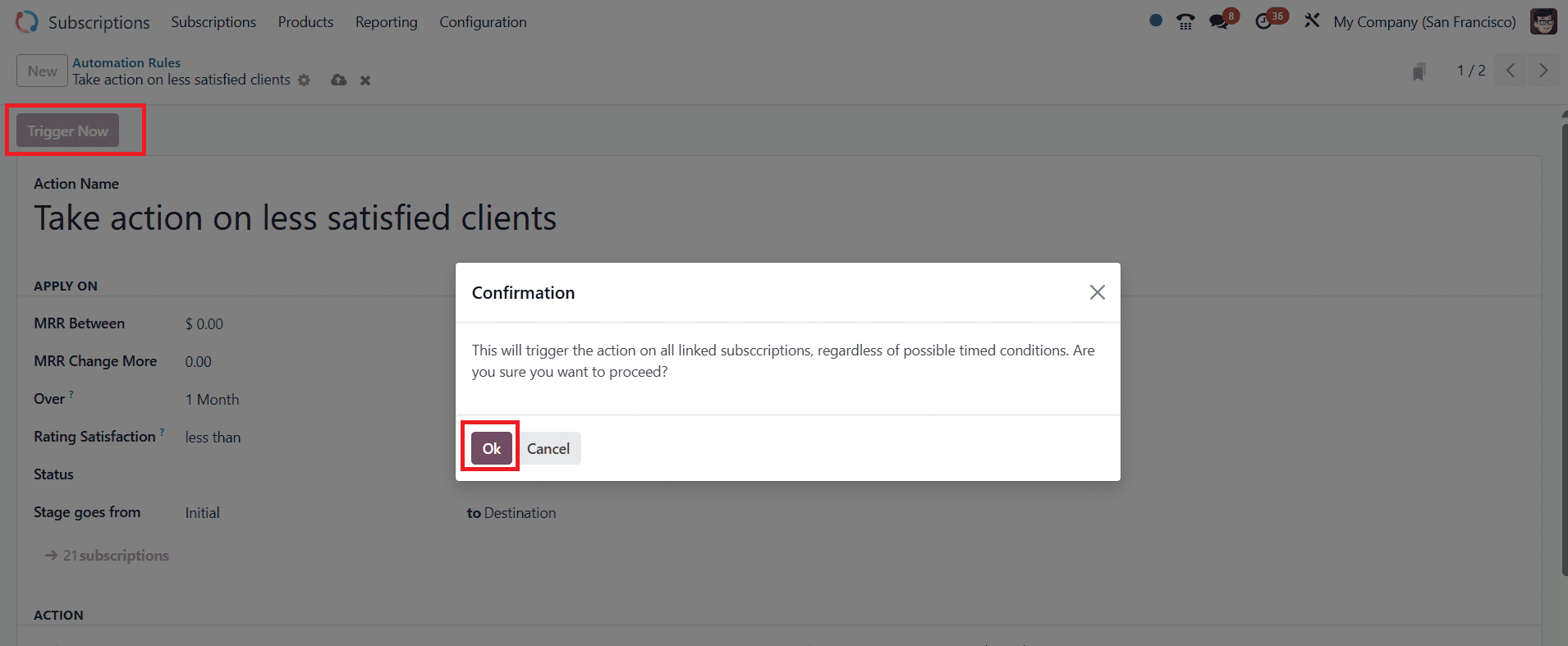
Conclusion:
Odoo 18’s Subscription Alerts automate follow-ups and simplify communication throughout the customer journey. From informing employees about unsuccessful payments to warning clients about pending renewals, this tool promotes efficiency and transparency. Better retention and more efficient subscription operations are achieved through alerts, which minimize manual monitoring and ensure a prompt response. These notifications can be readily tailored to meet various business requirements, making them a versatile and effective tool in the Subscription module. Overall, by increasing user involvement and boosting service continuity, they significantly improve subscription lifecycle management.
To read more about How to Configure Consolidated Subscription Billing in Odoo 18 Sales, refer to our blog How to Configure Consolidated Subscription Billing in Odoo 18 Sales