Businesses often need to offer products in multiple variations, such as size, color, material, or configuration. Handling these variations effectively is essential for accurate inventory management, smooth sales operations, and a better customer experience. Odoo 19 brings enhanced flexibility and precision to product variant management, making it easier to configure attributes, track stock levels, and streamline workflows.
In this blog, we’ll explore how Odoo 19 simplifies product variant management, its key features, and the best practices you can apply to get the most out of this functionality.
Product variants allow a single product to be offered in multiple forms, giving customers the flexibility to choose from different characteristics such as size, color, style, material, or other attributes. Instead of creating separate products for each variation, Odoo enables you to manage them under one product template, ensuring a more organized catalog and streamlined operations.
In Odoo 19, product variants can be configured and managed in several ways. You can start from the product template, where all variants of a specific product are grouped together, or you can directly access and manage them from the Product Variants page. Additionally, the Attributes page provides full control over defining and editing the characteristics (like color or size) that generate the different variants. All of these management options are available within the Odoo Sales module, making it simple to set up and maintain product variations according to business needs.
Configuration
Before you can start creating and managing product variants in Odoo 19, the Variants feature needs to be enabled within the Sales module. This option ensures that your product catalog can support multiple variations of the same item.

To activate product variants:
- Open the Sales application.
- Navigate to Configuration > Settings.
- Under the Product Catalog section (located at the top of the page), enable the checkbox for Variants.
- Once selected, click Save at the top of the page to apply the changes.
After activation, Odoo will allow you to create product templates with different attributes (such as color, size, or style) that automatically generate the related product variants.
Attributes
Before product variants can be created in Odoo 19, attributes must be defined. Attributes represent the characteristics that distinguish one variant of a product from another, such as size, color, style, or material. These attributes are created and managed from the Sales application by navigating to Configuration > Attributes.
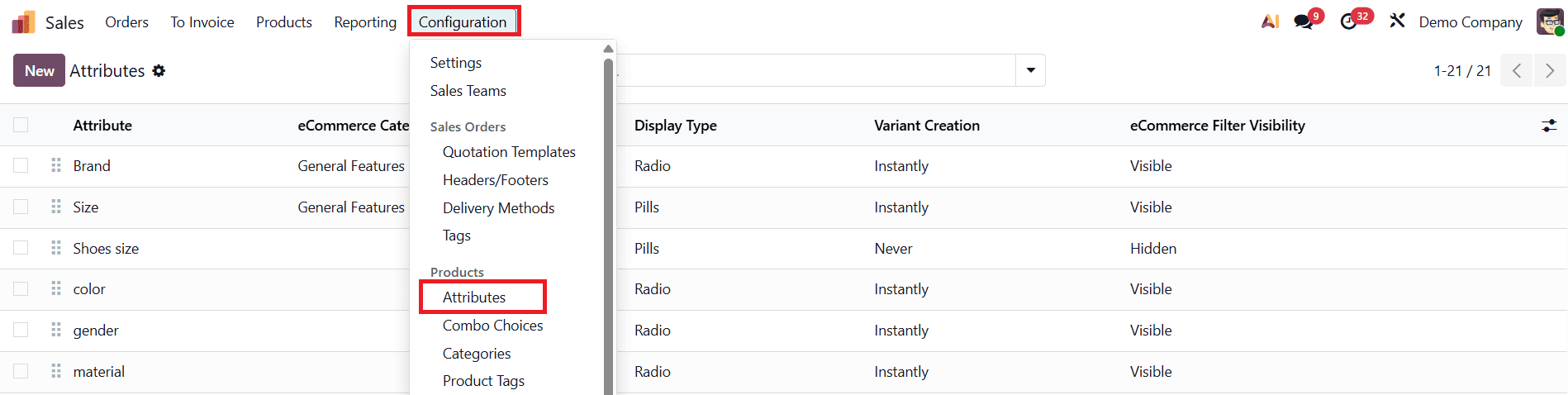
On the Attributes page, clicking New opens a blank form where new attributes can be added and customized in several ways.
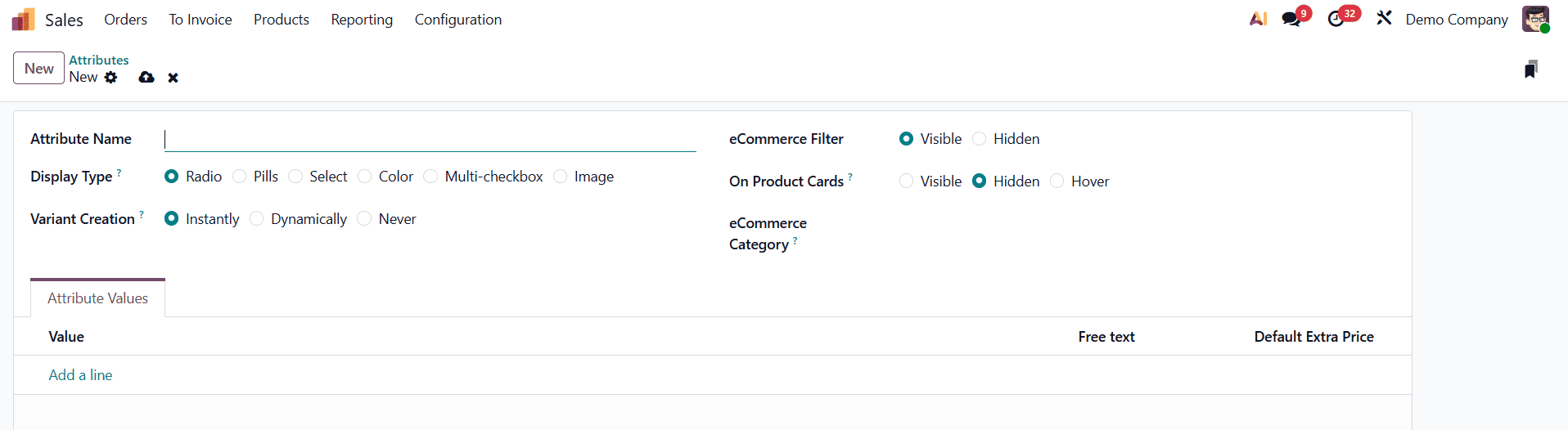
The first step is to provide an Attribute Name, such as Color or Size. After naming the attribute, the next step is to configure how it will appear in the system by selecting a Display Type. The display type determines how the options linked to the attribute will be presented across the online store, the Point of Sale dashboard, and the Product Configurator. The available options are: Pills, which display the values as selectable buttons; Color, which shows the options as colored squares reflecting HTML color codes; Radio, which presents the options in a bullet-style list; Select, which organizes the options in a drop-down menu; Multi-checkbox (option), which shows the values as checkboxes for multiple selection; and Image. It is important to note that when using the Multi-checkbox option, the Variant Creation Mode must be set to Never for the display to function correctly.
The Variant Creation Mode defines how Odoo generates product variants once an attribute is applied to a product template. There are three modes available: Instantly, which creates all possible variants as soon as attributes and values are added to a template; Dynamically, which generates variants only when the specific attribute and value are selected during the creation of a sales order; and Never (option), which prevents the automatic creation of variants altogether. A crucial point to remember is that once an attribute has been assigned to a product, its Variant Creation Mode cannot be changed.
The eCommerce Filter visibility option determines whether attribute values appear to customers as filters when browsing products. Selecting Visible ensures customers can use the attribute for filtering, while Hidden keeps it internal, preventing customers from seeing it. For added specificity and organization, attributes can be grouped under an eCommerce Category. This field allows you to assign the attribute to a category on the eCommerce page.
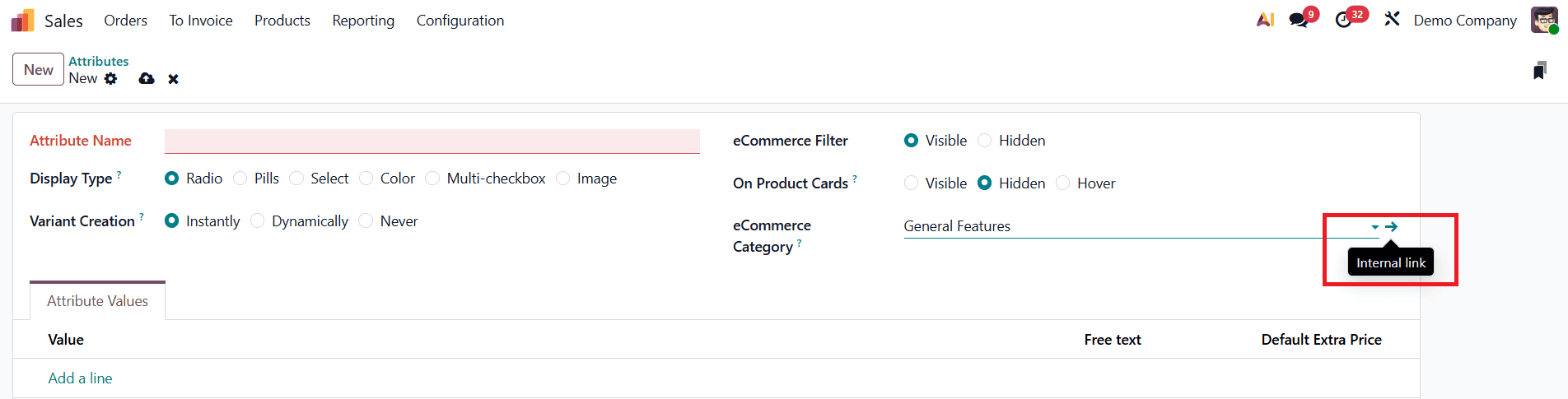
When accessing an existing attribute category through the internal link arrow, Odoo reveals a detailed category page.
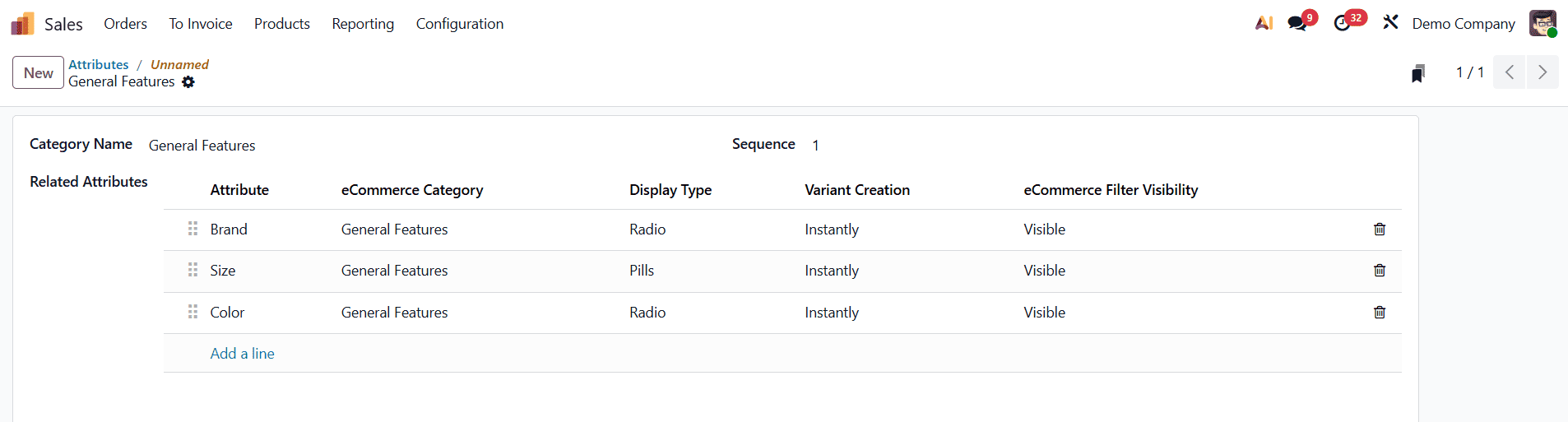
This page displays the Category Name and Sequence at the top, followed by the list of Related Attributes. The related attributes can be reordered using a simple drag-and-drop function, and new ones can be added directly by selecting Add a line. This ensures that categories remain well structured and that attributes are organized according to priority.
Once an attribute has been created, the corresponding attribute values must be defined to specify the actual options available to customers. These values are managed on the Attribute Values tab of the attribute form.
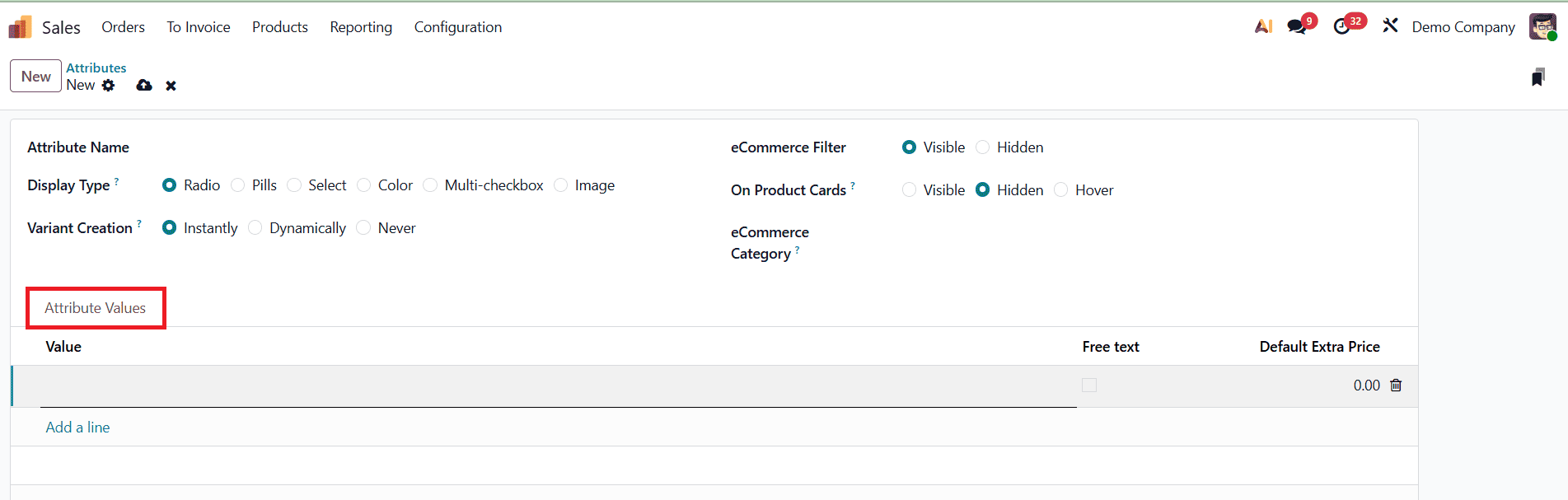
New values can be added at any time by clicking Add a line, after which the name of the value is entered in the Value column. Within the Attribute Values tab, Odoo 19 also offers two additional options that enhance flexibility: Free Text and Default Extra Price. The Free Text option allows customers to enter their own values instead of selecting from predefined values. The Default Extra Price field, on the other hand, makes it possible to assign a price adjustment to a specific attribute value. For example, if a larger size of a product or a premium material (such as leather versus fabric) costs more to produce, an additional charge can be applied directly to that attribute value. When customers select that option, the system automatically adds the extra cost to the sales order, ensuring accurate pricing without requiring manual adjustments.
Odoo 19 allows attributes to be added directly from the Variants tab of a product template. Simply type the name of the attribute, and Odoo will create it instantly. Once an attribute is associated with a product, it becomes easier to track its usage across the database.
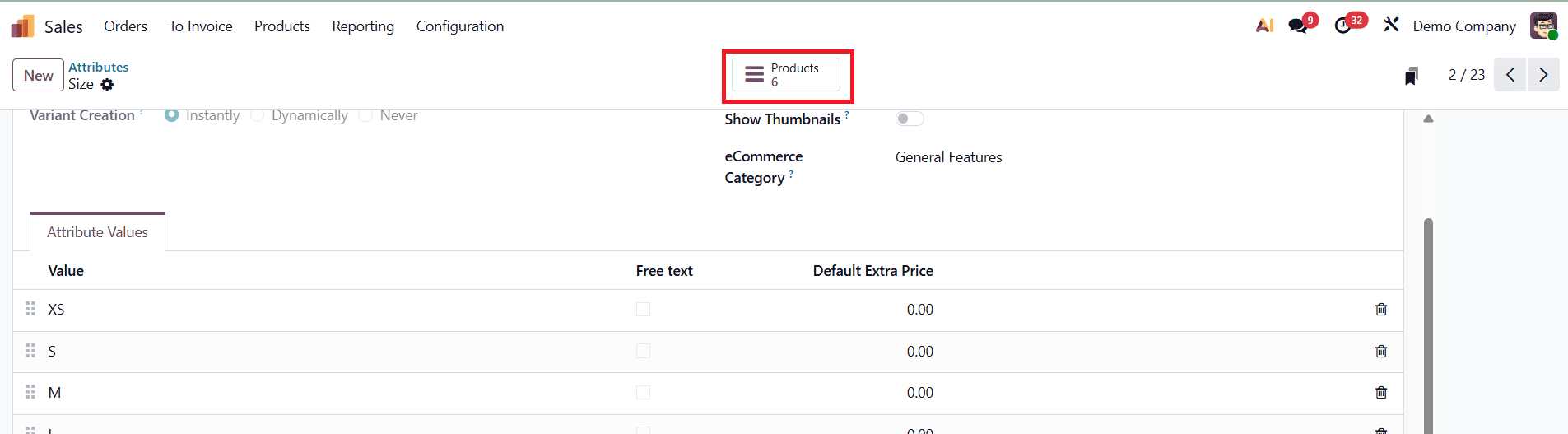
Each attribute form includes a Products smart button, which lists all products currently using that attribute, offering a quick overview and better control over attribute management.
Product Variants
After attributes and their values have been defined, they can be applied to products to create product variants. This process begins by navigating to the Sales application and then selecting Products > Products. From here, you can either open an existing product to add variants to its form or create a new product by clicking New.
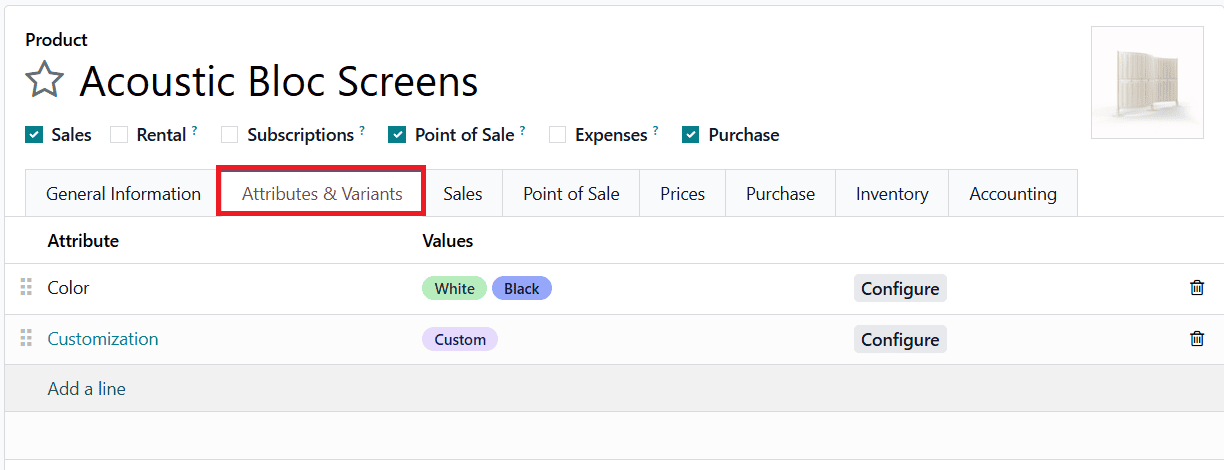
Each product form contains an Attributes & Variants tab, which is where attributes and their corresponding values are managed. To add an attribute, click Add a line within the Attributes & Variants tab and select the desired attribute from the drop-down menu. Once an attribute is chosen, its predefined values become available for selection, enabling you to generate different versions of the same product. Each combination of attribute values creates a unique product variant that can be tracked individually in inventory, priced differently, or even assigned specific product codes.
Once an attribute has been added in the Attribute column of the product form, the next step is to assign the corresponding attribute values. This is done in the Values column, where a drop-down menu lists all the values previously defined for that attribute. From here, you can select the specific values you want to apply to the product.
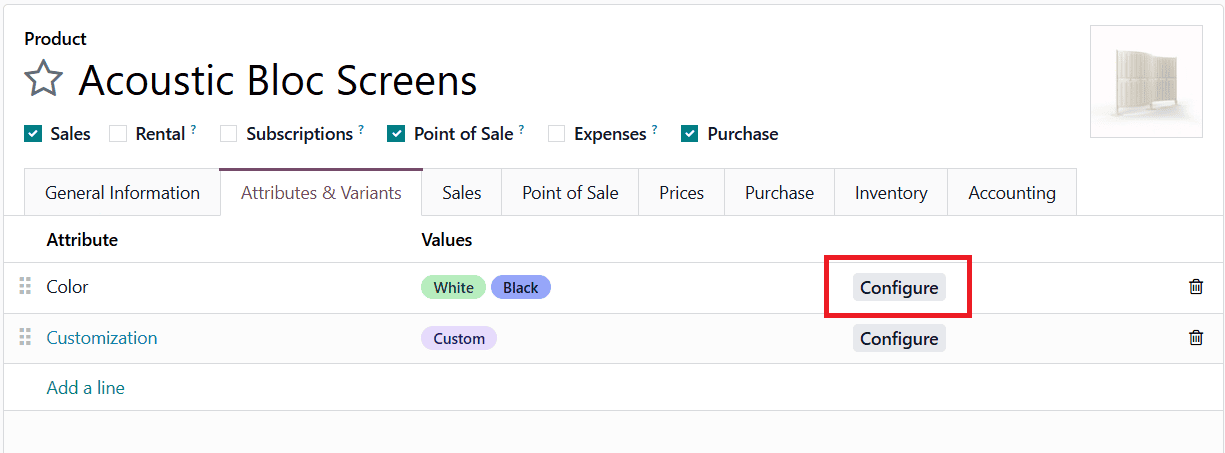
To the right of each attribute line in the Attributes & Variants tab is a Configure button. Clicking this button opens a dedicated page that displays the Product Variant Values associated with the selected attribute.
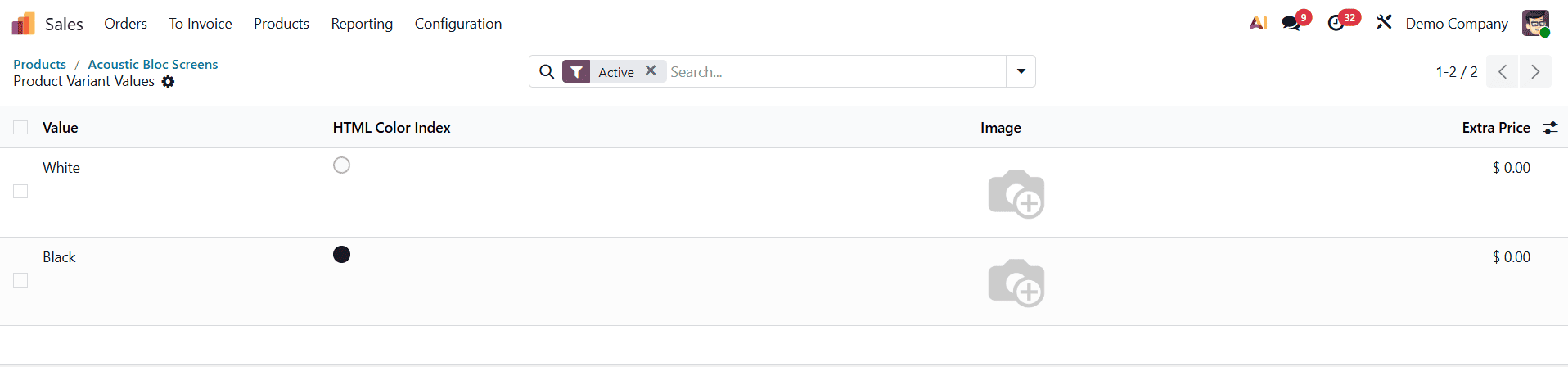
On this page, you can review important details such as the Value name, the HTML Color Index (when the display type is set to Color), the Image, and the Extra Price. The Extra Price field is especially significant, as it indicates the additional charge that will be applied to the product’s sales price if a customer selects that specific attribute value.
Clicking on an individual value from this list opens another detail page for that specific product variant value.
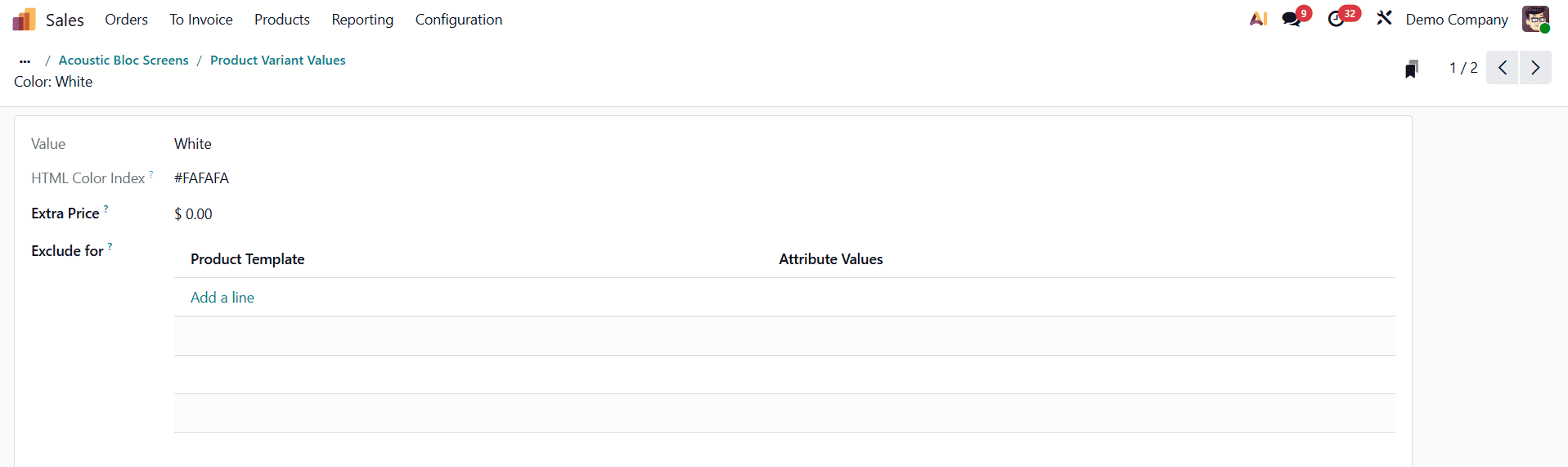
Here, the system provides fields for the Value, the Extra Price, and an Exclude for option. The Exclude for field allows you to define exceptions by excluding the selected attribute value from certain product templates or other attribute values. For instance, if a particular color is not available in a specific size, or a certain material cannot be paired with another attribute, the exclusion ensures that Odoo does not generate invalid or unavailable product variants.
When a product is configured with attributes and values in its Attributes & Variants tab, Odoo automatically generates the corresponding product variants. Once this happens, a Variants smart button appears at the top of the product form. This button provides a quick overview of how many variants currently exist for that product.
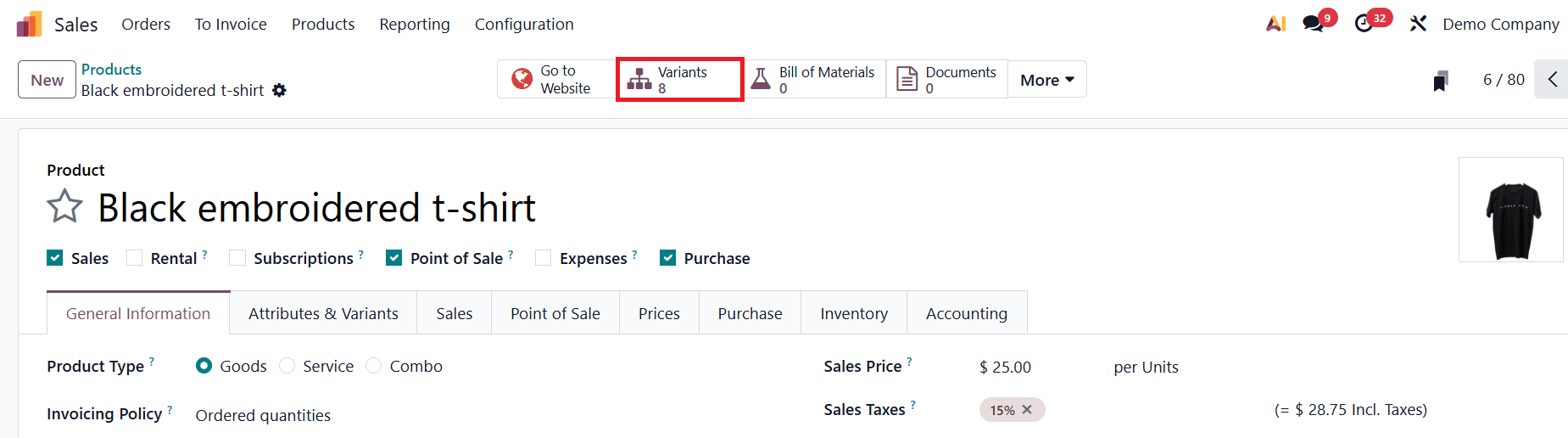
By clicking on it, you can access a detailed list of all the generated variants, where each one is displayed as an individual record with its own attributes, pricing, and stock details.
Adding Product Variants to Quotations and Sales Orders
Once the basics of product variants are understood, it becomes important to know how they are added to quotations and sales orders. In Odoo 19, this process can be handled either through the Product Configurator or the Order Grid Entry option. By default, Odoo uses the Product Configurator, but the Order Grid Entry feature can be enabled to simplify variant selection when working with larger product ranges.
To enable the Order Grid Entry feature, go to the Sales application, open Configuration > Settings, and under the Product Catalog section, activate the checkbox next to Variant Grid Entry.
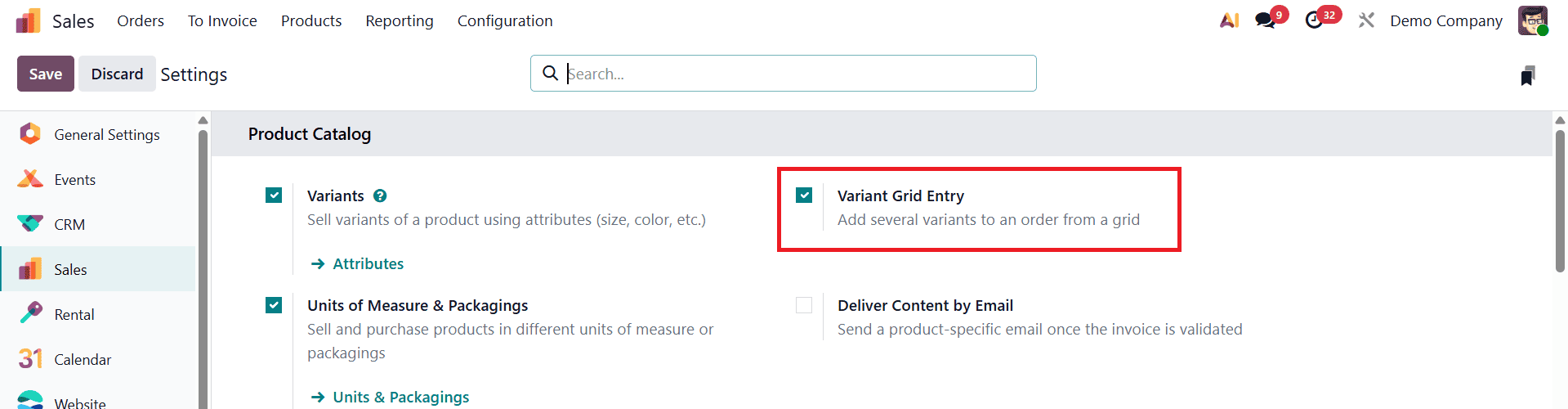
After saving the changes, both options, Product Configurator and Order Grid Entry, become available on every product form.
To configure which method should be used for a product, navigate to Sales > Products > Products, select an existing product (or create a new one), and open the Attributes & Variants tab. At the bottom of this tab, there is a Sales Variant Selection section where you can choose between Product Configurator or Order Grid Entry.
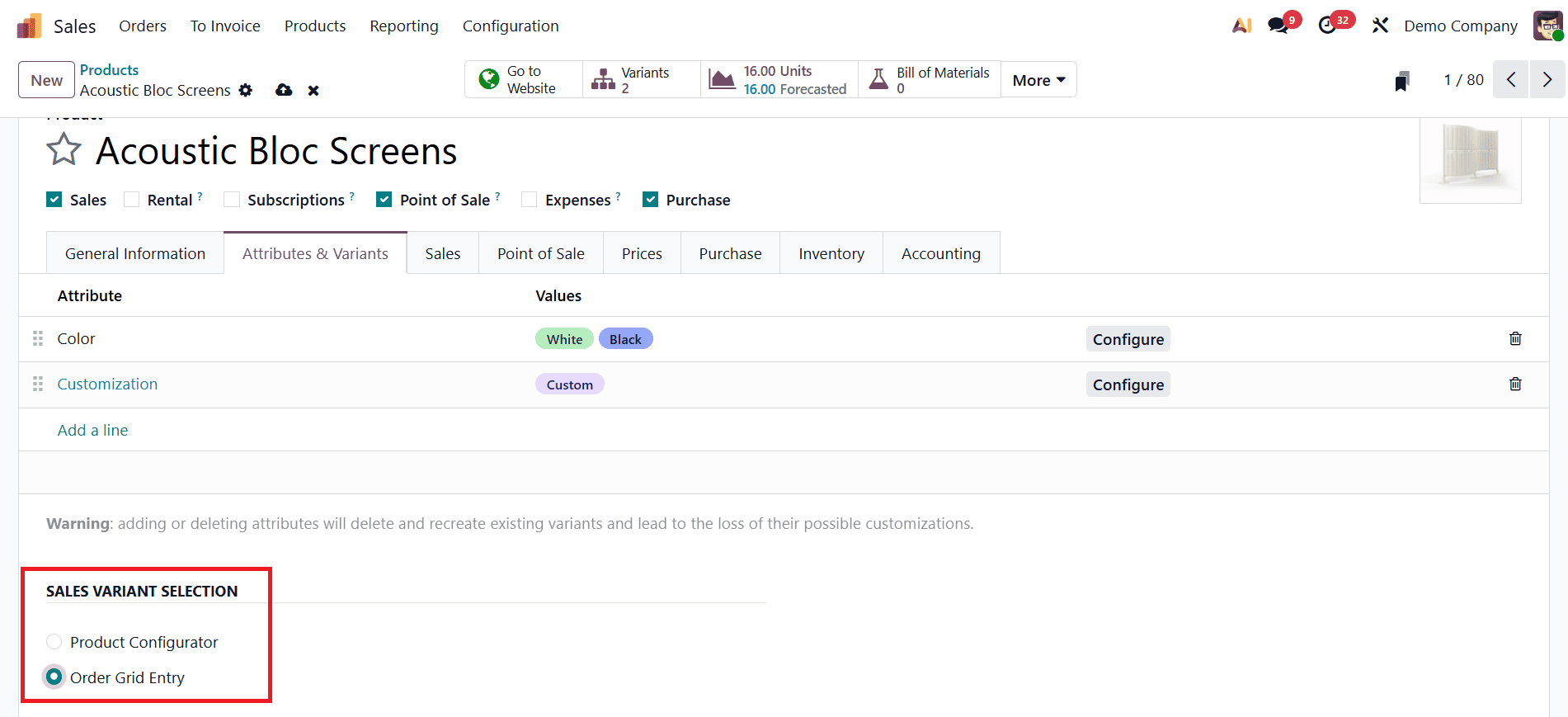
The Product Configurator displays a pop-up window with all available variants when the product is added to a quotation or sales order. This view is user-friendly but allows only one variant to be selected and added at a time. The Order Grid Entry, in contrast, displays the same variant information in a table layout. This grid view makes it possible to select multiple variants and specify their quantities in a single step, which is particularly useful when handling products that come in many variations, such as apparel or electronics.
When the Order Grid Entry option is enabled for a product, and that product is added to a quotation or sales order, Odoo automatically displays the Choose Product Variants pop-up window.
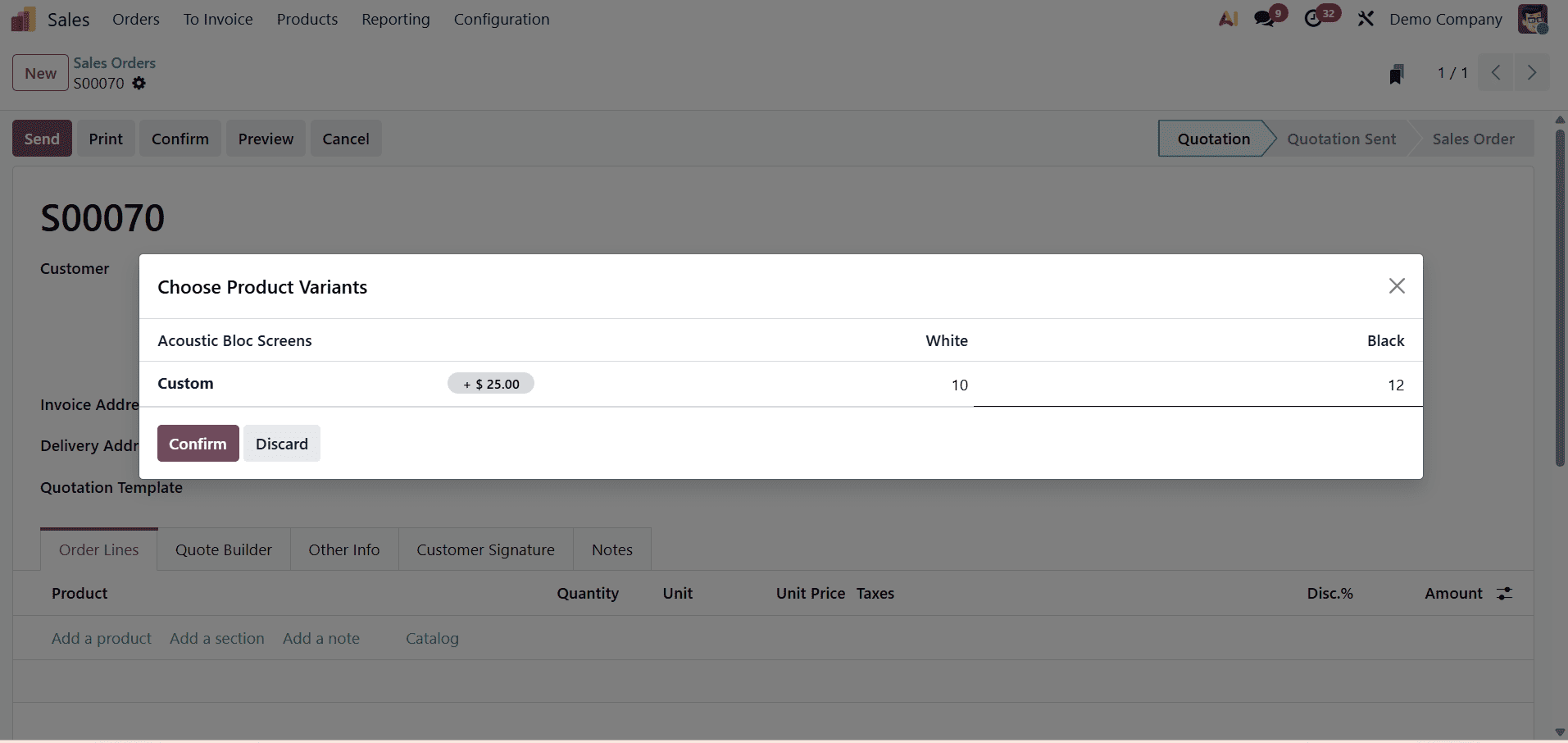
This grid shows all possible variants for that product, allowing the salesperson to enter the desired quantities for each one.
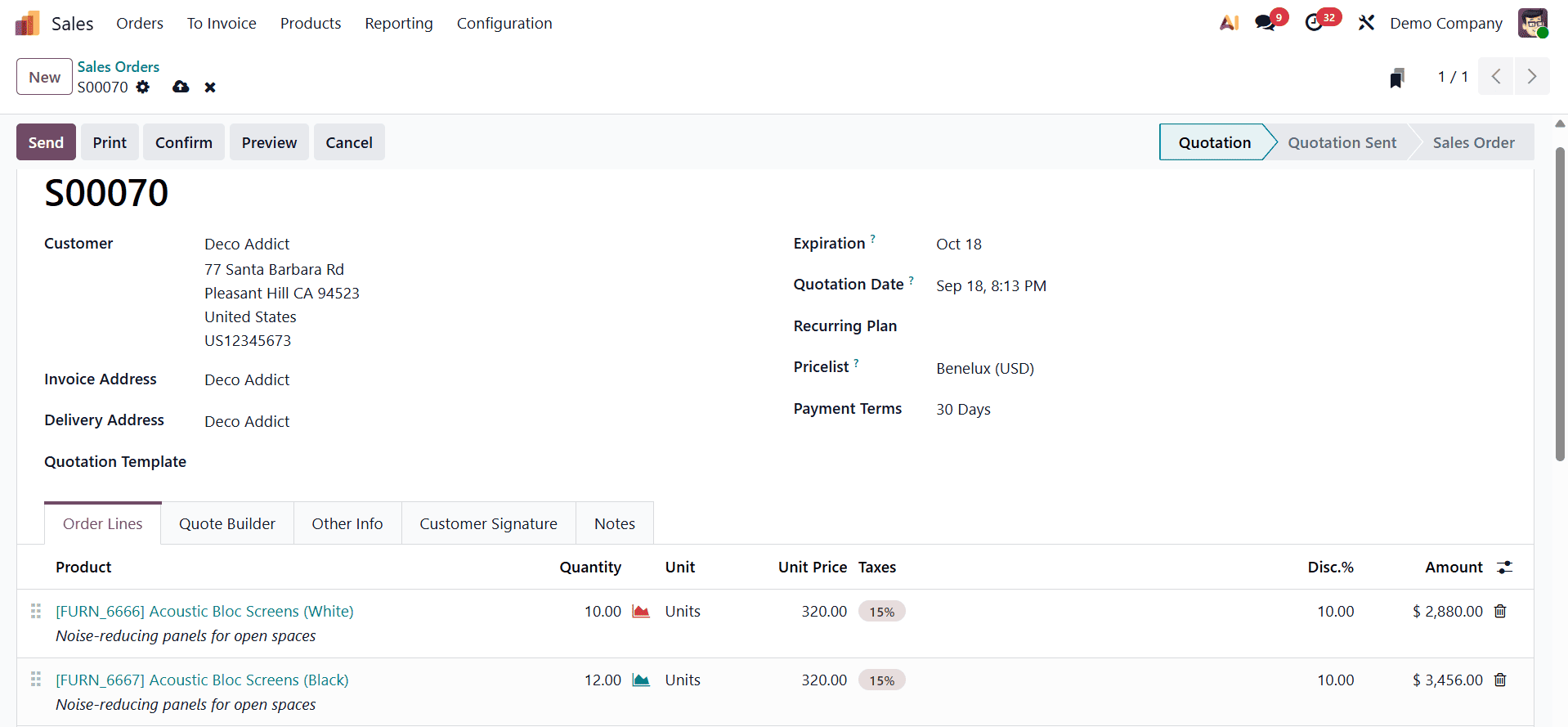
Once all selections are made, clicking Confirm instantly adds the chosen variants and quantities to the Order Lines tab of the quotation or sales order. This ensures a faster, more efficient workflow, especially for businesses managing a wide catalog of customizable products.
Odoo’s product attributes and variants functionality offers businesses a powerful way to streamline product management, enhance configurability, and simplify the sales process. By using attribute values, extra pricing, and the flexibility to configure exclusions, companies can create highly customizable product catalogs that meet diverse customer demands. Together, these features not only improve operational efficiency but also elevate the overall customer experience, making Odoo an ideal solution for businesses looking to manage their products and sales with greater precision and flexibility.
To read more about How to Manage Product Variants in Odoo 18, refer to our blog How to Manage Product Variants in Odoo 18.