Customers can purchase goods in sales, point of sale, and eCommerce in Odoo 19 by using gift cards and eWallets. These tools have the potential to greatly improve customer satisfaction, increase revenue, and simplify processes.
Businesses may generate and manage prepaid cards that consumers can use to buy products or services with Odoo's gift card feature. Creating gift cards with distinct codes, expiration dates, and usage guidelines is simple.
In Odoo, an eWallet is a digital wallet that lets users keep and manage their money in-store. Customers may conveniently monitor their transaction history and eWallet balance here.
Go to the Configuration > Settings of the Sales application in Odoo 19 before selecting the Gift Cards and eWallets option. There are options for promotions, loyalty, and gift cards under the pricing section. Click the Save button to save the modifications after the boolean next to this option is activated.
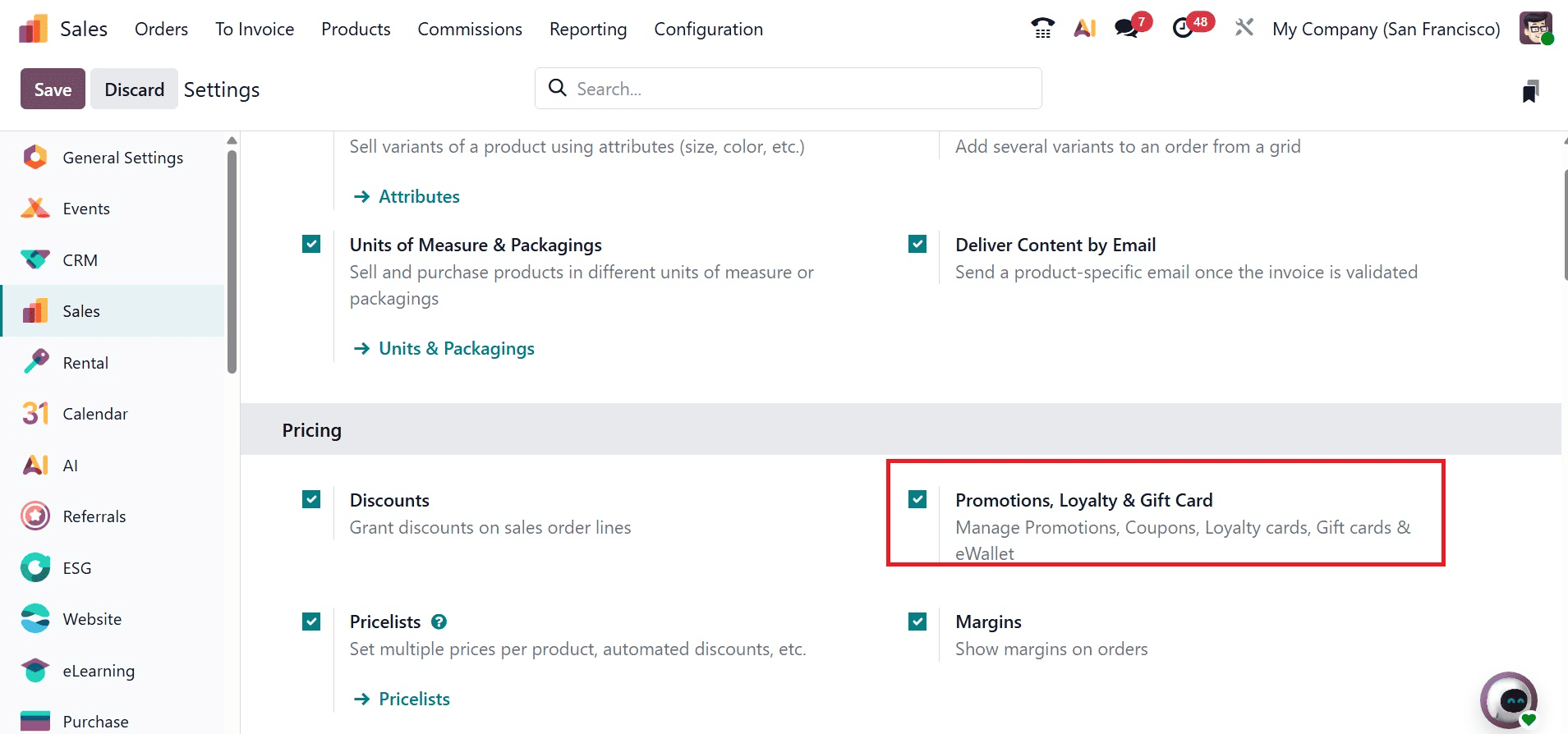
eWallets
Before creating an eWallet program, an eWallet top-up product must be created. Top-ups are pre-defined digital credit values added to an eWallet in exchange for its equivalent in real currency. These credits can then be used as a payment method in the eCommerce shop or PoS. Customers can save credits on their online account and use these credits as a payment method when purchasing items in an online store or a brick-and-mortar store. The option will be available under the Products menu.

To create a new one, go for the New option, as in the image below.
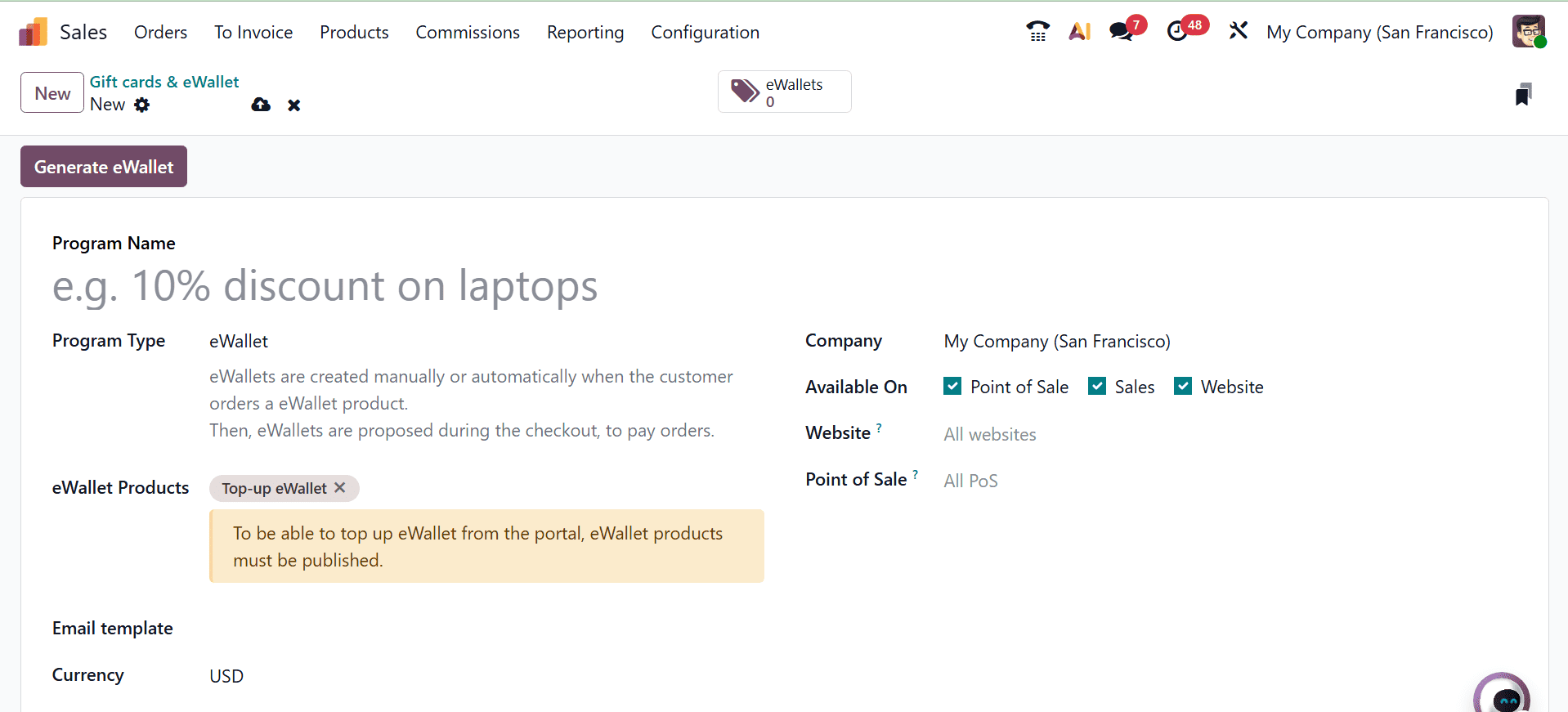
Program Name: Give the eWallet program a name.
Program type: Choose the eWallet program type.
eWallet Products: pick the previously made eWallet top-up. If you make various amounts of top-ups, repeat the procedure.
Email template: choose the one that was used for the customer email. Click on the box, choose Search More, and then click Create to start a new template.
Currency: decide the currency the eWallet application will use.
Company: choose the business for which the program is available and valid.
Available On: pick the apps where the program is accessible and valid.
Website: choose the website where the program is accessible and valid. If you want to include all websites, leave this area empty.
Point of Sale: Choose the Point of Sale (PoS) where the program is offered and valid. In order to include all PoS, leave this parameter empty.
To create eWallets, click the Generate eWallet button in the top-left corner of the software after it has been configured. Customers and/or Customer Tags can be used to generate eWallets. Depending on which customers and customer tags are selected, the number is automatically adjusted. Set the eWallet value after that. Lastly, if applicable, set the Valid Until time.
Here the eWallet is created with a value $100, for the customer Mitchell Admin.
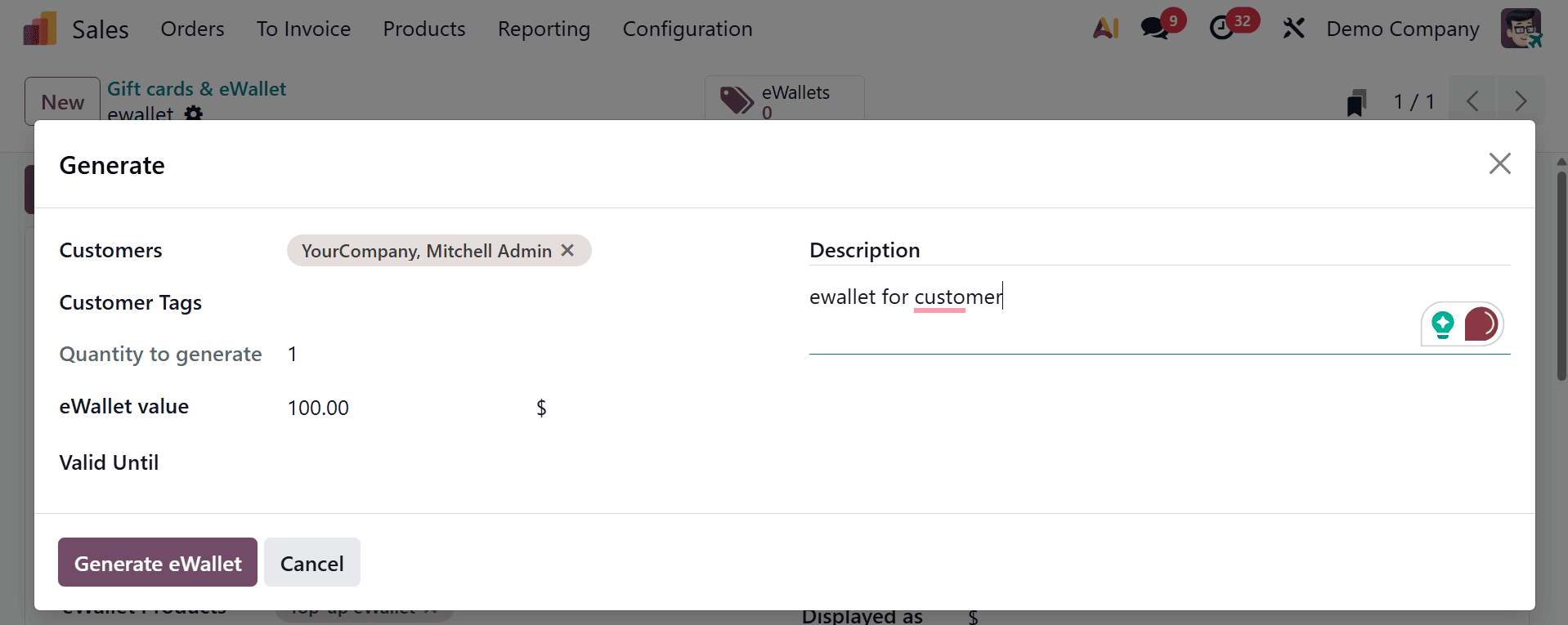
These eWallets will only be accessible to the particular customer if we give them here. Next, select "Generate eWallet." After that, an eWallet smart tab is created, and when you click on it, information about the wallet, including its code, balance, and validity, is displayed.
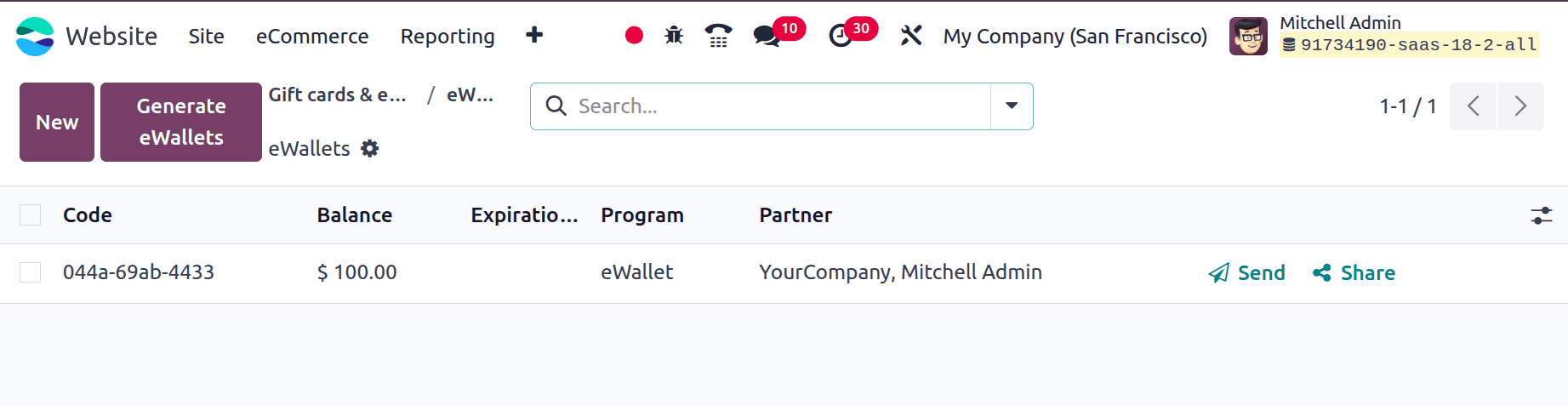
Make a selling order for the customer after the eWallets have been created for them. Here, you are provided with the Send and Share options, as in the above image. On selecting the Send option, you will have the pop-up, as shown below.
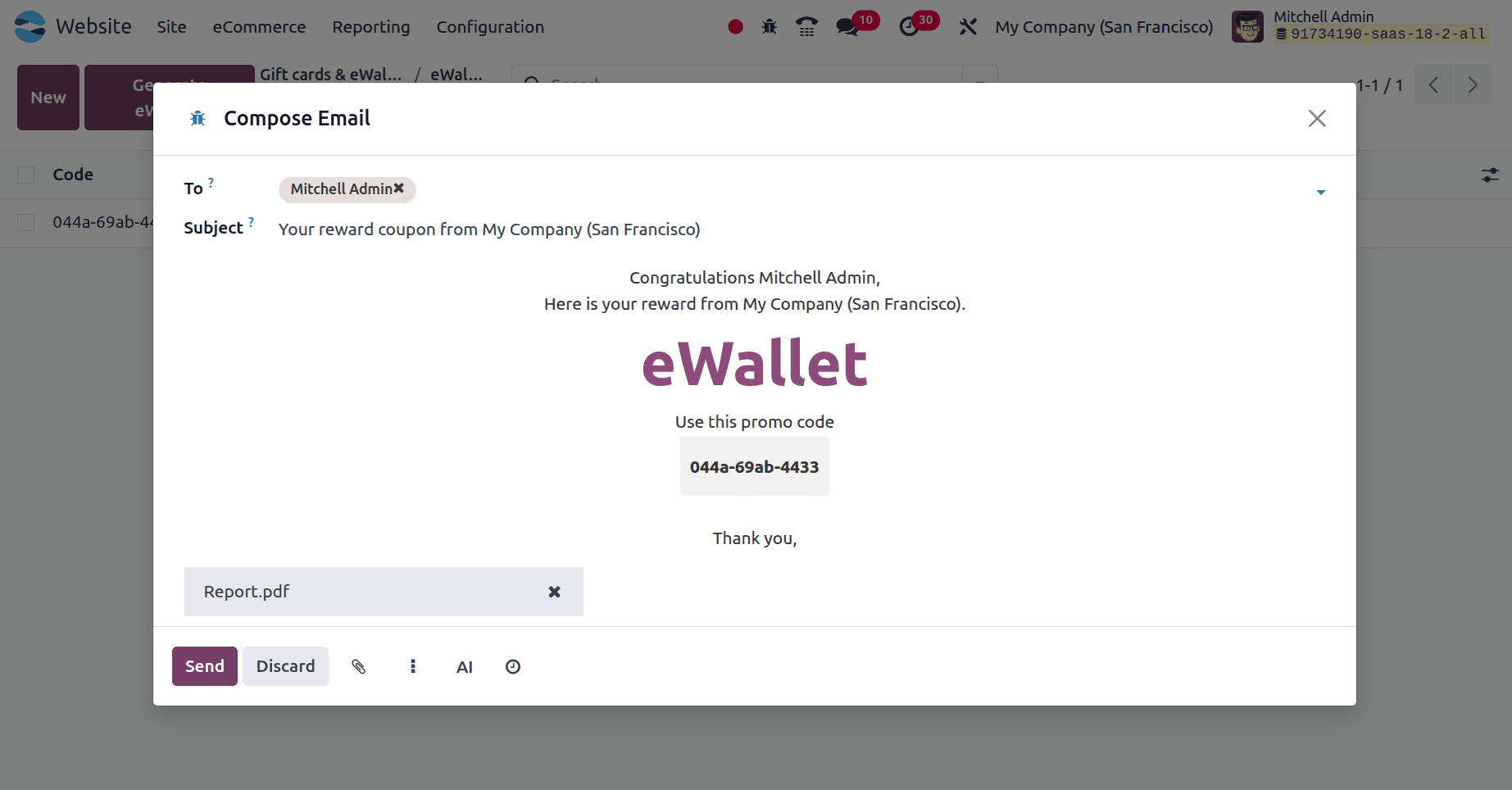
From here, you can copy the promo code for the ewallet and apply it on the website page of the customer portal. Or else, you can share this promotion with your customers. It will be applied at checkout when the customer uses this link.
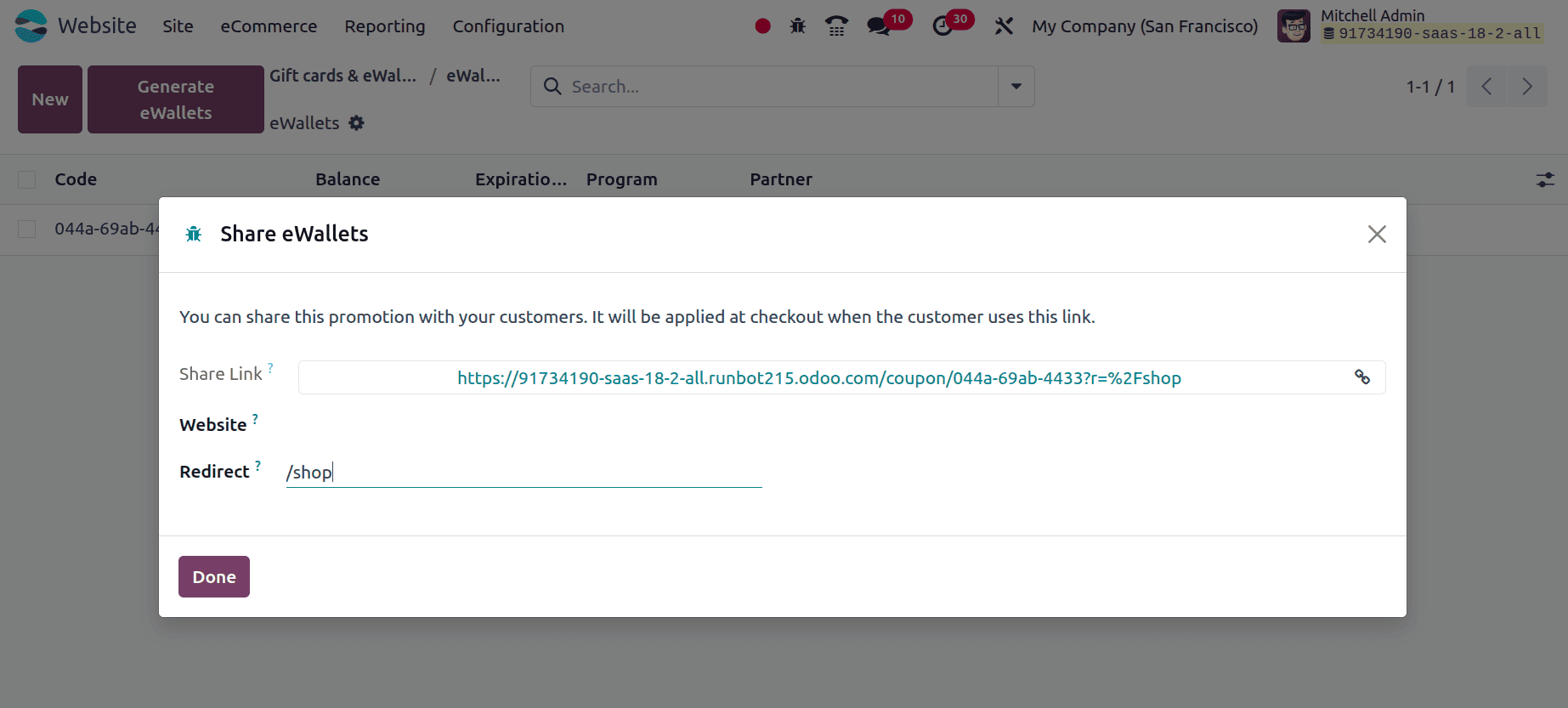
The created ewallet can be viewed in the customer portal as well. For that, go to My Account option in the website page, as in the screenshot below.
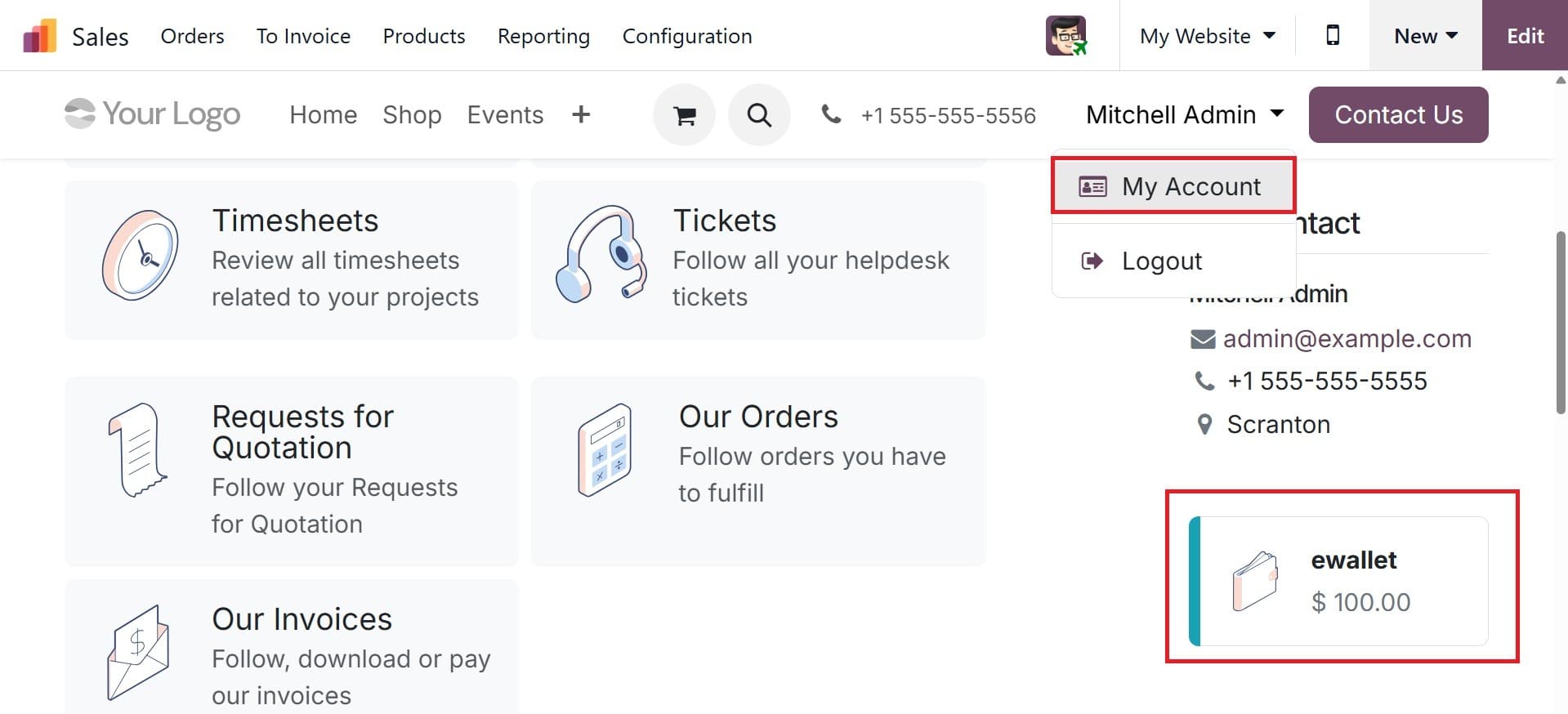
On selecting the ewallet provided , you will have the ewallet value.

Now, you can apply the ewallet to a particular product, as in the image below. For that shop products from eCommerce website, add the product to cart and move to the checkout page.
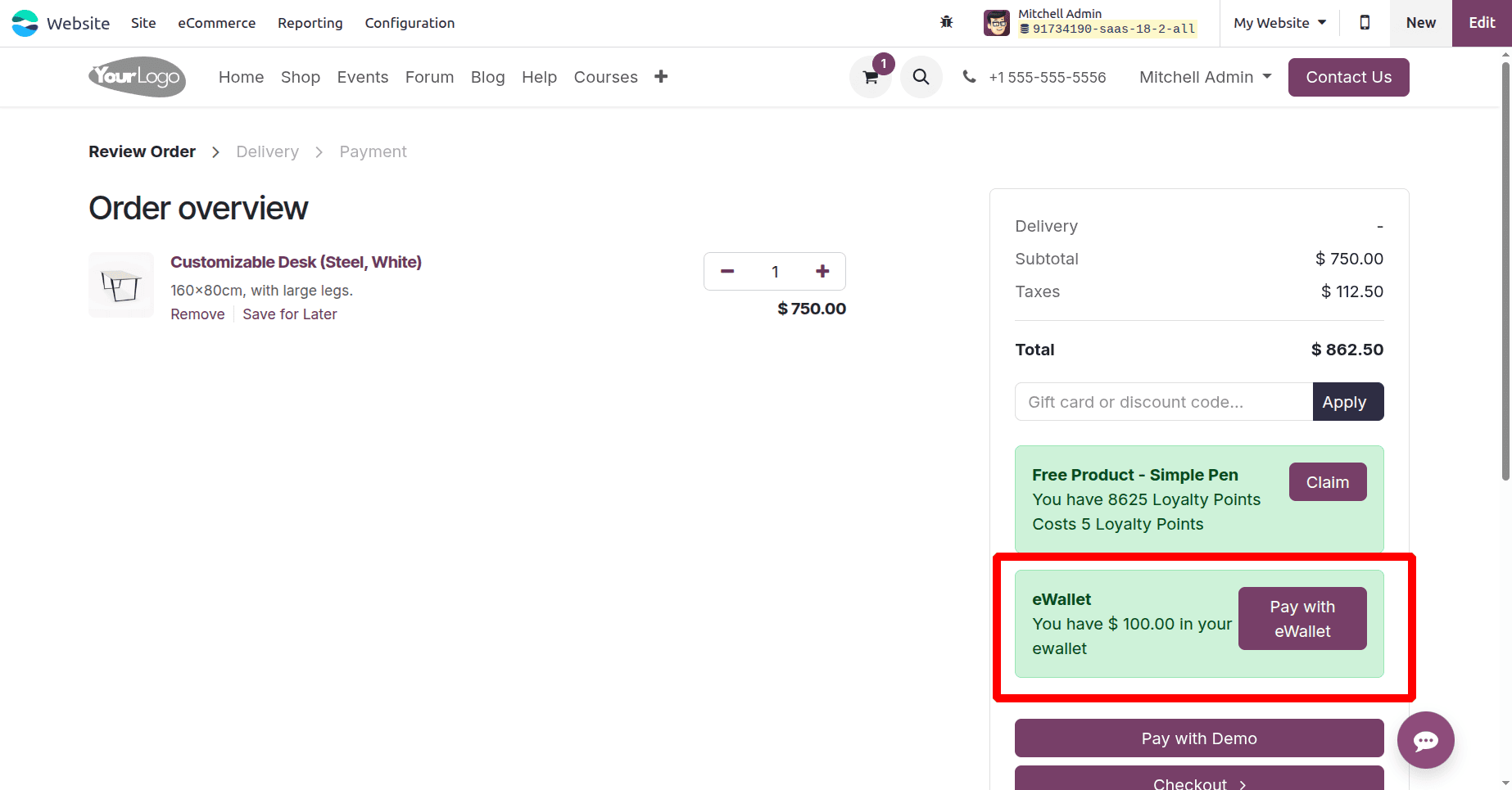
On using it, you can see the amount reduced as the cash is taken from the eWallet. The eWallet amount will deduct from the total amount as shown below.
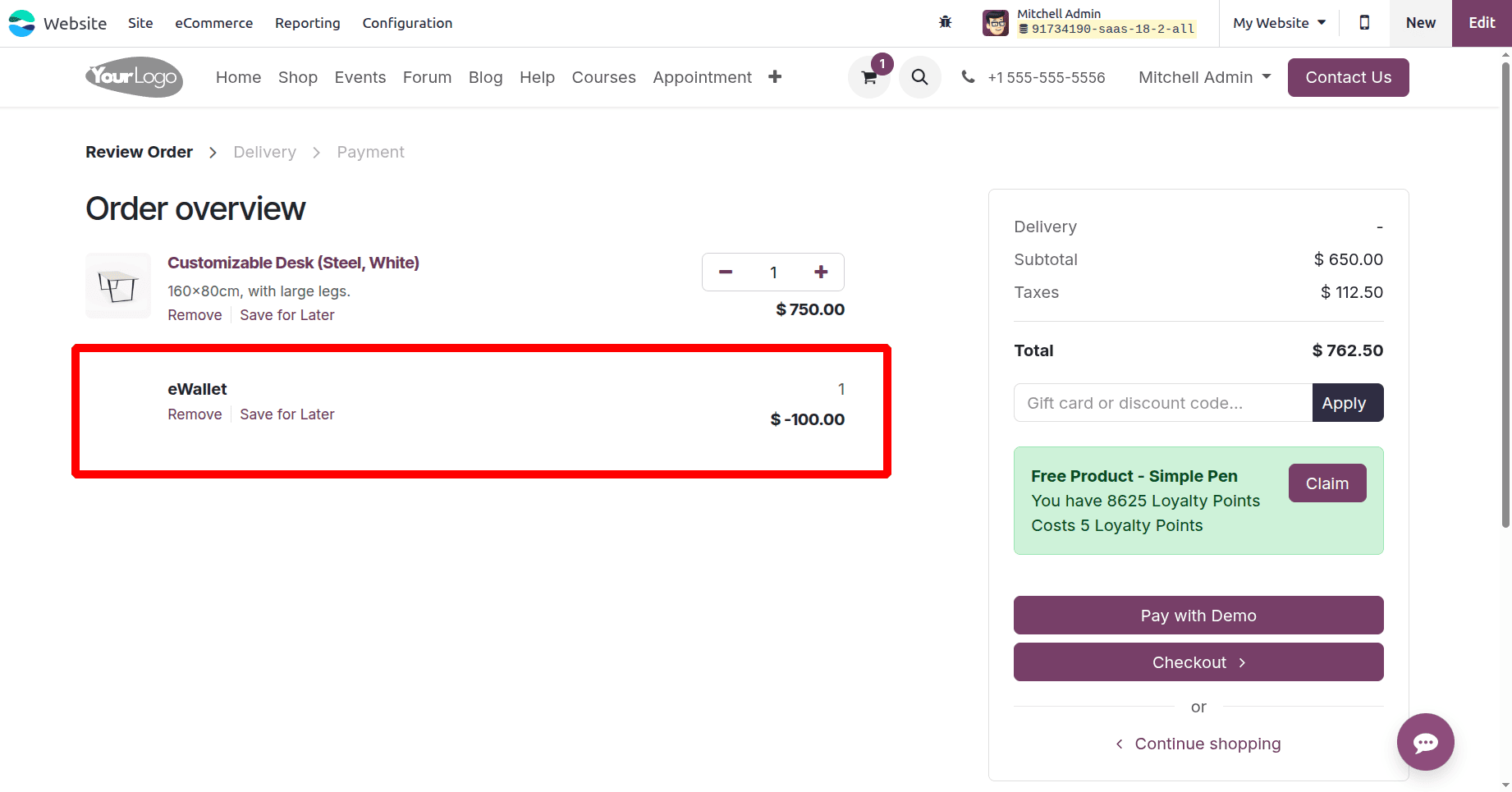
And on the customer portal also, you can see the available balance as zero as it is being used, as in the screenshot below. While clicking on it, last transaction order details also shown there.
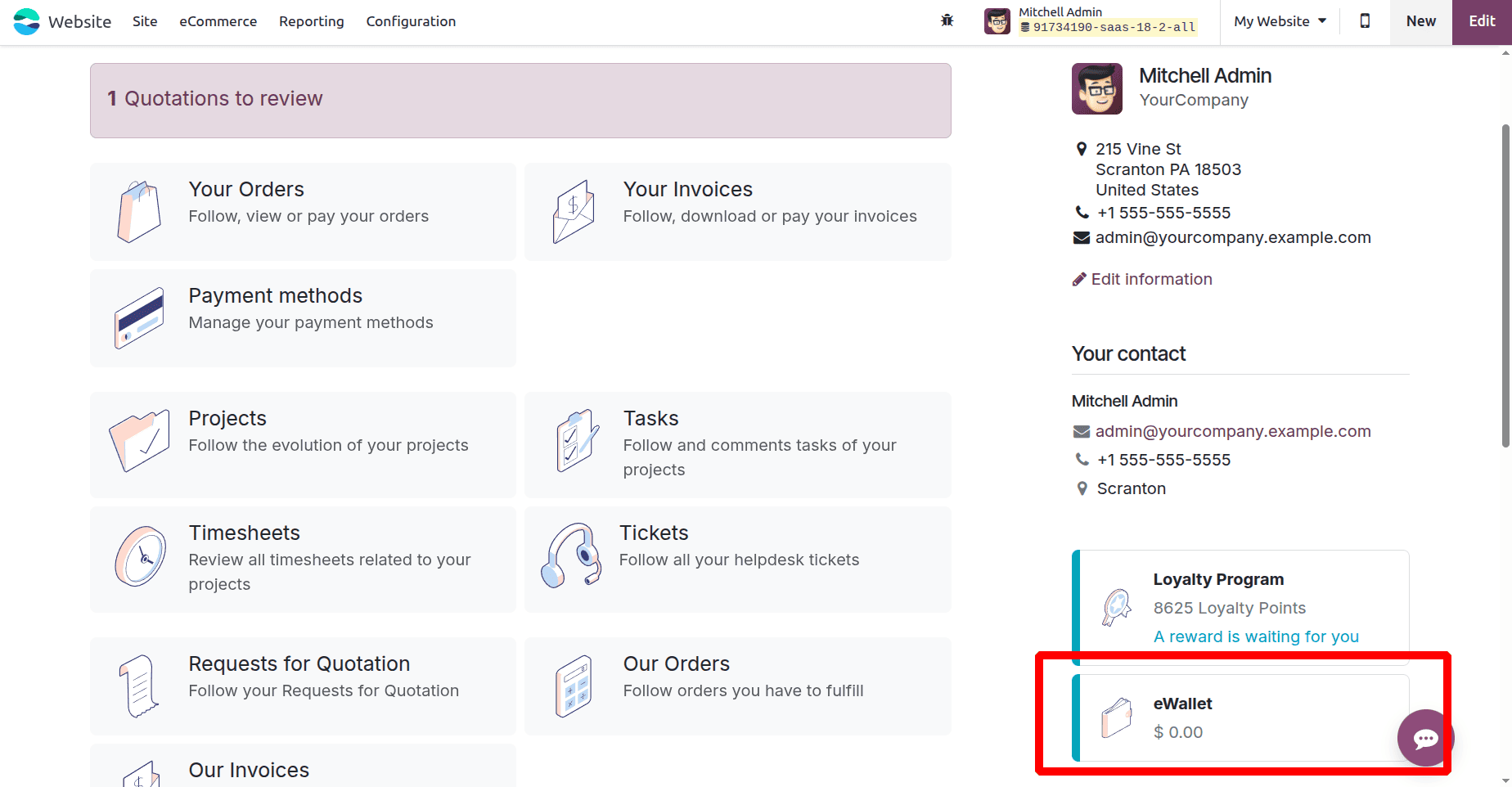
Now the sale is completed. Users can view the order from the backend, as shown below. Click on the orders menu and open the corresponding order from the list. So as shown below, the eWallet is added inside the orderline.
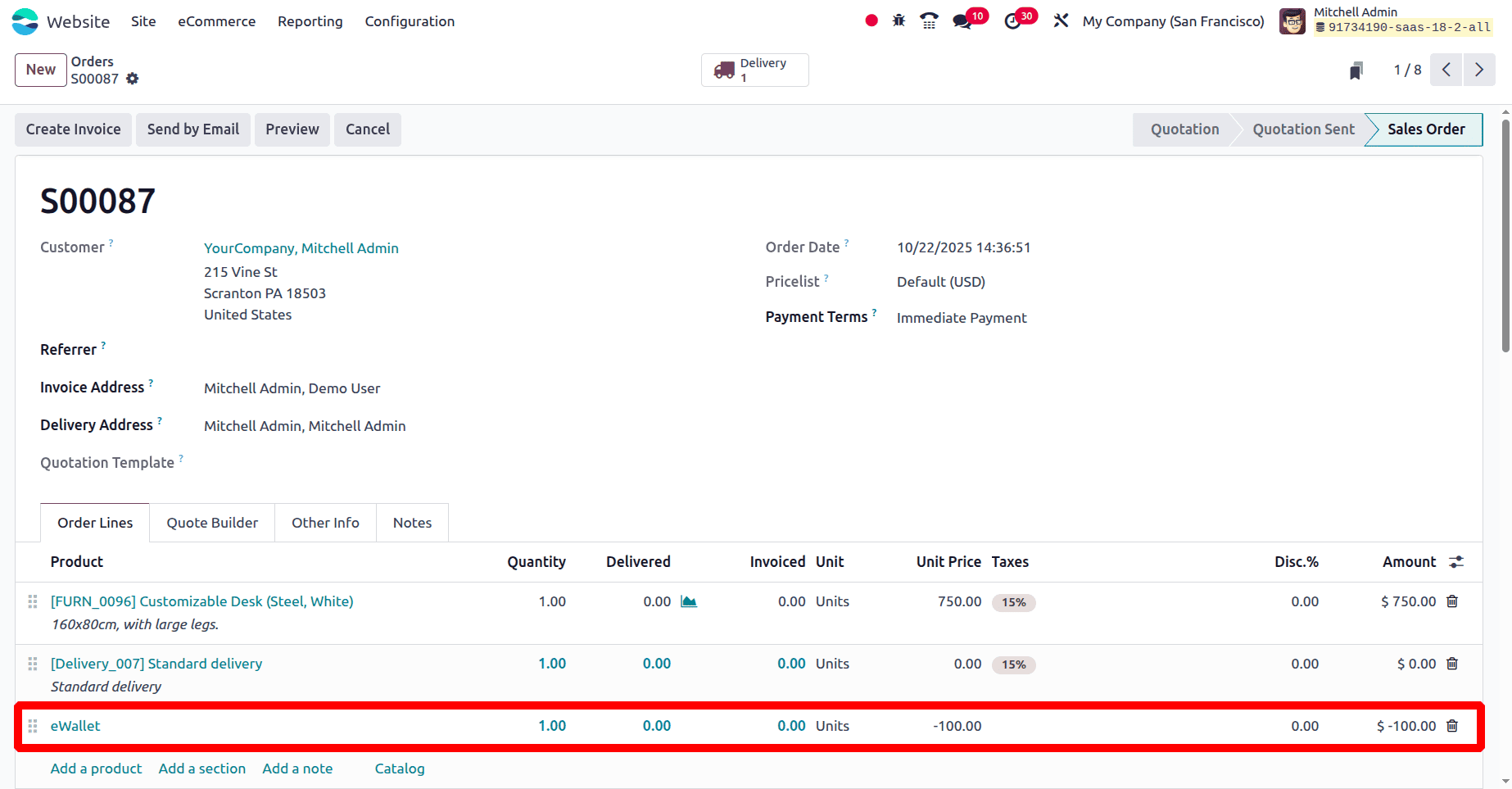
The salesperson can check the eWallet balance while it is being used. This includes the eWallet's balance, history, and order of use. You can get such information here.
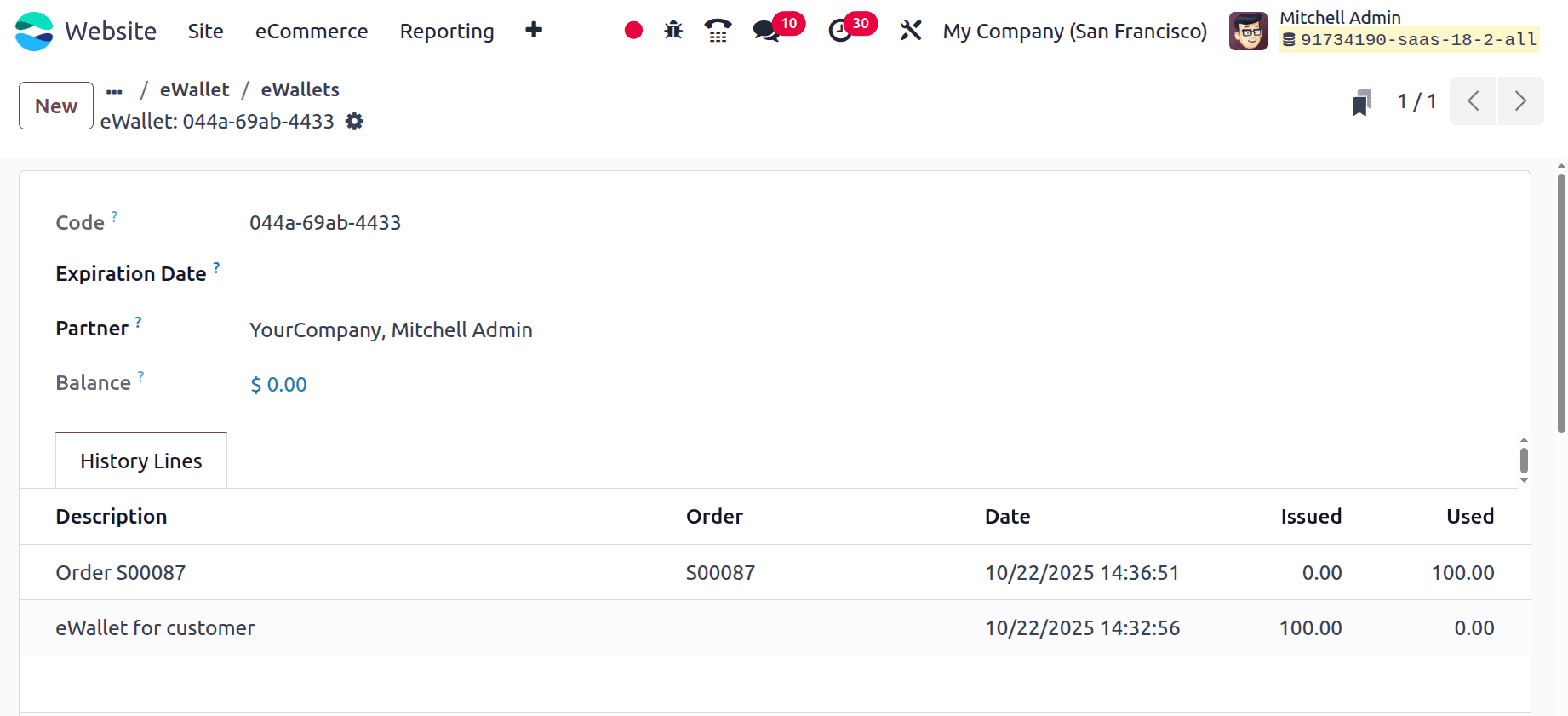
Customers can use eWallets in their purchase orders in this way.
Gift Cards
A prepaid card with a predetermined amount of money on it is called a gift card. When making purchases, these gift cards can be used in place of cash.
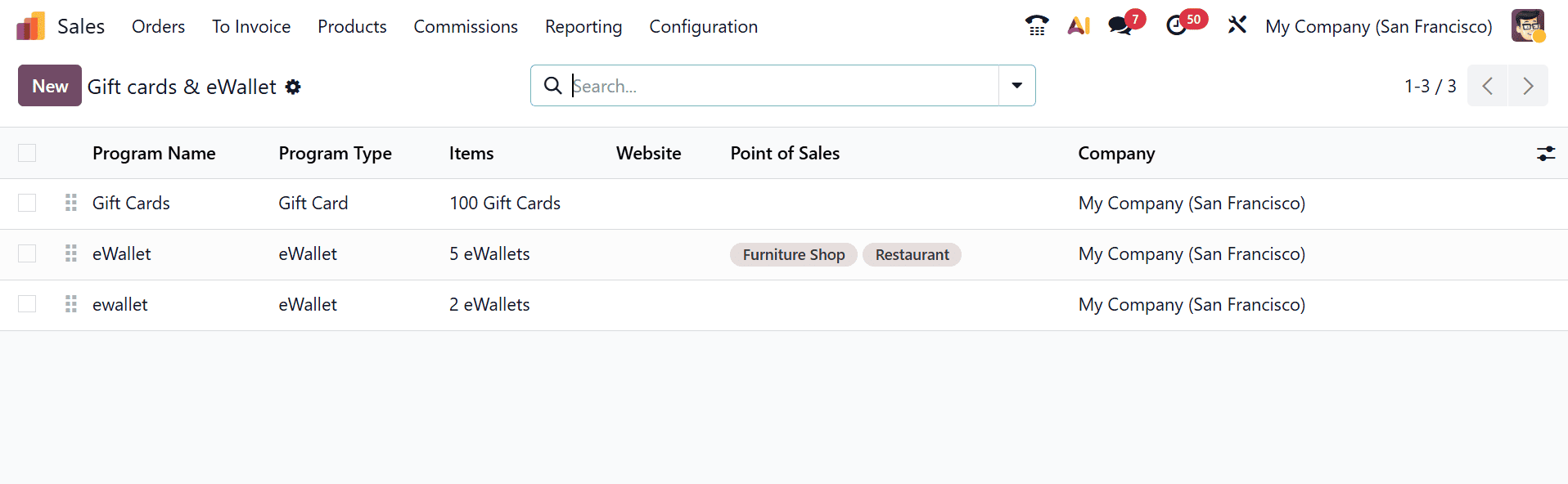
When a consumer places an order for a gift card product, gift cards can be generated automatically or manually and emailed to them. Orders can also be paid for using these gift cards. Configure gift cards by clicking the New button. The creation page will be, as in the image below.
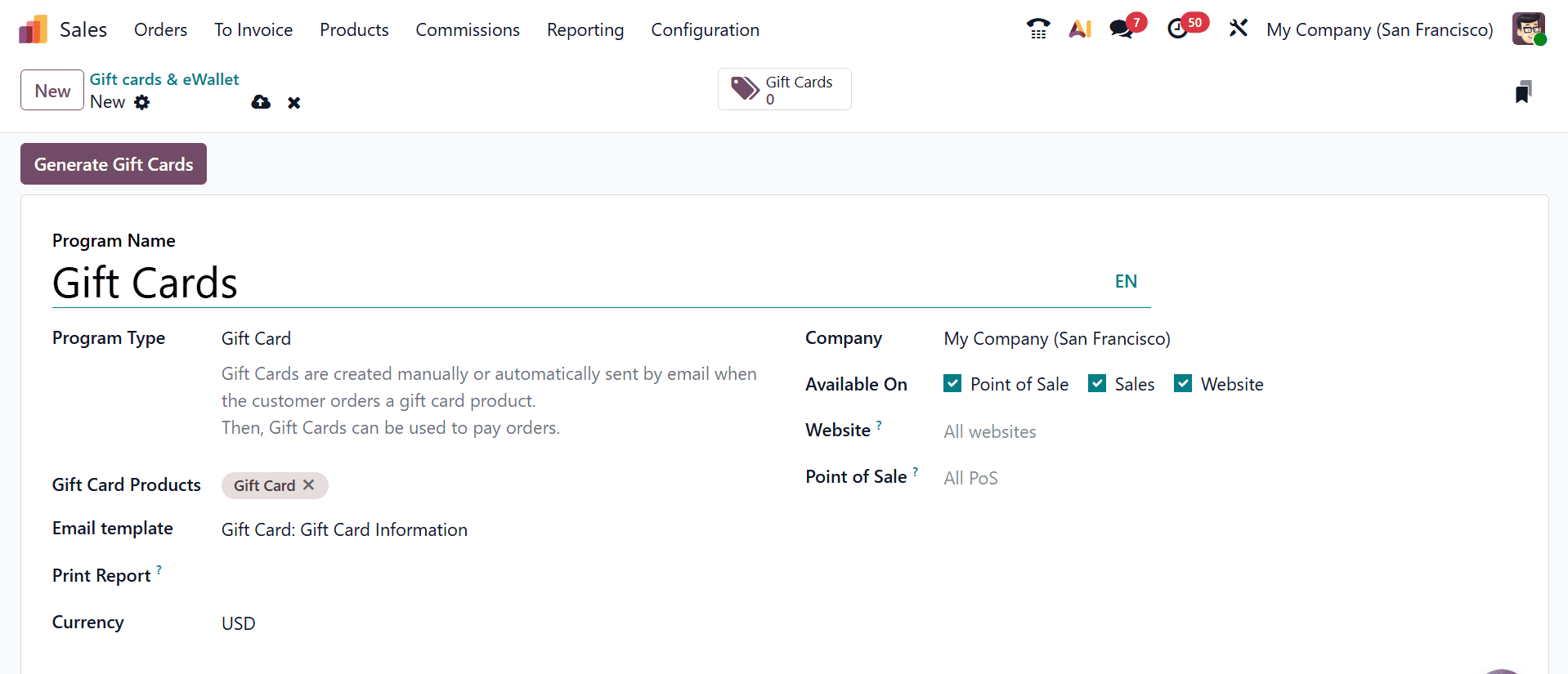
Program name: The name of the software you are developing.
Program Type: Choose Gift card.
Gift card products: Gift cards could be created when a gift card product is purchased.
Email template: The email template used to provide the consumer with the gift card details.
Print Report: This feature is used to print the gift cards that the PoS has generated.
Currency: The currency used in the gift card scheme.
Company: A business that sells gift cards.
Available on: if three of the booleans are enabled, this program might be accessible on the internet, sales, and PoS.
Website: This gift card will not be accessible on the website once it is set up.
Point of sale: The location where gift cards might be offered
Displayed as: This value will be displayed as the gift card value in units.
Click the "Generate Gift Card" button at the top of the page once these details have been saved. After that, Odoo will provide a pop-up window where you can enter the number of gift cards and other information.
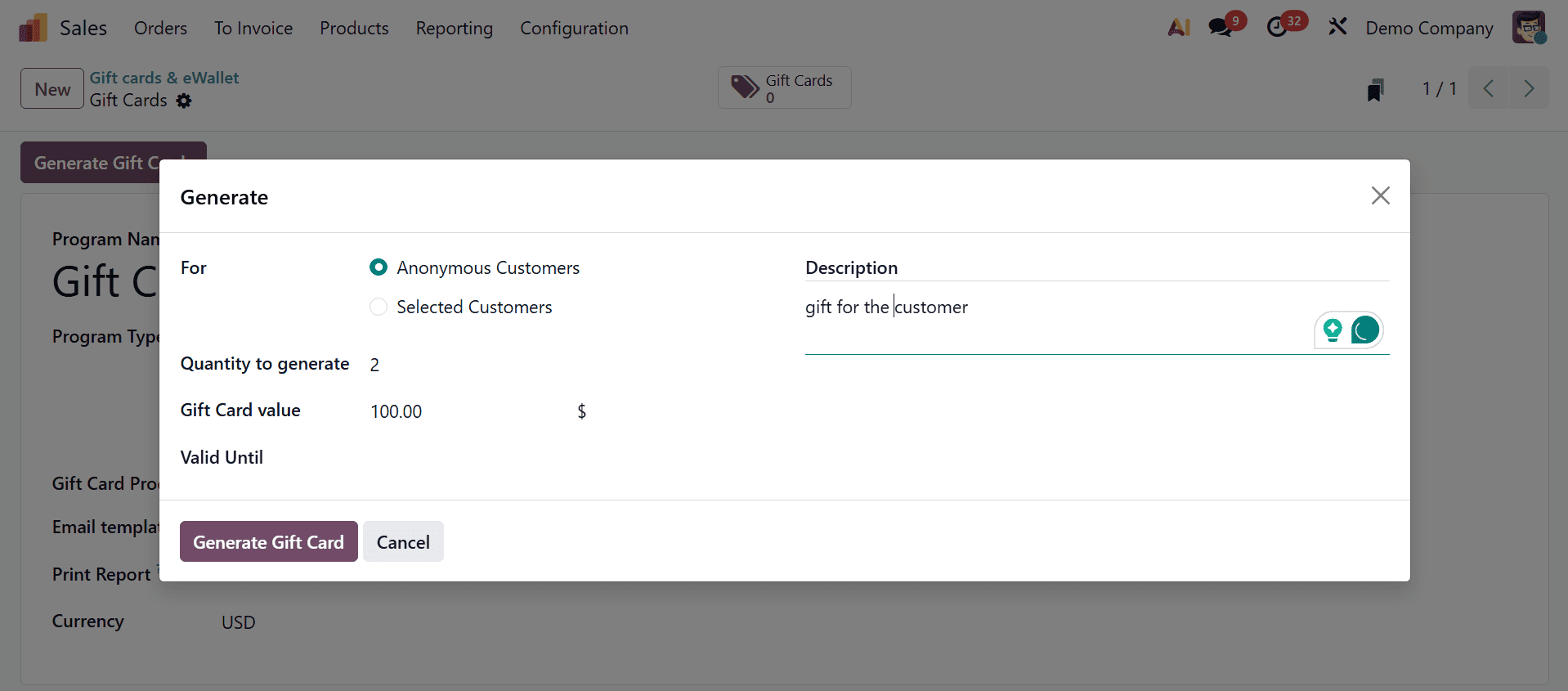
For: what kind of user are the gift cards being generated for? Regardless of whether it's for a specific customer or an anonymous one
Quantity to generate: How many gift cards are intended to be produced?
Gift Card Value: The amount that each gift card generates
Valid until: How long the gift cards that are being generated are valid
Description: What is displayed when using these gift cards
Next, click the "Generate Gift Card" option to create a large number of gift cards based on the number provided. At the top, there will be a smart tab for gift cards. Clicking on this tab will reveal the produced gift cards. There, you are provided with the Send and Share options, as in the screenshot below.
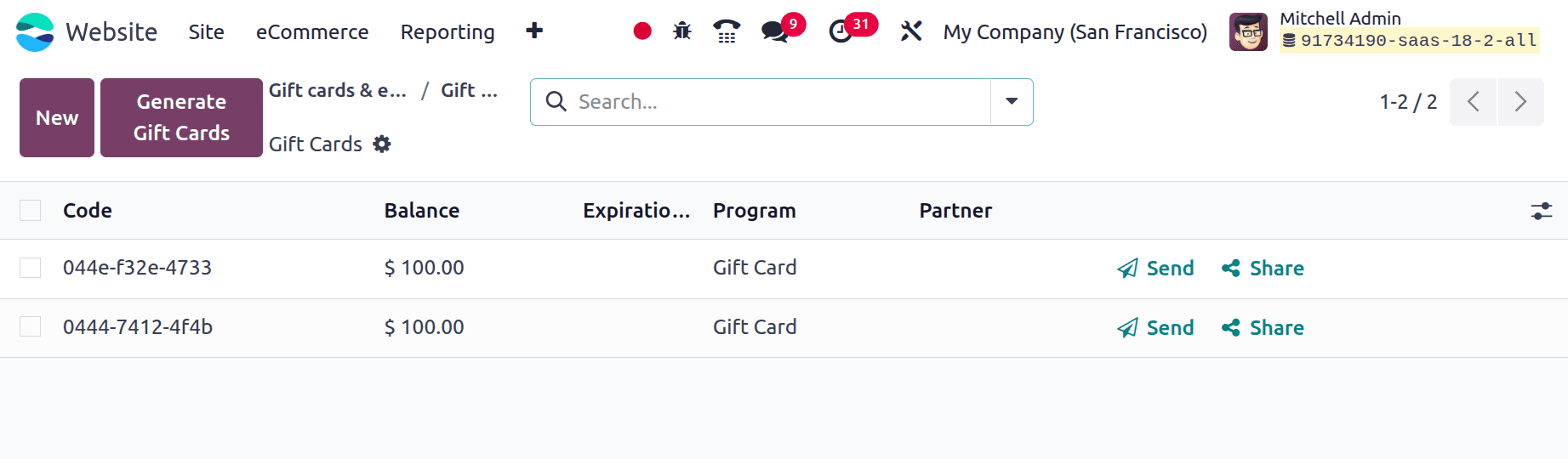
The consumer will receive a gift card upon completing the delivery, which they can use to save money on future purchases. The customer will receive the gift cards via email as soon as they are generated. The gift card code can be copied from the mail and used by the consumer for their further online purchases. On selecting the Send option, you will get the page, as in the screenshot below.
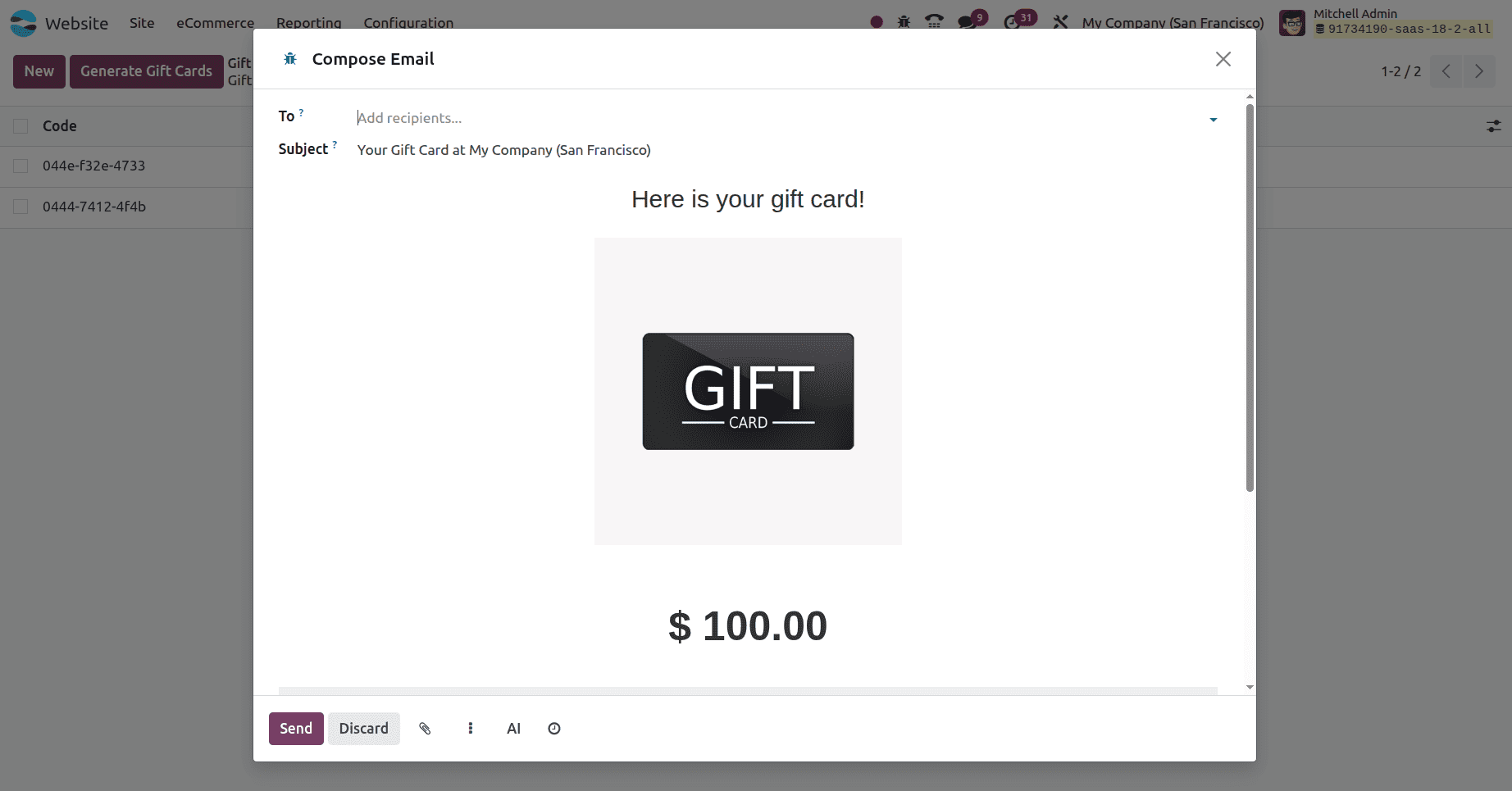
After that, proceed to the sales module, make a sale order for a customer, verify the order, and send the items on the sale order to the customer. There is a Send option in the screenshot above. It can be used to send the consumer a gift card.
The customer will be taken to the website where they may use the gift card immediately after pressing the "Use it right now" option, as shown in the image below.
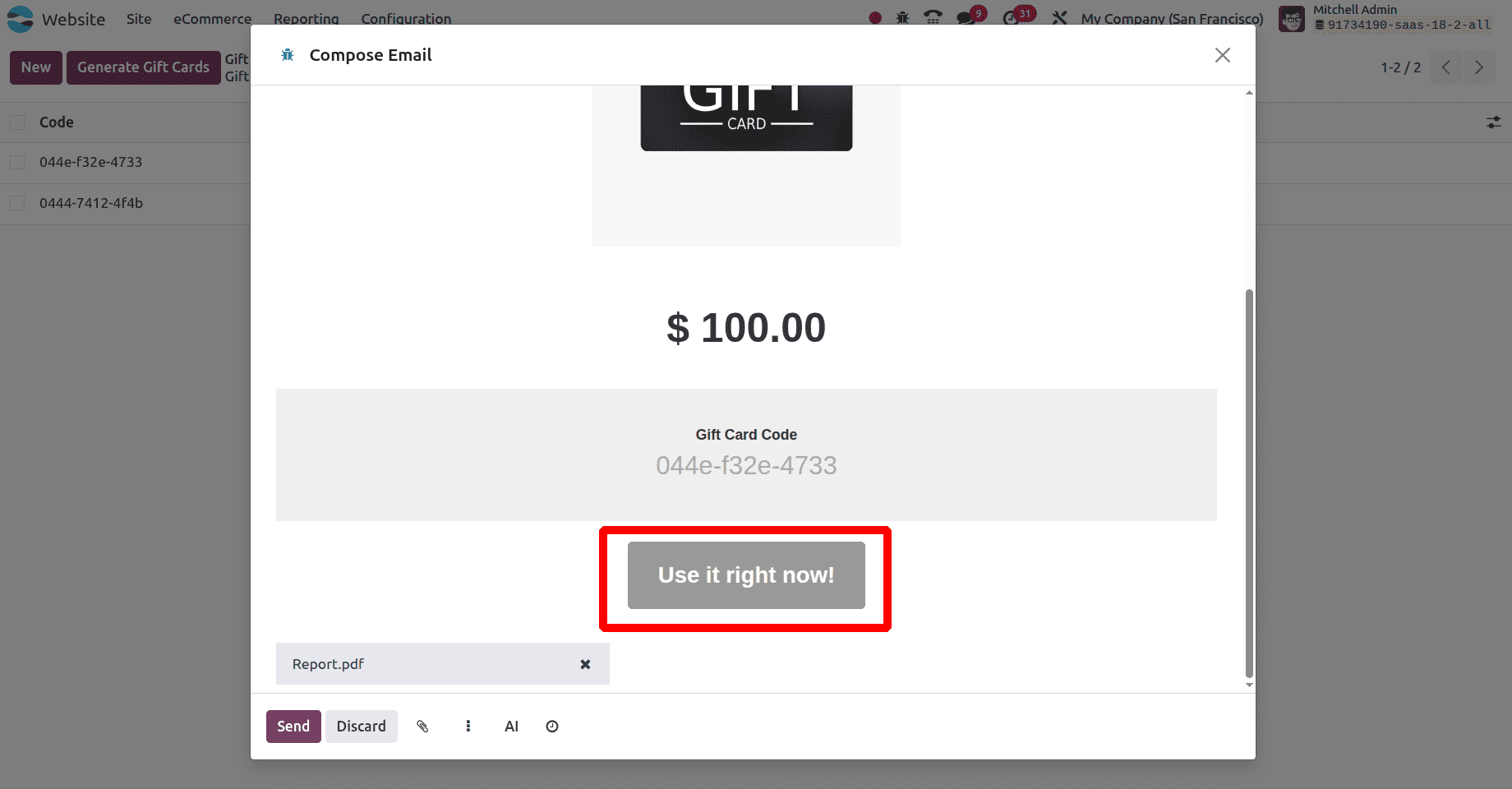
Using the website provided, you will be moved to the website page of the products menu. Choose the product and move to the Checkout page. There, on providing the code for the gift card, you can apply for the gift card.
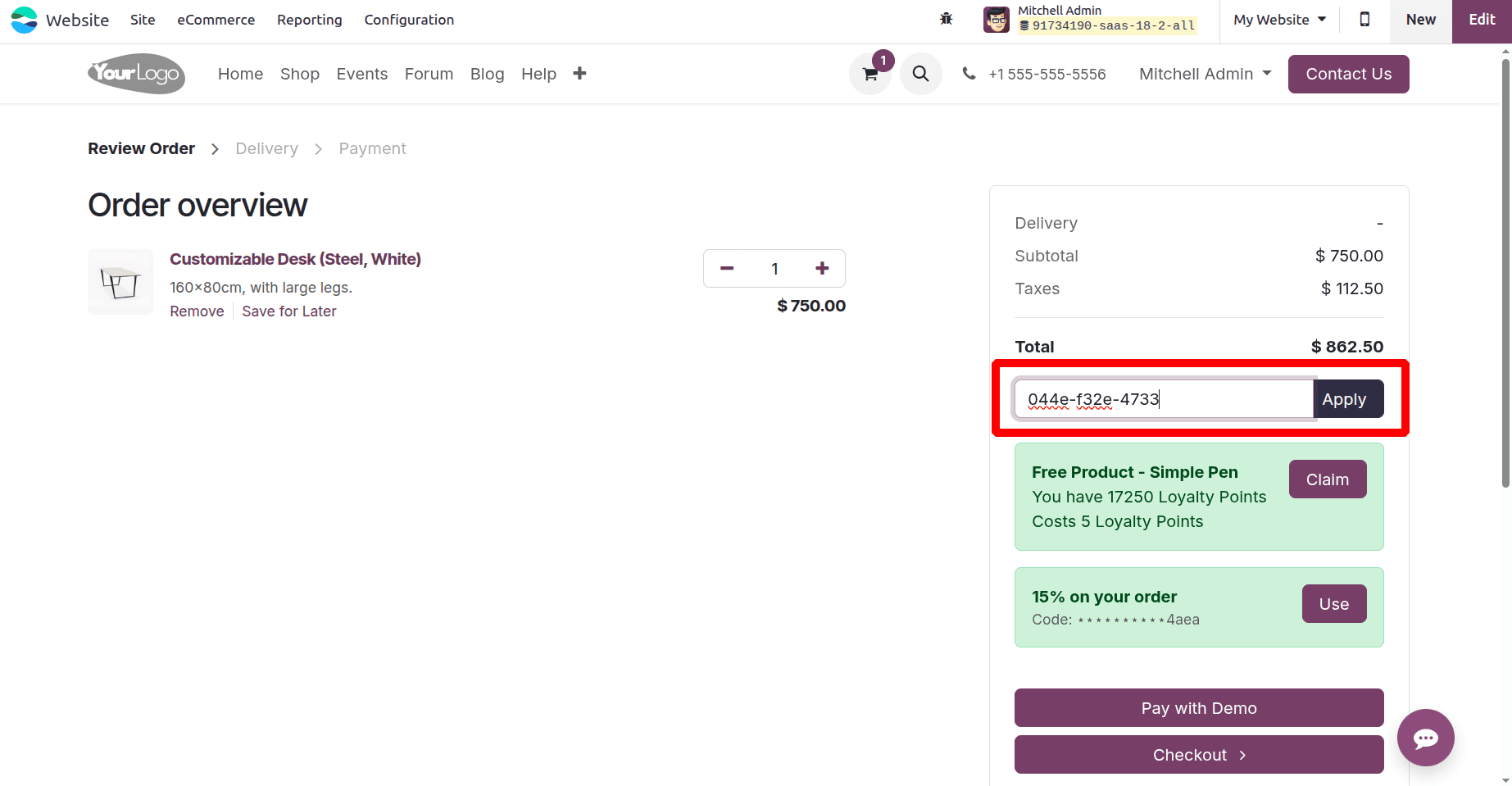
On applying the code, you will get the gift card applied to the product.
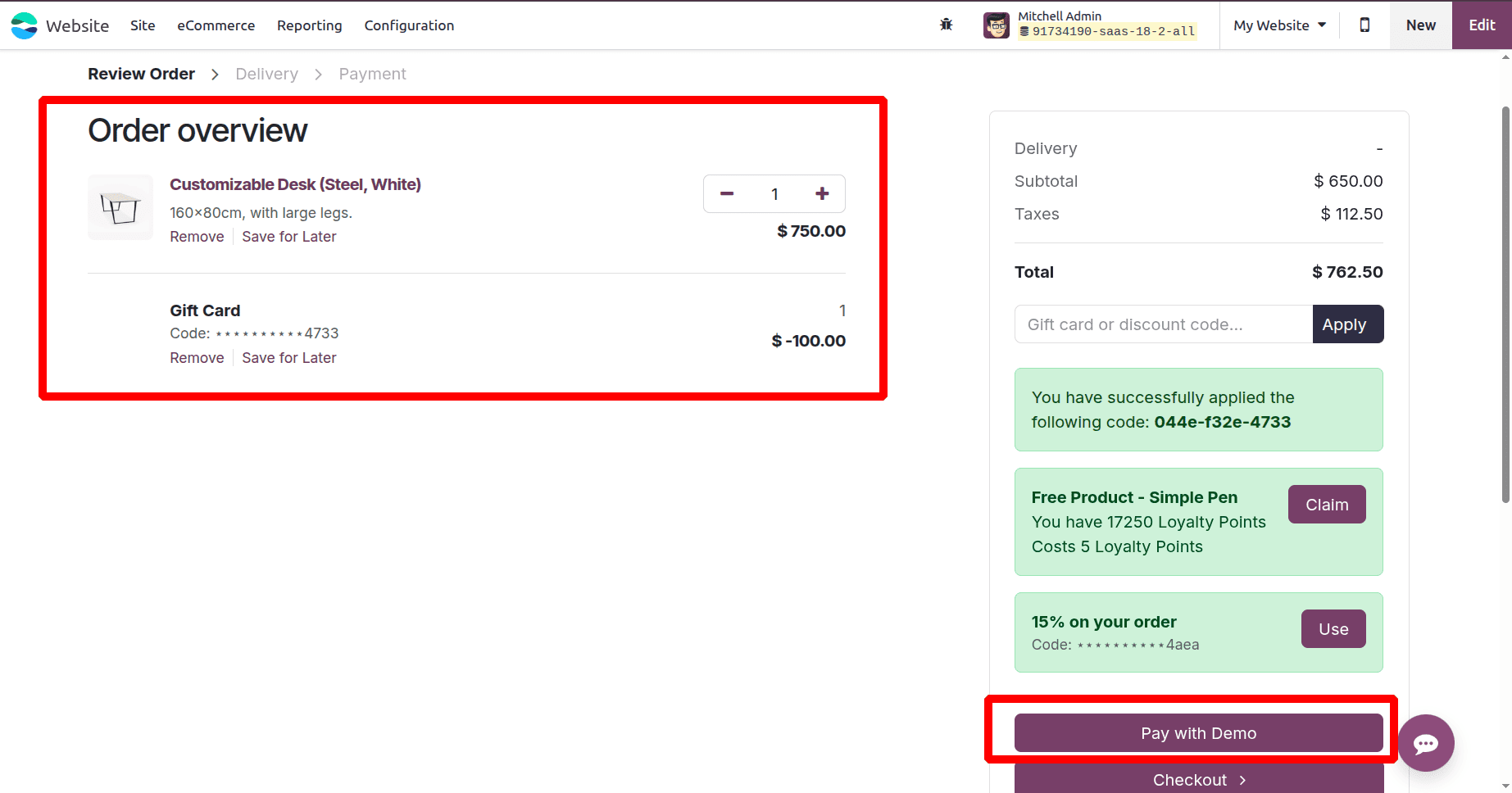
As mentioned above the users can view the sale order from the Orders menu. Open the order, the order line shows the giftcard.
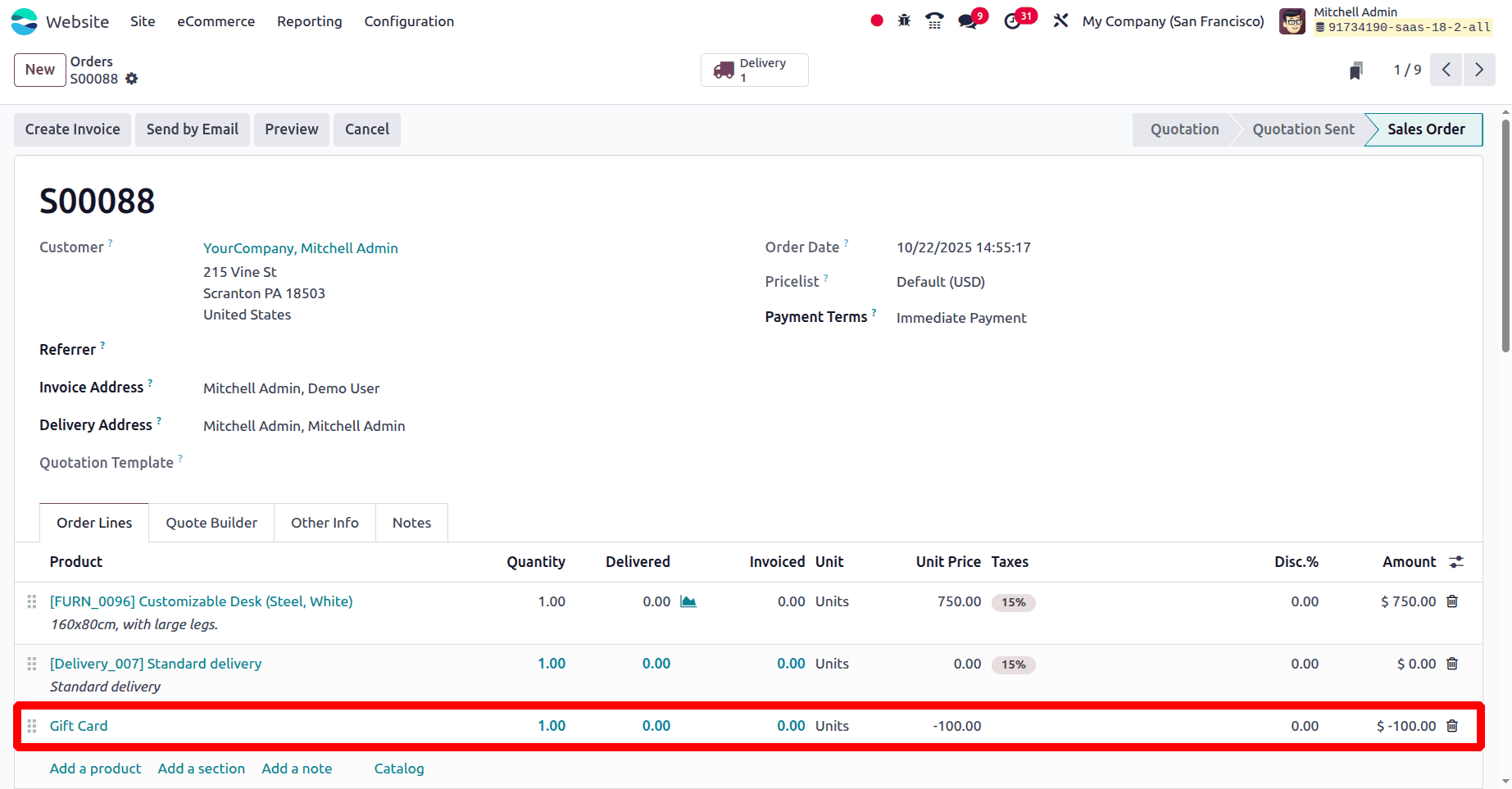
After the gift cards have been spent, they should be moved to the gift cards as before, where the remaining amount will be displayed as zero.
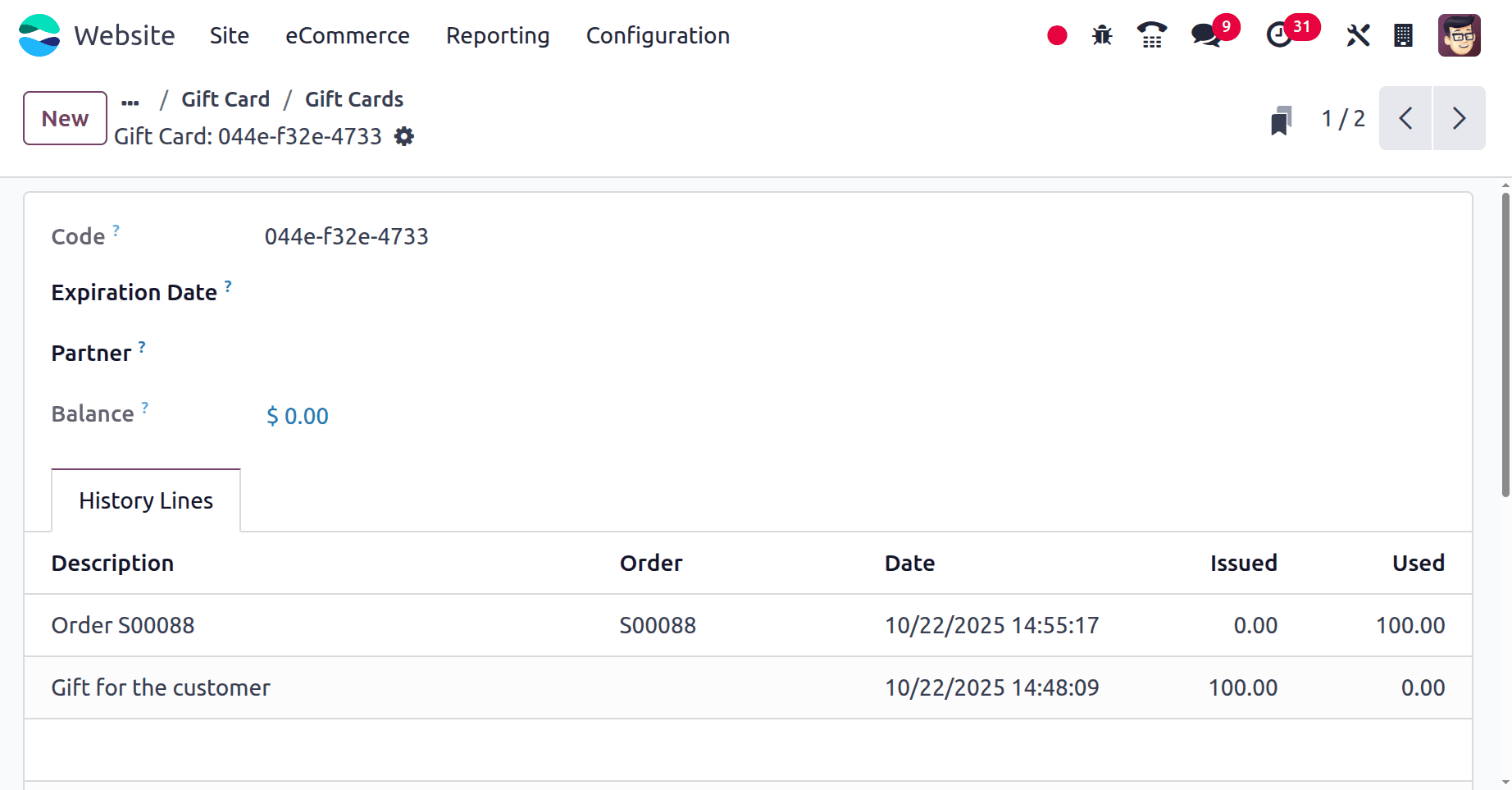
Here, the balance on the gift cards is mentioned, and the used balance in the gift card is also shown as a description. This is how the gift cards are employed in Odoo 19's sale orders, which will draw in more customers and increase their desire to buy more.
In this manner, eWallets and Gift Cards can be used both on Odoo's eCommerce Website.
To read more about How to Set Up & Manage Gift Cards e-Wallets in Odoo 18 POS, refer to our blog How to Set Up & Manage Gift Cards e-Wallets in Odoo 18 POS.