Contact
Contact management is an essential tool for any type of business organization. Concerning a business, it is an important aspect to get a quick overview of every business interaction. Odoo, the complete business suit application will allow you to keep track of all contact management needs with the powerful contacts module. This module can be easily integrated with other modules.
For accessing the contacts module you can install the module from the Odoo Applications.
On entering the module, you will be depicted with a contact dashboard and there you can find all the contacts described in the platform. The image of the window is depicted below.
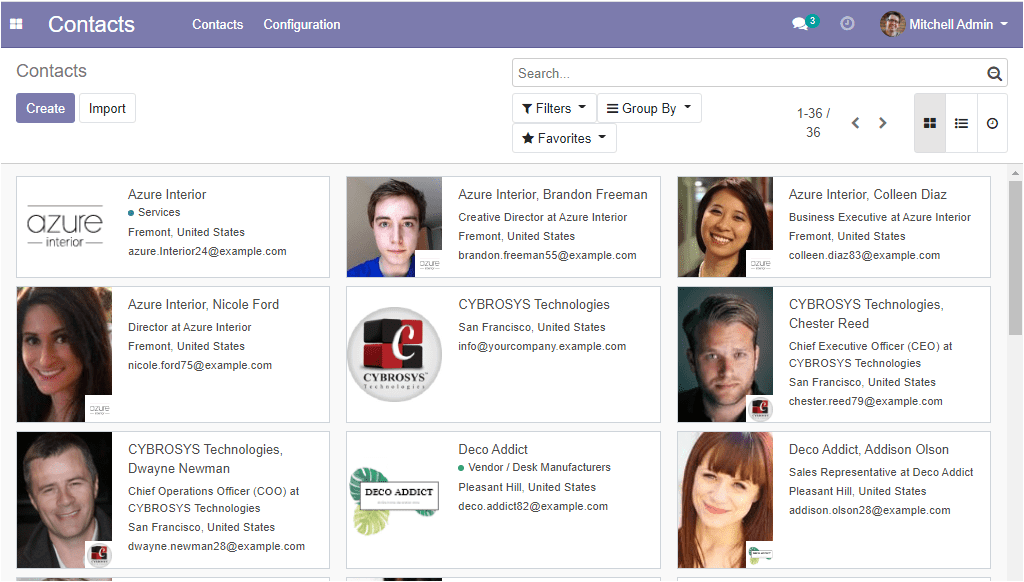
You can also create new contacts by clicking the create icon available in the contacts window. The image of the contact creation window is depicted below.
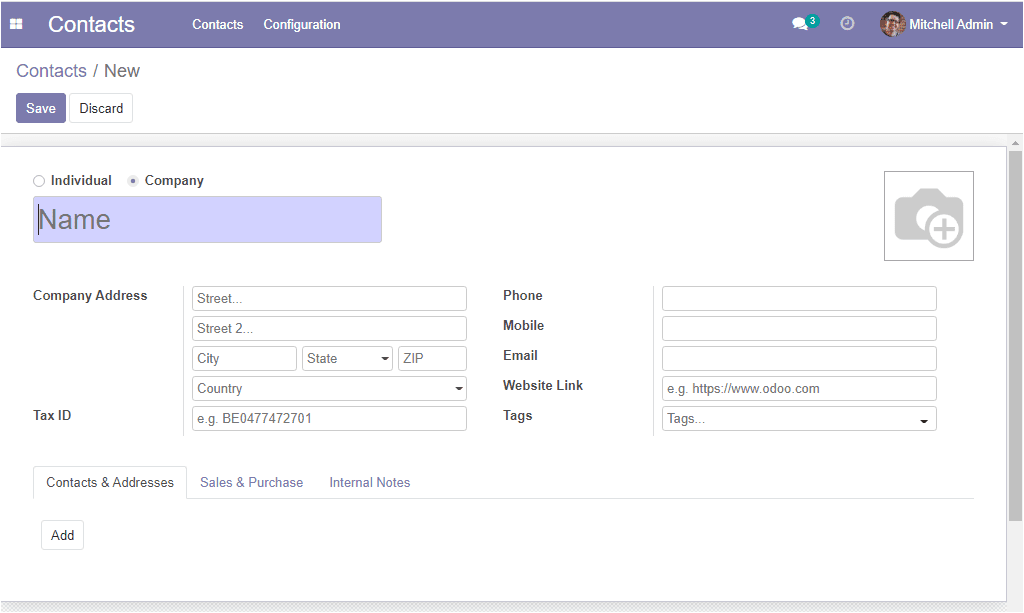
In this creation form you can add all the contact details such as the name, you can assign whether it is an individual or company. Additionally, can provide the company address, tax id, and the contact details like phone and mobile number, email id, website link. Moreover, you can add tags to the contact.
Under the contacts & Addresses tab, you can find an Add option for configuring new customer contact details by adding a name, address, phone number, email id, and notes. The image of the window is depicted below.
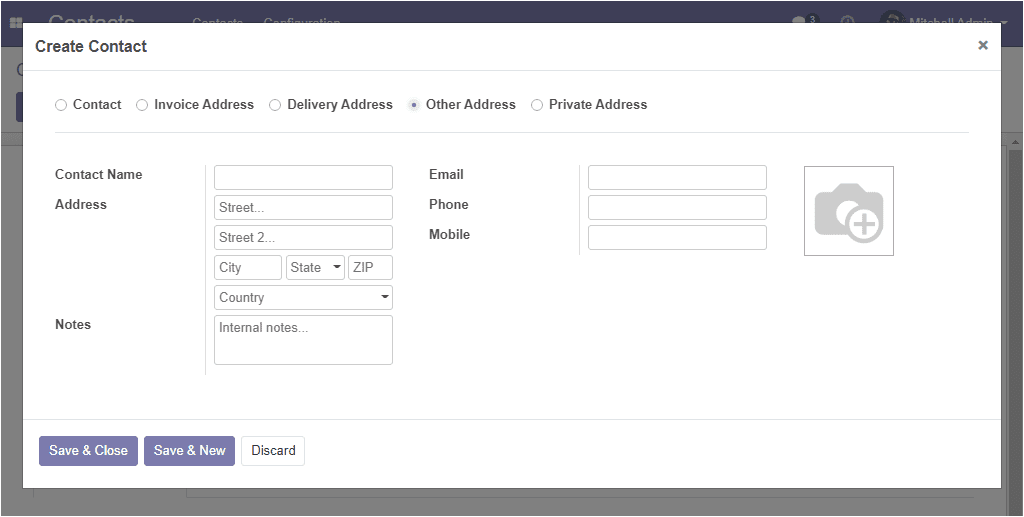
Under the sales and purchase tab of the contact creation window, you can assign the internal user in charge of this contact as a salesperson and can define the payment terms. You can also define the payment terms under purchase. You can use a barcode to identify this contact from the point of sale. Also can describe fiscal information along with the customer location and vendor location can be specified under inventory. Additionally, you can fill the fields reference, company, and industry under the miscellaneous option. The image of the window is depicted below.
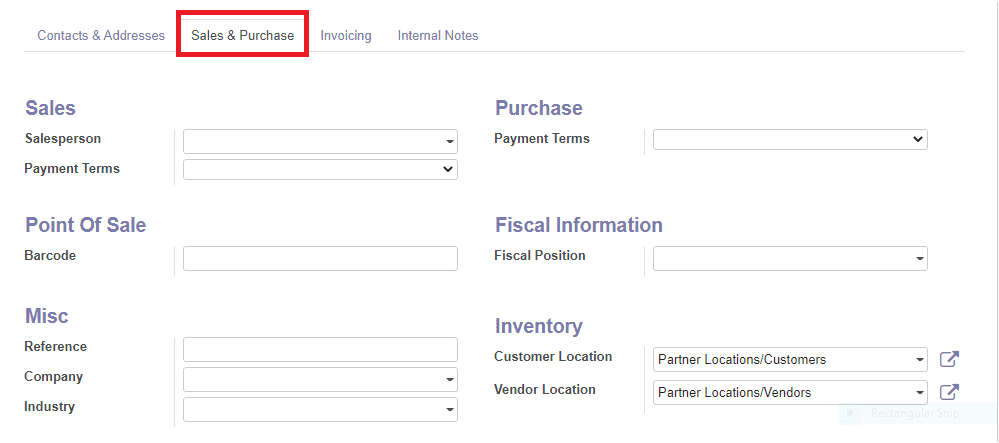
Under the Invoicing tab of the contacts creation window, you can add the bank accounts using the add a line option.
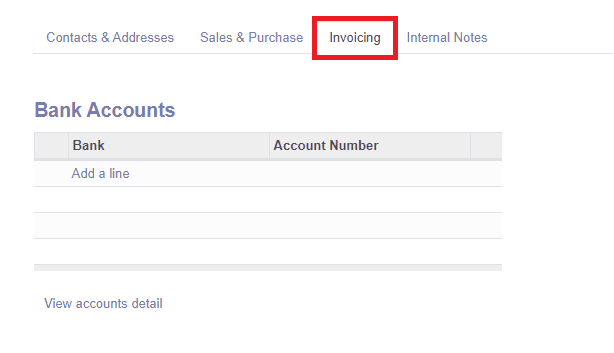
By selecting the internal notes tab of the contacts creation window, you can insert internal notes for a particular person associated with this contact without disturbing the other persons in the contact list.

So far we were conducting a detailed analysis of the contact creation window and now let us have an overview of all meetings at a glance.
Overview of meetings
On clicking any of the created contacts we can easily get an overview of all the scheduled meetings. Now let us select the contact Cybrosys technologies from the list of contacts described in the platform.
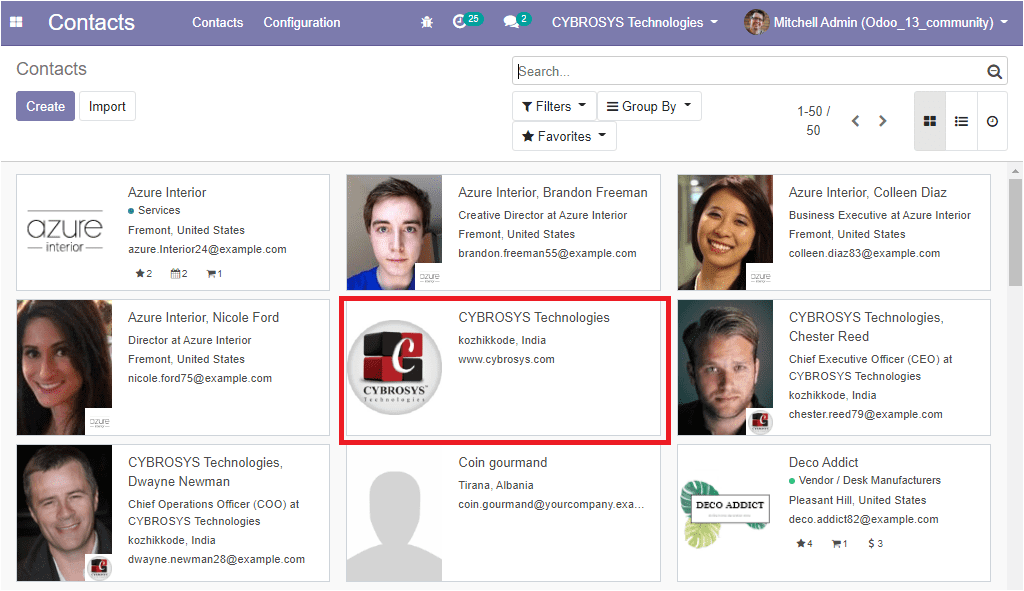
As soon as you enter the window you can see the details as depicted below.

In this window we can see the company name, company address as well as the contact details such as phone and mobile number, email address, website link along with company logo. In this you can see that Cybrosys is a partner company with two individual contacts and each of the individual contacts is linked to the partner company.
From this contact form, you can easily understand all the details of how many opportunities, sales, purchases, incoming and outgoing invoices exist for this contact. By clicking on the respective links Odoo takes us directly to the corresponding window. If you are clicking on the calendar icon, you will be depicted with a meeting tab where you can send invitations and add useful details. The image of the window is depicted below.
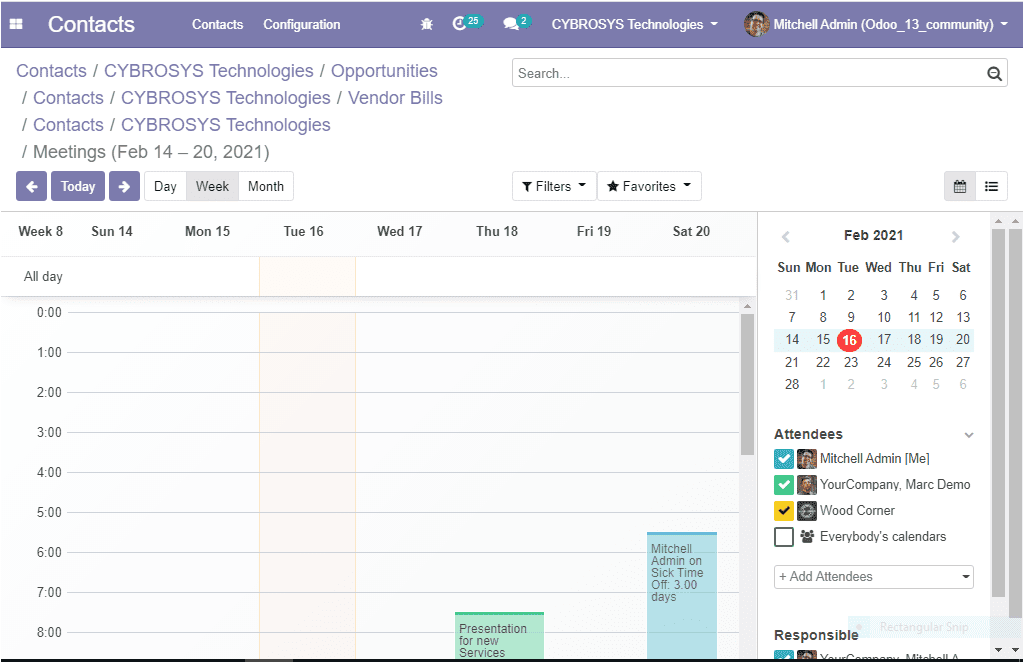
Using this window you can create new meetings and can send invitations for meetings via clicking the calendar option available.
Additionally, Odoo offers other helpful options for operating our contacts. By clicking the ‘Action’ button, we can archive, delete, duplicate our contacts. The archive option allows us to hide the data that are no longer important without deleting them. By clicking the “Grand portal access” we can create a portal user for the contact. It is also possible to send SMS text messages to the contact.
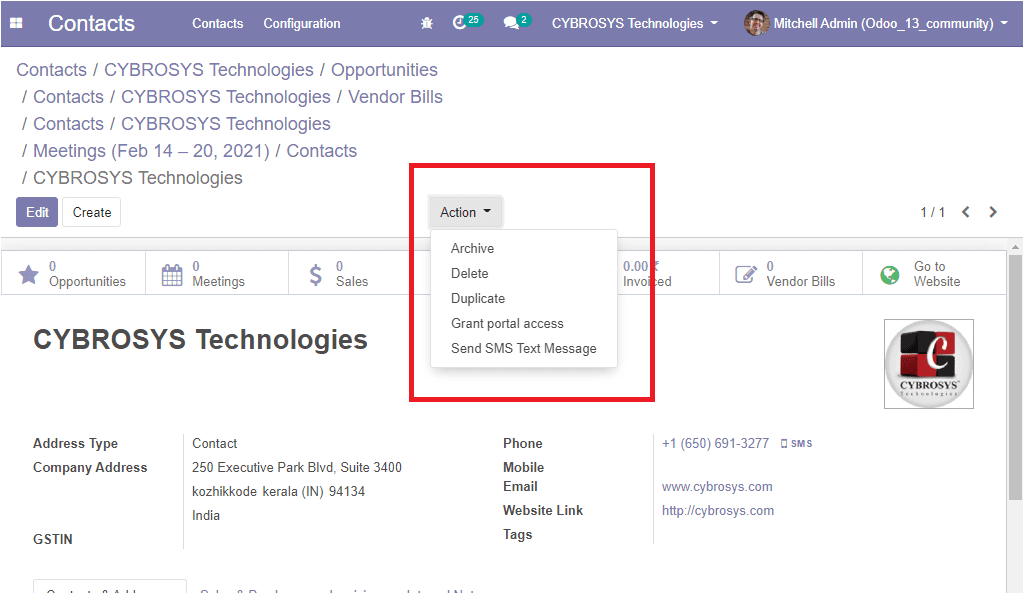
If you are coming back to the dashboard again, there you can see the filters and group by option. By using these options we can sort the data according to the need and using the group by option we can easily group the contacts based on their country, the activity of the company, or the salesperson. Additionally, we have the option add custom group and the window can be viewed both in Kanban and list view.
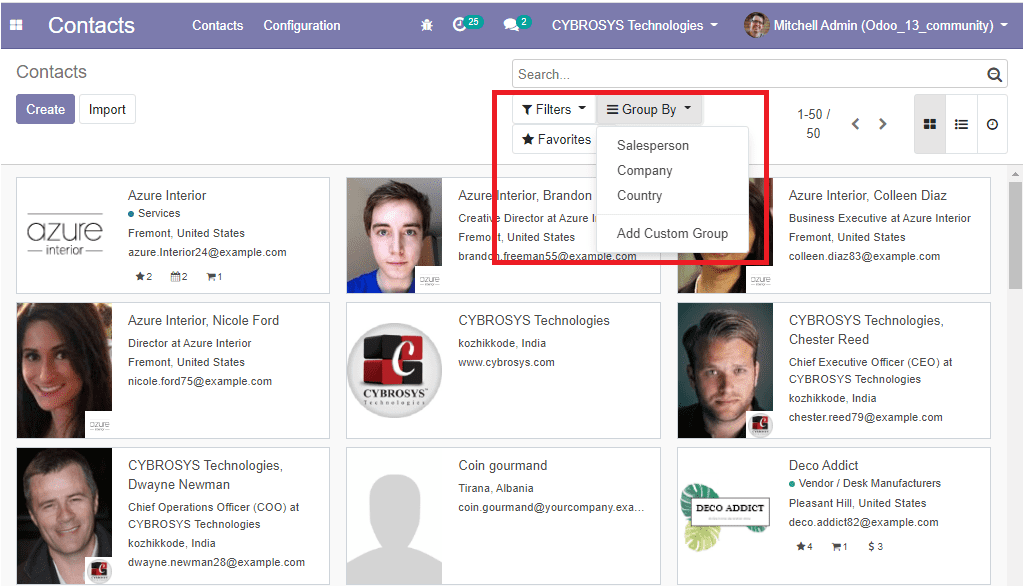
The image of the list view of the contacts window is depicted below.
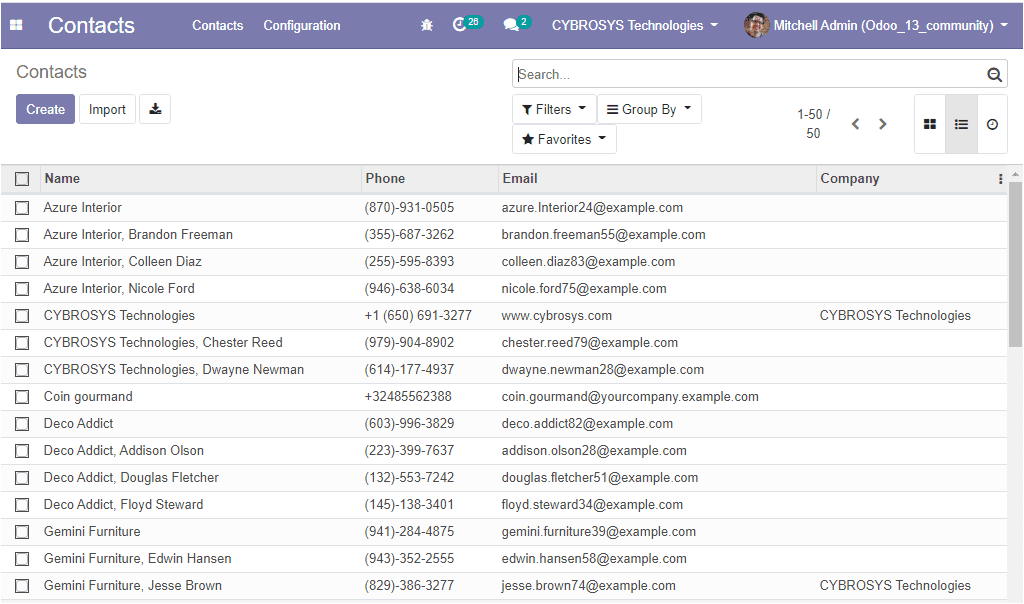
Through the simple yet powerful contacts module, Odoo offers a very effective tool for managing our company contacts and we can easily integrate this module with other Odoo modules.