Calendar
There is no doubt that the Calendar plays a vital role in not only one’s personal planning and scheduling but also it is a very important aspect for a company or business. A planned calendar will allow the companies to schedule their works efficiently and effectively.
The Odoo platform provides a separate calendar module that will give the insight to plan all the activities related to the company, schedule meetings, and tasks effectively.
Using this advanced module application the internal and external meeting scheduling can be conducted effortlessly. Now let us discuss the peculiarities of this module in detail. The home screen window of the calendar module is depicted below.
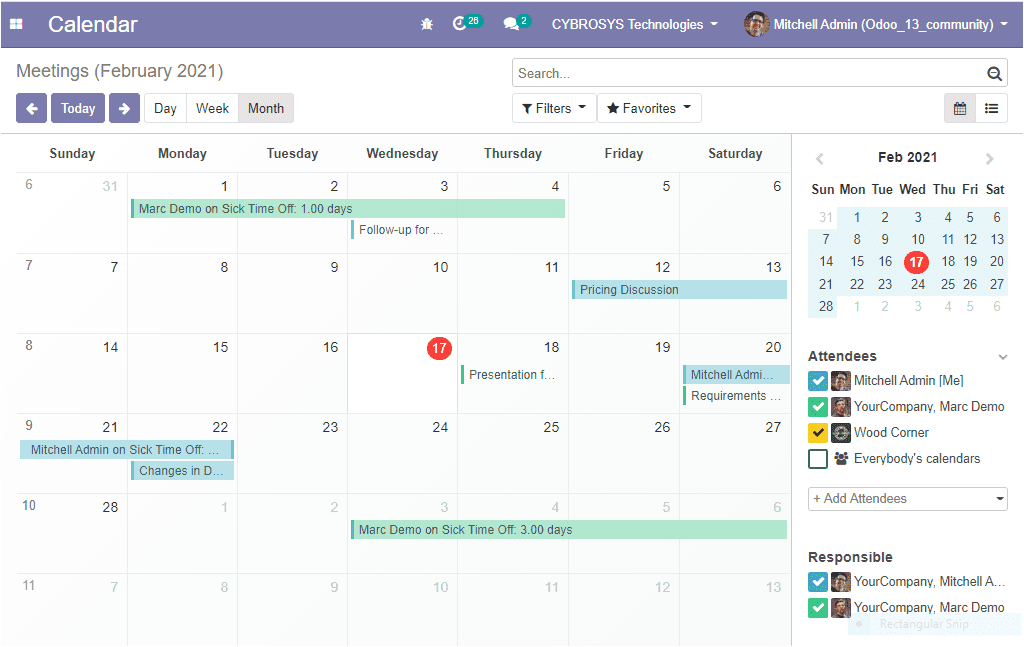
This window allows you to schedule meetings based on the day, week, month, or year. You can view the meeting details along with the responsible person and the attendees of the respective activity by selecting the respective meeting date. The image of this window is depicted below
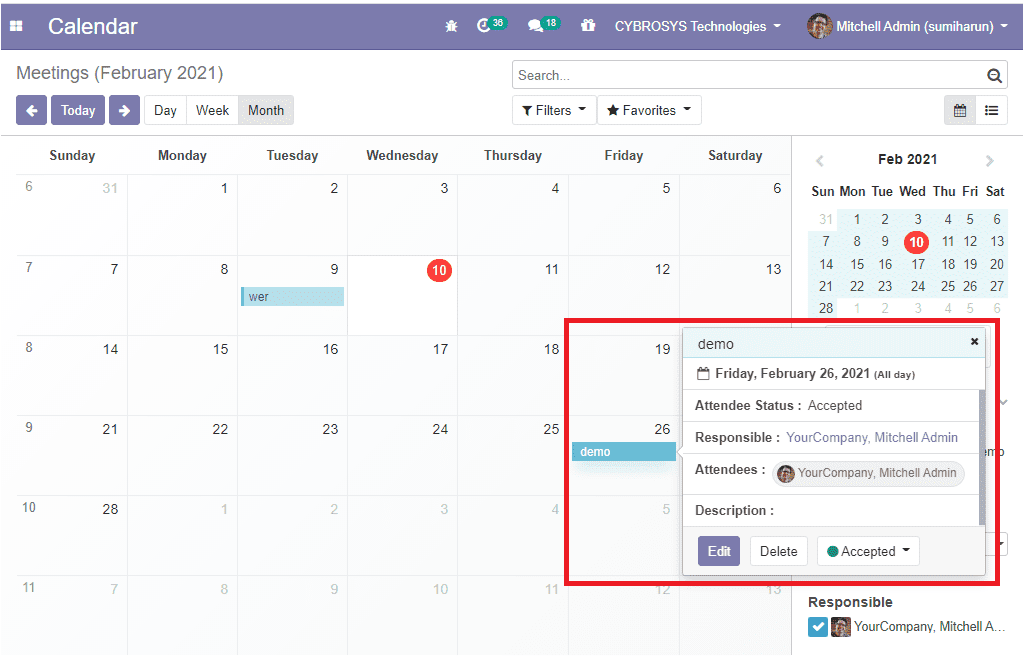
You can either create the meeting in calendar view (month) as depicted above or can view it as representing a day or week as depicted below.
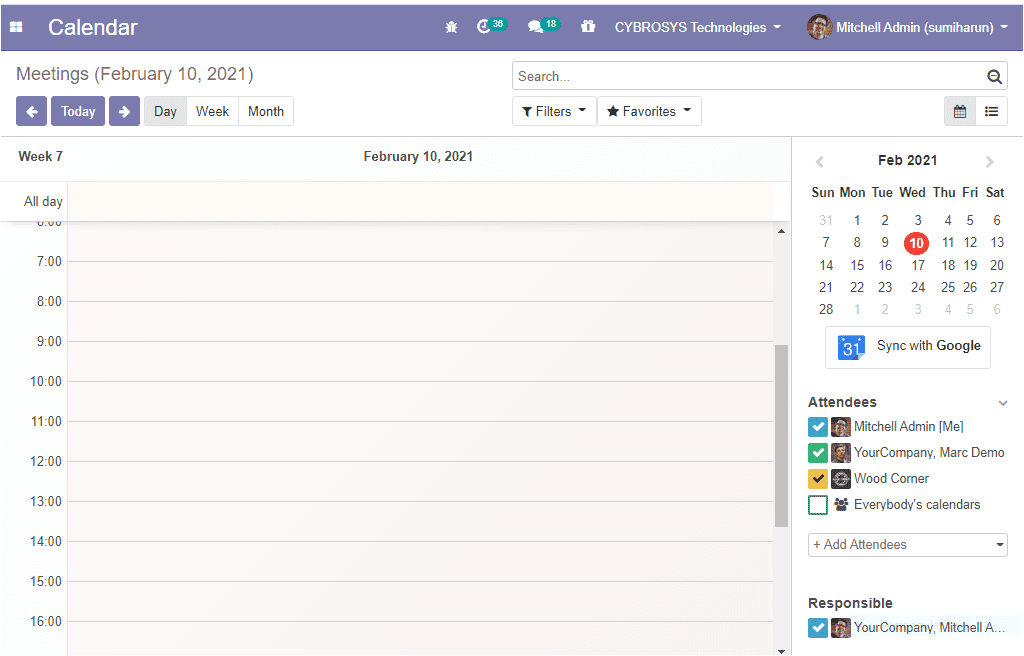
In all of these views you have to follow the same method for creating a new meeting or an activity. For this you can click on the respective date and a pop-up window as shown below will appear. Here in this window you can provide the summary of the meeting and can select the create icon.
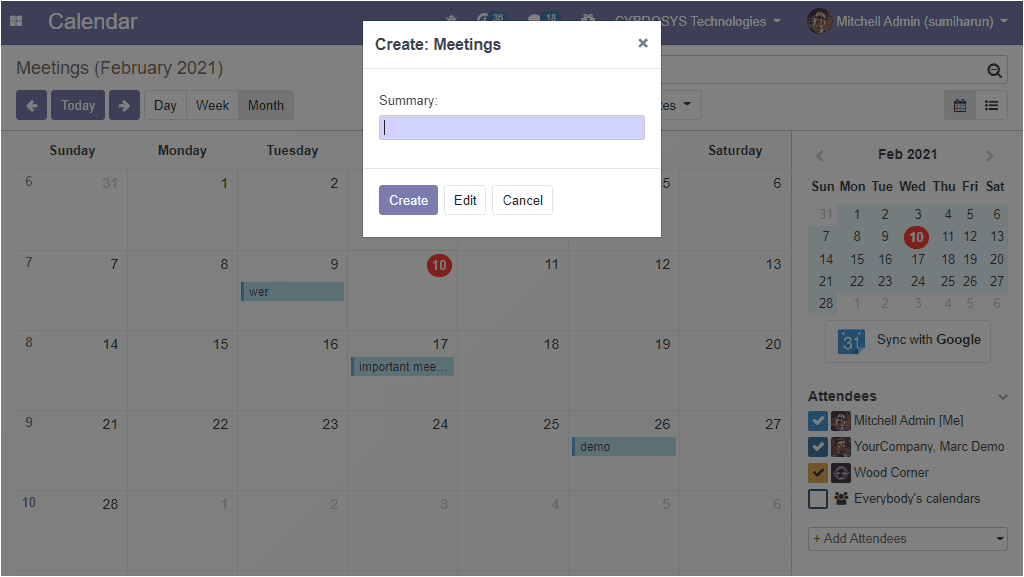
For editing the details you can select the Edit option and the selection of edit button leads you to a new meeting creations window as
depicted below where you can provide a meeting subject and can assign attendees, you can assign multiple attendees by selecting the name
from the drop-down menu available from the contact list. In the meeting creation window, you can provide a starting date and ending date
if the meeting is conducting for more than one day. You can enable or disable the option All day according to the duration of your meeting.
Moreover, you can assign the tags and the reminders that can be sent before the beginning of the meeting. The meeting location details can
be mentioned in the locations option. The image of the meeting creation window is shown below.
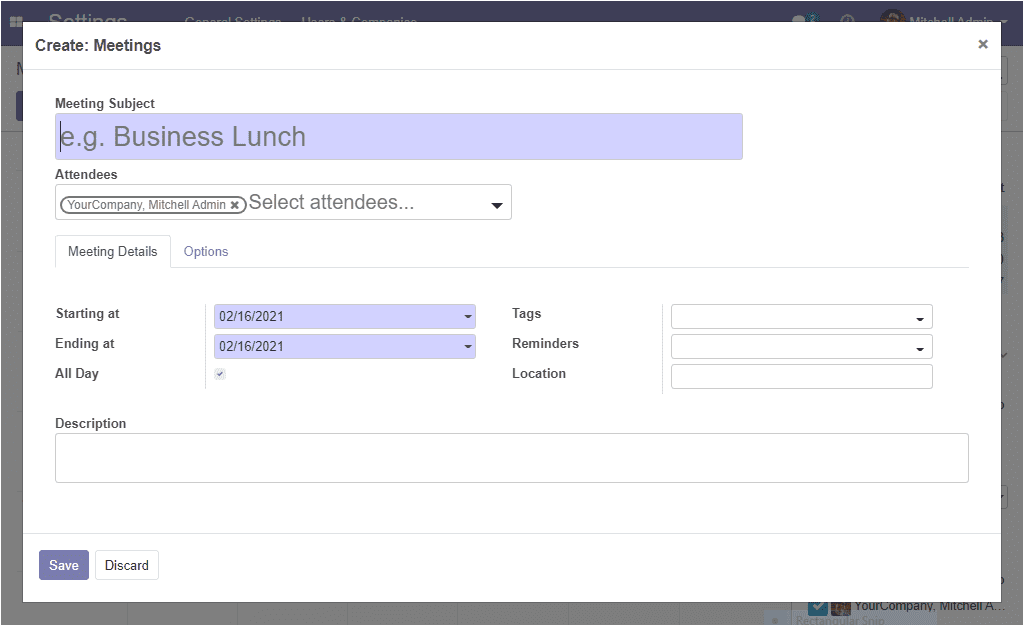
Under the options tab of the meeting creation window you can enable the Recurrent option for the recurrent meetings and can assign the privacy policy as everyone or, only me or, only internal users. Additionally, the show time allocation can also be defined
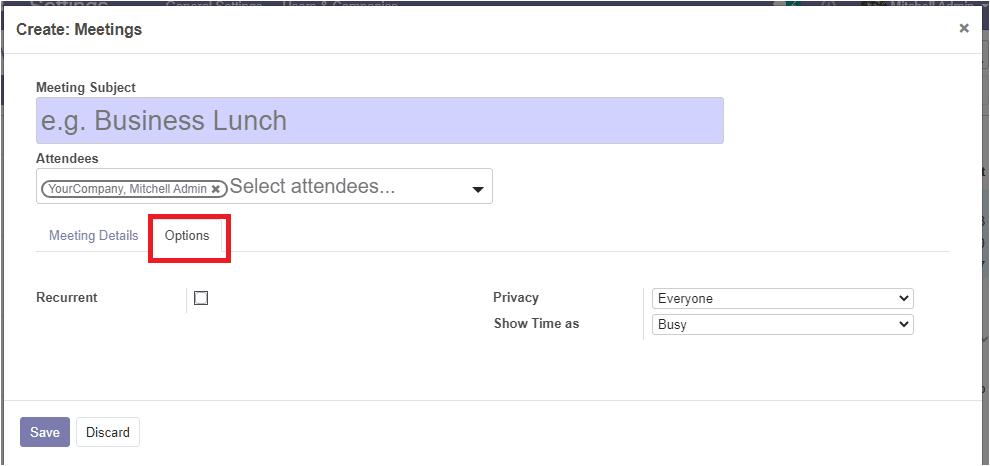
After filling up all the details in this window, you can save the details by selecting the save option. We know that the events and meetings are a really important part of any business and remembering all these events is a very big task. The calendar module in Odoo will resolve your problem of remembering all your events and meetings also it will help you to plan daily, weekly, monthly routines, recall special days, remember important dates and events.