Applications
The Application menu will display all applications from the candidates for different Job Positions created through the Recruitment module. You can monitor the recruitment process from this platform.
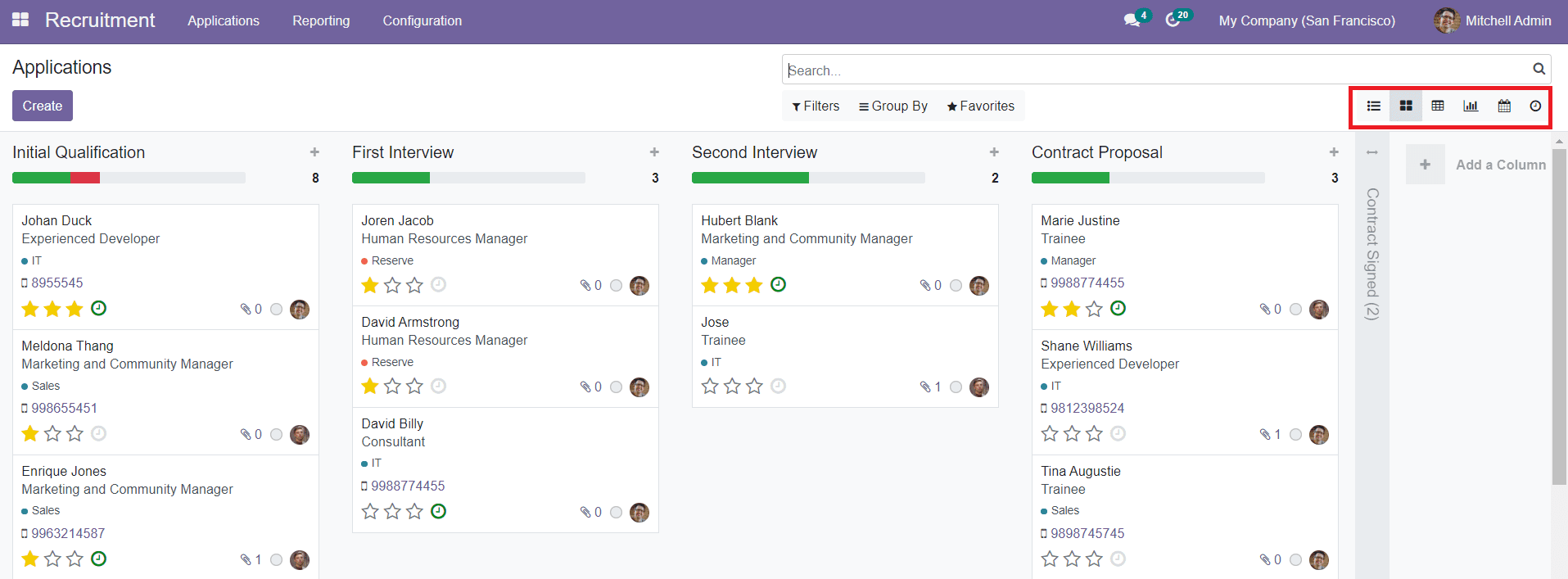
The platform will show different stages of the recruitment process such as Initial Qualification, First Interview, Second Interview, Contract Proposal, and Contract Signed. You can create stages for the application like this, by clicking on the ‘+ Add a Column’ option. The status of each application will change in accordance with the action taken on them.
You can give stars to each application based on the applicant’s performance in interviews and qualifications. You can schedule activities with the applicant using the clock icon as shown below.
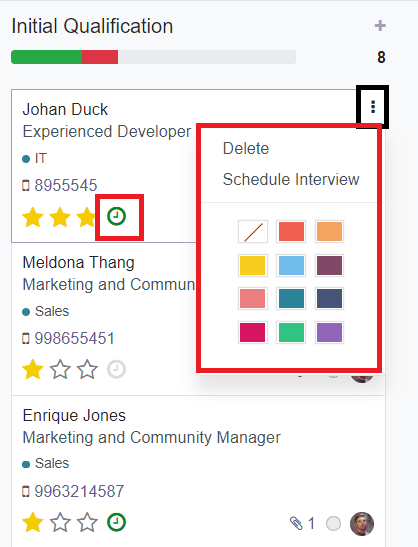
The Schedule Interview option given under the three dots on the top right corner of each application will help you to schedule an interview for the candidate. Clicking on any application will give you a detailed view of the respective one.
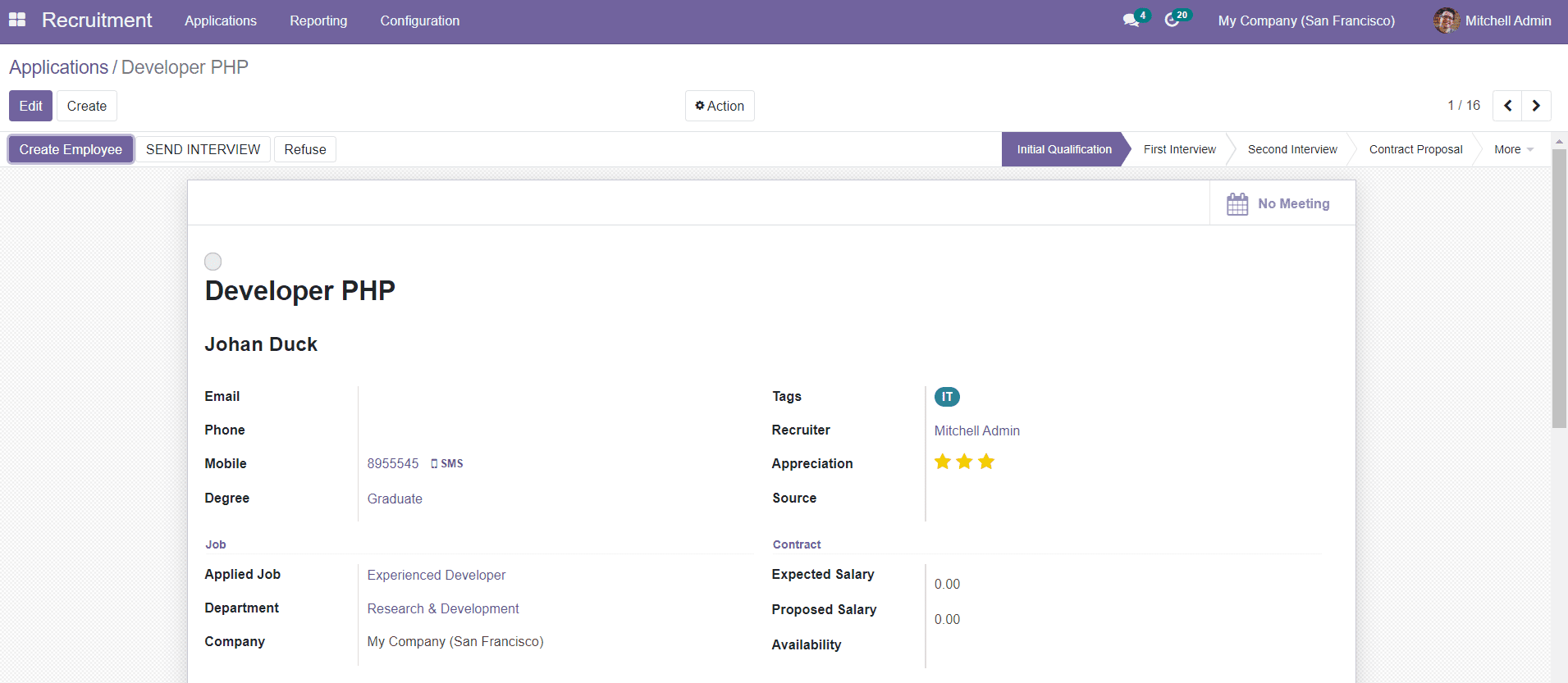
You can find the status of the application on the top right side of the window. If the candidate is a perfect fit for the Job Position, you use the ‘Create Employee’ option to add the applicant as an employee. Using the ‘Send Interview’ option, you can send a recruitment form to the respective applicant.
If the application is not suitable for this job, you can click on the ‘Refuse’ button.
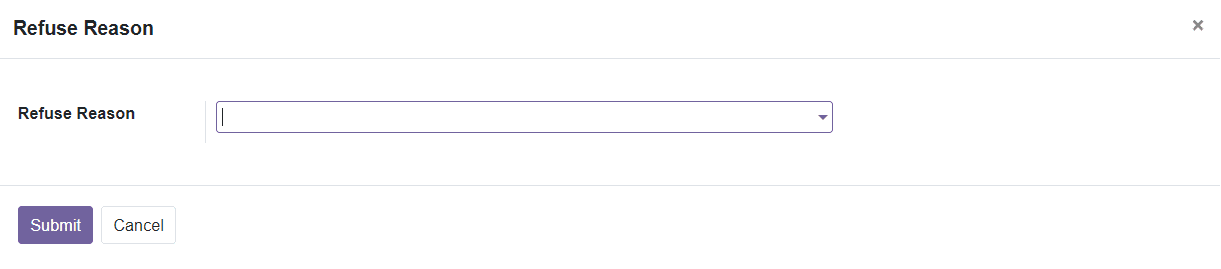
A pop-up window will appear where you can add the reason for refusing this application in the Refuse Reason field. Click the ‘Submit’ button to submit the refusal.
You can create a new application from the Application menu also. By using the Create button from the main dashboard of the Application platform, you will get a creation window as shown below.
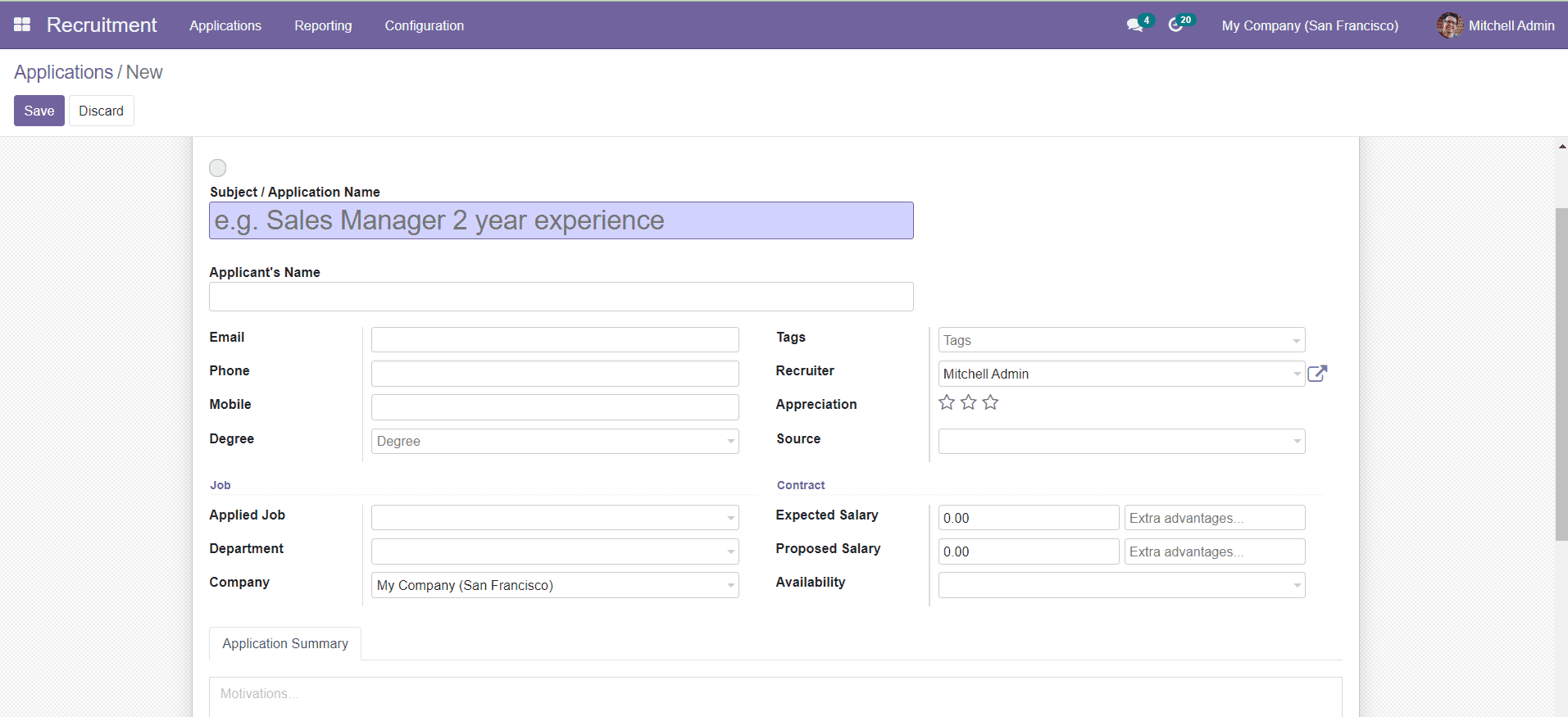
You can mention the Subject/ Application Name and Applicant’s Name in the specified fields. Add details about the Email, Phone, Mobile, and Degree of the applicant. Under the Job tab, you can define the Applied Job, Department, and Company. You can give suitable Tags for this application. Specify the Name of the Recruiter, Appreciation, and Source of the Job Position in the given fields.
In the Contract tab, you can mention the Expected Salary, Proposed Salary, and Availability (the date at which the applicant will be available to start working). You can summarize the application in the Application Summary field. After completing all fields, use the ‘Save’ button to save the new Application.