Online Synchronization
Odoo 17's Online Synchronisation, a useful feature of accounting is that enables users to
maintain their books or records current and in sync with their external accounts. Data from
external accounting systems is immediately imported and synced. Users can map their accounts
and have transactions like invoices, payments, and journals generated automatically. Users can
maintain accurate and balanced books with the feature's double-entry bookkeeping capabilities.
To make sure all of your bank account transactions are recorded, you may quickly reconcile
them.
This useful tool makes it easy to communicate data with other systems by allowing you to
synchronize your Odoo17 Accounting data with an external system and keep your accounting data
accurate and up-to-date. By connecting two systems, such as Odoo 17 and an external accounting
system, the online synchronization capability operates. The two systems can share data in real
time after the connection has been made. This implies that whenever an entry is made in one
system, the other will be updated automatically.
You can define choices for how data is transferred between the two systems using this
capability. You can decide which fields are excluded from synchronization, for instance.
Additionally, you can specify how data is handled when the two systems disagree about how to
use it.
The Online Synchronisation tool is the most effective approach to keep track of each time
your bank account and Odoo 17 are synchronized. You can synchronize your Odoo17 database with
your Odoo cloud instance using this. This function is intended to streamline and improve the
reliability of data transfers between various databases. The sync functionality transfers data
from the Odoo database to the cloud instance on a regular basis, and then downloads updates
from the cloud instance. By doing this, it is made sure that both databases are current and
that any changes made in one are mirrored in the other.
You must first establish the connection and authentication between their local database and
the Odoo cloud instance in order to use the synchronization capability. The Configuration part
of the Odoo interface is where this is done. You can reach the Online Synchronisation menu via
the Configuration tab's Banks section, as seen below.
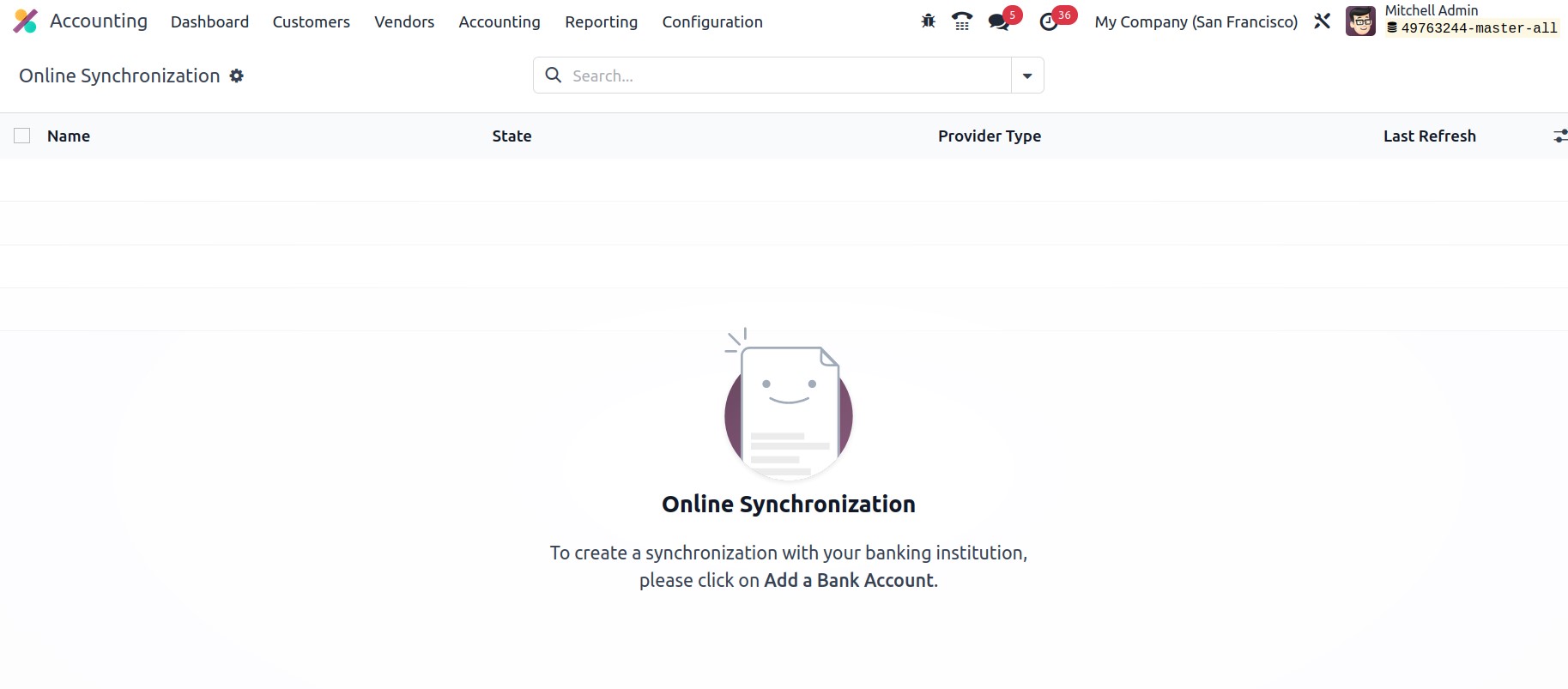
You can set the synchronization parameters, such as frequency and the data to be synced, once
a link has been made.
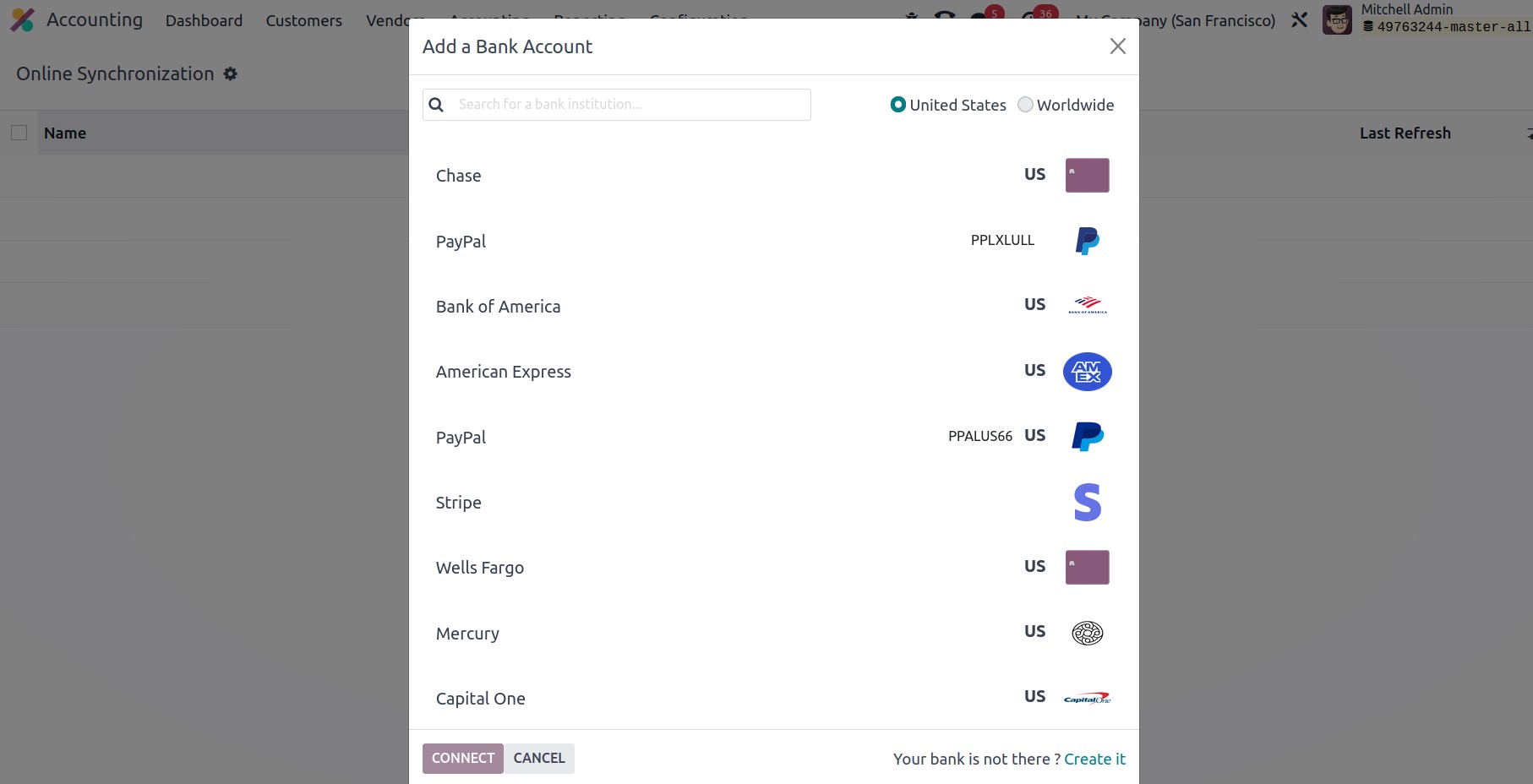
You can add a bank account using the ADD A BANK ACCOUNT menu found in the top left corner of
the Online Synchronisation window. You will then draw a second window containing descriptions
of all the operational banks, as seen below.
You can choose the bank accounts for your business operation from the list you've already
outlined. Click the Connect button after selecting the necessary bank to connect to the
associated bank account.
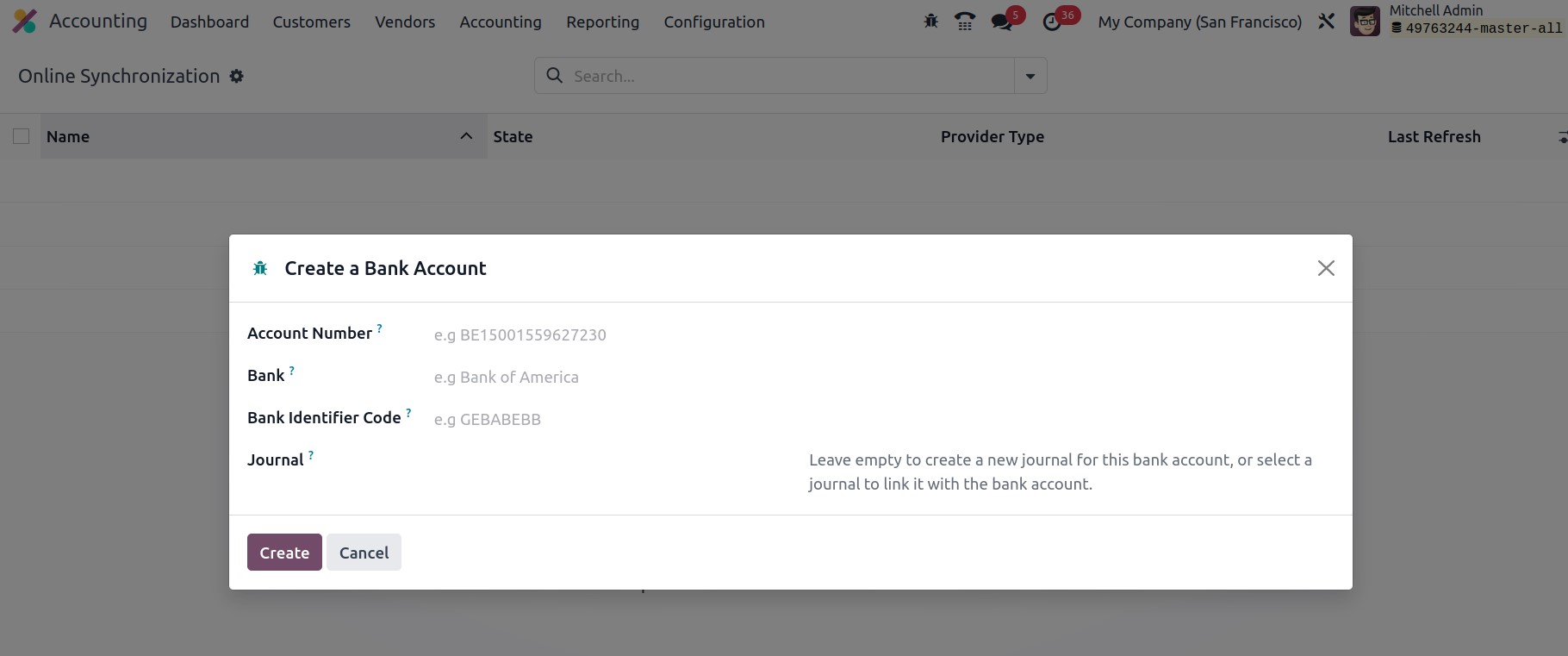
The 'Create it' option, which is visible in the window's bottom right corner, allows you to
create a new bank if the one you need is not among those listed. When you click this button, a
pop-up menu allowing you to create a new bank account will appear.
You can choose the bank accounts from the list you've already listed for your business
operations. Click the Connect button once you've selected the necessary bank to connect to
that account.
If the bank you need is not listed, you can establish a new one with the help of the "Create
it" option shown in the window's bottom right corner. After clicking this button, a pop-up
menu will appear where you can open a new bank account.
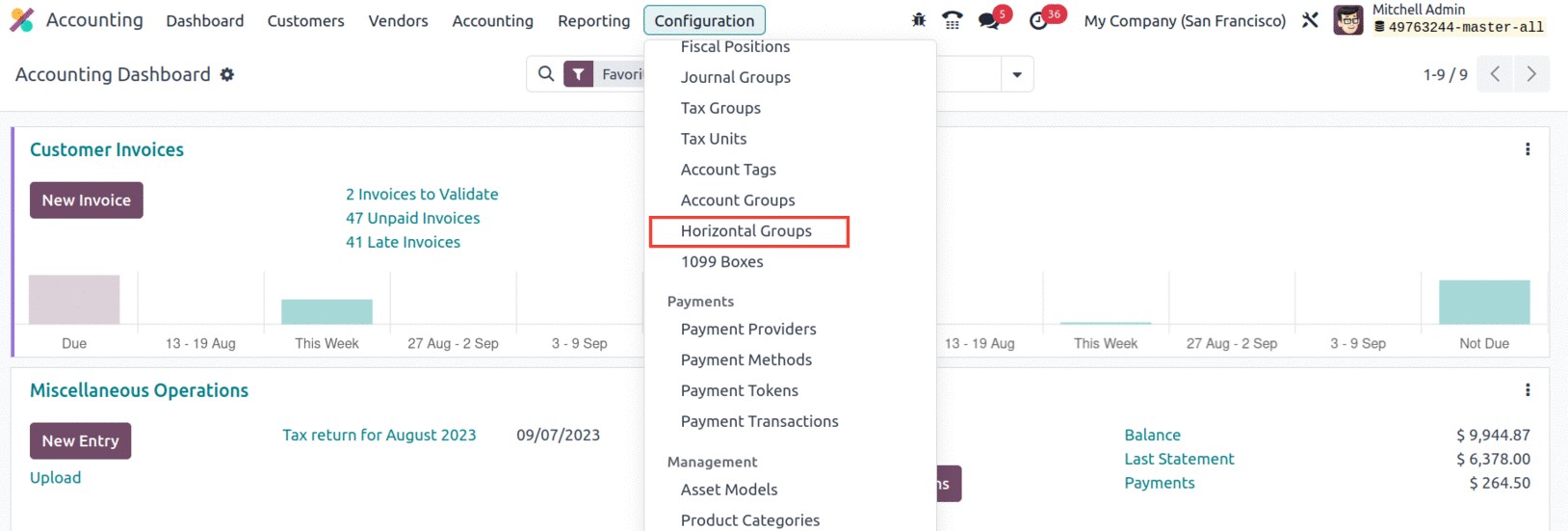
By entering the necessary details, including Account Number, Bank, Bank Identifier Code, and
Journal, in this window, you can open a new bank account.
For seamless operation, the very user-friendly Odoo17 instance offers a list of bank accounts
that includes practically all well-known banks operating globally. You also have the
opportunity to build bespoke bank accounts according to your requirements.
The bank statements will be automatically fetched from the bank server to Odoo17 at a
specific interval of time, say every 4 hours or every 12 hours, which may be set in the
scheduled action for the online synchronization, once the bank has been set up and connected
with Odoo17. Therefore, during online synchronization, it will keep track of all the time
spent in sync with the bank, as well as its status (such as whether it is connected,
experiencing a problem, or not), and the most recent refresh time and date.
We have so far covered the many elements included in the Accounting Configuration menu as
well as the tools explained in the Accounting module's Configuration tab. Let's now go into
more detail about the various Payment setting options offered by the Odoo 17 Accounting
module.
Everything regarding the configuration of Online Synchronization is now pretty clear, so
let's move on to the next section, where we'll talk about how to define horizontal groups.