Rule to match invoices/bills.
'Rule to match invoices/bills' is the last reconciliation type. You must complete the extra fields that
we will cover below in order to configure the reconciliation applying this (Rule to match
invoices/bills).
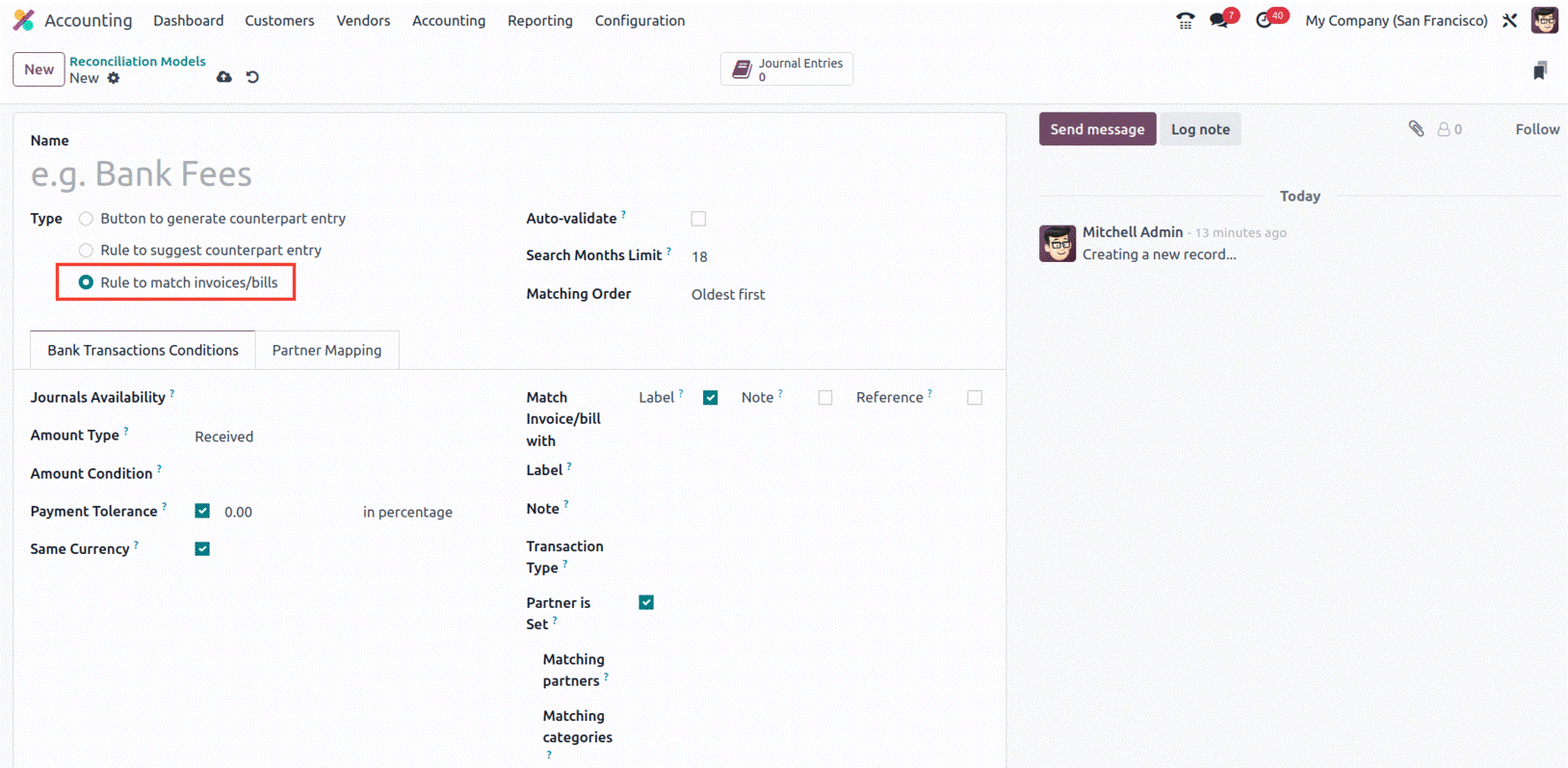
The 'Search Months Limit' field, where you can define the number of months to be utilised for the
reconciliation process, must be filled in after you have mentioned the Name, Type, and Auto validate.
This can be used to restrict the reconciliation process's application, for as by limiting it to
transactions from the last three months or something similar. Additionally, the dropdown option allows
you to fill up the Matching Order box using either the Oldest First or Newest First order. You can
arrange the reconciliations in order of importance using this field.
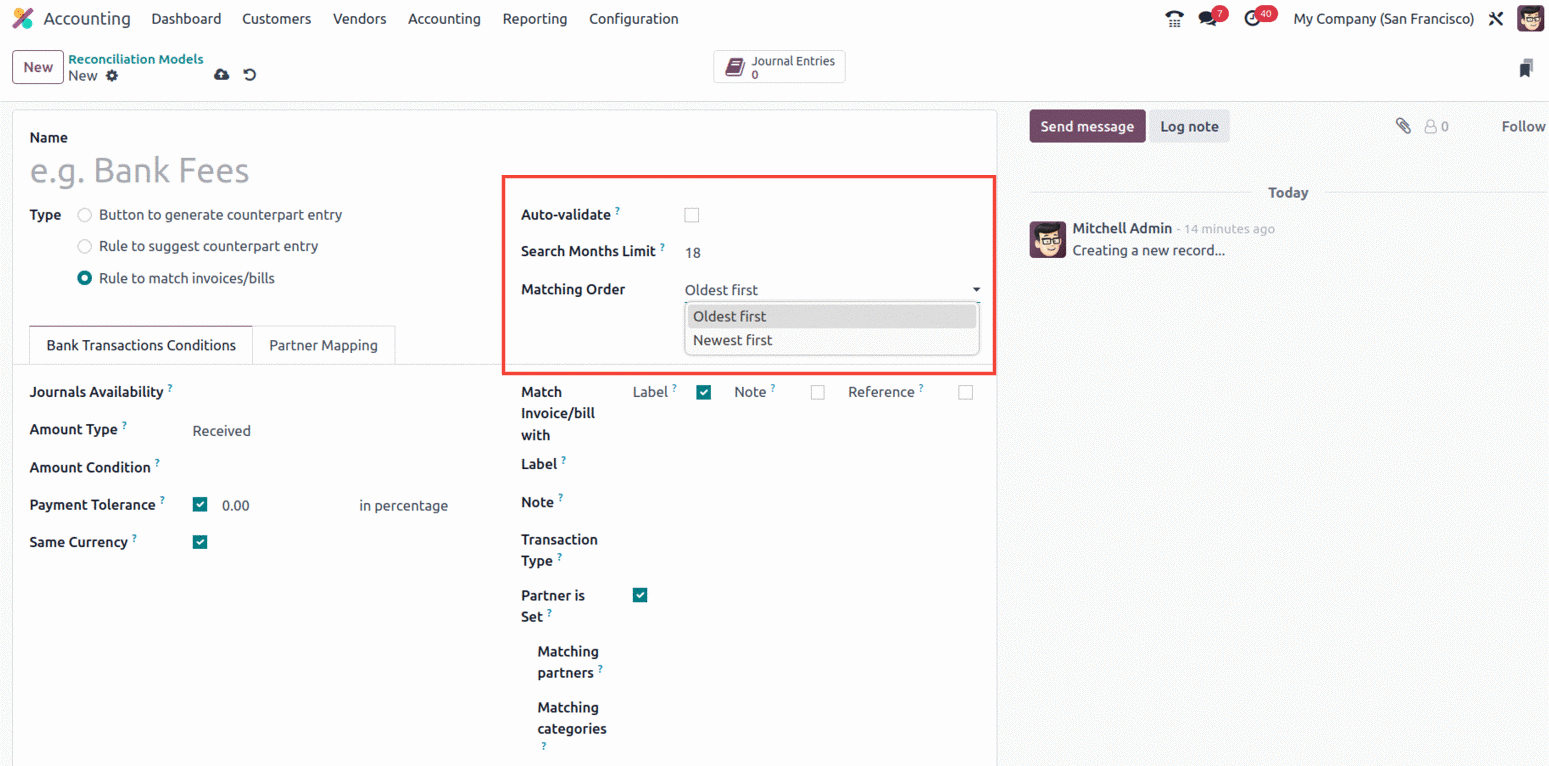
Later, under the Bank Transactions Conditions tab, the condition on the bank statement can be
specified. Here, you must first determine the Journal Availability in order for the reconciliation model
to only be accessible from the designated journals. Then, as we said before, the Amount Type can be set
to Received, Paid, or Paid/Received. Then, by selecting the appropriate option from the dropdown, you
can define the Amount Condition. Additionally, if any underpayment happens, the Payment Tolerance
feature can be activated to accept the payment difference. It may be configured percentage-wise.
Similarly, whether or not the reconciliation procedure should utilize the same currency for all sums
included in the reconciliation is indicated by the boolean field Same Currency being activated.
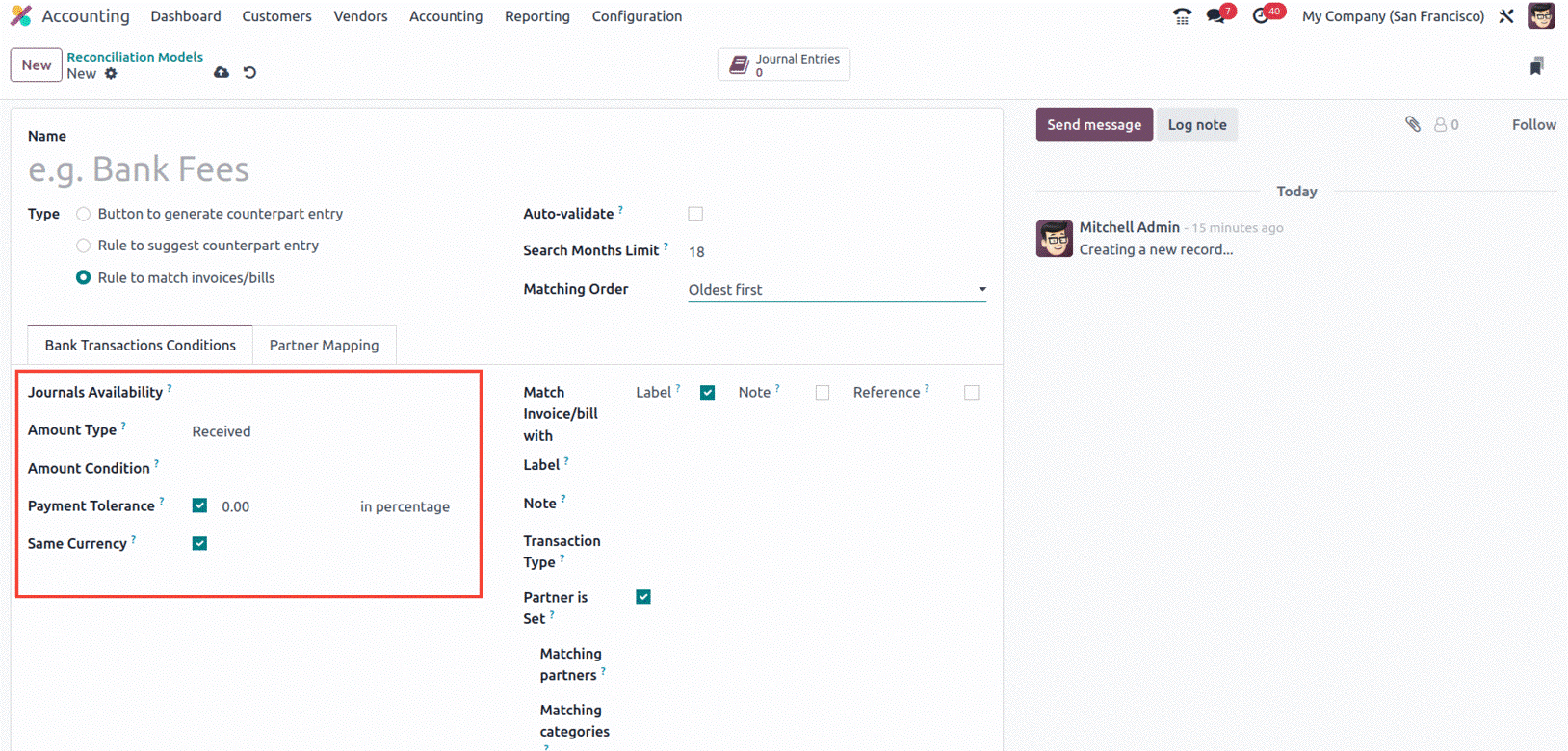
Additionally, the 'Match Invoice/bills with' option can be set to Label, Note, or Reference on the
right side of the tab. Then, using the appropriate options from the dropdown, you can describe the
Label, Note, and Transaction Type fields. The bank statements can be filtered with the use of these
options. In order to mention the Matching Partners and the Matching Categories, you can activate the
Partner is Set field.
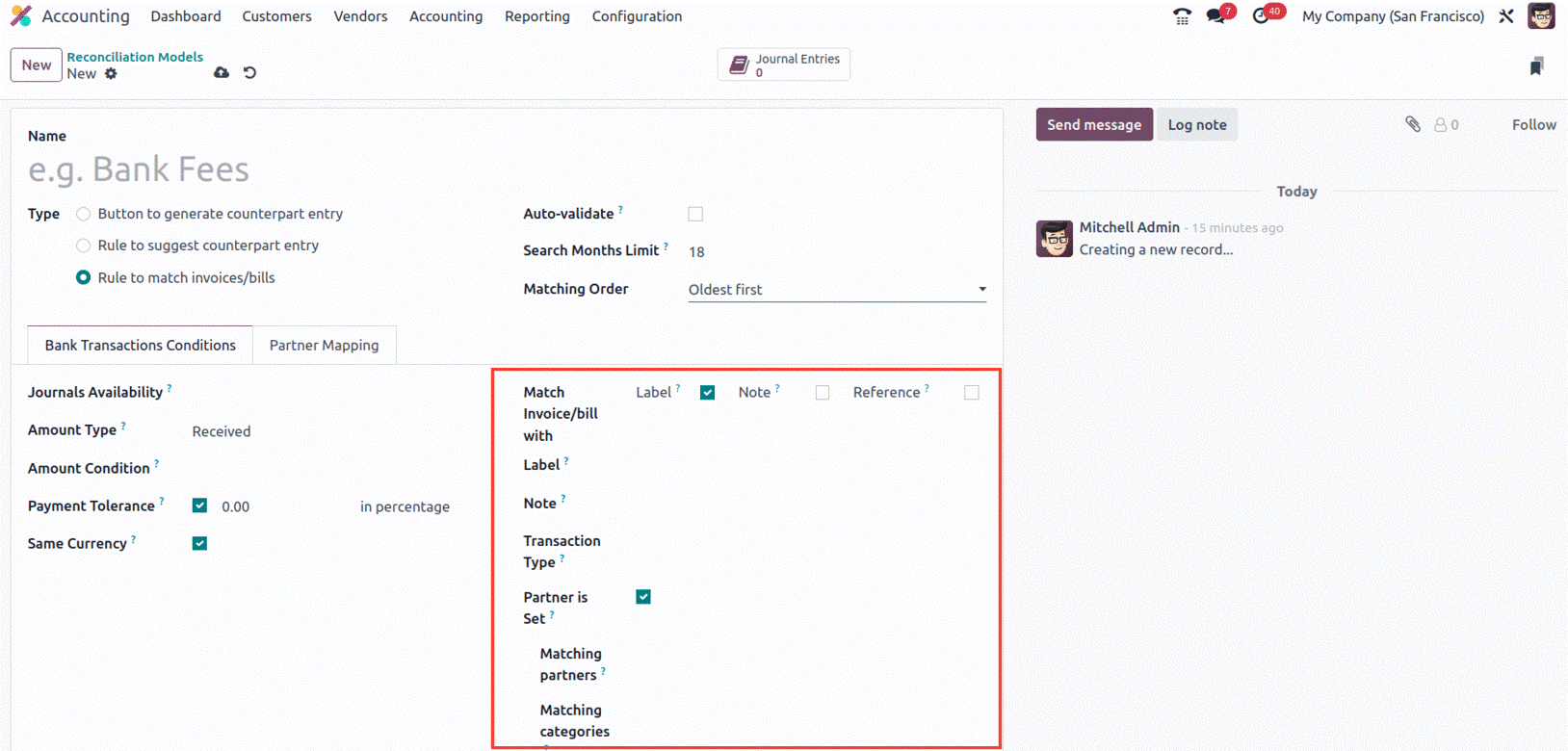
In order to complete the Partner Mapping tab, use the Add a Line button to provide information about
Partner, Field Test in Label, and Find Text in Notes. You can automatically associate accounting entries
with various partners using this tab. It enables you to instantly spot any anomalies or irregularities
in the accounting and reconcile transactions with ease. When it comes to minimizing data entry errors
and improving decision-making, the Partner Mapping tab is extremely helpful.
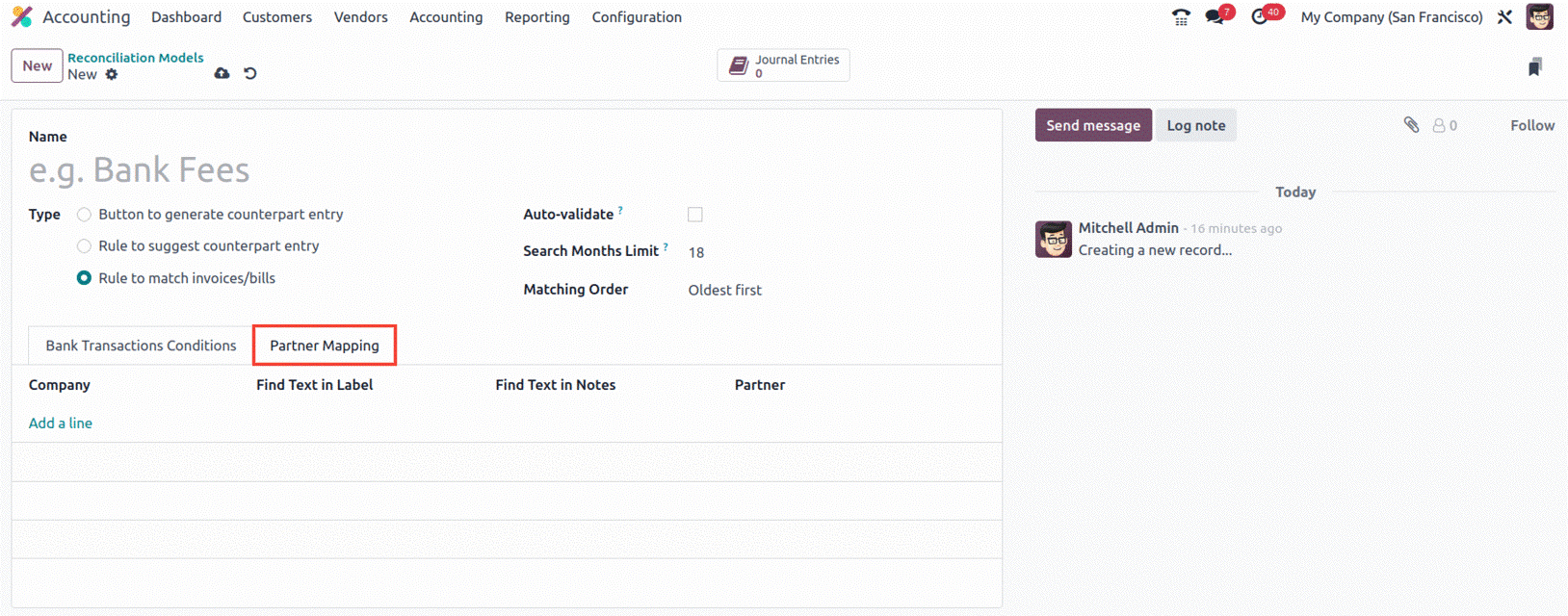
The configuration procedures for various Reconciliation model kinds are as follows.
The Reconciliation Model Creation Form also shows a smart button named Journal Entries, which is
highlighted in the screenshot below. By clicking this button, you can access all the Journal Entries
connected to the Reconciliation Model that has already been defined.
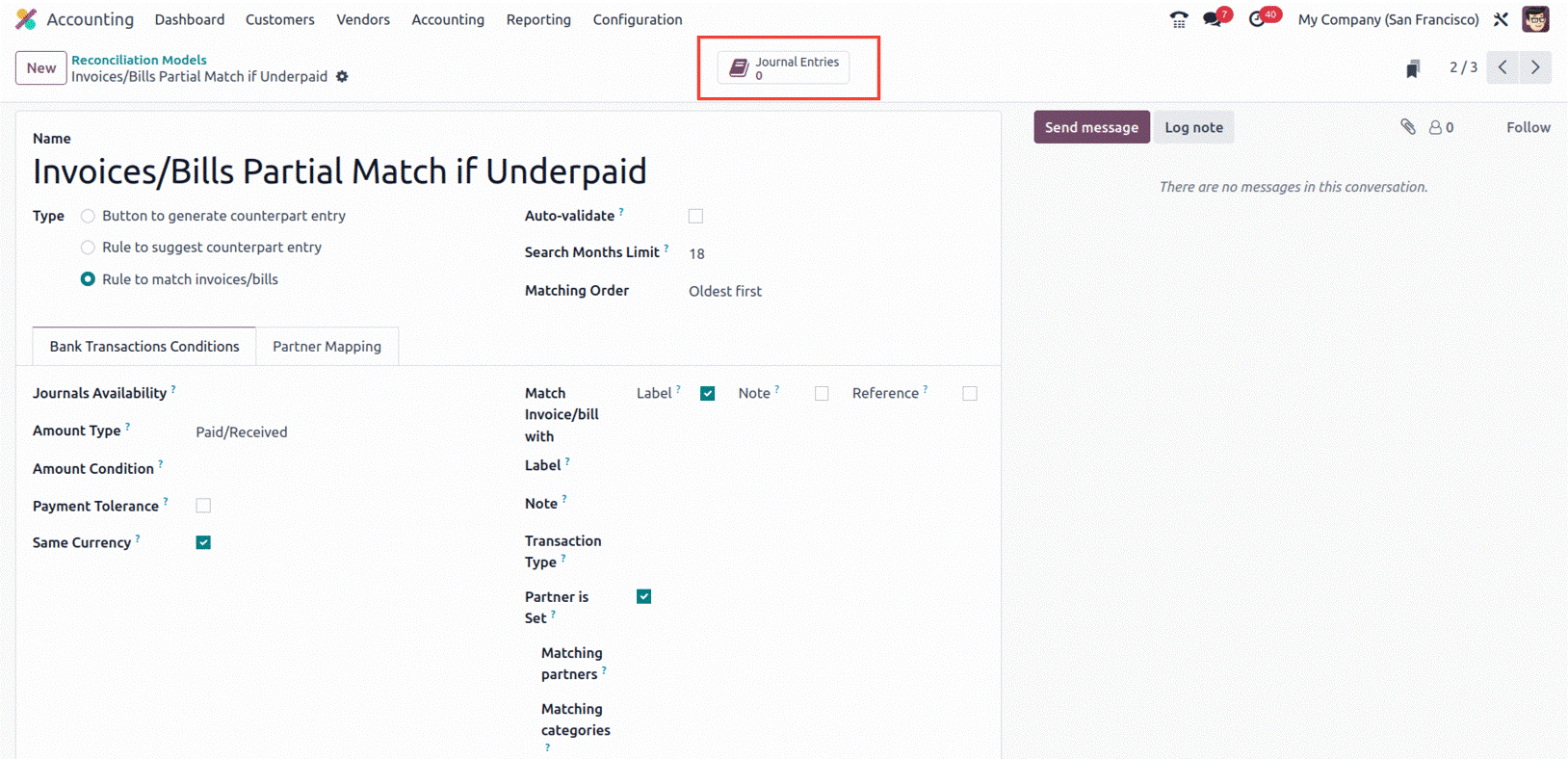
The form view in Odoo17 has changed, and the 'NEW' button now allows for the creation of bank
statements.
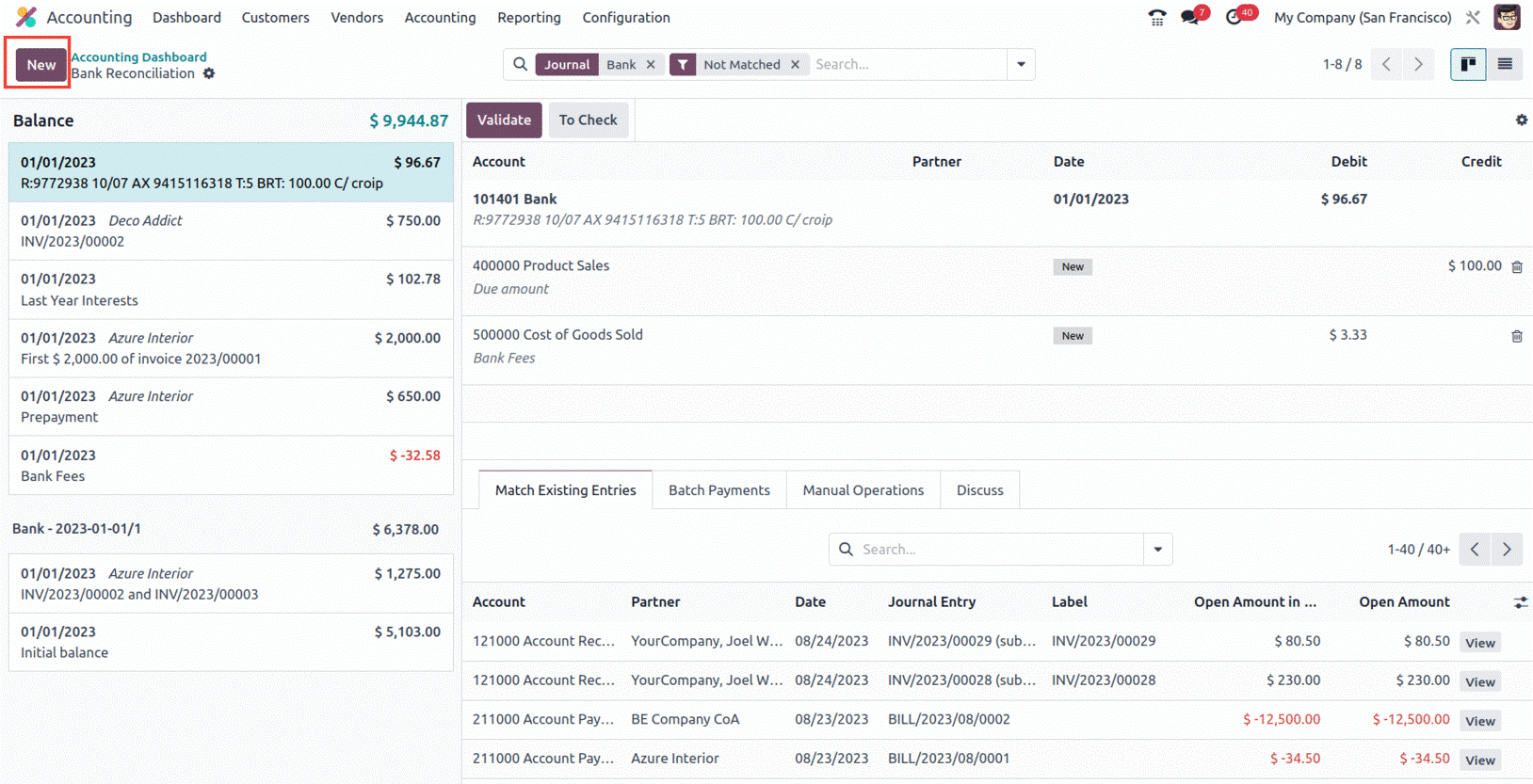
To reconcile the corresponding invoices or bills, select the line that corresponds to the statement.
Or, entries are reconciled automatically in accordance with the rules and reconciliation model
established.
You may automatically match bank and other financial transactions to the relevant accounts in their
Odoo17 Accounting system by using the Reconciliation model, which is an essential component of the
accounting process. As transactions are automatically matched to their appropriate accounts, this
assures accurate and timely accounting while reducing the need for manual data entry. Additionally,
since transactions are automatically reconciled, it aids in removing errors and discrepancies. This
makes it easier to make sure that the financial data entered into the system is accurate and current.
Therefore, we covered every aspect of the unique Configuration tools and menus available in the Odoo17
Accounting module in this chapter.
The many tabs of activities in the Odoo17 Accounting module, which support efficient financial
administration, will be the subject of the following chapter.