Running an automated transfer operation in the accounting system of the organization may be advantageous for normal business operations. The primary purpose of using Odoo is to streamline daily chores, and Odoo Accounting assists with this by streamlining daily tasks. Using the Automatic Transfer feature menu, which is accessible in the Accounting menu of the module, you can configure the Transfer operations that will automate the function of sending funds from one account to another at particular intervals. The Automatic Transfers option, for example, can be utilized if you need to send money from one account to another within a certain time range and then repeat the procedure after each time frame. We can use this methodology if, for example, we use a given percentage of an amount for any type of business project and the required amounts should be transferred within a specific interval of time such as monthly, quarterly, or yearly, continuously until there is a manual stoppage of the process.
All newly generated automated transfers are defined in the menu, along with their names, start dates, stop dates, and frequency of operations. You can sort the desired Transfer data by utilizing the Filter and Group by options.
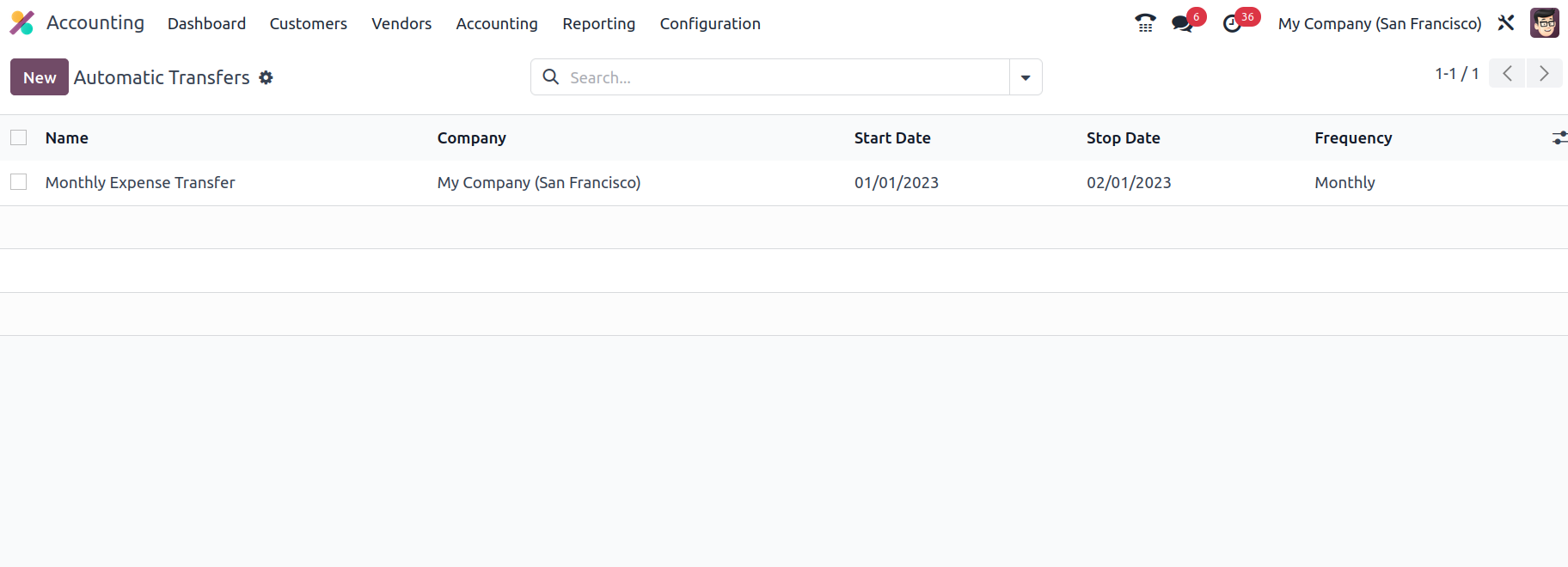
By selecting the Create option, you may create new automated transfer operations, which will take you to the Transfer Creations window, as seen in the picture below. Enter the Name of the Automatic Transfer first, followed by the Operation Period from the Start Date to the End Date.
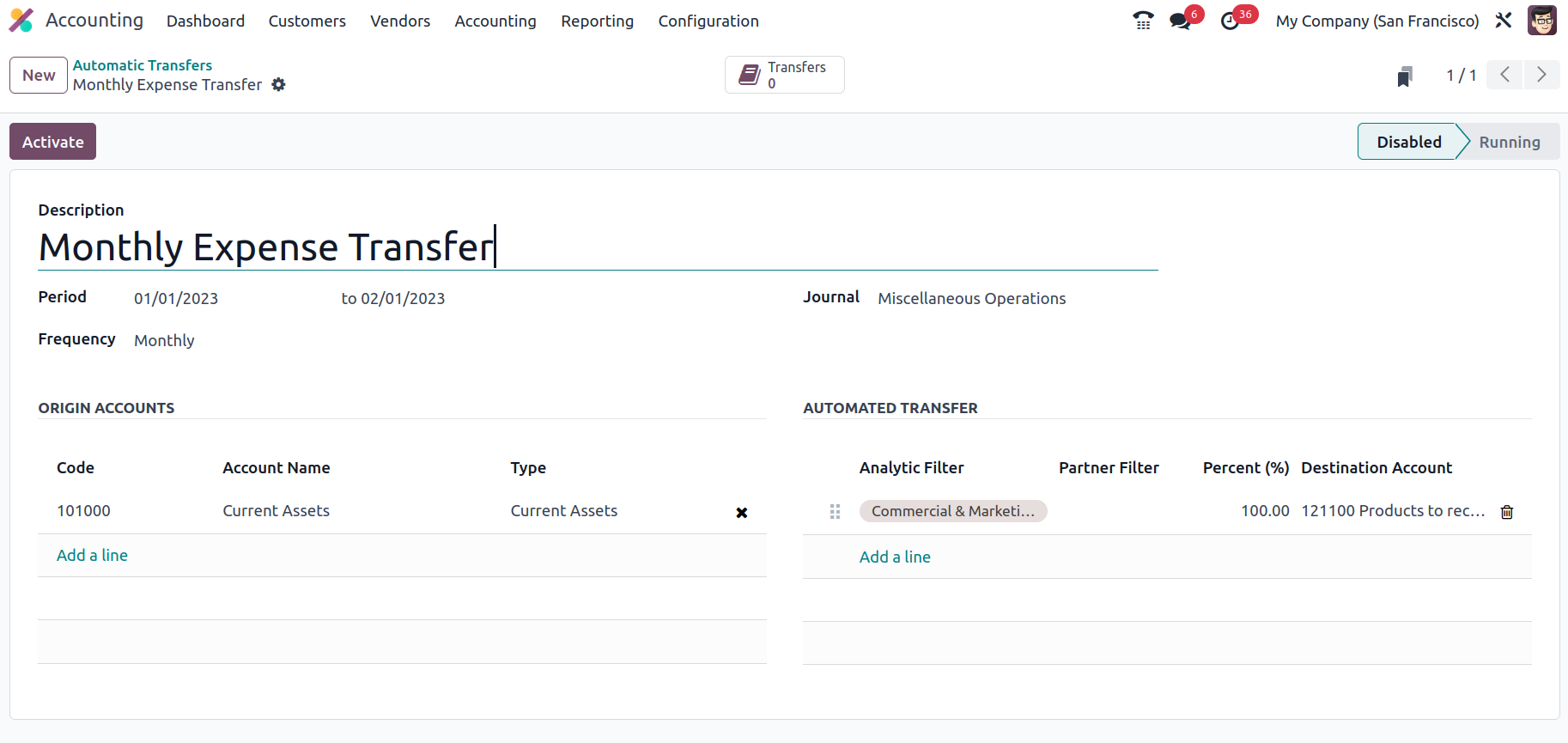
Furthermore, the Journal of Operations specification allows for the construction of a new Journal or the selection of the right Journal for the Automatic Transfer from a drop-down menu.
By selecting the Add a Line option, you may also set the Partner Filter, Account Percentage, Analytical Filter, and Destination Account, in addition to the Automatic Transfer information. A Transfer operation that you are about to create and implement in operations might have many Automatic Transfers added to it.
Additionally, the Origin Accounts for the appropriate Automatic Transfer may be set by selecting the Add an available line option on the relevant tab. When you opt to add an Origin Account, you will get a pop-up window similar to the one seen in the picture below. The account of operations for all of the company's accounting activities will be defined here. The accounts will have the following information defined: Code, Account Name, Type, Account Currency, and a setup option. You may also pick the Allow Reconciliation option, which will automatically reconcile the account using a slider.
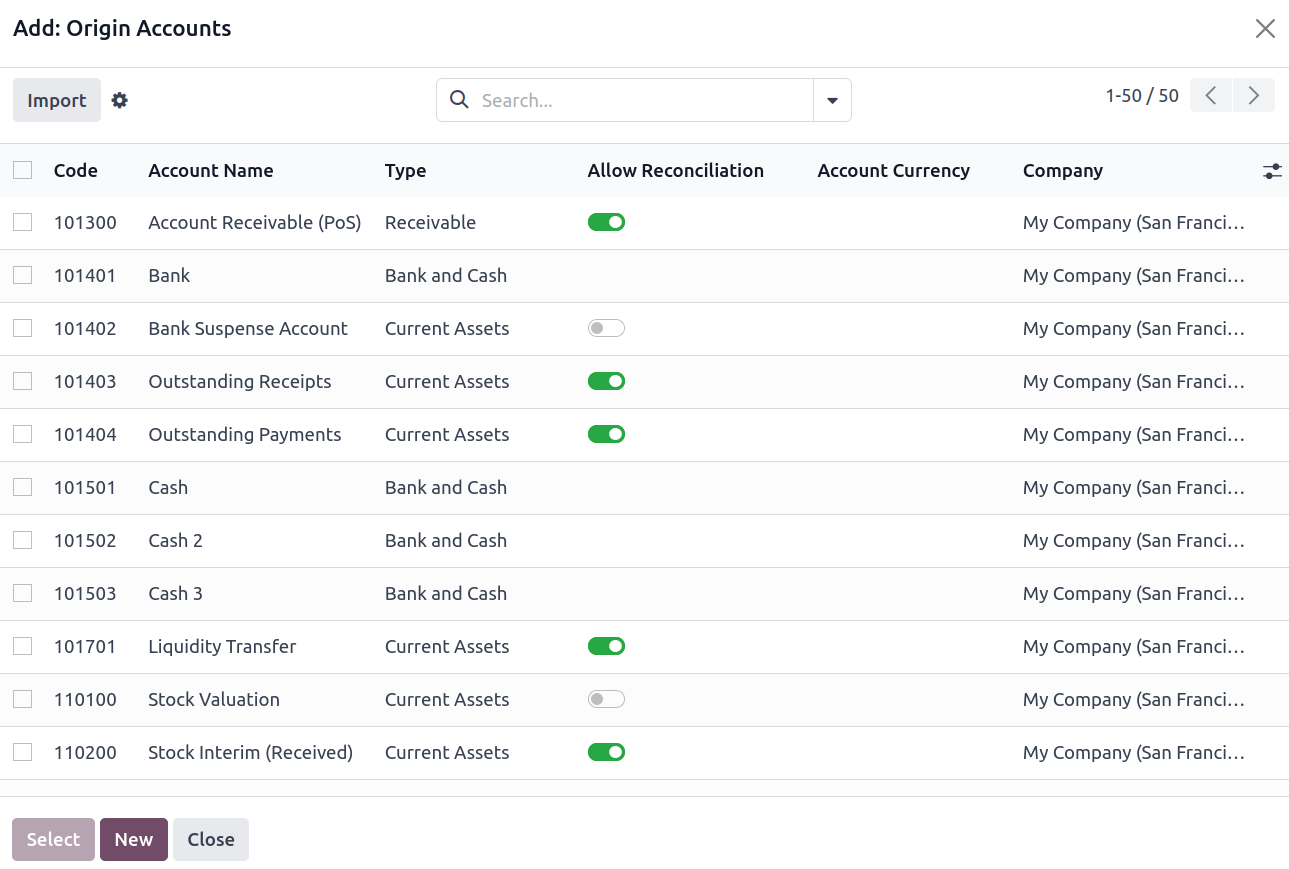
Once you have done configuring the Automatic Transfer by identifying the Origin Accounts and other configuration criteria, you must save the applicable Automatic Transfer window. After adding the Origin Account, you must add the Destination Account to the Automated Transfer. You can optionally specify a percentage of the entire transfer to the target account. As a result, the relevant proportion of the amount from the Origin Account will be automatically transferred to the Destination Account at each interval (monthly or annually) that is set. At that time, the Automatic Transfer must simply be triggered and verified. Following that, you will find Activate choices that may be selected to activate and operate the related Automatic Transfer.
The Compute Transfer operations option will supply you with all the data about the Transfer that has been triggered to be in operation as soon as the relevant Automatic Transfer is enabled and operating and you need to compute the Transfer details in the long run. The smart tab Transfers in Draft Entry, which may be submitted manually or automatically, has a list of all the produced transfers. If the Post Automatically option is selected, the required journal entries will be automatically posted on the accounting date. Transfer operations will continue from the given accounts until the set period of operations is reached, at which point they will be automatically discontinued. There is also a Disable option that may be used to cease the applicable Automatic Transfer procedures.
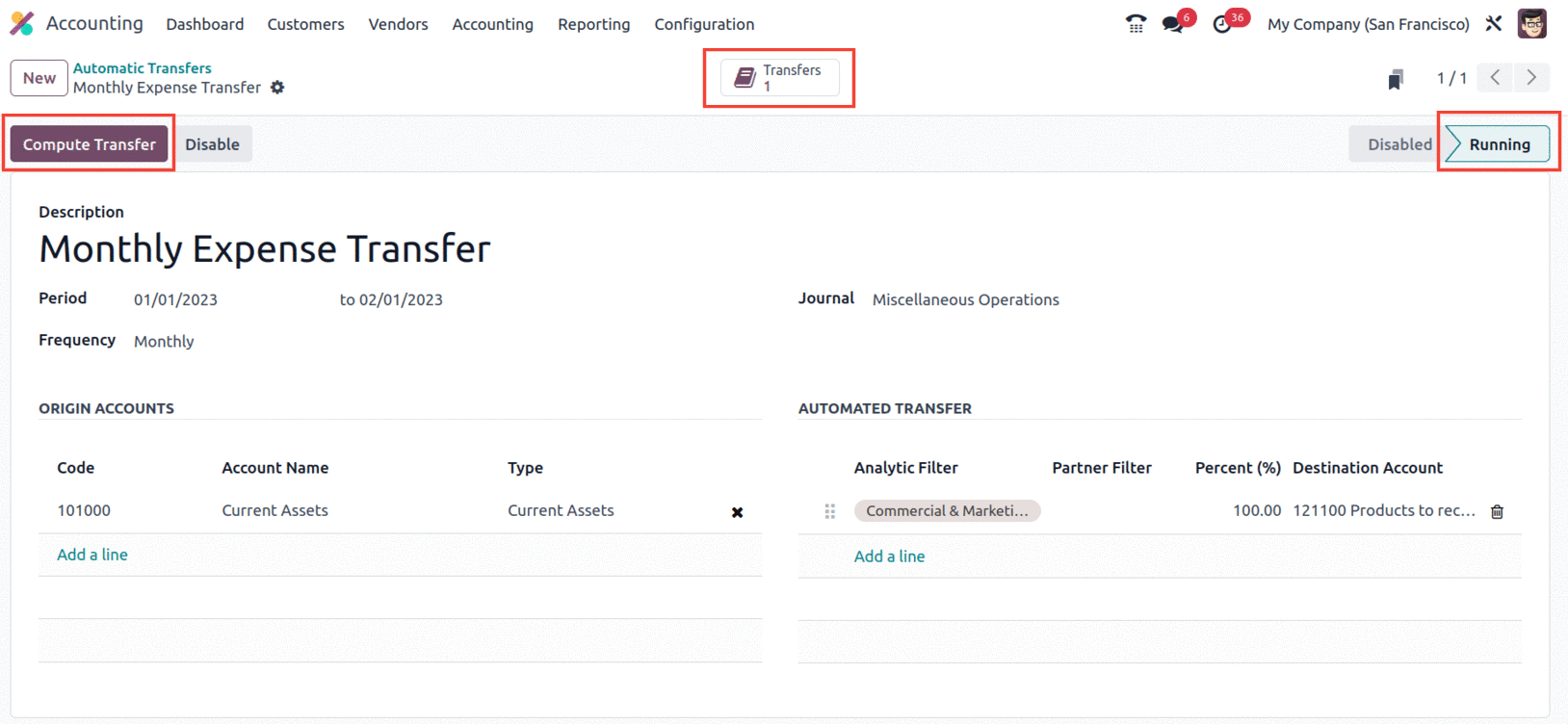
The Odoo Accounting module has an extra options menu called the Automatic Transfer Management tool, which allows planned transfer activities to be carried out automatically for a certain period. Let's move on to the part that discusses the Budget management option in the Odoo Accounting module.