Tax regulations that can be imposed on a customer, supplier, or product are mapped out in the
Fiscal Position section of the Odoo 17 Accounting module. Based on their nation, state, and
other factors, you can assign different tax laws to clients. This aids in managing the various
tax laws in various nations. This is helpful for businesses that provide goods or services to
clients abroad. This makes it simple to comply with the tax laws of several nations, which is
quite helpful. With the help of this function, you may set up tax regulations differently
depending on the area or type of product purchased by the customer. It can be used to specify
various tax rates for certain clients or goods. This account management organization is the
ideal solution for a company's global financial management. The taxes and the bank accounts
specified for the transactions can be automatically adjusted using this tool.
The Accounting part of the Configuration tab in the Odoo17 Accounting software includes a
menu called Fiscal Positions that can be accessed.
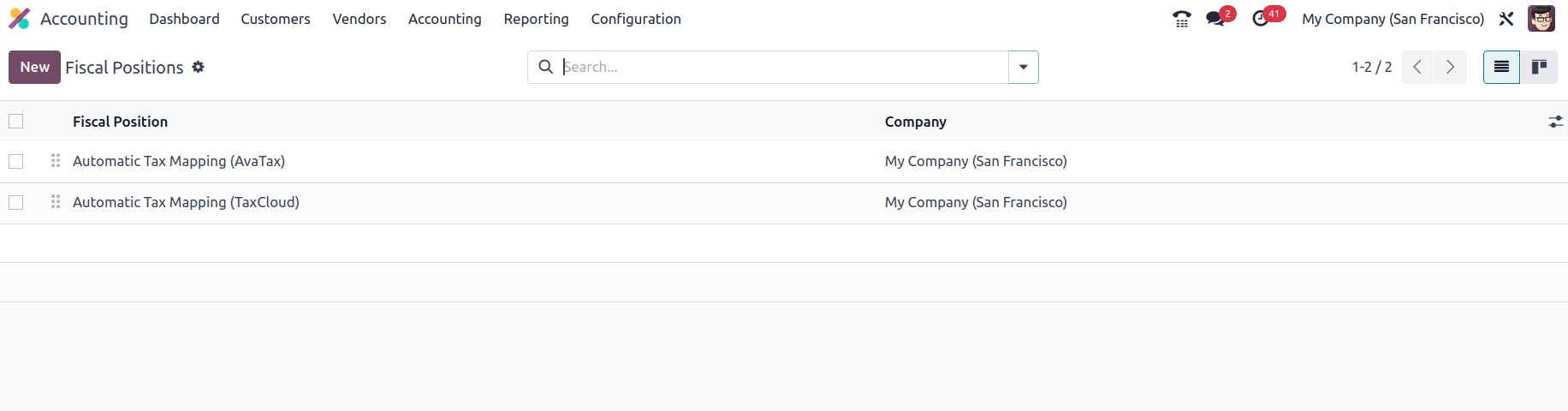
You may manage all the fiscal position entries in the Fiscal Positions window by using the
Fiscal Positions menu as its key. Every predefined Fiscal position will be displayed in the
window, as seen in the illustration below.
All of the fields in the window's display are selectable, and you may choose from among the
defined fiscal position records to see all of the information for that particular one. If the
platform manages additional Fiscal Positions, you can also retrieve the necessary Fiscal
Position using the Filters, Group By, and advanced Search tools, and to Save Current Search.
The gear wheel icon facilitates Import Records, Link menu in spreadsheet, Insert view in
article, Insert link in article, Insert list in spreadsheet, and Add to my dashboard choices.
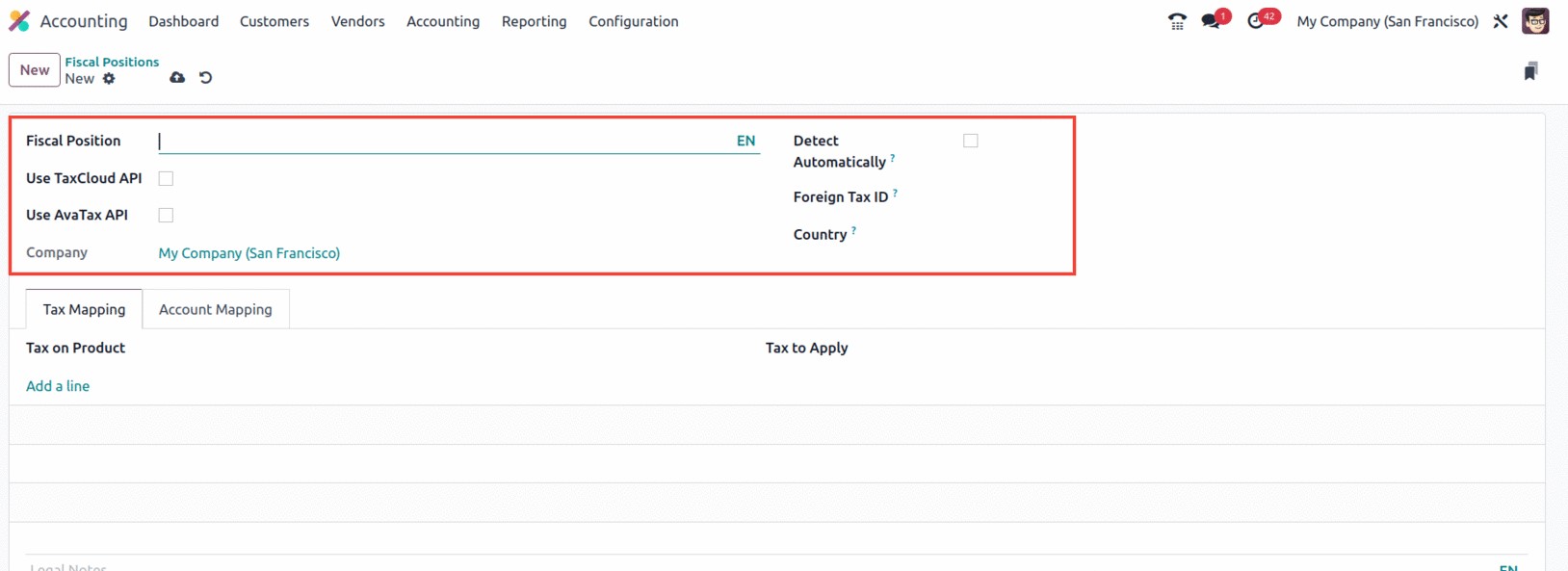
List view and Kanban view both provide access to the window. The window's Kanban view is
provided below.
An excellent technique to provide necessary Fiscal Positions is to use the NEW button. The
Fiscal Positions creation form is provided below.
The Fiscal Position field is where you can specify the name of the fiscal position. Following
that, you may see other fields to set, including Use TaxCloud API, Use AvaTax API, Detect
Automatically, and Foreign Tax ID. Depending on the options, each of these fields can be
enabled or disabled. To automatically calculate tax rates, you must input your TaxCloud
credentials if the Use TaxCloud API option is selected. The Detect Automatically box allows
you to automatically apply this financial position to the partner operation's country, country
group, cities, or federal state. If you want to apply just to a specific country, you also
have the choice to specify the country where you can mention the country.
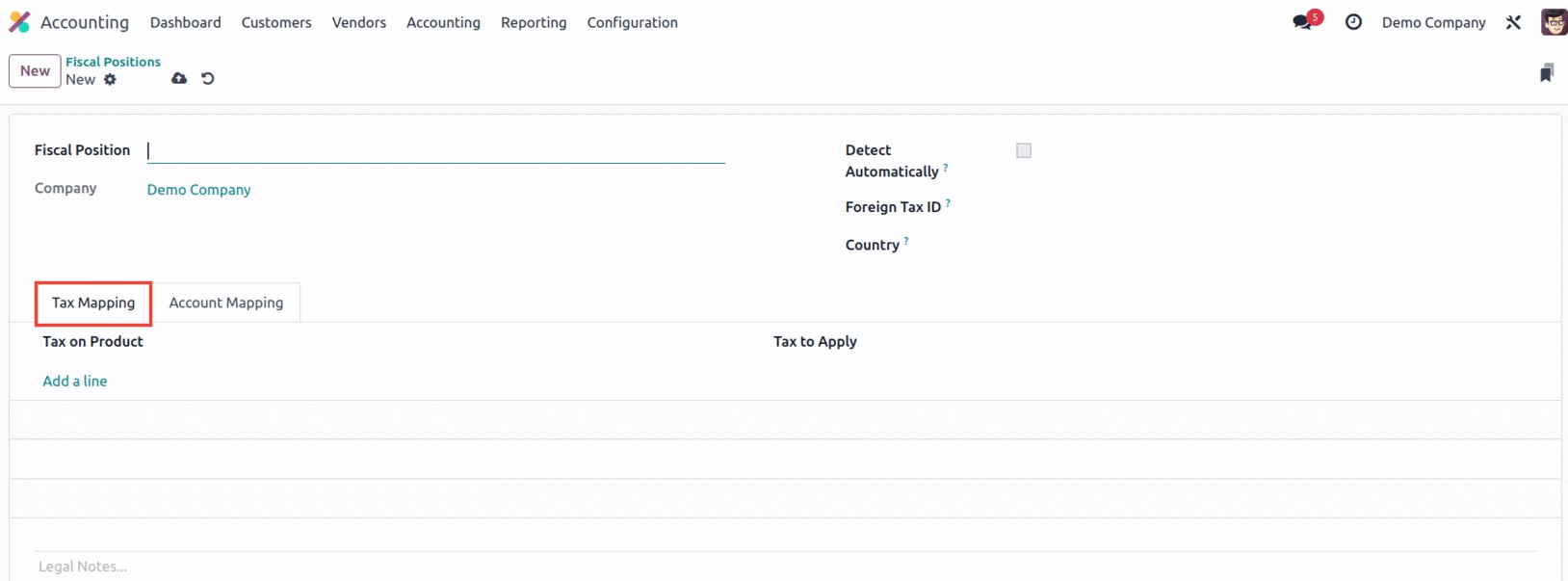
You can now define the "Tax on Product" and the "Tax to Apply" in the setup window's Tax
Mapping tab. In this way, the applicable tax that must be applied to the goods can be stated.
Additionally, the matching product tax will be used in accordance with the fiscal position if
the fiscal mapping is approved by the Odoo17 system when the partner is allocated for the
operation.
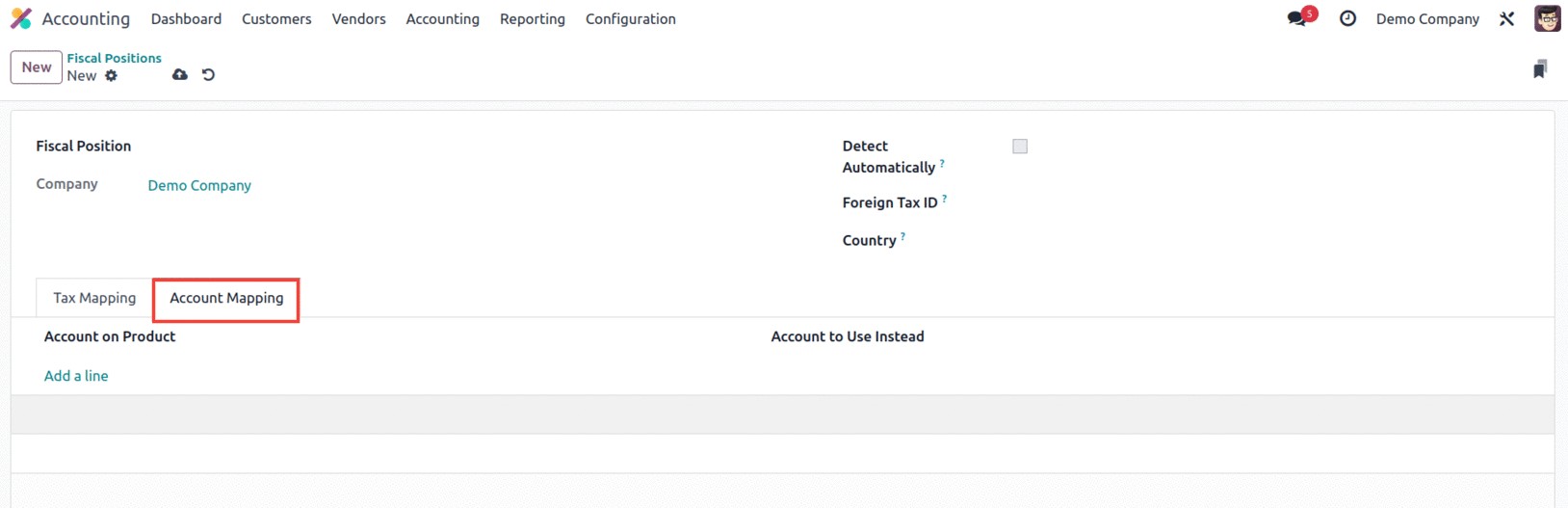
Similar to the ‘Add a line’ option, the Accounting Mapping tab enables you to choose the
Account on Product and the Account to use instead. Additionally, you may include the legal
remarks that must be printed on the invoices in the given Legal Note line.
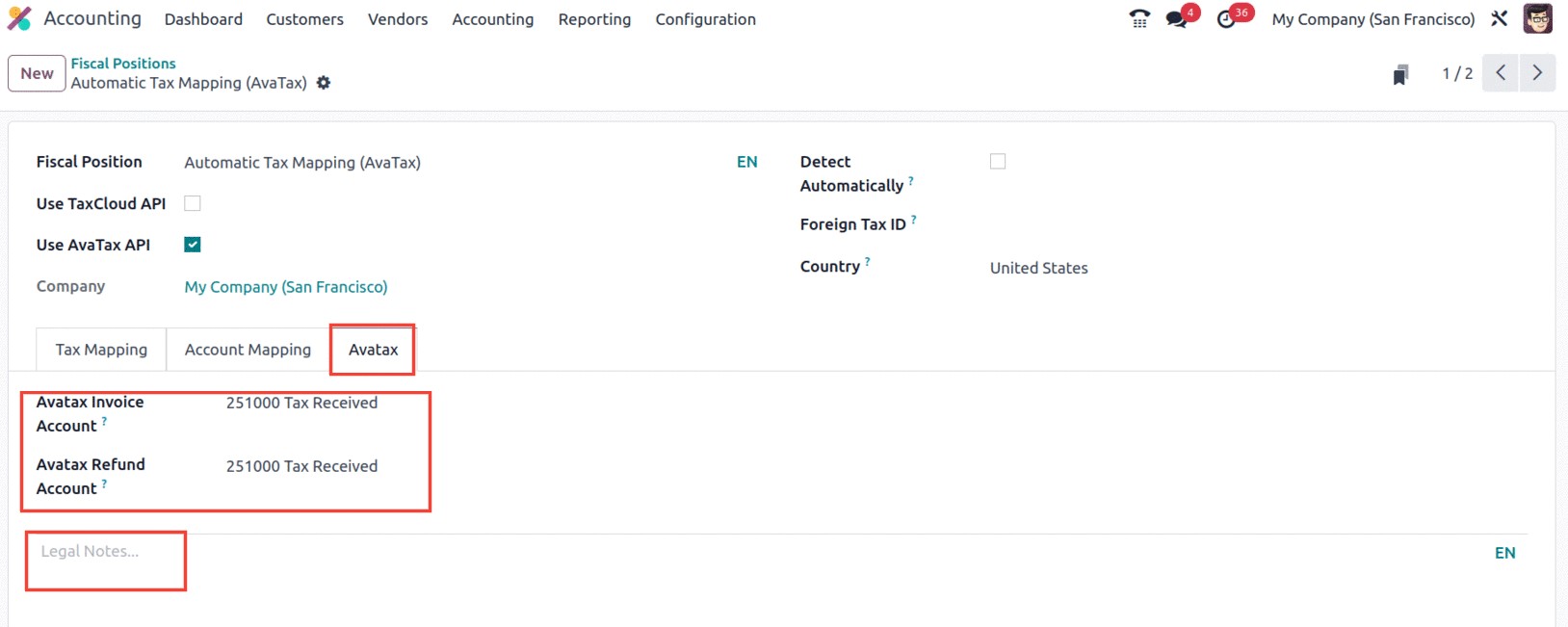
The Avatax Invoice Account and Avatax Refund Account, which are the accounts that Avatax will
use for invoices and refunds, respectively, can be defined under the Avatax settings tab of
the Fiscal Positions creation form. In the space provided, you may also add Legal Notes here.
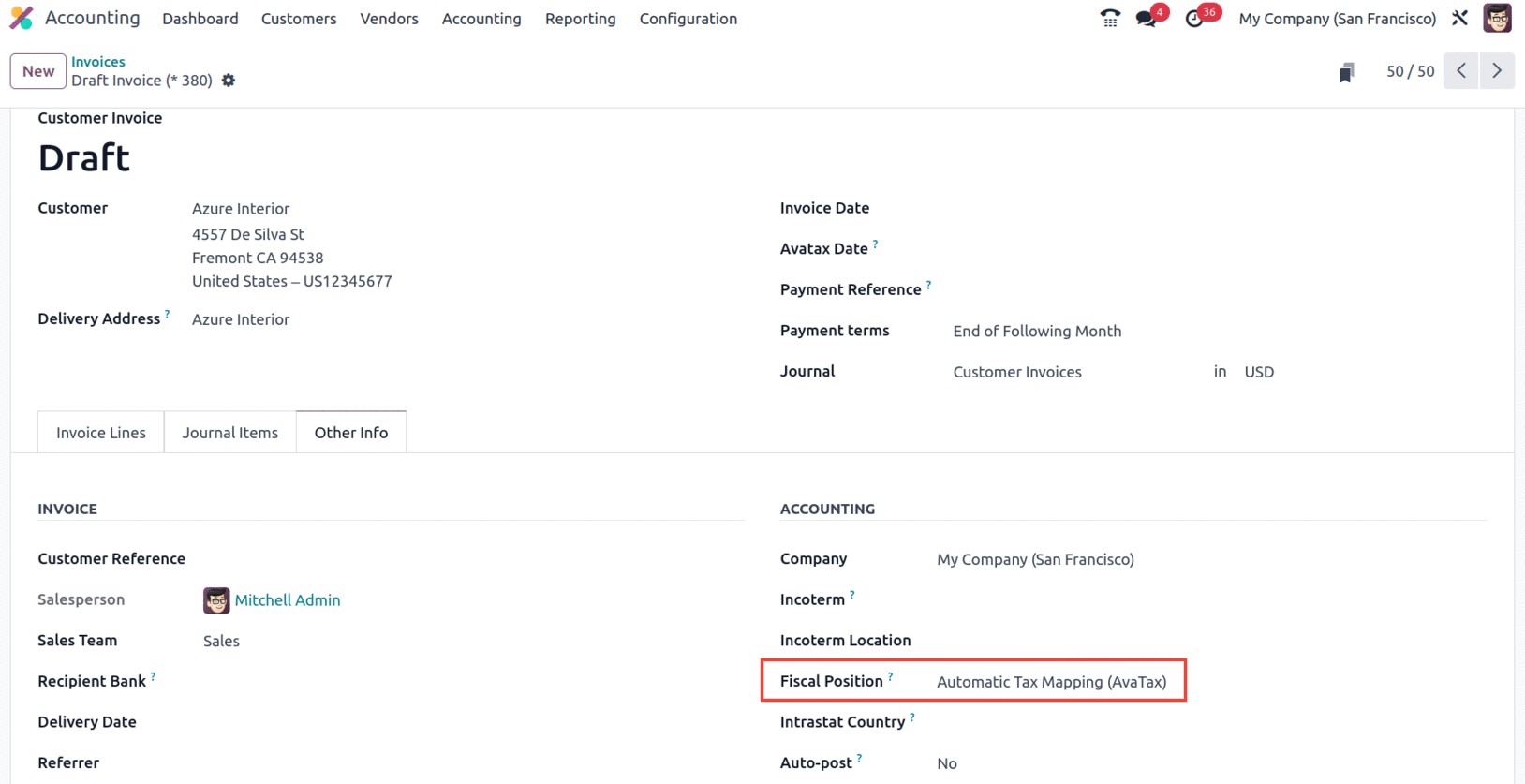
After setting up all of these components, you can apply them to bills and invoices to have
the tax and accounts mapped in accordance with the example's established rule.

Financial standing for partners is automatically determined based on the specified country
group, country, and federal states.
Let's move on to the Online Synchronisation feature of the Odoo17 Accounting module now that
we are clear on the Fiscal Position menu and its configurable components.