Button to generate counterpart entry
The button reconciliation model, in which you create a button on one or more journal items to generate
a counterpart entry. This button makes the reconciliation automatically when you click it and offers a
counterpart based on the selected journal article. In contrast, you can set up a set of rules for "Rules
to suggest counterpart entry." When you click the suggest button, these rules are used to recommend a
counterpart based on the selected journal item and automatically produce the reconciliation. It will
confirm that only the immediately adjacent counterpart values need to be verified. Additionally, this
model will ensure that the automation takes place in accordance with the Reconciliation model's set of
rules.
'Rule to match invoices/bills' The ability of the reconciliation model to automatically post the
accurate customer invoices and vendor bills that correspond to the payment amount. The reconciliation
activities are completed automatically if the entries are confirmed. Additionally, each and every
reconciliation is carried out in accordance with the guidelines established in this mode during
configuration.
In Odoo17 Accounting, establishing a new Reconciliation Model is simple. Simply review the NEW button
that is there in the Reconciliation Models window. You will enter the creation window shown in the frame
below as soon as you select the NEW button.
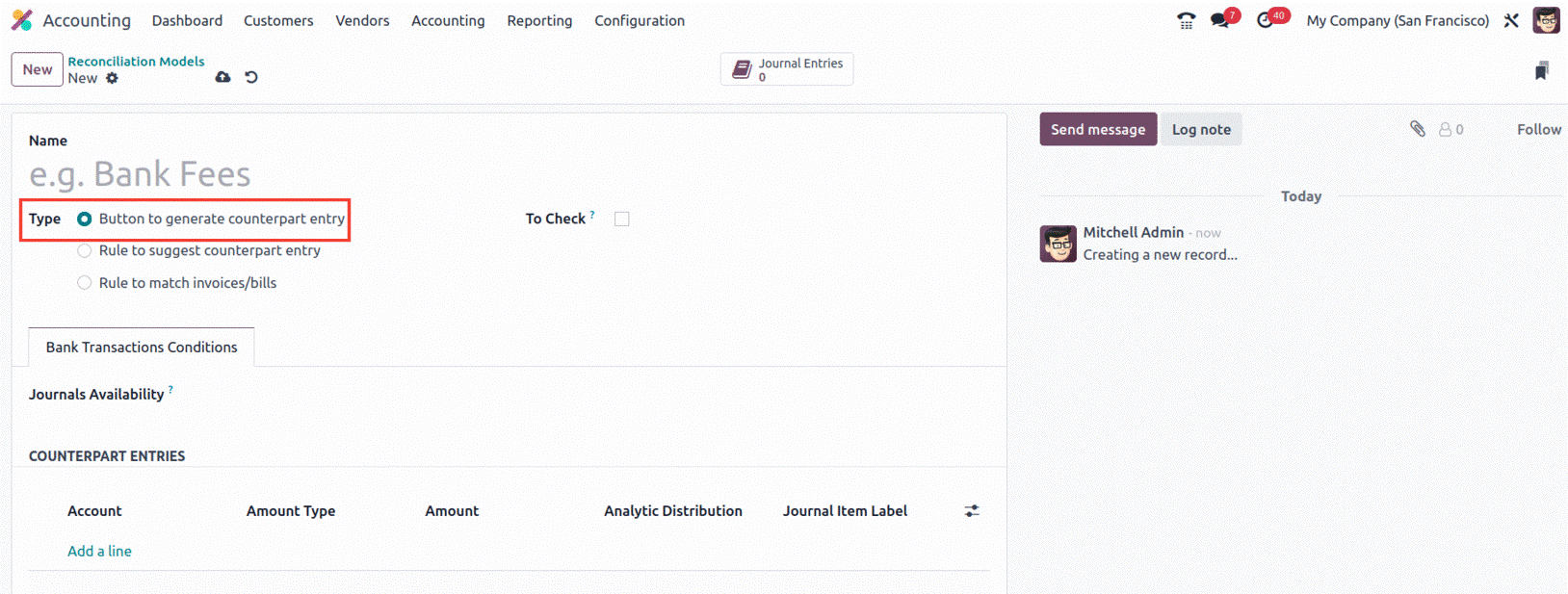
In the Name field, you can first give the Reconciliation model a name. The next step is to define the
Type by selecting one of the previously covered options for creating a counterpart entry. The three
types include Button for counterpart entry generation, Rule for counterpart entry suggestion, and Rule
for matching invoices and bills. The additional fields that are accessible will be presented based on
the type. This implies that if you select the "Button to generate counterpart entry," a field titled "To
Check" will appear, which you can activate or deactivate depending on your needs.
When this option is enabled, the matching rule is used when the user is unsure of all the counterpart's
information. Additionally, you may use the dropdown menu to provide details about the Journals
Availability under the Bank Transactions Conditions tab. The Add a Line menu can then be used to
allocate the COUNTERPART ENTRIES. When you select Add a Line, a new line will appear with a drop-down
menu where you may select the Account to see a list of all the available procedures.
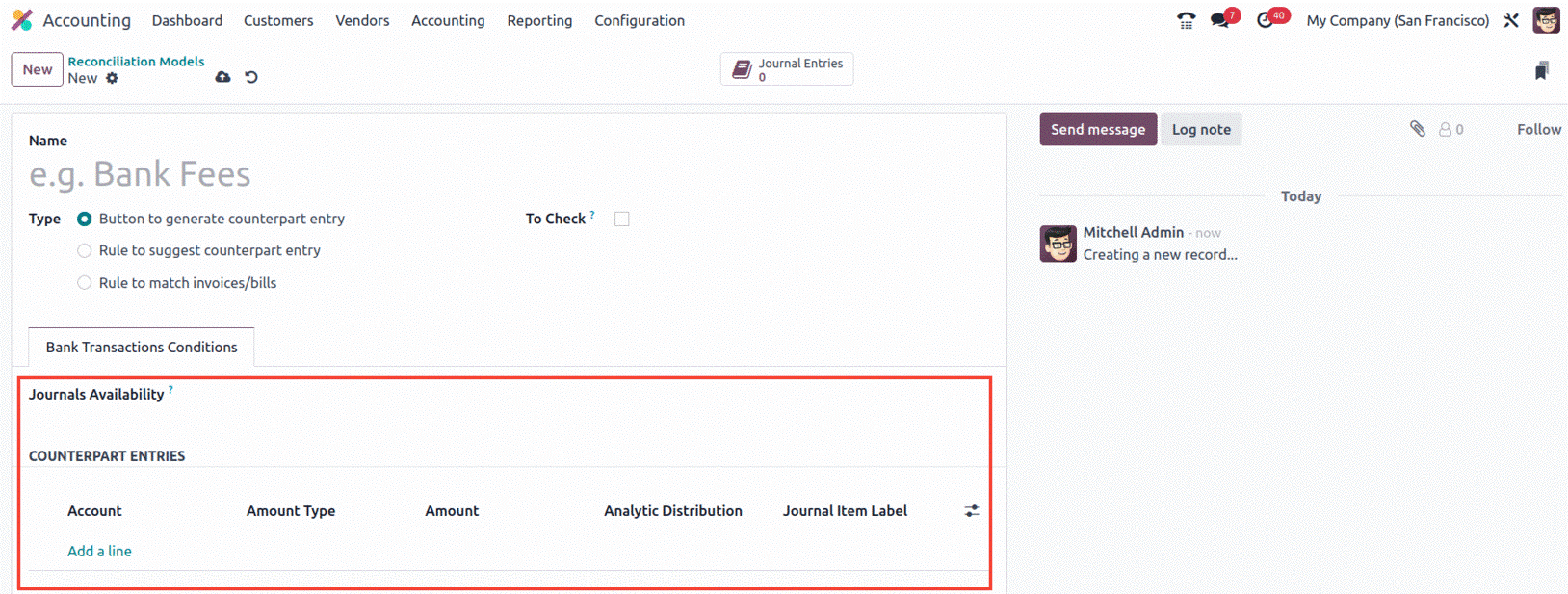
Next, choose the Amount Type, where you'll also discover a drop-down menu with options for Fixed,
Percentage of Balance, Percentage of Statement Line, and From label types.
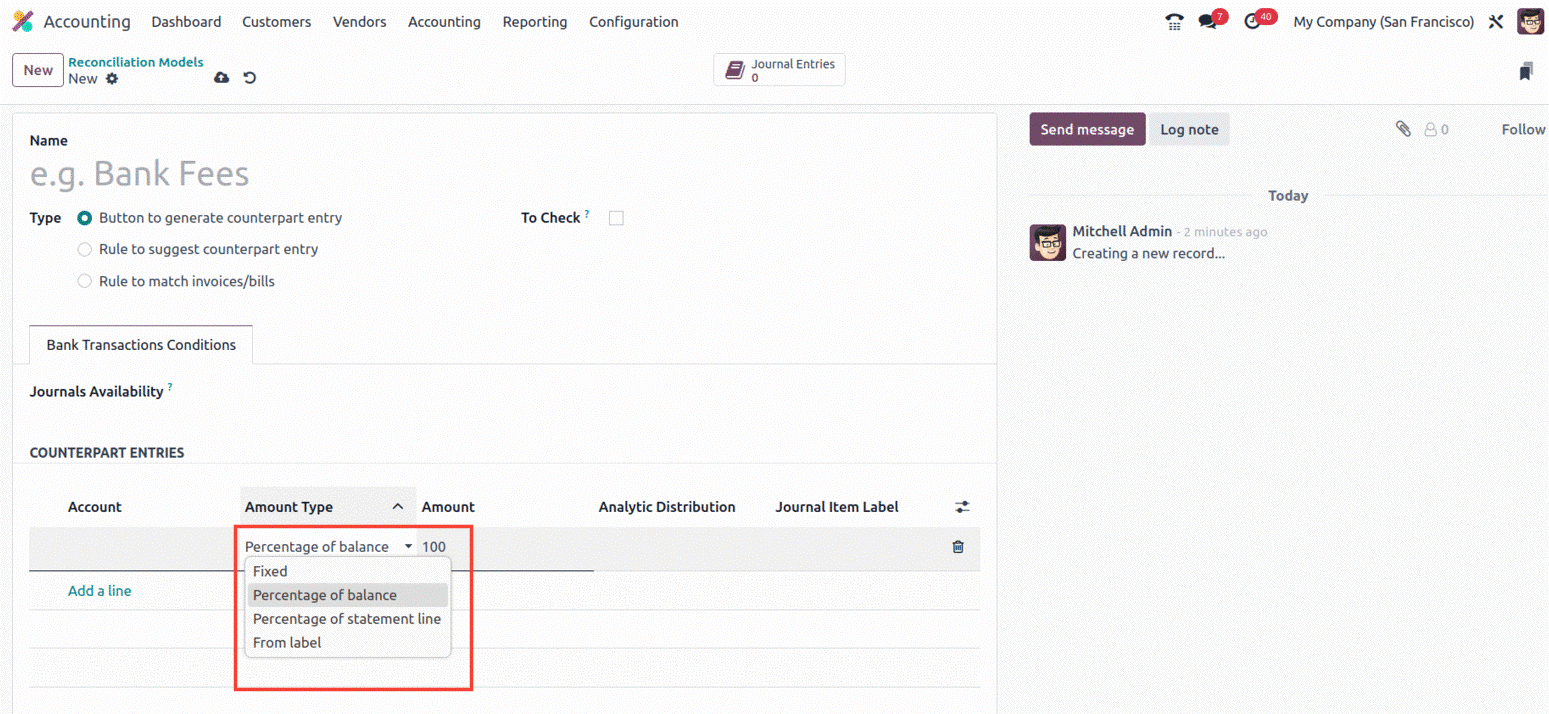
You also have the option to make it display extra fields in the counterpart entries, along with the
Amount, Analytic, and Journal Item Label. Click the icon that is present on the right end to do that, as
seen in the screenshot below.
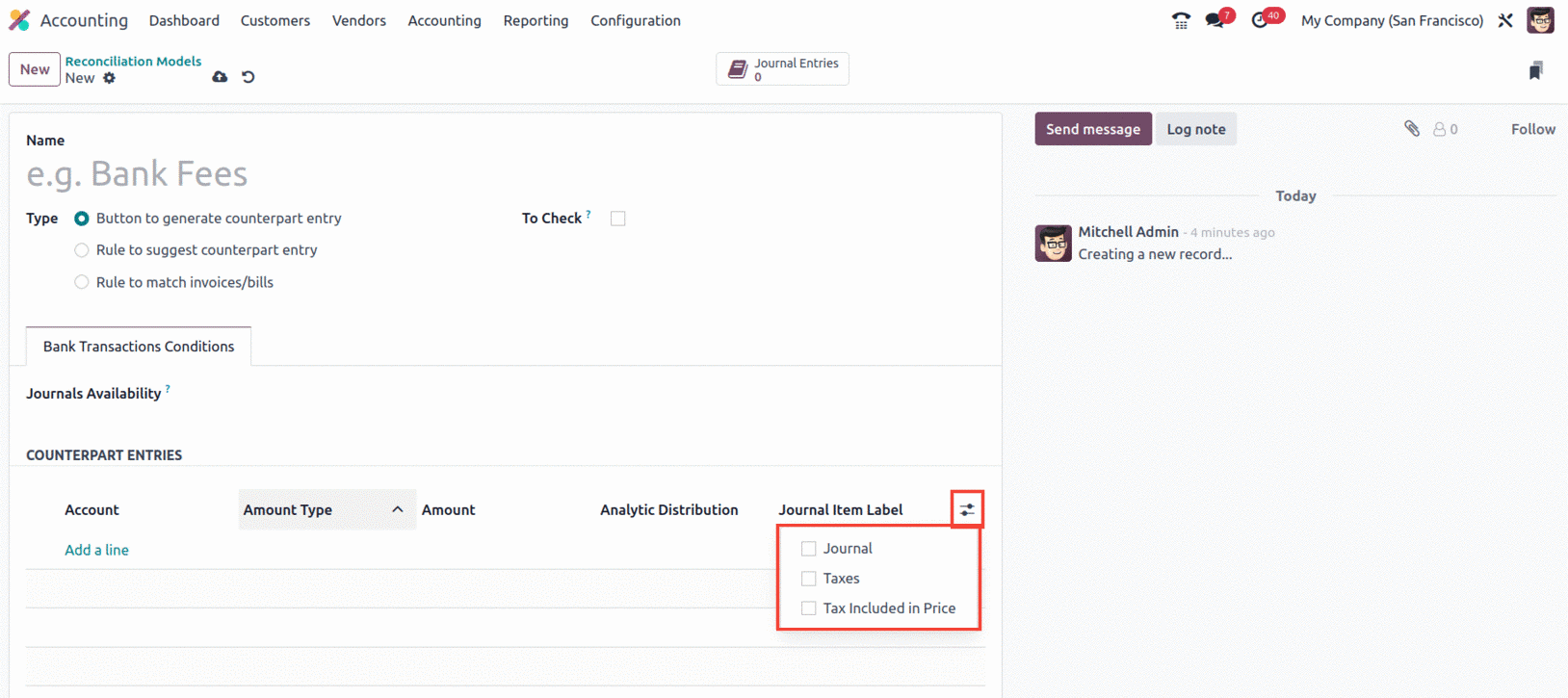
It will be added to the line if you turn on the Journal, Taxes, and Tax Included in Price fields. The
equivalent entries can also be removed by selecting the Delete option that is present at the right end
of each line. The reconciliation model will be usable once the Button's setting to create a counterpart
entry is complete.